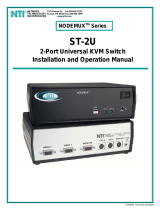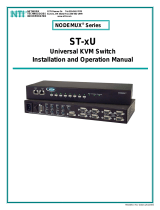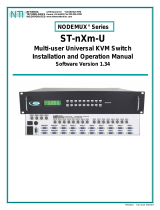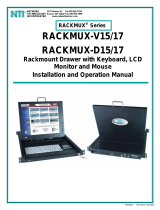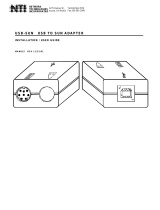Page is loading ...

USB-ADB USB TO ADB ADAPTER
INSTALLATION / USER GUIDE
MAN009 REV 4/20/01
17,
NETWORK
TECHNOLOGIES
INCORPORATED
Tel:330-562-7070
Fax:330-562-1999
1275 Danner Dr
Aurora, OH 44202

1
Introduction
The NTI USB-ADB is a USB to ADB adapter that allows users to easily connect their MAC USB enabled computer (G3/G4) to an NTI
Universal Multi Platform (ST-xU) or Universal Matrix (ST-nXm-U) KVM Switch. The NTI USB-ADB adapter fully supports keyboard
soft power ON and OFF.
Parts Included
1 NTI USB-ADB Adapter
1 USB-AB-0,5M-5T USB AB male-to-male cable
Cable that may be required but is not supplied:
Application NTI CABLE
Connect adapter to NTI Universal Switch MKTINT-xx-MM
Legend:
xx is the length of the cable in feet.
MM indicates male-to-male connector.
Applications:
Connect any NTI Universal or Matrix KVM Switch to a MAC with a USB port (see Fig.1).
Connect an ADB MAC Keyboard and/or Mouse to a MAC with a USB port (see Fig. 2).
Fig. 1
Fig. 2
USB-AB-0,5M-5T
(
su
pp
lied
)
ST-nXm-U
or
ST-xU
Connection made to NTI
KVM Switch-
Ke
y
board and Mouse In
p
uts
MKTINT-xx-MM
USB-ADB
Ada
p
ter
MAC
With USB
Port
USB-ADB
Ada
p
ter
A
pp
le Ke
y
board & Mouse
Existin
g
Ke
y
board Cable
MAC
With USB
Port
USB-AB-0,5M-5T
(
su
pp
lied
)

2
Setup
When using the USB-ADB adapter to connect to an NTI KVM switch:
1. Connect the male 8 pin minDIN end of the MKTINT-xx-MM cable to a female 8 pin minDIN Keyboard and Mouse input port on the
NTI KVM switch being used (see Fig. 3). Switch the power ON to the KVM switch if it isn't already.
2. Connect the male 4 pin miniDIN end of the MKTINT-xx-MM cable to either of the 4 pin miniDIN female ports on the USB-ADB
adapter (see Fig. 4).
3. Connect the USB type B male connector of the USB-AB-0.5M-5T cable (see Fig. 6) to the USB type B female port on the USB-
ADB adapter.
4. Connect the USB type A male connector of the USB-AB-0.5M-5T cable (see Fig. 7) to a USB type A female port on the host
computer. Note: It is important to make this connection last, particularly if the host computer is already ON at the time of
connection.
When using the USB-ADB adapter to connect an ADB MAC Keyboard and/or Mouse to a MAC with a USB port:
1. Connect the 4 pin minDIN male connector of the MAC keyboard and mouse assembly into either of the female 4 pin miniDIN ports
on the USB-ADB adapter.
2. Continue with steps 3 and 4 above.
PLEASE NOTE: We recommend that the host computer be configured such that the Sleep Mode is not enabled. However,
if it is necessary to enable the sleep mode, in order to wake up from Sleep Mode, the user must momentarily disconnect the
USB cable connection from either the USB-ADB adapter or from the host computer. Simply unplug the connection, then
plug it back in
.
Matin
g
Face of a 4
p
in miniDIN Female
USB Type A Male
Connector
USB Type B Male
Connector
Fig. 3
Fig. 4
Fig. 6
Fig. 7
Mating Face of a 8 Pin miniDIN Female

3
Technical Specifications
PIN # SIGNAL PIN # SIGNAL
1+VCC 1 DATA
2- DATA 2 PWRN
3+DATA 3 +5
4 GND 4 GND
WARRANTY INFORMATION
The warranty period on this product (parts and labor) is one (1) year from the date of manufacture (indicated on the bottom of the
product). Please contact Network Technologies Inc at
(800) 742-8324
(800-RGB-TECH) or
(330) 562-7070
or visit our website at
http://www.nti1.com for information regarding repairs and/or returns. A return authorization number is required for all repairs/returns.
COPYRIGHT
Copyright © 2001 by Network Technologies Inc. All rights reserved. No part of this publication may be reproduced, stored in a
retrieval system, or transmitted, in any form or by any means, electronic, mechanical, photocopying, recording, or otherwise, without
the prior written consent of Network Technologies Inc, 1275 Danner Drive, Aurora, Ohio 44202
CHANGES
The material in this guide is for information only and is subject to change without notice. Network Technologies Inc reserves the right
to make changes in the product design without reservation and without notification to its users.
SERIAL NO.:
INSPECTED BY:
DATE:
Fig. 8 Fig. 9
21
43
Mating face of a USB Type B Female
2
1
4
3
Matin
g
Face of a 4
p
in miniDIN Female
/