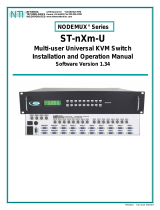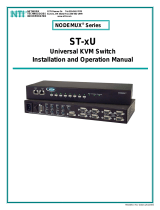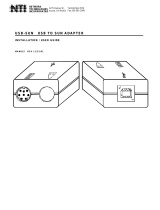Page is loading ...

MAN042 Rev Date 4/15/2004
ST-2U
2-Port Universal KVM Switch
Installation and Operation Manual
NODEMUX
TM
Series
NETWORK
TECHNOLOGIES
INCORPORATED
Tel:330-562-7070
Fax:330-562-1999
1275 Danner Dr
Aurora, OH 44202
www.nti1.com
NTI
R

MAN042 Rev Date 4/15/2004
Warranty Information
The warranty period on this product (parts and labor) is one (1) year from the date of purchase. Please contact Network
Technologies Inc at (800) 742-8324 (800-RGB-TECH) or (330) 562-7070 or visit our website at http://www.nti1.com for
information regarding repairs and/or returns. A return authorization number is required for all repairs/returns.
COPYRIGHT
Copyright © 2004 by Network Technologies Inc. All rights reserved. No part of this publication may be reproduced, stored in a
retrieval system, or transmitted, in any form or by any means, electronic, mechanical, photocopying, recording, or otherwise,
without the prior written consent of Network Technologies Inc, 1275 Danner Drive, Aurora, Ohio 44202.
CHANGES
The material in this guide is for information only and is subject to change without notice. Network Technologies Inc reserves the
right to make changes in the product design without reservation and without notification to its users.

MAN042 Rev Date 4/15/2004
TABLE OF CONTENTS
Introduction......................................................................................................................................................................1
Materials..........................................................................................................................................................................1
Features and Functions...................................................................................................................................................2
Installation .......................................................................................................................................................................3
Units with audio support (optional)..............................................................................................................................7
Units with touch screen support (optional) ..................................................................................................................8
Power Up/Down...........................................................................................................................................................9
Using the NTI ST-2U 2-Port Universal KVM Switch .......................................................................................................9
Front Panel Control......................................................................................................................................................9
Keyboard Control.........................................................................................................................................................9
Command Mode .......................................................................................................................................................9
Scan Mode..............................................................................................................................................................10
Broadcast Mode......................................................................................................................................................10
Normal Mode ..........................................................................................................................................................10
USB CPU Support.........................................................................................................................................................11
Introduction................................................................................................................................................................11
General Notes.........................................................................................................................................................11
Keyboard translation..................................................................................................................................................11
Cables.....................................................................................................................................................................11
LED Operation........................................................................................................................................................11
RS232 Control...............................................................................................................................................................12
RS232 Connections and Configuration.....................................................................................................................12
Remote Connection................................................................................................................................................12
Baud Rate...............................................................................................................................................................12
Unit Address ...........................................................................................................................................................12
Dipswitches.............................................................................................................................................................13
RS232 Interface Test Program..................................................................................................................................13
Touch Screen Support ..................................................................................................................................................14
Audio Support................................................................................................................................................................15
Dual Video Support.......................................................................................................................................................15
Keyboard-To-CPU Translation......................................................................................................................................16
Troubleshooting.............................................................................................................................................................17
TABLE OF FIGURES
Figure 1- Keyboard dip-switch configuration...................................................................................................................3
Figure 2- Connect VGA multi-scan monitor to ST-2U.....................................................................................................3
Figure 3- Connect SUN monitor to ST-2U-13W3............................................................................................................4
Figure 4- Connect PS/2 keyboard and mouse to ST-2U ................................................................................................4
Figure 5- Connect a MAC keyboard/mouse to ST-2U....................................................................................................4
Figure 6- Connect SUN keyboard/mouse to ST-2U........................................................................................................5
Figure 7- Connect PS/2 CPU to ST-2U...........................................................................................................................5
Figure 8- Connect MAC CPU to ST-2U ..........................................................................................................................6
Figure 9- Connect SUN CPU to ST-2U...........................................................................................................................6
Figure 10- Use a NTI VOPEX-IM9D with serial type mouse port ...................................................................................7
Figure 11- Connect audio signal and speakers to a ST-2U-A ........................................................................................7
Figure 12- Connect a touch-screen monitor to ST-2U-TS..............................................................................................8
Figure 13- Connect serial device cable from CPU to ST-2U-TS.....................................................................................8
Figure 14- USB device ports on the ST-2U-U...............................................................................................................11
Figure 15- Addressing a daisy-chain of NTI switches...................................................................................................12
Figure 16- Pinout for the Matrix-Y-1 cable....................................................................................................................12
Figure 17- RS232 Dipswitches......................................................................................................................................13
Figure 18- Three types of ports on the ST-2U-TS ........................................................................................................14
Figure 19- Control CPU audio with ST-2U-A................................................................................................................15
Figure 20- Connections for video cables on the ST-2U-DV..........................................................................................15
Figure 21- Keyboard types............................................................................................................................................16

NTI NODEMUX SERIES UNIVERSAL KVM SWITCH
1
INTRODUCTION
The NTI ST-2U 2-PORT UNIVERSAL KVM Switch allows a single keyboard, monitor, and mouse to communicate directly with
any two PC, MAC or SUN CPUs connected to the switch. These CPUs can be file servers, network managers, etc. The
microprocessor driven circuitry in the NTI switch allows all CPUs to boot simultaneously without keyboard or mouse error.
Available Options
• Built-in 13W3 video port- for use with SUN multi-scan monitors- Add "-13W3" to the part number (i.e. ST-2U-13W3)
• Built-in USB type B ports to connect to USB compatible CPUs-Add "-U" to the part number (i.e. ST-2U-U)
• Built-in serial port- for use with touch screen monitors. Add "-TS" to the part number (i.e. ST-2U-TS)
• Audio support to enable user to connect stereo speakers to receive audio signals from connected CPUs- add "-A" to the part
number (i.e. ST-2U-A)
• RS232 support for alternative control using RS232 connection. Add "-RS" to the part number (i.e. ST-2U-RS)
• Dual Video option supports CPUs with two video outputs. Add "-DV" to the part number (i.e.ST-2U-DV)
See our catalog, visit our website at http://www.nti1.com, or contact an NTI sales representative at 800-742-8324 (800-RGB-
TECH) or 330-562-7070 for more details.
MATERIALS
Materials Supplied with this kit:
• NTI ST-2U 2-PORT UNIVERSAL KVM Switch
• 120VAC or 240VAC at 50 or 60Hz-9VDC/0.5A AC Adapter
Materials Not Supplied, BUT REQUIRED:
NOTE: A VGA multi-scan monitor must be used with this product. Exception- If an ST-2U-13W3 with built-in SUN video
port has been purchased, then a multi-scan SUN monitor can be used.
• A set of 2 cables for each CPU being connected to the switch must be used:
PS/2 CPU to switch
• VEXT-xx-MM for video interface
• VKTINT-xx-MM for keyboard and mouse interface
SUN CPU to switch
• VEXT-xx-MM for video interface
• 13W3M-15HDF adapts 15HD (VGA) to 13W3
(SUN)
• SKTINT-xx-MM for keyboard/mouse interface
MAC CPU to switch
• VEXT-xx-MM for video interface
• 15DM-15HDF adapts 15HD (VGA) to 15D (MAC)
• MKTINT-xx-MM for keyboard/mouse interface
• One of the following cables may be required to connect the keyboard/mouse:
PS/2 keyboard and mouse
• VKTINT-1
SUN keyboard/mouse
• None – SUN keyboard connects directly to switch
MAC keyboard/mouse
• MKTINT-1
• Other cables that may be required if additional features are used:
MMEXT-xx
• Connect CPU serial port to ST-2U-TS
SA-xx-MM
• Connect CPU audio port to ST-2U-A
USB-AB-xx
• Connect the USB CPU to the ST-2U-U
Matrix-Y-1
• Control more than one ST-2U-RS via a CPU
Legend:
xx is the length of the cable in feet
MM indicates male-to-male connector
Cables can be purchased from Network Technologies Inc.

NTI NODEMUX SERIES UNIVERSAL KVM SWITCH
2
FEATURES AND FUNCTIONS
1. CPU Select Switch- push to manually toggle between CPUs
2. CPU LEDs- for visual indication of connection between the user and a specific CPU and to indicate mode status
3. Power ON/OFF switch
4. Dip-switches- for configuring user keyboard type
5. CPU x - 15HD VGA connectors- for connecting video cables from CPUs
6. MONITOR- 15HD VGA connectors- for connection of the user monitor
7. CPU x- 8 pin miniDIN female connectors- for connecting CPU device cables (keyboard and mouse)
8. USER- 8 pin miniDIN female connector- for connecting user devices (keyboard and mouse)
9. 9VDC- connection jack for the AC adapter
10. SUN MONITOR- 13W3 female connector- for connecting a SUN monitor (-13W3 option only)
11. AUD OUT- (optional) for connection of audio cable to audio output devices (speakers)
12. AUD x- (optional) for connection of audio cables from audio sources
13. DIP SWITCHES- (optional) for configuring RS232 communication and addressing functions
14. RS232- (optional) for attaching RS232 interface cable from a CPU to control the functions of one or more
Switches
15. SERIAL x- (optional) 9D female- for connection of serial device cable from CPU
16. SERIAL- (optional) 9D male- for connection of serial cable from touch-screen monitor
17. USB-x - (optional) USB Type B Female- for connection of USB device cables from USB CPU
R e a r V i e w o f S T - 2 U - 1 3 W 3F r o n t V i e w o f S T - 2 U
O N
1 2
C P U 1 C P U 2
C P U
S E L E C T
12
4 3
6 5
12
4 3
6 5
12
4 3
6 5
M O N I T O R
6
6
6
6
6
6
V I D E O 2
V I D E O 1
F E A T U R E S A N D F U N C T I O N S
1 2 3 4 5 6 7 8 9
U S E R
C P U 1
C P U 2
9 V D C
. 5 A
-
+
N O D E M U X
T M
N T I
R
N e t w o r k T e c h n o l o g i e s I n c
S U N M O N I T O R
1 0
V I D E O 2 V I D E O 2
M O N I T O R 2
R e a r V i e w o f S T - 2 U - D V
V I D E O 1
12
4 3
6 5
U S E R
12
4 3
6 5
12
4 3
6 5
V I D E O 1
M O N I T O R 1
C P U 1
C P U 2
P W R
6
6
6
6
6
6
C P U 2
C P U 1
R e a r V i e w o f S T - 2 U - A
A U D
O U T
A U D 2
U S E R
M O N I T O R
C P U 1 C P U 2
P W R
A U D 1
12
4 3
6 5
12
4 3
6 5
12
4 3
6 5
V I D E O 2 V I D E O 1
R e a r V i e w o f S T - 2 U - R S
U S E R
M O N I T O R
C P U 1 C P U 2
P W R
12
4 3
6 5
12
4 3
6 5
12
4 3
6 5
V I D E O 2 V I D E O 1
R S 2 3 2
O N
O F F
1 2 3 4 5 6 7 8
R e a r V i e w o f S T - 2 U - T S
U S E R
M O N I T O R
C P U 1 C P U 2
P W R
12
4 3
6 5
12
4 3
6 5
12
4 3
6 5
V I D E O 2 V I D E O 1
S E R I A LS E R I A L 1S E R I A L 2
C P U 1
U S E R
C P U 2
12
4 3
6 5
U S E R
12
4 3
6 5
12
4 3
6 5
M O N I T O R
C P U 1
C P U 2
6
6
6
6
6
6
V I D E O 2
V I D E O 1
C P U 2
U S B
C P U 1
U S B
9 V D C
. 5 A
-
+
R e a r V i e w o f S T - 2 U - U
1 1
1 2
1 4
1 3
1 7
1 6
1 5

NTI NODEMUX SERIES UNIVERSAL KVM SWITCH
3
INSTALLATION
1. Turn OFF power to all CPUs that will be connected to the NTI ST-2U 2-Port Universal KVM Switch before connecting or
disconnecting any cables to or from them.
Warning! Damage to the CPU may result if power is not turned OFF before connecting or disconnecting cables.
2. Configure the ST-2U for the keyboard type being used as per Fig. 1 below (SUN, PS/2 or MAC). The dip-switches on the front
panel must be configured for the platform of the keyboard / mouse that will be used to operate the ST-2U. This action must be
completed prior to powering up the ST-2U. Should it be necessary to replace the keyboard of one platform with a keyboard of a
different platform, the dip-switches will need to be re-configured accordingly. To do this, first power down the ST-2U by following
the proper Power-Down Sequence (see page 9). When power has been turned OFF, replace the keyboard, re-configure the
switches, and then power-up, following the proper Power-Up Sequence (also on page 9). However, if replacing the keyboard with
one from the SAME PLATFORM, it can be hot-swapped without powering-down.
Figure 1- Keyboard dip-switch configuration
3. Connect a VGA multi-scan monitor to the port labeled "MONITOR" on the ST-2U switch (Fig. 2), or, a SUN multi-scan
monitor (if the switch model number is ST-2U-13W3 as shown in Fig. 3).
Figure 2- Connect VGA multi-scan monitor to ST-2U
V G A
M u l t i - S c a n
M o n i t o r
O N
O F F
1 2
S w i t c h 1 - O F F
S w i t c h 2 - O F F
P S / 2 K e y b o a r d & M o u s e
V K T I N T - 1
V G A
M u l t i - S c a n
M o n i t o r
M A C K e y b o a r d / M o u s e
S w i t c h 1 - O F F
S w i t c h 2 - O N
O N
O F F
1 2
M K T I N T - 1
V G A
M u l t i - S c a n
M o n i t o r
S U N K e y b o a r d / M o u s e
S w i t c h 1 - O N
S w i t c h 2 - O F F
O N
O F F
1 2
E X I S T I N G S U N
K E Y B O A R D / M O U S E
C A B L E
N O D E M U X
T M
N O D E M U X
T M
N O D E M U X
T M
N T I
R
N e t w o r k T e c h n o l o g i e s I n c
N T I
R
N e t w o r k T e c h n o l o g i e s I n c
N T I
R
N e t w o r k T e c h n o l o g i e s I n c
12
4 3
6 5
12
4 3
6 5
12
4 3
6 5
M O N I T O R
6
6
6
6
6
6
V G A
M u l t i - S c a n
M o n i t o r
V I D E O 2
V I D E O 1
1 5 H D m a l e
V i d e o C o n n e c t o r
R e a r V i e w o f S T - 2 UR e a r V i e w o f S T - 2 U
U S E R
C P U 1
C P U 2
9 V D C
. 5 A
-
+

NTI NODEMUX SERIES UNIVERSAL KVM SWITCH
4
Figure 3- Connect SUN monitor to ST-2U-13W3
4. Connect the user device(s) to the port labeled "USER" on the rear of the ST-2U switch using one of the methods detailed
below.
• PS/2- Attach the 8-pin miniDIN male end of a VKTINT-1 to the ST-2U switch at the "USER" port. The keyboard will plug into
the purple 6 pin miniDIN female connector with the keyboard symbol on it (see Fig. 4a), and the mouse will plug into the
green 6 pin miniDIN female connector with the mouse symbol on it (see Fig. 4b).
Figure 4- Connect PS/2 keyboard and mouse to ST-2U
• MAC- Attach the 8-pin miniDIN male end of a MKTINT-1 to the ST-2U switch at the "USER" port. Attach the keyboard/mouse
assembly to the 4-pin miniDIN female end of the MKTINT-1.
Figure 5- Connect a MAC keyboard/mouse to ST-2U
P S / 2 K e y b o a r d
V K T I N T - 1
P S / 2
M o u s e
12
4
3
6 5
12
4 3
6 5
12
4 3
6 5
6
6
6
6
6
6
8 P i n m i n i D I N M a l e
C o n n e c t o r
6 P i n m i n i D I N M a l e
C o n n e c t o r
M O N I T O R
V I D E O 2
V I D E O 1
( G R E E N )
( P U R P L E )
R e a r V i e w o f S T - 2 U
U S E R
C P U 1
C P U 2
9 V D C
. 5 A
-
+
Fig. 4a
Fig. 4b
Mouse Symbol
Keyboard Symbol
12
4 3
6 5
12
4 3
6 5
12
4 3
6 5
M O N I T O R
6
6
6
6
6
6
S u n M o n i t o r P o r t
( O p t i o n a l )
S U N
M u l t i - S c a n
M o n i t o r
V I D E O 2
V I D E O 1
R e a r V i e w o f S T - 2 U - 1 3 W 3
S u n 1 3 W 3 M a l e V i d e o C o n n e c t o r
S U N M O N I T O R
U S E R
C P U 1
C P U 2
9 V D C
. 5 A
-
+
M A C K e y b o a r d / M o u s e
M K T I N T - 1
4 p i n m i n i D I N M a l e
C o n n e c t o r
12
4 3
6 5
12
4
3
6 5
12
4
3
6 5
6
6
6
6
6
6
8 P i n m i n i D I N M a l e
C o n n e c t o r
M O N I T O R
V I D E O 2
V I D E O 1
R e a r V i e w o f S T - 2 U
U S E R
C P U 1
C P U 2
9 V D C
. 5 A
-
+

NTI NODEMUX SERIES UNIVERSAL KVM SWITCH
5
• SUN- Plug the SUN keyboard directly into the "USER" port.
Figure 6- Connect SUN keyboard/mouse to ST-2U
5. For each CPU connect the appropriate NTI input device and video cables to the proper ports on the ST-2U switch using the
methods detailed below.
NOTE: Make sure the cables from a single CPU are connected to the ST-2U at a keyboard port and a video port with the
same number.
• PS/2- Attach a VKTINT-xx-MM cable between the keyboard and mouse ports of the CPU and a 8 pin miniDIN female "CPU
x" port on the ST-2U switch. (See Fig. 7.) (Ensure that the green 6 pin miniDIN mouse connector is in the mouse port on
the CPU and that the purple 6 pin miniDIN keyboard connector is in the keyboard port on the CPU.) Attach a VEXT-xx-MM
cable between the video port on the CPU and a 15HD female "VIDEO x" port on the ST-2U switch.
Figure 7- Connect PS/2 CPU to ST-2U
12
4 3
6 5
12
4 3
6 5
12
4 3
6 5
6
6
6
6
6
6
S U N K e y b o a r d / M o u s e
8 P i n m i n i D I N M a l e
C o n n e c t o r
M O N I T O R
V I D E O 2
V I D E O 1
R e a r V i e w o f S T - 2 U
U S E R
C P U 1
C P U 2
9 V D C
. 5 A
-
+
12
4 3
6 5
1
2
4 3
6 5
1
2
4 3
6 5
M O N I T O R
6
6
6
6
6
6
P S / 2 C P U
V K T I N T - x x - M M
V E X T - x x - M M
A T T A C H O N E C P U T O P O R T S L A B E L E D F O R C P U 1
( S H O W N H E R E I S A P S / 2 C P U )
V I D E O 2
V I D E O 1
( G R E E N - M O U S E )
( P U R P L E - K E Y B O A R D )
6 P i n m i n i D I N M a l e
C o n n e c t o r
1 5 H D m a l e
V i d e o C o n n e c t o r
8 P i n m i n i D I N M a l e
C o n n e c t o r
U S E R
C P U 1
C P U 2
9 V D C
. 5 A
-
+

NTI NODEMUX SERIES UNIVERSAL KVM SWITCH
6
• MAC- Attach a MKTINT-xx-MM cable between the keyboard port of the CPU and a 8 pin miniDIN female "CPU x" port on
the ST-2U switch. Using a 15DM-15HDF adapter, attach a VEXT-xx-MM cable between the video port on the CPU and a
15HD female "VIDEO x" port on the ST-2U switch. (See Fig. 8.)
Figure 8- Connect MAC CPU to ST-2U
• SUN- Attach an SKTINT-xx-MM cable between the keyboard port of the CPU and a 8 pin miniIDIN female "CPU x" port on
the ST-2U switch. Using a 13W3M-15HDF adapter,
attach a VEXT-xx-MM cable between the video port on the CPU and a 15HD
female "VIDEO x" port on the ST-2U switch.
(See Fig. 9.)
Figure 9- Connect SUN CPU to ST-2U
12
4 3
6 5
12
4 3
6 5
12
4 3
6 5
6
6
6
6
6
6
M A C C P U
V E X T - x x - M M
1 5 D M - 1 5 H D F
M K T I N T - x x - M M
C A B L E A T T A C H M E N T S F O R A M A C C P U
M O N I T O R
V I D E O 2
V I D E O 1
8 P i n m i n i D I N M a l e
C o n n e c t o r
4 p i n m i n i D I N M a l e
C o n n e c t o r
1 5 H D m a l e
V i d e o C o n n e c t o r
M a c 1 5 D B M a l e
V i d e o C o n n e c t o r
U S E R
C P U 1
C P U 2
9 V D C
. 5 A
-
+
12
4 3
6
5
U S E R
12
4 3
6 5
12
4 3
6 5
6
6
6
6
6
6
S U N C P U
V E X T - x x - M M
1 3 W 3 M - 1 5 H D F
S K T I N T - x x - M M
C A B L E A T T A C H M E N T S F O R A S U N C P U
M O N I T O R
V I D E O 2
V I D E O 1
1 5 H D m a l e
V i d e o C o n n e c t o r
8 P i n m i n i D I N M a l e
C o n n e c t o r
S u n 1 3 W 3 M a l e
V i d e o C o n n e c t o r
( O r a n g e )
8 P i n m i n i D I N M a l e
C o n n e c t o r
( O r a n g e )
C P U 1
C P U 2
9 V D C
. 5 A
-
+

NTI NODEMUX SERIES UNIVERSAL KVM SWITCH
7
WARNING! If a serial mouse port is being used on a PC to connect a serial CPU to an ST-2U switch, do not use a generic
9D-to-6mD adapter to make connection to the PS/2 cable-- use a VOPEX-IM9D to convert the signal from the serial port to
PS/2. (See Fig. 10)
Figure 10- Use a NTI VOPEX-IM9D with serial type mouse port
Units with audio support (optional)
Connect the 3.5mm plug from speakers to the 3.5mm jack labeled "AUD OUT". Attach SA-xx-MM audio cables (purchased
separately) between the audio port on each CPU and the 3.5mm audio jacks marked "AUD 1" on the NODEMUX switch. Be
sure to connect the audio cables from each CPU to audio jacks of the same number as the keyboard, mouse, and video cable
ports connected to. (See Fig. 11).
Figure 11- Connect audio signal and speakers to a ST-2U-A
Do not use
with NTI
products
Generic
9D-to 6mD adapter
9D Male
6 Pin miniDIN
Male
9 D M a l e
6 P i n m i n i D I N
M a l e
V O P E X - I M 9 D
S p e a k e r s
3 . 5 m m S t e r e o
P l u g
3 . 5 m m S t e r e o
J a c k
A u d i o P o r t
l i n e
o u t
O N E W I L L B E M A R K E D " l i n e
o u t " , " s p k r " , " h e a d p h o n e s "
O R W I T H T H I S S Y M B O L
3 . 5 m m S t e r e o
P l u g
3 . 5 m m S t e r e o
P l u g
S A - x x - M M
R e a r V i e w o f
P S / 2 C P U
R e a r V i e w o f S T - 2 U - A
A U D O U T
A U D 2
V I D E O 2
U S E R
V I D E O 1
M O N I T O R
C P U 1 C P U 2
P W R
A U D 1
12
4 3
6 5
12
4 3
6 5
12
4 3
6 5

NTI NODEMUX SERIES UNIVERSAL KVM SWITCH
8
Units with touch screen support (optional)
1. Connect the 15HD male connector from a VGA multi-scan monitor to the port labeled MONITOR on the rear of the NTI ST-2U-
TS switch. If a touch-screen type monitor is being used, connect the 9D male serial connector from the touch-screen monitor to
the port in the USER set labeled SERIAL on the rear of the NTI ST-2U-TS switch. (See Fig. 12.)
Figure 12- Connect a touch-screen monitor to ST-2U-TS
2. If the CPU is using a touch-screen type monitor, connect the serial cable (MMEXT-xx) from the serial port of the CPU to
the serial port of the ST-2U-TS switch (CPUx-SERIALx) with the same port number as the keyboard and video cables
(See Fig. 13.)
Figure 13- Connect serial device cable from CPU to ST-2U-TS
V I D E O 2
12
4 3
6 5
U S E R
12
4 3
6 5
12
4 3
6 5
V I D E O 1
C P U 1
C P U 2
P W R
6
6
6
6
6
6
V G A
M u l t i - S c a n
T o u c h - S c r e e n
M o n i t o r
M O N I T O R
9 D F e m a l e
S e r i a l C o n n e c t o r
1 5 H D M a l e
V i d e o C o n n e c t o r
R e a r V i e w o f S T - 2 U - T S
S E R I A L 2 S E R I A L 1
S E R I A L
C P U 2
C P U 1 U S E R
P S / 2 C O M P U T E R
V K T I N T - x x - M M
V E X T - x x - M M
A T T A C H O N E C O M P U T E R T O P O R T S L A B E L E D F O R C P U 1
V I D E O 2
12
4 3
6 5
U S E R
12
4
3
6 5
12
4
3
6 5
V I D E O 1
M O N I T O R
C P U 1
C P U 2
P W R
6
6
6
6
6
6
R e a r V i e w o f S T - 2 U - T S
M M E X T - x x
S E R I A L 2 S E R I A L 1
S E R I A L
C P U 2
C P U 1 U S E R

NTI NODEMUX SERIES UNIVERSAL KVM SWITCH
9
Power Up/Down
POWER-UP SEQUENCE
1. Plug the jack at the cable end of the AC adapter into the ST-2U.
2. Plug the transformer end of the AC adapter into a power outlet.
3. Turn on the ST-2U.
4. Turn ON power to the monitor attached to the ST-2U.
5. Turn ON power to either or both CPUs attached to the ST-2U.
POWER-DOWN SEQUENCE
1. Turn OFF power to either or both CPUs attached to the ST-2U.
2. Turn OFF power to the monitor attached to the ST-2U.
3. Turn OFF power to the ST-2U switch.
USING THE NTI ST-2U 2-PORT UNIVERSAL KVM SWITCH
Control over the CPUs attached to the NTI ST-2U 2-Port Universal KVM switch is achieved through operation of the ST-2U 2-Port
Universal KVM switch. Once the ST-2U switch is properly connected, the ST-2U switch will enable a connection to be made
between the CPUs attached to its "CPU x" ports and the keyboard, monitor, and mouse attached to the MONITOR and USER
ports. The LEDs on the control panel of the ST-2U switch will illuminate depending on which port (and subsequent associated
CPU) is being connected to the keyboard, monitor, and mouse. The ST-2U switch can be operated by the front control panel or
by keyboard control.
Front Panel Control
Pressing momentarily the “CPU SELECT” button on the front panel will toggle between CPU 1 and CPU 2 and connect the
selected CPU to the keyboard, monitor, and mouse.
Pressing and holding in the "CPU SELECT" button on the front panel for more than 2 seconds will cause the switch to cycle
through all modes of operation: COMMAND, SCAN, BROADCAST, and NORMAL modes. Release the button when the desired
mode has been selected. All three LEDs above the numeric keypad of your keyboard will illuminate to indicate that Command
Mode is enabled. When the LEDs resume their previous state of operation (LEDs illuminated only because CapsLock, NumLock,
and/or ScrollLock are ON), the user is in Normal Mode controlling directly the CPU to which the user is connected through the ST-
2U 2-Port Universal KVM switch.
Keyboard Control
Keyboard control of the ST-2U switch can be achieved through Command Mode. Command Mode is operated by using
keyboard commands as instructed under “Command Mode” on page 8. By pressing <Ctrl> + <`> (accent key), the user can
enter Command Mode. Once in Command Mode, typing a series of commands will cause the ST-2U switch to connect the user
to any one CPU
Command Mode
In order to control the ST-2U switch with the keyboard, Command Mode must be enabled. To enter Command Mode from the
keyboard:
Press
`
+
Ctrl
~
(ACCENT
KEY)
`

NTI NODEMUX SERIES UNIVERSAL KVM SWITCH
10
When the COMMAND LED is illuminated, all 3 LEDs on the numeric keypad of the keyboard will illuminate (if they aren't already
due to CapsLock, NumLock, and ScrollLock) to indicate Command Mode is enabled and the following functions are available:
(NOTE: The user must exit Command Mode in order to type to a CPU. To exit Command Mode, press the <ESC> key. )
Function: Keystroke:
To change port
Switch to a specific port
Enable/disable “Broadcast” mode
Toggle “Scan” mode ON and OFF
Sets scan time-out period for each port
Exit “Command” mode
Scan Mode
Scan Mode is indicated by a flashing CPU port LED on the front panel of the ST-2U. The ST-2U 2-port Universal switch scans to
either port with a CPU powered-ON. That port remains active while in use until it becomes idle for the configured dwell time
(default time-out period is 5 seconds) before switching to the other powered-ON CPU port. See Command Mode section above for
configuring the scan time-out period.
NOTE: The keyboard and mouse must remain idle for the full scan dwell time before the switch selects the other port.
Broadcast Mode
(use with extreme caution- commands intended for one CPU will be broadcast to all CPUs)
Broadcast Mode is indicated when both CPU LEDs are illuminated. Broadcast Mode is enabled through the Command Mode
menu and allows the user to send keystrokes to both active CPUs simultaneously. NOTE: Broadcast Mode must be OFF when
booting any attached CPU.
Normal Mode
When only one CPU LED on the ST-2U switch is illuminated the user is in Normal Mode, controlling the CPU to which the user is
connected through the ST-2U switch. The illuminated CPU LED indicates which CPU the user is connected to.
S
P
-
-
(P0x would be P01 or P02)
x
0
CPU 1
CPU 2
A flashing CPU LED
means that CPU is
being scanned and active.
CPU 1
CPU 2
Two illuminated CPU LED's
means that the switch is
in BROADCAST mode.
CHORDED SEQUENCE- PRESS CONSECUTIVELY
AND KEEP KEYS PRESSED UNTIL ALL ARE PRESSED.
+
-
PRESS CONSECUTIVELY
or
PRESS EITHER KEY
KEY SYMBOLS LEGEND:
B
I
or
D
or
or
Esc
T
-
-
(xxx from 002 to 255. ie. t002
would set the time-out period
for 2 seconds)
-
(0-2)
x
(0-9)
x
(0-9)
x

NTI NODEMUX SERIES UNIVERSAL KVM SWITCH
11
USB CPU SUPPORT
(Optional)
Introduction
The NTI ST-2U-U UNIVERSAL KVM Switch has 2 additional female USB type B ports that allow USB compatible CPUs (SUN,
MAC, or WINxx) to be connected to the switch.
General Notes
The ST-2U-U should have all cables attached before powering up. If no cable is plugged into either of the 8 pin miniDIN CPU
ports labeled CPU 1 or CPU 2 (see Fig. 15) on the ST-2U-U, then their respective USB ports labeled for CPU 1 USB and CPU 2
USB on the ST-2U-U will become the default active CPU port(s).
The USB ports on the ST-2U-U are HOT PLUGGABLE.
The 8 pin miniDIN cables are not HOT PLUGGABLE. They must be plugged in at power up to operate correctly.
Figure 14- USB device ports on the ST-2U-U
Keyboard translation
The chart below shows the capabilities of devices controlling certain CPU types through the ST-2U-U KVM switch.
CPUSKEYBOARDS
PS/2 (WINxx) SUN MAC USB (SUN) USB (MAC) USB (WINxx)
PS/2
Normal See charts
on pg. 10
See charts
on pg. 10
See charts
on pg. 10
See charts
on pg. 10
Normal
SUN 5C
Normal Normal Normal Normal Normal Normal
MAC ADB
Normal No SUN
translation
Normal No SUN
translation
Normal Normal
Normal= No translation necessary- keyboard functions normally
Cables
Connect the USB CPU to the NTI ST-2U-U KVM switch using a USB-AB-xx cable (not supplied).
LED Operation
The LEDs do not operate as described earlier in this manual for the ST-2U for SCAN and BROADCAST.
• For SCAN- the LED does not flash. The LED stays on continuously while the indicated port is active.
• For BROADCAST- both LEDs might not illuminate, depending on the type of CPU connected.
12
4 3
6 5
U S E R
12
4 3
6 5
12
4 3
6 5
M O N I T O R
C P U 1
C P U 2
6
6
6
6
6
6
V I D E O 2
V I D E O 1
C P U 2
U S B
C P U 1
U S B
U S B
P o r t s
R e a r V i e w o f S T - 2 U - U
8 p i n m i n i D I N
u s e r p o r t s
9 V D C
. 5 A
-
+

NTI NODEMUX SERIES UNIVERSAL KVM SWITCH
12
NTI
SWITCH
CPU
RS232
First Unit
NTI
SWITCH
RS232
NTI
SWITCH
RS232
Second Unit
Last Unit
RS232
Serial Port
Matrix-Y-1
Matrix-Y-1 Matrix-Y-1
PLEASE NOTE: It is necessary to configure a Sun CPU such that the Sleep Mode is not enabled. If a Sun CPU goes into
sleep mode either automatically or manually, the user must reboot the Sun CPU in order to resume use of the Sun CPU.
To disable the Sleep Mode, perform the following steps:
1. Select "Power Manager"
2. Look for "Device Idle Time Before Power Saving Starts"
3. Select "Always ON"
4. Look for "Override Device Idle Time For:"
5. Make sure neither "Monitors" nor "Disks" are selected
RS232 CONTROL
(Optional)
RS232 Connections and Configuration
Remote Connection
The RS232 Interface is designed to meet the RS232C standard and can be controlled from any host CPU or other controller with
an RS232 communications port. A straight through DB-9 cable (not null modem) will work for most CPUs.
Baud Rate
The baud rate of the host CPU can be changed by using the menus in the RMTEST program (see "RS232 Interface Test
Program" below). The desired baud rate of 9600, 2400, 1200, or 300 may be set. A data protocol of 8 data bits, no parity, and 1
stop bit is used for communications. The baud rate of the KEEMUX is configured using dipswitches (see Fig. 17).
Unit Address
To allow multiple units to be controlled from a
single host port, the RS232 control interface is
designed to allow "daisy chaining" up to 15
units. In order to connect multiple NODEMUX
units together a Matrix-Y-1 cable must be used.
(See Fig. 15). See Fig. 16 for the pinout of the
Matrix-Y-1 cable.
Figure 15- Addressing a daisy-chain of NTI switches
Figure 16- Pinout for the Matrix-Y-1 cable
(Unit #1)
(Source)
23
33
555
22
7
8
1
4
6
Jumper
Jumpers
Not connected to
source connector
(Unit #2)
9D Female9D Male 9D Male
Wiring Schematic of Matrix-Y-1 cable
R e a r V i e w o f S T - 2 U - R S
U S E R
M O N I T O R
C P U 1 C P U 2
P W R
12
4 3
6 5
12
4 3
6 5
12
4 3
6 5
V I D E O 2 V I D E O 1
R S 2 3 2
O N
O F F
1 2 3 4 5 6 7 8

NTI NODEMUX SERIES UNIVERSAL KVM SWITCH
13
ON
OFF
1 2 3 4 5 6 7 8
Dipswitches
The dipswitches located next to the RS232 connection (Fig. 8) are used to configure the baud
rate and address of the NODEMUX. The default baud rate is 9600. The default address is 1.
Use the charts below to change the baud rate and address as needed.
Figure 17- RS232 Dipswitches
RS232 Interface Test Program
RS232 communication is configured using the RMTEST program, located on the supplied floppy disk. This software allows a
user to test the functions of an NTI NODEMUX or Multi-user/Multi-platform switch RS232 interface. The RMTEST program
generates a main menu with the 3 selections described below:
MAIN OPTIONS
1. Matrix Options - send commands to the unit.
2. Setup Options - set COM port, baud rate, and unit address
3. Quit - quit the program
DIP SWITCH
The unit powers up with a default
baud rate of 9600 and a fixed data
protocol of 8 data bits, no parity, and
1 stop bit. To change the baud rate,
unit address, and loop back (more on
the unit address and loop back later),
an 8-SPST DIP switch on the panel
near the DB-9 connectors can be
used. This table shows the DIP switch
functions and their default positions.
SWITCH FUNCTION DEF-
AULT
1 loop back ON
2 baud rate 0 ON
3 baud rate 1 ON
4 baud rate 2 ON
5 unit address 0 ON
6 unit address 1 OFF
7 unit address 2 OFF
8 unit address 3 OFF
BAUD RATE
The baud rate can be
changed by powering
down the unit,
changing the DIP
switch, and then
powering back up.
This table shows how
to set the baud rate.
DIP SWITCH BAUD
RATE
4 3 2
OFF OFF OFF 300
OFF OFF ON 600
OFF ON OFF 1200
OFF ON ON 2400
ON OFF OFF 4800
ON OFF ON 9600
ON ON OFF 9600
ON ON ON 9600
DIP SWITCH UNIT ADDRESS
8 7 6 5
OFF OFF OFF OFF 0 (not valid)
OFF OFF OFF ON 1
OFF OFF ON OFF 2
OFF OFF ON ON 3
OFF ON OFF OFF 4
OFF ON OFF ON 5
OFF ON ON OFF 6
OFF ON ON ON 7
ON OFF OFF OFF 8
ON OFF OFF ON 9
ON OFF ON OFF 10
ON OFF ON ON 11
ON ON OFF OFF 12
ON ON OFF ON 13
ON ON ON OFF 14
ON ON ON ON 15
UNIT ADDRESS
To allow multiple units to be controlled from a single host
port, the remote interface is designed to allow "daisy
chaining" of up to 15 units. By setting the appropriate
DIP switches, each unit can be given a unique address
(1-15). Then the unit will only respond to commands on
the bus if its address is embedded in the command. The
"loop back" DIP switch should be ON for the last unit in
the chain, and OFF for all other units. If only one unit is
being controlled, DIP switch 1 should be left ON. This
table shows how to set the unit address.

NTI NODEMUX SERIES UNIVERSAL KVM SWITCH
14
If Matrix Options is selected, the following menu, which has 7 options, is displayed:
MATRIX OPTIONS
1. Reset single unit - reset single matrix to power-up defaults (not applicable)
2. Reset all units - reset all daisy chained matrix units (not applicable)
3. Change single output - connect an input to one output
4. Change all outputs - connect an input to all outputs
5. Read single output - read which input is connected to an output
6. Read unit size - read how many inputs and outputs the unit has
7. Return to main menu - go back to the MAIN OPTIONS menu
The Setup Options main menu selection only needs to be executed if the switches baud rate or unit address have been changed
from the factory defaults ( 9600 baud, and unit address = 1). When this option is selected, the following menu, which has 4
options, is displayed:
SETUP OPTIONS
1. Set COM port (default = COM1) - set port to COM1-COM3
2. Set baud rate (default = 9600) - set baud rate (see interface manual for supported baud rates)
3. Set unit address (default = 01) - set the unit address (if multiple units are daisy-chained)
4. Return to main menu - Go back to the MAIN OPTIONS menu
For any selection that requires user input, the user is prompted. When commands are sent to the NODEMUX, the command
string and NODEMUX responses are echoed to the screen. All commands generated by the program are formatted according to
the information provided in the sections above. If any transmission problems are detected, an error message is displayed.
TOUCH SCREEN SUPPORT
(Optional)
The NTI ST-2U-TS 2-PORT UNIVERSAL KVM Switch allows a single touch-screen monitor, and MAC, SUN, or PS/2 mouse
and keyboard to communicate directly with any two PS/2 workstations connected to the switch.
The NTI ST-2U-TS includes serial cable connection ports in addition to the video and keyboard/mouse ports (see Fig. 18).
The Serial ports may be used for the data communications (DATA I/O) from a VGA multi-scan monitor with touch-screen features
if the monitor has touch-screen features. The Keyboard/mouse ports may alternatively be used for the data communications
(DATA I/O) if a keyboard and mouse are used. At least one set of DATA I/O ports must be used, either the Serial ports, the
Keyboard/mouse ports, or both. If a VGA multi-scan monitor with touch-screen features is used, then a keyboard and mouse are
not necessary. If a keyboard and mouse are going to be used, then a standard VGA multi-scan monitor without touch-screen
features can be used. It is also possible to use both the monitor with touch-screen features and a keyboard with mouse.
Figure 18- Three types of ports on the ST-2U-TS
V I D E O 2
12
4 3
6 5
U S E R
12
4 3
6 5
12
4 3
6 5
V I D E O 1
M O N I T O R
C P U 1
C P U 2
P W R
6
6
6
6
6
6
R e a r V i e w o f S T - 2 U - T S
K e y b o a r d / m o u s e
p o r t s
S e r i a l p o r t s
V i d e o p o r t s
S E R I A L 2 S E R I A L 1
S E R I A L
C P U 2
C P U 1 U S E R

NTI NODEMUX SERIES UNIVERSAL KVM SWITCH
15
AUDIO SUPPORT
(Optional)
Audio support provides the following additional features:
• Audio signals from the same CPU that keyboard, mouse, and video signals are from can be received by the user.
• Audio inputs accept any standard line level audio (1Vrms or 2.5Vp-p).
• Audio outputs are capable of driving an 8 Ohm speaker load with 200mW of continuous RMS power.
Audio signals are switched along with the keyboard, mouse and video signals using the buttons on the NODEMUX switch.
Figure 19- Control CPU audio with ST-2U-A
DUAL VIDEO SUPPORT
(Optional)
Dual Video support enables CPUs with two video outputs to be connected to the NODEMUX switch and two user monitors to be
connected to view both sets of video signals. Both monitors must be of the type VGA multi-scan.
Figure 20- Connections for video cables on the ST-2U-DV
R e a r V i e w o f S T - 2 U - A
A U D
O U T
A U D 2
U S E R
M O N I T O R
C P U 1 C P U 2
P W R
A U D 1
12
4 3
6 5
12
4 3
6 5
12
4 3
6 5
V I D E O 2 V I D E O 1
a u d i o s i g n a l o u t
t o s p e a k e r s
A u d i o s i g n a l s f r o m
C P U S
V I D E O 2 V I D E O 2
M O N I T O R 2
R e a r V i e w o f S T - 2 U - D V
V I D E O 1
12
4 3
6 5
U S E R
12
4 3
6 5
12
4 3
6 5
V I D E O 1
M O N I T O R 1
C P U 1
C P U 2
P W R
6
6
6
6
6
6
C P U 2
C P U 1
C o n n e c t i o n s f o r
t w o m o n i t o r s
C o n n e c t i o n s f o r t w o
v i d e o c a b l e s f r o m
e a c h C P U

NTI NODEMUX SERIES UNIVERSAL KVM SWITCH
16
E n t e r
E n t e r
C t r l
S h i f t
S h i f t
C a p s L o c k
T a b
E s c
C t r l A l t
B a c k s p a c e
N u m
L o c k
E n t e r
E n t e r
A l t
G r a p h
S h i f t
S h i f t
C a p s L o c k
T a b
E s c
C t r l A l t
B a c k s p a c e
N u m
L o c k
H e l p
S t o p
P r o p s
F r o n t
O p e n
F i n d C u t
P a s t e
C o p y
U n d o
A g a i n
C o m -
p o s e
e n t e r
r e t u r n
c o n t r o l
s h i f ts h i f t
c a p s L o c k
t a b
e s c
c o n t r o l
a l t
D e l e t e
n u m
l o c k
a l t
o p t i o n
o p t i o n
T y p i c a l W i n d o w s K e y b o a r d
M A C K e y b o a r d
S U N K e y b o a r d
P o w e r - O N
k e y
P o w e r - O N
k e y
c l e a r
A l t
KEYBOARD-TO-CPU TRANSLATION
The NTI ST-2U Universal KVM switch enables the connection of otherwise incompatible peripheral computer components to each
other. This is accomplished by performing keyboard-to-CPU translations automatically (i.e. connect a MAC keyboard and mouse
to a PS/2 type CPU). The charts below show the key commands that will be recognized and translated for the different types of
CPUs. Following the charts below, find the desired key character, then follow the row across for the key or series of keys to press
to achieve that equivalent function on the keyboard currently in use. See Fig.21 for keyboard buttons reference.
Key Equivalences
PS/2 101 WIN95 Apple Extended SUN
Keyboard
L-Ctrl L-Ctrl L-Ctrl L-Ctrl
L-Alt L-Alt L-Opt L-Alt
R-Ctrl R-Ctrl R-Ctrl Compose
R+Alt R+Alt/Aplcn R-Opt Alt-Graph
SB+Alt Logo Cmnd Meta
SB+RT Arrow SB+RT Arrow Power Power
SB = Space Bar
L and R = Left and Right keys when two keys are marked the same on a
keyboard.
SB = Space Bar
Mouse Click Equivalents
To emulate the right-button click using an Apple 1-button mouse, hold down the CMND key ( ) while pressing the mouse
button
.
Keyboard Features
The keyboard configuration of each CPU is
saved in the ST-2U switch. For example, if the
CPU attached to Port 2 had CAPS LOCK and
NUM LOCK selected the last time that CPU
was accessed, then they will automatically be
set when that CPU is accessed again.
Figure 21- Keyboard types
SUN TRANSLATION
PS/2 Keyboards SUN Extras
SB + F1 Stop (L1)
SB + F2 Again (L2)
SB + F3 Props (L3)
SB + F4 Undo (L4)
SB + F5 Front (L5)
SB + F6 Copy (L6)
SB + F7 Open (L7)
SB + F8 Paste (L8)
SB + F9 Find (L9)
SB + F10 Cut (L10)
SB + F11 Help
SB + UP Arrow Vol +
SB + DN Arrow Vol -
SB + LF Arrow Mute
SB + RT Arrow POWER
With a SUN keyboard attached to the switch, the following emergency
startup keys are supported:
Key Function
Stop Bypass POST
Stop-A Abort
Stop-D Enter diagnostic mode
Stop-F Enter Forth on TTYA instead of probing
Stop-N Reset NVRAM contents to default values

NTI NODEMUX SERIES UNIVERSAL KVM SWITCH
17
TROUBLESHOOTING
If the ST-2U 2-Port Universal KVM switch is not working properly, consider the suggestions below to see if a solution can be
found.
• Verify that all cables are securely connected.
• Verify that the CPU is connected to a Keyboard port and Video port with the same CPU port number.
• If a CPU seems to be locked up, press the “CPU SELECT” button a couple of times.
• If the problem persists, unplug the keyboard and mouse cables (not the CPU keyboard and mouse) from the ST-2U and
reconnect them.
• Power-up the NTI switch first, then the CPUs.
Note: always follow the power-up sequence (See page 9).
• If a Compaq Proliant 2000 or non-Intel architecture Unix machine with PS/2 ports (such as HP9000) does not detect a
keyboard or mouse attached when booting, booster cables (VKTINT-1K-1) may be needed for both the keyboard and mouse
CPU ports. If booster cables are used, they must first be connected to both PS/2 keyboard and mouse connectors on the
VKTINT-1 adapter cable that is then connected to the CPU port on the switch.
If the suggestions above have been tried and the NTI ST-2U 2-Port Universal KVM switch is still not functioning properly, a
solution to the problem may be found on our website at http://www.nti1.com in our FAQ (Frequently Asked Questions) section, or,
please call us directly
at (800) 742-8324 (800-RGB-TECH) in the US & Canada or (330) 562-7070 (Worldwide) and we’ll be happy to
assist in any way we can.
ST-2U Options:
SERIAL NO.: -13W3
-U
DATE: -RS
-A
INSPECTED BY: -TS
-DV
Man 042 Rev. 4/15/04
/