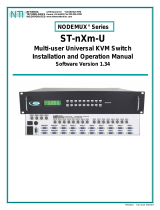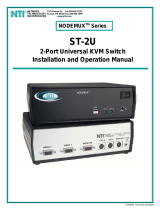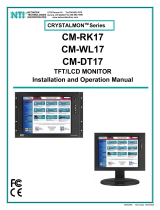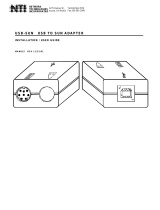Page is loading ...

MAN064 Rev Date11/10/2005
ST-xU
Universal KVM Switch
Installation and Operation Manual
NODEMUX
®
Series
NETWORK
TECHNOLOGIES
INCORPORATED
Tel:330-562-7070
Fax:330-562-1999
1275 Danner Dr
Aurora, OH 44202
www.nti1.com
NTI
R

i
MAN064 Rev Date11/10/2005
TRADEMARK
NODEMUX is a registered trademark of Network Technologies Inc in the U.S. and other countries
COPYRIGHT
Copyright © 2005 by Network Technologies Inc. All rights reserved. No part of this publication may be reproduced, stored in a
retrieval system, or transmitted, in any form or by any means, electronic, mechanical, photocopying, recording, or otherwise,
without the prior written consent of Network Technologies Inc, 1275 Danner Drive, Aurora, Ohio 44202.
CHANGES
The material in this guide is for information only and is subject to change without notice. Network Technologies Inc reserves the
right to make changes in the product design without reservation and without notification to its users.

ii
MAN064 Rev Date11/10/2005
TABLE OF CONTENTS
INTRODUCTION...............................................................................................................................................................................1
MATERIALS ......................................................................................................................................................................................2
FEATURES AND FUNCTIONS .........................................................................................................................................................3
RACKMOUNTING INSTRUCTIONS .................................................................................................................................................4
To Mount to a Rack........................................................................................................................................................................4
INSTALLATION.................................................................................................................................................................................5
CASCADING ...................................................................................................................................................................................10
Limitations....................................................................................................................................................................................10
Configuration ...............................................................................................................................................................................11
Cascaded Installation...................................................................................................................................................................11
OPERATION....................................................................................................................................................................................13
Front Panel Control......................................................................................................................................................................13
Keyboard Control.........................................................................................................................................................................13
Basic Command Mode .............................................................................................................................................................13
Scan Mode ...............................................................................................................................................................................15
Broadcast Mode........................................................................................................................................................................15
Normal Mode............................................................................................................................................................................15
OSD CONTROL ..............................................................................................................................................................................15
Security Option ............................................................................................................................................................................15
Enabling the Security Feature......................................................................................................................................................15
User Login Mode ......................................................................................................................................................................16
Additional Modes Available With Security....................................................................................................................................16
Administration Mode.................................................................................................................................................................16
Switch Configuration.................................................................................................................................................................17
Configure for Cascading .......................................................................................................................................................17
Exit Switch Configuration Mode ............................................................................................................................................18
Administrator Password............................................................................................................................................................18
User Name List.........................................................................................................................................................................19
System Access List...................................................................................................................................................................19
User Access Functions................................................................................................................................................................19
OSD Command Mode ..............................................................................................................................................................19
Scan Mode ...............................................................................................................................................................................22
Broadcast Mode........................................................................................................................................................................22
Normal Mode....................................................................................................................
........................................................22
Edit Mode .................................................................................................................................................................................22
Search Mode ............................................................................................................................................................................23
Maintenance Mode...................................................................................................................................................................24
Help Mode ................................................................................................................................................................................25
OSD TOUCH SCREEN SUPPORT.................................................................................................................................................25
Touch Maintenance Mode ...........................................................................................................................................................25
Reset Default Values................................................................................................................................................................26
Align The Cursor.......................................................................................................................................................................26
OSD Entry Method....................................................................................................................................................................26
RS232 CONTROL ...........................................................................................................................................................................27
RS232 Connections and Configuration........................................................................................................................................27
Remote Connection..................................................................................................................................................................27
Configuration via Dip Switches.................................................................................................................................................27
Baud Rate.............................................................................................................................................................................27
Unit Address and Loop Back.................................................................................................................................................28
Configuration via OSD..............................................................................................................................................................28
Baud Rate.............................................................................................................................................................................28
Loop Back.............................................................................................................................................................................29
Unit Address..........................................................................................................................................................................29
Exit Switch Configuration Mode ............................................................................................................................................29
Command Protocol...................................................................................................................................................................30
KEYBOARD-TO-CPU TRANSLATION............................................................................................................................................32
HOW TO DISABLE OPERATING MODES......................................................................................................................................33
Configuring the Jumper Block......................................................................................................................................................37
NON-OSD TOUCH SCREEN SUPPORT........................................................................................................................................37
TROUBLESHOOTING.....................................................................................................................................................................38
WARRANTY INFORMATION..........................................................................................................................................................38

iii
MAN064 Rev Date11/10/2005
TABLE OF FIGURES
Figure 1- Secure rackmount ears to switch........................................................................................................................................4
Figure 2- Secure switch to rack .........................................................................................................................................................4
Figure 3- Dip-switch configuration .....................................................................................................................................................5
Figure 4- Connect the monitor...........................................................................................................................................................5
Figure 5- Connect a PS/2 keyboard and mouse................................................................................................................................6
Figure 6- Connect a MAC keyboard/mouse.......................................................................................................................................6
Figure 7- Connect a SUN keyboard/mouse.......................................................................................................................................6
Figure 8- Connect a PS/2 CPU..........................................................................................................................................................7
Figure 9- Connect a MAC CPU..........................................................................................................................................................7
Figure 10- Connect a SUN CPU........................................................................................................................................................8
Figure 11- Use a VOPEX-IM9D for CPU with serial mouse port........................................................................................................8
Figure 12- Connect a touch-screen monitor to an ST-8U-TS-R.........................................................................................................9
Figure 13- Connect a PS/2 CPU to an ST-8U-TS-R..........................................................................................................................9
Figure 14- ST-8U used as a master in a cascaded configuration....................................................................................................10
Figure 15- Basic cascaded master-to-slave cable connections.......................................................................................................12
Figure 16- Installation of remote extension......................................................................................................................................12
Figure 17- Video and Device connections identified with port numbers...........................................................................................14
Figure 18- Administration Mode menu.............................................................................................................................................16
Figure 19- Switch Configuration Mode screen.................................................................................................................................17
Figure 20- Switch configured as a master with one slave attached.................................................................................................17
Figure 21- Administrator password change .....................................................................................................................................18
Figure 22- Command Mode menus .................................................................................................................................................20
Figure 23- Video and Device connections identified with port numbers...........................................................................................21
Figure 24- Edit Mode .......................................................................................................................................................................22
Figure 25- Search Mode..................................................................................................................................................................23
Figure 26- Maintenance Mode....................................................................................................
.....................................................24
Figure 27- Command Mode-Touch Enabled....................................................................................................................................25
Figure 28- Touch Maintenance Mode..............................................................................................................................................26
Figure 29- Cursor Alignment menu..................................................................................................................................................26
Figure 30- RS232 dip switches........................................................................................................................................................27
Figure 31- Switch Configuration Mode screen.................................................................................................................................28
Figure 32- Daisy chain configuration with Matrix-Y-1 cable.............................................................................................................29
Figure 33- RS232 connection with Matrix-Y-1 cable........................................................................................................................29
Figure 34- Pinout of Matrix-Y-1 cable ..............................................................................................................................................30
Figure 35- Keyboard key layouts.....................................................................................................................................................32
Figure 36- Location of jumper block.................................................................................................................................................33
Figure 37- Case screws must be removed ......................................................................................................................................34
Figure 38- Component layout inside case........................................................................................................................................34
Figure 39- Clear access to the jumper block....................................................................................................................................35
Figure 40- Remove standoff screws in unit with OSD......................................................................................................................35
Figure 41- Component layout in unit with OSD................................................................................................................................36
Figure 42- Clear access to jumper block..........................................................................................................................................36
Figure 43- Configure the jumper block.............................................................................................................................................37
Figure 44- Support present for touch screen monitor on ST-8U-TS-R.............................................................................................37

NTI NODEMUX SERIES UNIVERSAL KVM SWITCH
1
INTRODUCTION
The NTI ST-xU UNIVERSAL KVM switch (NODEMUX) allows the user’s keyboard, monitor, and mouse to directly control any
legacy PC, MAC, or SUN CPU connected to the switch (up to 32 CPUs as a single switch or 152 CPUs when switches are
cascaded). These CPUs can be file servers, network managers, etc. Through the connection made by the NODEMUX, the user
is able to control any one CPU connected to the system. The microprocessor driven circuitry in the NODEMUX allows all CPUs
to boot simultaneously without keyboard error.
NOTE: A VGA multi-scan monitor must be used with this product unless an ST-xU-13W3 has been purchased which will
also work with a multi-scan PC compatible SUN monitor.
Features:
Operating voltage of 100-240VAC @ 50 or 60Hz
Built-in RS232 Control support
Built-in support for cascading switches to allow connection of up to 152 CPUs
Available Options:
• OSD Support- On Screen Display menus for easy user control. Add "-O" to the part number (i.e. ST-xUO)
• NON-OSD Touch Screen support- Built-in serial port for use with touch screen monitors. Add "TS" to the part number (i.e.
ST-xU-TS)
• OSD Touch Screen support- Built-in serial port for use with 3M MicroTouch touch screen monitor with EX
II 8000SR
Controller. Add "-TSO" to the part number (i.e. ST-xU-TSO)
Note: OSD Touch Screen support option is only compatible with a 3M MicroTouch touch screen monitor with EX
II
8000SR Controller.
Supported Devices
CPUs
• Supports PS/2-compatibles, including laptops, RS6000, SGI and HP9000.
• Supports SUN, including ULTRAs™, SUN Blade™ 100, SUN Blade 1000, SUN Fire™ 280R, SUN Fire V20z and SUN
Ray™.
• Supports MACs, including G4, G5 and XServe.
• USB-enabled SUN or MAC computers may be connected by using a USB-SUN or USB-ADB adapter.
Monitor
• Multiscan VGA monitor
• Crisp & clear 1900x1200 resolution.
• Bandwidth is 150 MHz.
Keyboard
• PS/2, SUN or MAC.
• MAC startup keys are supported on all platforms of input devices.
• SUN startup keys are supported on SUN and PS/2 input devices.
• Apple Extended keyboard is the only MAC keyboard supported.
• SUN US/English keyboards are supported across all platforms. Non-US SUN keyboards are supported to SUN-only
computers.
Mouse
• PS/2 mouse connects to "Y" adapter cable with PS/2 keyboard.
• Microsoft Intellimouse®, the wheel acts like a 3rd button for SUN.
• SUN 3-button mice.
• MAC 1-button mice
See our catalog, visit our website at http://www.nti1.com, or contact an NTI sales representative at 800-742-8324 (800-RGB-
TECH) or 330-562-7070 for more details.

NTI NODEMUX SERIES UNIVERSAL KVM SWITCH
2
MATERIALS
Materials Supplied:
• NTI ST-xU UNIVERSAL KVM Switch
• IEC Line cord, country specific
• CD with a pdf file of this manual
Materials Not Supplied, but REQUIRED:
• A set of 2 cables for each CPU being connected to the switch:
• PS/2 CPU to Switch
- VEXT-xx-MM for video interface
- VKTINT-xx-MM for keyboard and mouse interface
OR
• SUN CPU to Switch
- VEXT-xx-MM for video interface
- 13W3M-15HDF (adapter for 13W3 to 15HD)
- SKTINT-xx-MM for keyboard/mouse interface
OR
• MAC CPU to Switch
- VEXT-xx-MM for video interface
- 15DM-15HDF (adapter for 15D to 15HD)
- MKTINT-xx-MM for keyboard/mouse interface
• One of the following cables must be used to connect the input devices (keyboard and mouse):
• PS/2 keyboard & mouse
- VKTINT-1
OR
• SUN keyboard/mouse
None needed. SUN keyboard plugs directly in.
OR
• MAC keyboard/mouse
- MKTINT-1
• OPTIONAL:
• REXT-SR-xx
- RMT Extension cable -for cascading switches- legacy-to-legacy
• REXT-SR15-xx
- RMT Extension cable- for cascading switches- legacy-to-current
• REXT-SR45-xx
- RMT Extension cable- for cascading switches- current-to-current
Where:
xx is the length of the cable in feet.
MM indicates male-to-male connector, and
FYI : "legacy" switches have hardware-based keyboard, mouse, and RS232 configuration
"current" switches have software-based keyboard, mouse, and RS232 configuration
Cables can be purchased from Network Technologies Inc by calling 800-RGB-TECH (800-742-8324) or (330)-562-
7070.

NTI NODEMUX SERIES UNIVERSAL KVM SWITCH
3
FEATURES AND FUNCTIONS
1. Power ON/OFF switch
2. Mode LEDs- for visual indication of switch mode status
3. CPU Status LEDs- for visual indication of connection between the user and a specific CPU.
4. CPU Select Switches- push to manually switch to a specific CPU
5. Dip-switches- for configuring cascaded switches (legacy switches only)
6. VIDEO-x Video connectors- for connecting video cables from CPUs
7. MONITOR- for connection of the user video monitor
8a. 5VDC- 2.0A- connection jack for the 5VDC 2A AC adapter (legacy NODEMUX)
8b. 120V IEC Connector for power cord attachment (current NODEMUX)
9. CPU x- 8 pin miniDIN female connectors- for connection of device cable(s) from CPU(s)
10. DEVICES- 8 pin miniDIN female connector- for connection of input device(s) (keyboard/mouse)
11. Daisy In/Out - for attaching RMT interface cables between slave switches and the master switch
12. RS232- DB9 female connector- for connecting RS232 serial control cable
12a. RS232 "ON/OFF" dip switches- for setting serial address for RS232 control. (legacy NODEMUX with RS option only)
1
2 3
4 5
6 7 8
S c a n
C o m m a n d
B r o a d c a s t
1
8
O N
23
4 5
F r o n t V i e w o f l e g a c y N O D E M U X
1
N T I
R
N e t w o r k T e c h n o l o g i e s I n c
6
C P U 1C P U 2C P U 3
C P U 4C P U 5C P U 6C P U 7C P U 8
N T I
5 V D C
2 A
-
+
D E V I C E S
R
8 a
1 0
7
1 1
R e a r V i e w o f l e g a c y N O D E M U X
V
I
D
E
O
8
V
I
D
E
O
7
V
I
D
E
O
6
V
I
D
E
O
5
V
I
D
E
O
4
V
I
D
E
O
3
V
I
D
E
O
2
V
I
D
E
O
1
M
O
N
I
T
O
R
D A I S Y D A I S Y
O U T I N
N E T W O R K T E C H N O L O G I E S I N C O R P O R A T E D 1 2 7 5 D a n n e r D r i v e , A u r o r a O h i o 4 4 2 0 2 3 3 0 - 5 6 2 - 7 0 7 0 w w w . n t i 1 . c o m
7
9
R S 2 3 2
O N
O F F
1 2 3 4 5 6 7 8
1 2
1 2 a
F r o n t V i e w o f c u r r e n t N O D E M U X
S c a n
C o m m a n d
B r o a d c a s t
1 2 3 4 5 6 7 8
N O D E M U X
T M
5 6 7 8
D a i s y
I n
D a i s y
O u t
N T I
R
N e t w o r k T e c h n o l o g i e s I n c
4
2
3
1 1
8 4
7 3 6 2 5 1
V I D E OV I D E O
N E T W O R K T E C H N O L O G I E S
I N C
T e l : 3 3 0 - 5 6 2 - 7 0 7 01 2 7 5 D a n n e r D r , A u r o r a , O H 4 4 2 0 2 w w w . n t i 1 . c o m
R e a r V i e w o f c u r r e n t N O D E M U X
C P U 4
C P U 3
C P U 2 C P U 1
C P U 8
C P U 7
C P U 6 C P U 5
D E V I C E S
M O N I T O R
R
S
2
3
2
1
6
7
1 0
9
1 28 b

NTI NODEMUX SERIES UNIVERSAL KVM SWITCH
4
RACKMOUNTING INSTRUCTIONS
This NTI switch was designed to be mounted to a rack or to set on a desktop. It includes rackmount ears to make attachment to
a rack easy, and rubber feet to be applied to the bottom of the case if it will instead sit on a flat surface. If this will sit on a flat
surface, simply apply the rubber feet to the bottom of the case in each of the 4 corners.
To Mount to a Rack
1. Attach the ears to the switch using the 6-32x3/16" flat Phillips-head screws (6) provided as shown in the illustration below.
The holes in the ears should line up with pre-threaded holes in the sides of the NTI switch. Tighten the screws securely.
Figure 1- Secure rackmount ears to switch
2. Install 4 captive nuts (not provided) to the rack in locations that line up with the holes in the mounting ear on the NTI switch.
3. Secure the NTI switch to the rack using four 3/16" diameter screws (not provided). Each screw should be of sufficient length
to go completely through the NTI mounting ear, rack frame and fully engage all threads in the captive nut. Be sure to
tighten all mounting screws securely.
4. Attach all cables securely to the switch and where necessary supply adequate means of strain relief for cables.
Figure 2- Secure switch to rack
6 - 3 2 x 3 / 1 6 "
F l a t H e a d
S c r e w s
( P r o v i d e d )
R a c k m o u n t E a r
N T I S w i t c h
F r o n t o f S w i t c h
C a p t i v e N u t s
3 / 1 6 " D i a m e t e r S c r e w s
R a c k
( n o t p r o v i d e d )
( n o t p r o v i d e d )
N T I S w i t c h

NTI NODEMUX SERIES UNIVERSAL KVM SWITCH
5
INSTALLATION
1. Turn OFF power to all CPUs that will be connected to the NODEMUX before connecting or disconnecting any cables to or
from them.
WARNING
!
DAMAGE MAY OCCUR TO THE
CPU
IF POWER IS NOT DISCONNECTED BEFORE CONNECTING OR
DISCONNECTING CABLES
.
2. Configure the dip-switches for the type of keyboard and mouse being used (see Fig. 3). The dip-switches on the front panel
must be configured for the platform of the keyboard/mouse that will be used to operate the NODEMUX. This action must be
completed prior to powering up the ST-xU.
Note: Dipswitches are only present on legacy NODEMUXs. If none are present, keyboard and mouse type are
configured automatically Just make keyboard and mouse connections as described in step 5 (page 6). If no keyboard
and/or adapter is connected, the default switch configuration supports a PS/2 keyboard and mouse.
Figure 3- Dip-switch configuration
3. If the NODEMUXs are being cascaded together, configure the dip-switches accordingly (see Tables 1 and
2 on page 11). If no dipswitches are present, see page 16 "Switch Configuration" to configure the switch for cascading.
4. Connect the monitor to the port labeled MONITOR on the rear of the NODEMUX. (See Fig. 4.)
Figure 4- Connect the monitor
!
V G A
M u l t i - S c a n
M o n i t o r
O N
O F F
1 2 3 4 5 6 7 8
S w i t c h 7 - O F F
S w i t c h 8 - O F F
P S / 2 K e y b o a r d & M o u s e
V K T I N T - 1
V G A
M u l t i - S c a n
M o n i t o r
O N
O F F
1 2 3 4 5 6 7 8
M A C K e y b o a r d / M o u s e
S w i t c h 7 - O F F
S w i t c h 8 - O N
M K T I N T - 1
V G A
M u l t i - S c a n
M o n i t o r
O N
O F F
1 2 3 4 5 6 7 8
S U N K e y b o a r d / M o u s e
S w i t c h 7 - O N
S w i t c h 8 - O F F
E X I S T I N G S U N
K E Y B O A R D / M O U S E
C A B L E
N O D E M U X
T M
N T I
R
N e t w o r k T e c h n o lo g i e s I n c
N O D E M U X
T M
N T I
R
N e t w o r k T e c h n o lo g i e s I n c
N O D E M U X
T M
N T I
R
N e t w o r k T e c h n o lo g i e s I n c
V G A
M u l t i - S c a n
M o n i t o r
( S T - 4 U R E A R V I E W )
C P U 1C P U 2C P U 3
C P U 4
M O N I T O R
V I D E O
1
V I D E O
2
V I D E O
3
V I D E O
4
T e l : 3 3 0 - 5 6 2 - 7 0 7 0
F a x : 3 3 0 - 5 6 2 - 1 9 9 9
1 2 7 5 D a n n e r D r
A u r o r a , O H 4 4 2 0 2
w w w . n t i 1 . c o m
D E V I C E S
N T I
R
M O N I T O R
1 5 H D M a l e
V i d e o C o n n e c t o r
1 5 H D F e m a l e
V i d e o C o n n e c t o r

NTI NODEMUX SERIES UNIVERSAL KVM SWITCH
6
5. Connect the input devices (keyboard/mouse) to the port labeled DEVICES on the rear of the NODEMUX following one of the
methods detailed below:
• PS/2 keyboard and mouse- attach the 8-pin male end of a VKTINT-1 to the NODEMUX at the DEVICES port. The
keyboard will plug into the 6-pin purple female connector with the keyboard symbol on it (see Fig. 5a), and the mouse will
plug into the 6-pin green female connector with the mouse symbol on it (see Fig. 5b).
Figure 5- Connect a PS/2 keyboard and mouse
• MAC keyboard/mouse- attach the 8-pin male end of a MKTINT-1 to the NODEMUX at the DEVICES port. Attach the
keyboard/mouse assembly to the 4-pin female end of the MKTINT-1.
Figure 6- Connect a MAC keyboard/mouse
• SUN keyboard/mouse- plug the SUN keyboard directly into the DEVICES port.
Figure 7- Connect a SUN keyboard/mouse
C P U 1C P U 2C P U 3
C P U 4C P U 5C P U 6C P U 7C P U 8
N T I
5 V D C
2 A
-
+
D E V I C E S
R
7
V
I
D
E
O
8
V
I
D
E
O
7
V
I
D
E
O
6
V
I
D
E
O
5
V
I
D
E
O
4
V
I
D
E
O
3
V
I
D
E
O
2
V
I
D
E
O
1
M
O
N
I
T
O
R
D A I S Y D A I S Y
O U T I N
N E T W O R K T E C H N O L O G I E S I N C O R P O R A T E D 1 2 7 5 D a n n e r D r i v e , A u r o r a O h i o 4 4 2 0 2 3 3 0 - 5 6 2 - 7 0 7 0 w w w . n t i 1 . c o m
( S T - 8 U R E A R V I E W )
D E V I C E S
8 P i n m i n i D I N F e m a l e
C o n n e c t o r
P S / 2 K e y b o a r d
V K T I N T - 1
P S / 2
M o u s e
6 P i n m i n i D I N M a l e
C o n n e c t o r
( G R E E N )
( P U R P L E )
8 P i n m i n i D I N M a l e
C o n n e c t o r
Fig. 5a
Fig. 5b
Keyboard Symbol
Mouse Symbol
C P U 1C P U 2C P U 3
C P U 4C P U 5C P U 6C P U 7C P U 8
N T I
5 V D C
2 A
-
+
D E V I C E S
R
7
V
I
D
E
O
8
V
I
D
E
O
7
V
I
D
E
O
6
V
I
D
E
O
5
V
I
D
E
O
4
V
I
D
E
O
3
V
I
D
E
O
2
V
I
D
E
O
1
M
O
N
I
T
O
R
D A I S Y D A I S Y
O U T I N
N E T W O R K T E C H N O L O G I E S I N C O R P O R A T E D 1 2 7 5 D a n n e r D r i v e , A u r o r a O h i o 4 4 2 0 2 3 3 0 - 5 6 2 - 7 0 7 0 w w w . n t i 1 . c o m
( S T - 8 U R E A R V I E W )
M A C K e y b o a r d / M o u s e
M K T I N T - 1
4 P i n m i n i D I N M a l e
C o n n e c t o r
8 P i n m i n i D I N M a l e
C o n n e c t o r
C P U 1C P U 2C P U 3
C P U 4C P U 5C P U 6C P U 7C P U 8
N T I
5 V D C
2 A
-
+
D E V I C E S
R
7
V
I
D
E
O
8
V
I
D
E
O
7
V
I
D
E
O
6
V
I
D
E
O
5
V
I
D
E
O
4
V
I
D
E
O
3
V
I
D
E
O
2
V
I
D
E
O
1
M
O
N
I
T
O
R
D A I S Y D A I S Y
O U T I N
N E T W O R K T E C H N O L O G I E S I N C O R P O R A T E D 1 2 7 5 D a n n e r D r i v e , A u r o r a O h i o 4 4 2 0 2 3 3 0 - 5 6 2 - 7 0 7 0 w w w . n t i 1 . c o m
( S T - 8 U R E A R V I E W )
S U N K e y b o a r d / M o u s e
8 P i n m i n i D I N M a l e
C o n n e c t o r

NTI NODEMUX SERIES UNIVERSAL KVM SWITCH
7
6. For each CPU:
a. Connect the appropriate NTI keyboard cable (see the chart below) from the input devices port (keyboard/mouse)
of the CPU to a CPU x port of the NODEMUX. Note the port’s number. (See Figs. 8-10.)
b. Connect a VEXT-xx-MM video cable and video adapter, if needed (see the chart below), from the video port of the CPU to
the VIDEO x port of the NODEMUX with the same port number as the keyboard (see Figs. 8-10).
CPU Keyboard Cable Video Cable Video Adapter
PS/2 VKTINT-xx-MM VEXT-xx-MM None needed
MAC MKTINT-xx-MM VEXT-xx-MM 13W3M-15HDF
SUN SKTINT-xx-MM VEXT-xx-MM 15DM-15HDF
NOTE: Make sure the CPU is connected to a CPU x port and a VIDEO x port with the same number.
• PS/2 CPU- Connect a PS/2 CPU video port using a VEXT-xx-MM cable between a VIDEO x port on the ST-xU and the
CPU. Connect the PS/2 CPU keyboard and mouse ports using a VKTINT-xx-MM cable between a CPU-x port on the ST-xU and
the CPU. (See Fig.8.)
Figure 8- Connect a PS/2 CPU
• MAC CPU- Connect a MAC CPU video port using a VEXT-xx-MM cable with a 15DM-15HDF adapter between a VIDEO x port
on the ST-xU and the CPU. Connect the SUN CPU keyboard/mouse port using an SKTINT-xx-MM between a CPU x port on
the ST-xU and the CPU. (See Fig. 9.)
Figure 9- Connect a MAC CPU
C P U 1C P U 2C P U 3
C P U 4C P U 5C P U 6C P U 7C P U 8
N T I
5 V D C
2 A
-
+
D E V I C E S
R
7
V
I
D
E
O
8
V
I
D
E
O
7
V
I
D
E
O
6
V
I
D
E
O
5
V
I
D
E
O
4
V
I
D
E
O
3
V
I
D
E
O
2
V
I
D
E
O
1
M
O
N
I
T
O
R
D A I S Y D A I S Y
O U T I N
N E T W O R K T E C H N O L O G I E S I N C O R P O R A T E D 1 2 7 5 D a n n e r D r i v e , A u r o r a O h i o 4 4 2 0 2 3 3 0 - 5 6 2 - 7 0 7 0 w w w . n t i 1 . c o m
P S / 2 C P U
V K T I N T - x x - M M
V E X T - x x - M M
R e a r V i e w o f S T - 8 U
A T T A C H F I R S T C P U T O P O R T 1
( S H O W N H E R E I S A P S / 2 C P U )
1 5 H D M a l e
V i d e o C o n n e c t o r
8 P i n m i n i D I N M a l e
C o n n e c t o r
( G R E E N - M O U S E )
( P U R P L E - K E Y B O A R D )
6 P i n m i n i D I N M a l e
C o n n e c t o r
C P U 1C P U 2C P U 3
C P U 4C P U 5C P U 6C P U 7C P U 8
N T I
5 V D C
2 A
-
+
D E V I C E S
R
7
V
I
D
E
O
8
V
I
D
E
O
7
V
I
D
E
O
6
V
I
D
E
O
5
V
I
D
E
O
4
V
I
D
E
O
3
V
I
D
E
O
2
V
I
D
E
O
1
M
O
N
I
T
O
R
D A I S Y D A I S Y
O U T I N
N E T W O R K T E C H N O L O G I E S I N C O R P O R A T E D 1 2 7 5 D a n n e r D r i v e , A u r o r a O h i o 4 4 2 0 2 3 3 0 - 5 6 2 - 7 0 7 0 w w w . n t i 1 . c o m
V E X T - x x - M M
A T T A C H A T H I R D C P U T O P O R T 3
( S H O W N H E R E I S A M A C C P U )
1 5 H D M a l e
V i d e o C o n n e c t o r
8 P i n m i n i D I N M a l e
C o n n e c t o r
M A C C P U
1 5 D M - 1 5 H D F
4 p i n m i n i D I N M a l e
C o n n e c t o r
M a c 1 5 D B M a l e
V i d e o C o n n e c t o r

NTI NODEMUX SERIES UNIVERSAL KVM SWITCH
8
• SUN CPU- Connect a SUN CPU video port using a VEXT-xx-MM cable with a 13W3M-15HDF adapter between a VIDEO x port
on the ST-xU and the CPU. Connect the SUN CPU keyboard/mouse port using an SKTINT-xx-MM between a CPU-x port on the
ST-xU and the CPU. (See Fig. 10.)
Figure 10- Connect a SUN CPU
WARNING! If a serial mouse port is being used on a PC to connect a serial host to an NODEMUX, do not use a generic
9D-to-6mD adapter to make connection to the PS/2 cable-- use a VOPEX-IM9D to convert the signal from the serial port to
PS/2 (see Fig. 11).
Figure 11- Use a VOPEX-IM9D for CPU with serial mouse port
Do not use
with NTI
products
Generic
9D-to 6mD adapter
9D Male
6 Pin miniDIN
Male
C P U 1C P U 2C P U 3
C P U 4C P U 5C P U 6C P U 7C P U 8
N T I
5 V D C
2 A
-
+
D E V I C E S
R
7
V
I
D
E
O
8
V
I
D
E
O
7
V
I
D
E
O
6
V
I
D
E
O
5
V
I
D
E
O
4
V
I
D
E
O
3
V
I
D
E
O
2
V
I
D
E
O
1
M
O
N
I
T
O
R
D A I S Y D A I S Y
O U T I N
N E T W O R K T E C H N O L O G I E S I N C O R P O R A T E D 1 2 7 5 D a n n e r D r i v e , A u r o r a O h i o 4 4 2 0 2 3 3 0 - 5 6 2 - 7 0 7 0 w w w . n t i 1 . c o m
S U N C P U
V E X T - x x - M M
S K T I N T - x x - M M
A T T A C H A S E C O N D C P U T O P O R T 2
( S H O W N H E R E I S A S U N C P U )
1 5 H D M a l e
V i d e o C o n n e c t o r
8 P i n m i n i D I N M a l e
C o n n e c t o r
1 3 W 3 M - 1 5 H D F
S u n 1 3 W 3 M a l e
V i d e o C o n n e c t o r
9 D M a l e
6 P i n m i n i D I N
M a l e
V O P E X - I M 9 D

NTI NODEMUX SERIES UNIVERSAL KVM SWITCH
9
7. For Units with Touch-screen support (-TSO option)
a. Connect the 15HD cable from the user monitor to the MONITOR port on the NODEMUX.
b. Connect the 9D serial cable from the user monitor to the SERIAL port on the NODEMUX.
c. Connect a keyboard and mouse using one of the methods described on page 5.
Figure 12- Connect a touch-screen monitor to an ST-8U-TS-R
d. Connect an MMEXT-xx cable between the serial port on a PS/2 CPU and a SERIAL-x port on the NODEMUX.
e. Connect a VEXT-xx-MM between the video port on a PS/2 CPU and a VIDEO-x port of the same number as the SERIAL-
x port just connected to.
f. Connect a VKTINT-xx-MM between the keyboard and mouse ports on the PS/2 CPU and a CPU-x port of the same
number as the SERIAL and VIDEO ports just connected to.
g. Connect additional PS/2 CPUs to additional SERIAL-x, VIDEO-x, and CPU-x ports in the same manner.
Figure 13- Connect a PS/2 CPU to an ST-8U-TS-R
8. If the Touch-Screen Support option is installed, turn power ON to the monitor next. This will enable the NODEMUX to
initialize communications with the monitor and enable touch-screen support options when power is applied to NODEMUX in
step 9.
9. Turn power ON to the NODEMUX. The LED above button 1 on the front panel of the NODEMUX should illuminate. If
it doesn’t, see TROUBLESHOOTING.
Note: If the NODEMUX has the Touch Screen option installed, perform the "Reset Default Values" procedure as
described on page 26 before powering on attached CPUs.
10. Turn ON power to any or all CPUs connected to the NODEMUX.
FYI: If upon startup the monitor immediately displays a USER LOGIN menu requiring a USER NAME and PASSWORD,
then the administrator has already setup the system and enabled the OSD Security feature. Contact the administrator
for a login name and password. Then see page 15 for “User Login Mode” instructions.
P S / 2 C P U
V K T I N T - x x - M M
V E X T - x x - M M
M M E X T - x x
D A I S Y
O U T
D A I S Y
I N
N T I
N E T W O R K
T E C H N O L O G I E S
I N C O R P O R A T E D
T e l : 3 3 0 - 5 6 2 - 7 0 7 0
F a x : 3 3 0 - 5 6 2 - 1 9 9 9
1 2 7 5 D a n n e r D r
A u r o r a , O H 4 4 2 0 2
w w w . n t i 1 . c o m
V
I
D
E
O
4
V
I
D
E
O
2
V
I
D
E
O
1
V
I
D
E
O
3
V
I
D
E
O
8
V
I
D
E
O
6
V
I
D
E
O
5
V
I
D
E
O
7
5 V D C
2 A
-
+
C P U 8 C P U 7 C P U 6 C P U 5 C P U 4 C P U 3 C P U 2 C P U 1
D E V I C E S
R
S
E
R
I
A
L
4
S
E
R
I
A
L
2
S
E
R
I
A
L
1
S
E
R
I
A
L
S
E
R
I
A
L
8
S
E
R
I
A
L
6
S
E
R
I
A
L
5
S
E
R
I
A
L
7
M
O
N
I
T
O
R
S
E
R
I
A
L
R e a r V i e w o f S T - 8 U - T S - R
D A I S Y
O U T
D A I S Y
I N
N T I
N E T W O R K
T E C H N O L O G I E S
I N C O R P O R A T E D
T e l : 3 3 0 - 5 6 2 - 7 0 7 0
F a x : 3 3 0 - 5 6 2 - 1 9 9 9
1 2 7 5 D a n n e r D r
A u r o r a , O H 4 4 2 0 2
w w w . n t i 1 . c o m
V
I
D
E
O
4
V
I
D
E
O
2
V
I
D
E
O
1
V
I
D
E
O
3
V
I
D
E
O
8
V
I
D
E
O
6
V
I
D
E
O
5
V
I
D
E
O
7
5 V D C
2 A
-
+
C P U 8 C P U 7 C P U 6 C P U 5 C P U 4 C P U 3 C P U 2 C P U 1
D E V I C E S
R
M
O
N
I
T
O
R
R e a r V i e w o f S T - 8 U - T S - R
S
E
R
I
A
L
4
S
E
R
I
A
L
2
S
E
R
I
A
L
1
S
E
R
I
A
L
S
E
R
I
A
L
8
S
E
R
I
A
L
6
S
E
R
I
A
L
5
S
E
R
I
A
L
7
S
E
R
I
A
L
V G A
M u l t i - S c a n
T o u c h - S c r e e n
M o n i t o r
9 D F e m a l e
S e r i a l C o n n e c t o r
1 5 H D M a l e
V i d e o C o n n e c t o r

NTI NODEMUX SERIES UNIVERSAL KVM SWITCH
10
CASCADING
The NTI ST-xU Universal KVM switch can be expanded to access up to 152 CPUs by cascading multiple units together. Up to 8
SUN, MAC, or Universal switches can be connected into an ST-xU Universal KVM switch’s CPU ports, as shown in Fig. 14. The
NODEMUX connected to the monitor and input devices must be configured as the “MASTER” unit. Any switches connected to the
“MASTER” must be configured as “SLAVE” units. Refer to Tables 1 and 2 on page 11 for instructions on proper cascading dip-
switch configurations. All 4,8, and 16-port NODEMUXs are fully configurable for this expansion method. The only additional
hardware required is a set of keyboard, monitor, and RMT extension cables for each “SLAVE UNIT” (see MATERIALS on page 2).
Figure 14- ST-8U used as a master in a cascaded configuration
Cables and adapters to connect various slaves, CPUs, and an ST-xU master together
FROM: TO: VIDEO CABLE VIDEO ADAPTER KEYBOARD CABLE
ST-xU (MASTER) SE-8M13W3-8-A (SLAVE) VEXT-xx-MM* 13W3M-15HDF SKTINT-xx-MM
ST-xU (MASTER) SE-4M15D-8-A (SLAVE) VEXT-xx-MM 15DM-15HDF MKTINT-xx-MM
ST-xU (MASTER) ST-xU (SLAVE) VEXT-xx-MM NOT USED VKTINT-1 + VKTINT-xx-MM
SE-8M13W3-8-A (SLAVE) SUN CPU SUCEXT-xx NOT USED SUKINT-xx-MM
SE-4M15D-8-A (SLAVE) MAC CPU MEXT-xx-MM NOT USED MKINT-xx-MM
ST-xU (SLAVE) PS/2 CPU VEXT-xx-MM NOT USED VKTINT-xx-MM
Limitations
a. Master units can be any size single-user switch (excluding 2-port switches.)
b. All the slave units must be the same size.
c. Slave units can only be 4, 8, or 16-port switches.
d. Up to 8 slave units may be connected to form a maximum system size of 152 ports (1x32-port master + 8x16-port slaves).
e. Slave units must be added to the master unit sequentially, starting at port 1, then port 2, and so on (slave #1 to master’s port
1, slave #2 to master’s port 2, etc.).
* xx –is the length of the cable in feet.
S T - 8 U
( m a s t e r u n i t )
V G A
M u l t i - S c a n
M o n i t o r
V E X T - x x - M M
S T - 1 6 U
( s l a v e u n i t )
V E X T - x x - M M
P S / 2 C P U
x 1 . . . 1 6
V K T I N T - x x - M M
S T - 1 6 U
( s l a v e u n i t )
M E X T - x x - M M
M A C C P U
x 1 . . . 1 6
M K T I N T - x x - M M
S T - 1 6 U
( s l a v e u n i t )
S U C E X T - x x
S U N C P U
x 1 . . . 1 6
S K T I N T - x x - M M
R E X T - S R - x x
R E X T - S R - x x
R E X T - S R - x x
S K T I N T - x x - M M
V E X T - x x - M M + 1 3 W 3 M - 1 5 H D F
V E X T - x x - M M
+ 1 5 D M - 1 5 H D F
M K T I N T - x x - M M
S U N C P U
M A C C P U
V E X T - x x - M M + 1 3 W 3 M - 1 5 H D F
S K T I N T - x x - M M
M K T I N T - x x - M M
V E X T - x x - M M
+ 1 5 D M - 1 5 H D F
V K T I N T - 1 + V K T I N T - x x - M M
L o c a l l y C o n n e c t e d
L o c a l l y C o n n e c t e d

NTI NODEMUX SERIES UNIVERSAL KVM SWITCH
11
NOTES:
• Port 1 of the Master Unit with Slave Unit #1 connected to it will function and be controlled as ports 1-4 for an ST-
4U (1-8 for an ST-8U, etc.)
• Master Unit Port 2 with Slave Unit #2 connected will function and be controlled as the next sequential port
numbers (5-8 for an ST-4U, 9-16 for an ST-8U, etc.).
• Consecutive ports on the master used for locally connected CPU’s will function and be controlled as the next
consecutive port number. (I.e. Ports 3 and 4 of a 4-port master with only two 4-port slaves connected will
function and be controlled as ports 9 and 10 respectively.) See Fig. 15 on page 12 for an illustration of this.
f. All units must be powered OFF during configuration and interconnecting.
g. For multi-platform cascaded systems (systems with MAC, SUN, and/or PS/2 CPUs mixed together), each slave unit is “uni-
platform” - that is, slaves can only have CPUs of the same platform connected to them and the cable between the slave and
master unit must support that platform.
h. Cascading is not available if the Touch-Screen Support option (page 25) is installed.
Configuration
All units are configured using switches 1 thru 6 of the 8-position dip-switch (located on the front of each unit) according to Tables 1
and 2. (Switches 7 and 8 are configured for the keyboard on page 5.)
NOTE: Dip-switches are only found in legacy NODEMUX switches. If no dip-
switches are present, refer to "Switch Configuration" on page 17. Then
continue with "Cascaded Installation" below.
Front Panel Configuration Switches
Table 1 * (default settings)
Switch 1 5 6
STAND-ALONE SWITCH OFF* OFF* OFF*
SLAVE ON OFF OFF
MASTER W/4-PORT SLAVES OFF OFF ON
MASTER W/8-PORT SLAVES OFF ON OFF
MASTER W/16-PORT SLAVES OFF ON ON
Table 2 * (default settings) Master & Slave dip-switch 2-4 Settings
2 3 4 Master with- Slave Setting
OFF* OFF* OFF* No Slave Attached N/A
OFF OFF OFF 1 Slave attached Slave Unit #1
OFF OFF ON 2 Slaves attached Slave Unit #2
OFF ON OFF 3 Slaves attached Slave Unit #3
OFF ON ON 4 Slaves attached Slave Unit #4
ON OFF OFF 5 Slaves attached Slave Unit #5
ON OFF ON 6 Slaves attached Slave Unit #6
ON ON OFF 7 Slaves attached Slave Unit #7
ON ON ON 8 Slaves attached Slave Unit #8
Cascaded Installation
a. Connect all slaves consecutively to the master switch.
• Perform steps 1-3 under INSTALLATION (on page 5) for each slave unit.
• Configure each switch as per tables above under Configuration before proceeding.
• Attach the slaves to the master:
• With a VEXT-xx-MM cable, connect slave #1’s “MONITOR” port to the master’s “VIDEO 1” port (see Fig. 15
on page 11).
• With an SKTINT-xx-MM or VKTINT-1/VKTINT-xx-MM pair or MKTINT-xx-MM, connect slave #1’s “DEVICES” port to
the master’s “CPU 1” port (see Fig. 15 on page 12 and the cables and adapters chart on page 10).
• Repeat these steps for each additional slave unit, keeping in mind that each slave will connect into the next available
master’s port (i.e. slave #2 to master’s “VIDEO 2” and “CPU 2”, etc.).
A
bout Table 2:
These switch settings are used by the slave(s) to
establish its identity (i.e. location in the group) to
the master.
In a master, the same switches are used to
configure the master for how many slaves are
attached to it.
8-POSITION
DIP-SWITCH
1
2345678
Scan
Com mandBroad cast
1 8
ON
NTI
R
Network Technologies Inc
ON
OFF
1 2 3 4 5 6 7 8

NTI NODEMUX SERIES UNIVERSAL KVM SWITCH
12
Figure 15- Basic cascaded master-to-slave cable connections
b. Connect Local CPUs to any remaining consecutive ports on the master as described under INSTALLATION on page 4.
c. Connect the RMT extension cables:
• With an RMT extension cable (see chart below to determine which type of cable(s) will be needed), connect the master’s
“DAISY OUT” port to slave #1’s “DAISY IN” port.
• With another RMT extension cable, connect slave #1’s “DAISY OUT” port to slave #2’s “DAISY IN” port. (See Fig. 16
below.)
• Apply additional RMT extension cables until all slave units are connected together.
NOTE: If switches are not being cascaded, then the “DAISY IN” and “DAISY OUT” ports will not be used.
d. Power ON each of the slaves connected.
e. Power ON the master switch.
f. Power ON each of the CPUs.
RMT EXTENSION CABLES
FROM TO Cable Required
REMOTE LEGACY NODEMUX REXT-SR-xx
REMOTE NODEMUX REXT-SR45-xx
NODEMUX LEGACY NODEMUX REXT-SR15-xx
NODEMUX NODEMUX REXT-SR45-xx
LEGACY
NODEMUX
NODEMUX REXT-SR15-xx
LEGACY
NODEMUX
LEGACY NODEMUX REXT-SR-xx
Figure 16- Installation of remote extension
cables between units
CPU 1CP U 2CP U 3
CPU 4CPU 5CPU 6CP U 7CP U 8
NTI
5V DC
2A
-
+
DEVICES
R
7
V
I
D
E
O
8
V
I
D
E
O
7
V
I
D
E
O
6
V
I
D
E
O
5
V
I
D
E
O
4
V
I
D
E
O
3
V
I
D
E
O
2
V
I
D
E
O
1
M
O
N
I
T
O
R
D AIS Y D AI SY
O UT IN
NETWORK TECHNOLOGIES INCORPORATED 1275 Danner Drive, Aurora Ohio 44202 330-562-7070 www.nti1.com
CPU 1CPU 2CPU 3CPU 4CPU 5CPU 6CPU 7CPU 8
NTI
5VDC
2A
-
+
DEVICES
R
7
V
I
D
E
O
8
V
I
D
E
O
7
V
I
D
E
O
6
V
I
D
E
O
5
V
I
D
E
O
4
V
I
D
E
O
3
V
I
D
E
O
2
V
I
D
E
O
1
M
O
N
I
T
O
R
DAISY DAISY
OUT IN
NETWORK TECHNOLOGIES INCORPORATED 1275 Danner Drive, Aurora Ohio 44202 330-562-7070 www.nti 1.com
CPU 1CPU 2CPU 3CPU 4CPU 5CPU 6CPU 7CPU 8
NTI
5VDC
2A
-
+
DEV ICES
R
7
V
I
D
E
O
8
V
I
D
E
O
7
V
I
D
E
O
6
V
I
D
E
O
5
V
I
D
E
O
4
V
I
D
E
O
3
V
I
D
E
O
2
V
I
D
E
O
1
M
O
N
I
T
O
R
DAISY DAISY
OUT IN
NETWORK TECHNOLOGIES INCORPORATED 1275 Danner Drive, Aurora Ohio 44202 330-562-7070 www.nti1.com
TO SLAVE 1
"DAISY IN"
SLAVE #1
MASTER
TO SLAVE 2
"DAISY IN"
SLAVE #2
REXT-SR-xx
REXT-SR-xx
DAISY OUT
DAISY OUT
C P U 1C P U 2C P U 3
C P U 4
N T I
5 V D C
2 A
-
+
D E V I C E S
R
7
V
I
D
E
O
4
V
I
D
E
O
3
V
I
D
E
O
2
V
I
D
E
O
1
M
O
N
I
T
O
R
D A I S Y D A I S Y
O U T I N
N E T W O R K T E C H N O L O G I E S I N C O R P O R A T E D 1 2 7 5 D a n n e r D r i v e , A u r o r a O h i o 4 4 2 0 2 3 3 0 - 5 6 2 - 7 0 7 0 w w w . n t i 1 . c o m
C P U 1 - 4
C P U 5 - 8
C O N N E C T S L A V E S F O R C A S C A D E D
C P U C O N N E C T I O N S
C P U 1C P U 2C P U 3
C P U 4
N T I
5 V D C
2 A
-
+
D E V I C E S
R
7
V
I
D
E
O
4
V
I
D
E
O
3
V
I
D
E
O
2
V
I
D
E
O
1
M
O
N
I
T
O
R
D A I S Y D A I S Y
O U T I N
N E T W O R K T E C H N O L O G I E S I N C O R P O R A T E D 1 2 7 5 D a n n e r D r i v e , A u r o r a O h i o 4 4 2 0 2 3 3 0 - 5 6 2 - 7 0 7 0 w w w . n t i 1 . c o m
C P U 1C P U 2C P U 3
C P U 4
N T I
5 V D C
2 A
-
+
D E V I C E S
R
7
V
I
D
E
O
4
V
I
D
E
O
3
V
I
D
E
O
2
V
I
D
E
O
1
M
O
N
I
T
O
R
D A I S Y D A I S Y
O U T I N
N E T W O R K T E C H N O L O G I E S I N C O R P O R A T E D 1 2 7 5 D a n n e r D r i v e , A u r o r a O h i o 4 4 2 0 2 3 3 0 - 5 6 2 - 7 0 7 0 w w w . n t i 1 . c o m
S L A V E U N I T # 2 ( S T - 4 U ) S L A V E U N I T # 1 ( S T - 4 U )
M A S T E R U N I T ( S T - 4 U )
V E X T - x x - M M
V K T I N T - 1
V K T I N T - x x - M M
V E X T - x x - M M
I f a d d i t i o n a l 4 - P O R T s l a v e s a r e c o n n e c t e d
t o V I D E O & C P U p o r t s 3 & 4 ,
t h e y w i l l f u n c t i o n a n d b e c o n t
r o l l e d a s
C P U p o r t s 9 - 1 2 & 1 3 - 1 6 r e s p e c t i v e l y .
- O R -
I f j u s t i n d i v i d u a l C P U '
s a r e c o n n e c t e d
t o p o r t s 3 & 4 , t h e y w i l l f u n c t i o n a n d
b e c o n t r o l l e d a s C P U p o r t s 9 & 1 0
r e s p e c t i v e l y
.
C P U 5
C P U 6
C P U 7
C P U 8
C P U 1
C P U 2
C P U 3
C P U 4

NTI NODEMUX SERIES UNIVERSAL KVM SWITCH
13
OPERATION
Control over the CPUs attached to the NODEMUX is achieved through operation of the NODEMUX. Once the NODEMUX is
properly connected, the NODEMUX will enable a connection to be made between the CPUs attached to its "VIDEO x" and "CPU
x" ports and the keyboard, monitor, and mouse attached to the "MONITOR" and "DEVICES" ports. The LEDs on the control
panel of the NODEMUX will illuminate depending on which port (and subsequent associated CPU) is being connected to the
keyboard, monitor, and mouse. The choice of which CPU a keyboard, monitor, and mouse will be connected to is determined by
controlling the Universal KVM switch either through the front control panel on the NODEMUX, by keyboard control through an On
Screen Display (OSD) menu, by RS232 control, or by optional Infrared control. An LCD display can also be added to enable
selection and control of CPUs by name.
Front Panel Control
There is a touch-switch and LED on the front panel of the NODEMUX for each CPU the switch will connect the keyboard,
monitor, and mouse to. Pressing any touch-switch on the front panel of the NODEMUX will connect the selected CPU to the
keyboard, monitor, and mouse.
Holding down any front panel touch-switch for more than 2 seconds will cause the NODEMUX to cycle through all modes of
operation including COMMAND, SCAN, BROADCAST, and NORMAL (described below and on page 14). The three mode LEDs
on the front panel indicate which mode is selected. Release the touch-switch when the LEDs indicate the desired mode. When
no mode LEDs are illuminated the user is in Normal Mode controlling directly the CPU to which the user is connected through the
NODEMUX.
Keyboard Control
Keyboard control of the NODEMUX can be achieved through either of two methods:
• Basic Command Mode - operated by using keyboard commands as instructed below. Basic Command Mode is only
applicable if the OSD option is not built into the switch.
• OSD Command Mode - OSD Command Mode is operated using the keyboard and mouse in conjunction with On Screen
Display (OSD) menus superimposed onto the monitor. If OSD is built in, use the menus as instructed on page 14.
By pressing <Ctrl> + <`> (accent key), the user can enter Command Mode (either Basic, or OSD). Once in Command
Mode, typing a series of commands will cause the Universal KVM switch to connect the user to any one CPU connected to the
switch. Pressing the <Esc> key will exit Command Mode.
Basic Command Mode
In order to control the NODEMUX with the keyboard connected, Command Mode must be enabled. To enter Command Mode
from the keyboard:
Press
NOTE: IF THE OSD (ON SCREEN DISPLAY) FEATURE HAS BEEN INSTALLED, PROCEED
DIRECTLY TO “OSD CONTROL” ON PAGE 15. If not, continue on this page.
When the COMMAND LED is illuminated, all 3 status lights on the keyboard will illuminate to indicate that Command Mode is
enabled and the following functions are available:
Command Functions
Function: Keystroke:
Increment Port
1
Decrement Port
1
1
If the “SCAN” LED is illuminated, pressing → or ← will cause the switch to select the next active port.
`
+
Ctrl
~
(ACCENT
KEY)
`
I
(select the next higher port
ex. 05 06)
or
D
or
(select the next lower port
ex. 02 01)
CHORDED SEQUENCE- PRESS CONSECUTIVELY
AND KEEP KEYS PRESSED UNTIL ALL ARE PRESSED
+
-
PRESS CONSECUTIVELY
or
PRESS EITHER KEY
KEY SYMBOLS LEGEND:

NTI NODEMUX SERIES UNIVERSAL KVM SWITCH
14
Command Functions (Cont'd)
Function: Keystroke:
Toggle Scan Mode
ON and OFF
Toggle Broadcast
Mode ON and OFF
Sets scan time-out
period for each port.
Selects a specific
port
Exit Command Mode
NOTE: The “port” mentioned in the Command Functions above refers to the combination of the video (VIDEO x) and
device (CPU x) connections of like numbers that a CPU is connected to (i.e. the CPU that is connected to VIDEO 1 and
CPU 1 will be identified as PORT 1 or P01). See Fig. 17.
Figure 17- Video and Device connections identified with port numbers
FYI: If switches are cascaded (such as that illustrated in Fig. 14 on page 10), it will be necessary to make note of which
port each CPU is connected to on each slave KVM switch and which port each slave KVM switch is connected to on the
master KVM switch.
• The ports on the slave connected to the port 1 port on the master would be numbered 01-04 with multiple
ST-4U’s, the ports on the slave connected to port 2 would be numbered 05-08 (with multiple ST-8U's they
would be 01-08, and 09-16, etc.)
• A connection to the CPUs from the keyboard would be achieved by typing the appropriate port number. (See
Fig. 17 above.)
• No programming of the Universal KVM switch is necessary to achieve this control.
• When cascading, if not all of the ports are used on each slave attached to your system, THE PORT NUMBER(S)
ASSOCIATED WITH THE UNUSED PORT(S) WILL NOT BE ACCESSIBLE when trying to control the switches
connected to the system. (I.e. if ports 7 and 8 are not used on the first slave and an attempt is made to
connect to ports 7 or 8 while in Command Mode, the NODEMUX will ignore the attempt. )
T
-
-
(xxx from 002 to 255. ie. t002
would set the time-out period
for 2 seconds)
-
(0-2)
x
(0-9)
x
(0-9)
x
Esc
S
(The Scan Mode LED will toggle ON and OFF.)
B
(The Broadcast Mode LED will toggle ON and OFF.)
Note: The user must exit Command Mode to type to a CPU.
To exit Command Mode, either hold down any touch-switch on the front panel
for more than 2 seconds, OR press <ESC>.
P
-
-
(Pxx would be P01, P02, etc.)
(0-9)
x
(0-9)
x
P o r t a s s i g n m e n t s
( R e a r V i e w o f S T - 4 U )
C P U 1C P U 2C P U 3
C P U 4
N T I
5 V D C
2 A
-
+
D E V I C E S
R
7
V
I
D
E
O
4
V
I
D
E
O
3
V
I
D
E
O
2
V
I
D
E
O
1
M
O
N
I
T
O
R
D A I S Y D A I S Y
O U T I N
N E T W O R K T E C H N O L O G I E S I N C O R P O R A T E D 1 2 7 5 D a n n e r D r i v e , A u r o r a O h i o 4 4 2 0 2 3 3 0 - 5 6 2 - 7 0 7 0 w w w . n t i 1 . c o m
P O R T 4
P O R T 3
P O R T 2
P O R T 1

NTI NODEMUX SERIES UNIVERSAL KVM SWITCH
15
Scan Mode
When in Scan Mode the switch scans to each port with a CPU powered-ON. (The SCAN LED on the front panel will illuminate and
remain ON while in Scan Mode. ) The port with the CPU powered-ON remains active while in use. When the switch becomes idle
for the configured time-out period (default time out period is 5 seconds) the switch will connect to the next powered-ON CPU port.
See Command Mode section on page 13 for configuring the scan time out period.
NOTE: The keyboard and mouse must remain idle for the full scan dwell time before the switch connects to the next
active port.
Broadcast Mode
(use with extreme caution)
Broadcast Mode allows the user to send keystrokes to all active CPUs simultaneously (even those CPUs the user cannot connect
to due to lack of security access). Broadcast Mode is indicated by the illumination of the BROADCAST LED on the front panel.
The BROADCAST LED will remain illuminated while in Broadcast Mode. However, Broadcast Mode has some critical
requirements:
• BROADCAST LED must be OFF when booting any attached CPUs.
• BROADCAST LED must be ON and COMMAND LED must be OFF for keystrokes to reach attached CPUs.
• Broadcast Mode is not supported by any ports that have MAC CPUs attached
Normal Mode
When all of the NODEMUX mode LEDs are OFF the user is in Normal Mode, controlling the CPU to which the user is connected
through the NODEMUX.
OSD CONTROL
(Optional)
OSD superimposes a menu system on the user’s video screen with a list of all connected CPUs. OSD allows CPUs to be named
(with up to 12-character names). OSD then allows selection of CPUs by that name. Connected CPUs can be listed by name or
by port number. OSD Search Mode enables the user to type in the first few characters of the CPU's name and the OSD will locate
it. Help screens assist with all OSD functions.
Security Option
The security option of the OSD Control enables an administrator to control access to the CPU ports for each user. Up to 24 users
can be created. These users have controlled access to any CPU. Only the administrator can activate or deactivate the security
features. Security can be activated from the Maintenance Mode menu (page 23) with a successful administrator login for
verification purposes. Furthermore, the administrator can set a maximum idle time value after which the current user will be
logged out and the login screen displayed. This time out does not function while the OSD is active. The current security status,
idle time out, and scan dwell time are all saved and will be restored whenever power to the switch is cycled OFF, then ON.
Enabling the Security Feature
To enable the security feature the administrator must first enter Command Mode from the keyboard using the sequence <Ctrl> +
<`> (accent key). The OSD menu will automatically appear on the monitor in addition to illuminating the Command Mode indicator
LED on the KVM switch. This provides a visual way to control the NODEMUX switch using the keyboard, monitor, and mouse.
The administrator , when setting the NODEMUX up for the first time, may want to proceed directly to the ADMINISTRATION
Mode by typing <CTRL> + <M> , then <A>, and then <Y>.
The factory settings are:
• default user name = ADMINISTRATOR
• default password = ADMINISTRATOR
FYI: The user name for administrator cannot be changed from "ADMINISTRATOR"
Once logged-in, follow the instructions on page 18 for setting up users and changing the password. Once the password is setup,
if it is lost or forgotten, the administrator will have to contact NTI for assistance on clearing the password and set it up again.
Within the ADMINISTRATION Mode the administrator can setup each of the users and the limitations of their use of the individual
CPUs on the system.

NTI NODEMUX SERIES UNIVERSAL KVM SWITCH
16
When a standard user powers up the system a security screen may appear as setup by the administrator. The user will
need to login to the system by following the instructions below for the USER LOGIN. If the user does not know the appropriate
user name and password (setup by the administrator), contact the system administrator for this information. Once logged-in a
user can follow the Command Functions described on page 18 to control the system of CPUs within the limitations as set by the
administrator.
User Login Mode
User Login Mode requires a user to login with a user name and password from the list created by the administrator. Access to
the functions of the NODEMUX will not be allowed until a user has logged in.
Function: Keystroke:
Adds a character to the
user name/password
Removes previous character
from the user name/password
Submit user name/password
Exit User Login Mode and return
to previous mode. This function
is only available if security is
not currently active.
Additional Modes Available With Security
NOTE: The three modes that follow are only available if the administrator is logged in.
Administration Mode
Administration Mode allows the administrator to use the following functions:
Function: Keystroke:
Configure switch- for application
and RS232 communication
(not found in legacy NODEMUX)
Change the administrator’s
password
Enter User Name List Mode
Disable security
Figure 18- Administration Mode menu
Selects the idle time in seconds
Exit Administration Mode and
return to previous mode
Esc
Enter
A-Z
0-9
(Type any alphabetical or numeric character)
Backspace
Esc
T
-
-
(xxx from 000 to 255. ie. t002
would set the time-out period
for 2 seconds. 000 will disable it)
-
(0-2)
x
(0-9)
x
(0-9)
x
S
C
U
If the password submitted is incorrect, the user will not be
able to proceed.
If the password submitted is correct, the user will proceed
to the maintenance menu for additional feature options.
W
/