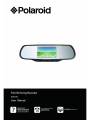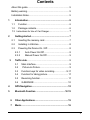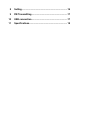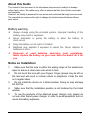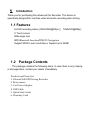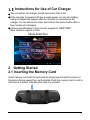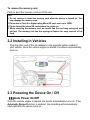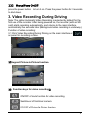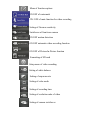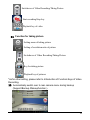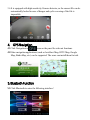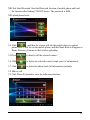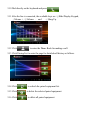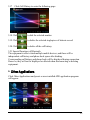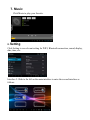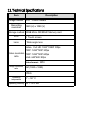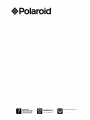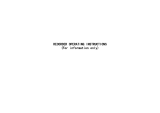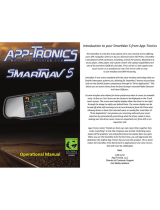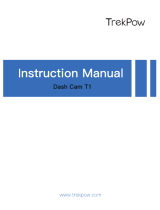Polaroid S505W User manual
- Category
- Drive recorders
- Type
- User manual
This manual is also suitable for

400-8401-030
www.polaroidcarcam.com

3
Contents
About this guide........................................................................... 5
Battery warning
............................................................................
5
Installation Notes......................................................................... 5
1 Introduction.......................................................................... 6
1.1 Function
............................................................................
6
1.2 Package contents............................................................ 6
1.3 Instructions for Use of Car Charger....................................
7
2 Getting started
.....................................................................
7
2.1 Inserting the memory card
.............................................
7
2.2 Installing in Vehicles........................................................8
2.3 Powering the Device On / Off
........................................
8
2.3.1 Auto Power On/Off.............................................. 8
2.3.2 Manual Power On/Off......................................... 9
3 Traffic vide
.............................................................................
9
3.1 Main Interface.............................................................9
3.2 Picture-In-Picture..................................................... 9
3.3 Function keys for video recording......................9-11
3.4 Function for taking picture
......................................
11
3.5 Reversing function
...................................................
11
3.6 G-SENSOR
...............................................................
12
4 GPS Navigation
..................................................................
12
5 Bluetooth Function ................................................... 12-15
6 Other Applications
............................................................
15
7 Music.................................................................................... 16

8 Setting
..................................................................................
16
9 FM Transmitting.................................................................17
10 USB connection.................................................................17
11 Specifications
....................................................................
18

5
About this Guide
The content in this document is for information purpose and is subject to change
without prior notice. We made every effort to ensure that this User Guide is accurate
and complete.
However, no liability is assumed for any errors and omissions that may have occurred.
The manufacturer reserves the right to change the technical specifications without
prior notice.
Battery warning
Always charge using the provided system. Improper handling of the
battery may result in explosion.
Never dismantle or pierce the battery or allow the battery to
short-circuit.
Keep the battery out of reach of children.
Batteries may explode if exposed to naked fire. Never dispose of
batteries in a fire.
Disposed of used batteries observing local regulations.
Never replace the battery on your own; have the dealer do it for
you.
Notes on Installation
1. Make sure that the lens is within the wiping range of the windscreen
wiper to ensure a clear view even when it rains.
2. Do not touch the lens with your fingers. Finger grease may be left on
the lens and will result in unclear videos or snapshots. Clean the lens
on a regular basis.
3. Do not install the device on a tinted window. Doing so may damage
the tint film.
4. Make sure that the installation position is not hindered by the tinted
window.
5. To use the products of the attached power charger only, please do
not use other brand power charger, in order to avoid equipment burn or
cause the battery explosion.

Introduction
Thank you for purchasing this advanced Car Recorder. This device is
specifically designed for real time video and audio recording when driving.
1.1 Features
Full HD recording videos (1920x1080@30fps 1280x720@60fps)
5’ Touch screen
Wide angle lens
Bluetooth Function GPS Navigation
Support SDHC Level 6 and above. Support up to 32GB
1.2 Package Contents
The package contains the following items. In case there is any missing
or damaged item, contact your dealer immediately.
Products and Parts List
1. Polaroid Full HD Driving Recorder
2. Rear camera
3. Car Power Adaptor
4. USB Cable
5. Quick Start Guide
6. Warranty Card

7
1.3 Instructions for Use of Car Charger
The current for car charger should not be less than 2.5A.
If the recorder is powered off due to weak power, an icon of a battery
being recharged will appear after the recorder is connected to the
charger.You are advised to press and hold on the power button after a
few minutes of recharging.
Camera specifications: Front camera: support of 1080P/720P;
Rear camera: support of VGA.
Main Interface
2 Getting Started
2.1 Inserting the Memory Card
Insert memory card with the gold section facing upward and the screen of
the device facing upward too, as illustrated. Push the memory card in until a
click sound is heard, indicating the card is in position.

To remove the memory card
Push to eject the memory card out of the slot.
Note:
1. Do not remove or insert the memory card when the device is turned on. This
may damage the memory card.
2. Please use a Class 6 or higher rating Micro SD card, max. up to 32GB.
3. Please format the micro SD cards before the initial use.
4. When removing the memory card, be careful that the card may spring out and
get lost. The memory slot has this spring-out feature for easy removal of the
card.
2.2 Installing in Vehicles
Plug the other end of the car adapter to the cigarette lighter socket of
your vehicle. Once the vehicle engine is started, the device automatically
turns on.
2.3 Powering the Device On / Off
Auto Power On/Off
Once the vehicle engine is started, the device automatically turns on. If the
Automatic Record function is enabled, the recording will automatically
start right after the device turns on.。

9
press the power button to turn it on. Press the power button for 3 seconds
to shut down.
3. Video Recording During Driving
Note: The option Automatic Video Recording is selected by default for the
first use of the recorder. After being powered on, the recorder (with an SD
card) starts recording automatically, and returns to the main interface
automatically five seconds later (Background video recording is underway.)
Function of video recording:
3.1 Click Video Recording During Driving on the main interface or
on panel for recording a video.
Support Picture-In-Picture function.
Function keys for video recording
ON/OFF of mute function for video recording
Switchover of front/rear camera
ON/OFF of Picture-In-Picture function

Menu of function options
ON/OFF of watermark
ON /OFF of mute function for video recording
Setting of Gsensor sensitivity
Switchover of front/rear camera
ON/OFF motion detection
ON/OFF automatic video-recording function
ON/OFF of Picture-In-Picture function
Formatting of SD card
Setup menu of video recording
Setting of white balance
Setting of exposure rate
Setting of color mode
Setting of recording time
Setting of resolution ratio of video
Setting of camera switchover

11
Switchover of Video Recording/Taking Picture
Start recording/Stop key
Playback key of video
Function for taking picture
Setting menu of taking picture
Setting of resolution ratio of picture
Switchover of Video Recording/Taking Picture
Key for taking picture
Playback key of pictures
*As for other setting, please refer to Introduction of Function Keys of Video
Recording.
Automatically switch over to rear camera menu during backup
(Support Backup Wakeupfunction.).

3.6 It is equipped with high sensitivity Gsensor detector, so the current file can be
automatically locked in case of danger and cyclic covering of the file is
impossible.
Click Navigation or icon on the panel for relevant functions.
Other navigation applications (such as AutoNavi Map, RITU Map, Google
Map, Baidu Map, etc.) can be supported. The users can install them for trial.
Click Bluetooth to enter the following interface:

13
Click Start Bluetooth. Start the Bluetooth function of mobile phone and bind
the function after finding CAR KIT device. The password is 0000.。
Upload phone book.
5.4 Click , and then the system will ask the mobile phone to upload
phone book. Click Yes on the mobile phone, and the Phone Book will appear in
Phone Directory Column on the left after uploading.
5.5Click to directly call the selected contact.
5.6 Click to delete the selected contact (single piece of information).
5.7 Click to delete the phone book (all information) instantly.
5.8 Make a call.
5.9 Click Phone Keyboard to enter the following interface:

5.10 Dial directly on the keyboard and press
5.11 After the line is connected, the available keys are ①Hide/Display Keypad,
②Volume +, ③Volume – and ④Hang Up.
5.12 Click to enter the Phone Book for making a call.
5.13 Click Pairing List to enter the page for detailed call history as follows.
5.14 Click to refresh the paired equipment list.
5.15 Click to delete the selected paired equipment.
5.16 Click to delete all paired equipment.

15
5.17 Click Call History to enter the following page:
5.18 Click to dial the selected number.
5.19 Click to delete the selected singlepiece of historic record.
5.20 Click to delete all the call history.
5.21 Special Functions of Bluetooth
The equipment is able to bind multiple mobile devices, and there will be
independent call history and phone book space after binding.
Corresponding call history and phone book will be displayed during connection.
However, they will not be displayed or deleted when disconnecting or deleting
equipment.
6.
Click Other Applications and preset or user-installed APK application program
will appear.

7. Music
Click Music to play your favorite.
8. Setting
Click Setting to see relevant setting for WIFI, Bluetooth connection, sound, display,
date, time, etc..
Interface 2: Slide to the left on the main interface to enter the second interface as
follows:

17
9. FM Transmitting
9.1 Firstly select transmitting frequency of FM and then click . The FM
Transmitting has been started.
9.2 Open a video or play a piece of music and set the radio to corresponding
frequency for receiving test.
To download registered files on your PC/notebook, please connect the device to the PC or
notebook via USB-cable provided. After connecting the device to the PC, the device will
appear in “My computer” as the removable disk. All registered files are stored in DCIM
folder, videos are stored in AVI format, and the pictures are stored in JPG format. You can
now download the files from the device.
Notes:
Please insert the SD card before recording. SD card is not included in the package.
When the SD card is out of memory, it will automatically erase the oldest files and start
recording from the beginning (only if the Recycle option is activated).

Item
Description
Image Sensor
1/2.7” CMOS Sensor
Recording
resolution
1920 (H) x 1080 (V)
Storage method
32GB Micro SD/SDHC Memory card
LCD
5’ Touch screen
Lens
Wide angle lens
Video resolution
ratio
Video:Full HD: 1920*1080P 30fps
720P: 1280*720P 30fps
720P: 1280*720P 60fps
VGA: 640*480 30fps
Video format
:MP4
Image resolution
ratio
2M (1920 x 1080)
JPEG
Operating
temperature
0° ~ 50° C
Operating Humidity
20 ~ 70% RH

19
400-8401-030
www.polaroidcarcam.com
-
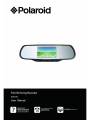 1
1
-
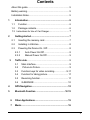 2
2
-
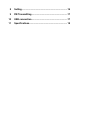 3
3
-
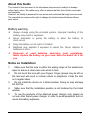 4
4
-
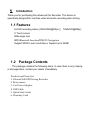 5
5
-
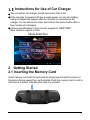 6
6
-
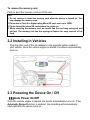 7
7
-
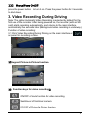 8
8
-
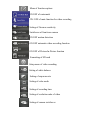 9
9
-
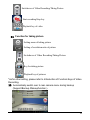 10
10
-
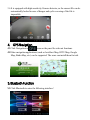 11
11
-
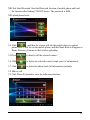 12
12
-
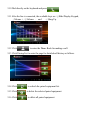 13
13
-
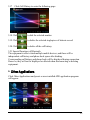 14
14
-
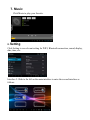 15
15
-
 16
16
-
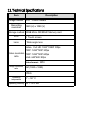 17
17
-
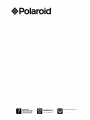 18
18
Polaroid S505W User manual
- Category
- Drive recorders
- Type
- User manual
- This manual is also suitable for
Ask a question and I''ll find the answer in the document
Finding information in a document is now easier with AI
Related papers
Other documents
-
Voxx Intelligent Rearview Mirror RVM740SM User manual
-
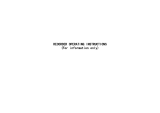 Shenzhen Kailong Technology A9 Vehicle Data Recorder User manual
Shenzhen Kailong Technology A9 Vehicle Data Recorder User manual
-
HP f800x Car Camcorder User manual
-
HP f800g Car Camcorder Operating instructions
-
Snooper DVR-4HD User manual
-
Snooper DVR-PRO User manual
-
Rollei Car DVR 318 Operating instructions
-
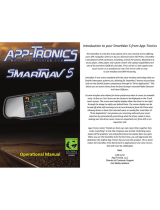 App-Tronics SmartNav5 User manual
App-Tronics SmartNav5 User manual
-
Pyle Surveil PLDVRCAMAND75 User manual
-
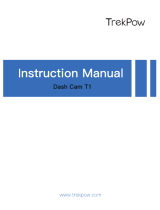 TrekPow T1 User manual
TrekPow T1 User manual