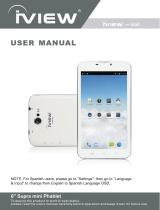Page is loading ...

CN186-W
Please read the manual before operating this product.
All the tech information shown is based on the actual product, our company reserves the final interpretation.
No.A00
Quick Guide
CALL
RVM740SM

Copyright
The copyright of this manual is reserved by VOXX Electronics.
This manual may not be copied, reproduced or translated in whole or in part with out the express written permissionof
ourcompany.
Our company reserves the right to improve this product, hardware andsoftware.
Our company reserves the right of final interpretation for thismanual.
!
Safety Precautions
To ensure the traffic safety and avoid contravening the traffic regulations, do not watch any program or operate this
system duringdriving.
For safety and current operation of the product, the product should be installed by professional. Do not disassemble
or repair the product by yourself to avoid any accidental damage to theproduct.
To avoid electric shock, damage and fire resulting from short-circuit, do not place the product in water or placeswhere
this product may get wet.
The reverse camera should be used as an assistant tool only. Our company is not responsible for any potential vehicle
damage or injury.

Care andmaintenance
• Please don’t insert coins or metal objects.
• Please don’t try to repair byyourself.
• Please don’t let the display screen incur moisture, dust or excessive temperatures.
• Please don’t place the product in direct sunlight for extended periods of time.
• Please don’t use thinner or other chemicals to wipe the surface of display screen. The dirt should be wiped off with a softcloth.
• This product is designed with a 12V negative grounded automotive battery system.
• Please don’t unplug while in the boot state, installing a TF card, connecting wires or accessories in order to avoid damage to the
mirror.
• When you operate the function button, please wait for the system to perform the function before attempting any other function. Fast
operation may cause system delay. If the system is malfunctioning, switch off and on and then press the reset button in the boot state.
During a call, please do not operate other functions except volume control, otherwise it may cause interruption of thecall.
Note: In the process of using, clean machine memory regularly to ensure smooth operation of the machine.

Contents
1 Notes before use----------------- ------------1~2
2 Product Brief ---------------- ------- ------------3
3 Gestures and panel buttons ----------------------4
a. Gesture Control----------------------------------4
b. Touch Button Definition --------------------------4
4 Basic function operation ---------------------5~20
a. NAV function operation ------------------------7
b. CAR DVR function operation ------------------8~9
c. Video File Protection----------------------------10
d. Bluetooth handsfree function operation ------11~14
e. Easy Connected ----------------------------------15
f. FM Launcher --------------------------------------16
g. Settings -------------------------------------------17
h. Application ---------------------------------------18
i. Reverse video -------------------------------------18
j. Data link -----------------------------------------18
k. ES File Explorer ---------------------------------19
5 Trouble Shooting ----------------- ------------20~21
6 System parameter ------------ ---------------------22
7 Accessories List ----------- -----------------------22

1 - Notes beforeuse
• This product is made up of many electronic components. Improper disassembly or modification may damage the product. If
something is broken or not functioning properly, please immediately Turn off the power and notify the company or the distributor.
• Please don’t expose the screen to moisture, dust, steam, soot and other pollution; If the screen requires cleaning, please turn off the
power.
• Please don't use thinner or other chemical cleaner to wipe the surface of the screen. Wipe off the surface dirt with softcloth. Please
don't use detergent containing organic solvent so as to avoid damaging of the surface film which may affect use of touchscreen.
• If this product is exposed to water or other objects, cut off the power immediately and contact the company or the distributor.
• Please don't turn on and off frequently. After a period of time, if the temperature is too high, it is recommended to stop for a period
of time, so as not to affect the service life of the product.
• Please don't attempt to supply power to the product outside the body so as not to burn the inner components of the product.
• Do not let the product work long hours in high temperature and humid environment, so as to avoid malfunction or other dangers. Please
don't set the volume of the system too high, otherwise you might not be able to hear the traffic outside the car and SOS.
1

• Please stop using this machine during extreme weather conditions to avoid distracted driving.
• The following conditions will affect the normal operation of this product:
➢ Factors such as inclement weather or geographical location of the car may affect the product's wireless network and GPS
access signal GPS positioning navigation may beaffected.
➢ Bad weather andlow light may affect the use of the rear view camera.
➢ Please do not use the left and right rear view camera image for regular driving awareness. These views should only be
used for reversing.
➢ Please pay attention to environmental protection. Don't throw this product away at will.
2

2 - ProductBrief
This product is an intelligent rearview mirror, with 7.84 inch screen that has a resolution of 1280X400. The product supports multiple
functions including:
• Navigation
• DVR
• Bluetooth
• WIFI
• FM transmission
• Access to mobile applications
• Gesture sensing
• Reverse camera connection
• and otherfunctions.
NOTE: This product supports TF Cards sizes up to 32gb.
3

b. Button Definitions
③ Powerbutton
④ LockedKey
3 - Gestures and panel buttons description
a. GestureControl
Gesture sensing uses free touch technology, through various
sensor within the mirror that process user’s gestures that are
compatible with various mirror functions.
Gestures sensor light is on the bottom left of the Rearview
mirror.
Wave your hand from right to left to turn on the LCD
screen.
Waver your hand from left to right to turn off the LCD
screen.
CALL
① MIC
② Emergency rescue key
⑤MIC
①⑤ Bluetooth Microphone
② The CALLbutton will automatically make an
emergency call via the paired phone.
③ After satrt up, click the button to enter the night mode.
Click once more, the screen enter to black screen.
④ Click to lock or unlock the current videofile. Locked
files will be saved for future review. Unlock video files
can be overwritten when the memory is full.
4

4 - BasicOperation
Turnon/off
When the car starts up, the system will automatically start and enter the main interface. When you need to turn it off, press and
hold the power button for 3 seconds to shut down. Click the button shortly to start the mirror. When the car is turned off, the system
records the state of the mirror (On/Off). If the mirror is on, when the car is turned off, the mirror will start automatically. If the
mirror is off, when the vehicle is turned off, the mirror will not start automatically. Press the power button to boot. Regardless of
the state above, when you need to reverse the product will automatically display reversing camera.
The power button has DAY / NIGHT / SCREEN OFF modes. When powered on, short press the "power" button, the screen will
reduce brightness and enter night mode. Press the “power” button twice and the screen will be turned off. Press again and the
screen return to the daytime mode. Day and night mode screen brightness control can be adjusted in the general Settings; Long
press the power button 6 seconds and the screen will turn off.
5

MainInterface
When you boot into the home screen, you will see the navigation, traffic track record, bluetooth phone, EASY CONNECT,
FM, universal settings and APP choices.
In this interface, on the left side of the screen, a hidden system toolbar will be displayed in the bottom area. Within the
toolbar contains the volume decreases, volume increase, mute, shortcut to screen brightness and other functions. The time
and connection status (such as Bluetooth and WiFi state status information) are displayed here as well.
Main interface menu
Enter the mainmenu.
To return to the previous interface.
Click this button to enter the volume decrease, volume increased, mute, voice, navigation, setup shortcut and to quickly
use various functions.
Click this button to zoom in/out of screens.
6

a. NAV functionoperation
Volumeadjustment
Under navigation status andwhenthereis musicoutput, you can adjustthe systemvolume.
Under the voicenavigation status, itisonly for NAVvolume adjustment.
You can enjoy music or video in the former state when navigation voice indication is off; the system willautomatically
switch to the navigation map interface for up and coming directions.
NOTE: GPS NAV is an optional add on to this system.
In the main menu press the " GPSNavigation " button to enter the navigation mode.
Navigation is based on the destination set by the user, the system will calculate the best route, display the roads and traffic signs
with high-precision graphics.
In navigation mode, only the touch screen functionalityof thenavigation software willbeavailable. If otherfunctions are needed,
you mustexitthe navigation mode.
Music function duringnavigation
7

b. CAR DVR function operation
Driving recording (1080p hd records) supports a video file protection function to avoid data loss. Locked video files will be
saved for future viewing and will not be overwritten.
When reviewing driving records, do not remove DVR TF card, this may lead to damage of TF card. Before reviewing the video of
driving, make sure your device has an installed TF card (TF card should use high speed card that C6+ version). If you do notinsert
a TF card, there will be a prompt "cannot write TF card" or "does not exist"– after you boot into video mode automatically.
Recording
Click to take Photograph Click start/stop video.
Click on the lock video and then unlockvideo
nextpoint.
Click to Switch to Front/Rear Camera
Click to enter Settings interface; can set "Boot Record", "Record Audio", "Record Duration", " Record Storage",
"Sensitive", "Camera Flip", "Storage", "OptionSettings".
Click for full screen window.
8

Playback
Previous /next
Play
Pause
Back
Delete the selectedfiles
File management: click this button to view the saved video/photos; preview camera images, view recorded/locked video
Video file playback can be reviewed by clicking play. Video playback can also be found through the system of player or
ES file browser and clicking on play. The video or photos can be deleted from the formatted T card, data delete will not be
able to restore, even locked files, please use this feature carefully.
Click the image file, in the list, to enter the video playback fileinterface.
9

c. Video File Protection (Locked Video Files)
The system will continuously record video as you drive, overwriting older video in the process. Videos that are locked will be
protected and not be overwritten. Video file protection is automatic if an impact is detected or when the lock button is pressed.
Locked video file search and playback can be found through the " " menu button. Select “Locked Video” to see a list of the
protected video and photo files, click on the video/photo file to view.
To delete a locked file, a long press of the video file will give you a choice to select or delete all locked files. The system will store
up to 300MB of protected video, once this is reached the system will alert you that there is insufficient memory space. Please delete
locked video files to clear up memory space.
Note: Locked Files cannot be recovered after deletion, please backup the video/photo files you wish to permanently keep.
Note: The system supports various types of driving habits for file protection options. Sensitivity can be set by clicking
on the "gravity induction sensitivity" option. If your driving habits are relatively stable, sensitivity should be set to
high, if your driving habits are relatively un-stable, sensitivity should be set to low. This is to avoid quickly filling up
the unit’s memory.
10

d. BlueTooth handsfree functionoperation
In the main menu press the " BlueTooth " button to enter the bluetooth handsfree mode.
NOTE: As the bluetooth modules and software of cellphone come from different brands, some functions may be different or
even not compatible withother system.
Onthe right side oflist display paired andunpaired bluetooth devices. Click unpaired device to pair.
After matching , the connection can be reestablished automatically.
Bluetoothdeviceinterface
Adjust Bluetooth settings by clicking “ “, such as switch on/off automatic, answering automatically, etc.; Modify
the bluetooth pairingcode/name/address.
11

Phonepairing
Dial
Switch to the car
Switch to acellphone
Delete
Hangup
Redial
NOTE: Default pairing password: 1234
Pairing refers to connecting Bluetooth device communication for the first time, the process of mutual connection. After
pairing between two devices, they will automatically connect going forward. When the connection is successful, the
connection a bluetooth device name behind the success of a small icon indicates " ".
Paired list Connect a bluetooth device
Disconnect the bluetooth device
Delete
Phone Use
After pairing, you can directly dial mobile phone numbers or use the buttons to entera phone number.
12

Search keyword
Delete
Answer thephone
1) When there is an incoming call, in any mode, the system will automatically switch to Bluetooth handsfree, music
will paused and the ring from the speakers.
2) Press the“ Answer“ , “ hang up “ on the screen to choose answer or hang up.
If answer is set up for: automatically answer, after ring for three times, it will automatically connect telephone.
Click to return to the interface ofdial-up.
Phonebook
Click the " “ button to synchronize the mobile phones addressbook. Once synced, click " " to access the
phones contacts.
Phone book images appears, the phonebook displays incoming calls, received calls and missed numbers.
13

BluetoothMusic
In the bluetooth interface, click the " " icon to access the music interface.
If the cell phone supports music playback via Bluetooth, audio and video from the cell phone can be transferred to the
loud speaker of the car.
Previous track
Play/Pause
Next track Connect Bluetooth dialpad
NOTE: Use the bluetooth music to play songs on the phone, some mobile phones require song selection and interaction
from the phone program.
14

e. EasyConnected
AndroidWIFI
15
In the main menu interface, click onthe "Easy Connected" icon to get into the Easy Connected interface.
Android systems can beconnected through USBcable, WIFI and WIFI connection hotspot.
AndroidUSB
In the Easy Connected interface, click the "Android USB " icon.
Connect the mobile device via USB cable > > Enter the mobile device’s settings > > Open Developer options >> Turn onUSB
debug > > With mobile Internet services > > Open mobile interconnection, automatic identification of the host andonthe
mobile end software installation, the connection is successful will enter the interactive interface (general bluetooth sound output
channel).
In the Easy Connected interface, click on the "Android WIFI " icon.
Open mobile phone hotspot > > On the left side ofthe window toconnect mobile phone hotspot > > When connecting for thef
first time, restart mobile phones orconnect USBline > > Installation of mobile Internet services > > Open mobile
interconnection to automatically identify the host machine. If the connection is successful, it will enter the interactive interface
(general bluetooth sound output channel).

f. FMtransmit
When"
When "
16
" this button is blue, FM Transmit is “OFF”;
" this button is red, FM Transmit is “ON”.
In the main interface, click the " FMtransmit "icon enter the FM transmit function interface.
Turn on/off
When open, you can choose any frequency between 100 MHZ to 108 MHZ. Turn on the radio and search for a transmitting
frequency within that range until you can hear media output.
Use the FM transmitter for navigation through the car stereo sound. Voice quality will be improved. This function needs to
be turned on in thesystem and car radio FM frequency band connected.
NOTE: For improved sound quality, avoid use of frequencies with local radio overlap.
/