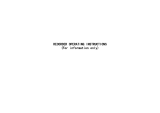Page is loading ...

400-8401-030
www.polaroidcarcam.com

3
Contents
About this guide........................................................................... 5
Battery warning
............................................................................
5
Installation Notes......................................................................... 5
1 Introduction.......................................................................... 6
1.1 Function
............................................................................
6
1.2 Package contents............................................................ 6
1.3 Product overview............................................................. 7
2 Instructions for Use of Car Charger
.....................................
8
3 Getting started..................................................................... 8
3.1 Inserting the memory card............................................. 8
3.2 Installing in Vehicles
........................................................
9
3.3 Powering the Device On / Off........................................ 9
3.3.1 Auto Power On/Off
..............................................
9
3.3.2 Manual Power On/Off
.........................................
9
4 Traffic vide
..........................................................................
10
4.1 Main Interface
...........................................................
10
4.2 Function keys for video recording
...................
10-12
4.3 Function for taking picture
......................................
12
4.4 Reversing function...................................................13
5 GPS Navigation
..................................................................
13
6 Other Applications............................................................14
7 Music.................................................................................... 14
8 Setting
..................................................................................
14
9 Default GPS navigation settings...................................15

10 USB connection
.................................................................
15
11 Specifications .................................................................. 16

5
About this Guide
The content in this document is for information purpose and is subject to change
without prior notice. We made every effort to ensure that this User Guide is accurate
and complete.
However, no liability is assumed for any errors and omissions that may have occurred.
The manufacturer reserves the right to change the technical specifications without
prior notice.
Battery warning
Always charge using the provided system. Improper handling of the
battery may result in explosion.
Never dismantle or pierce the battery or allow the battery to
short-circuit.
Keep the battery out of reach of children.
Batteries may explode if exposed to naked fire. Never dispose of
batteries in a fire.
Disposed of used batteries observing local regulations.
Never replace the battery on your own; have the dealer do it for
you.
Notes on Installation
1. Make sure that the lens is within the wiping range of the windscreen
wiper to ensure a clear view even when it rains.
2. Do not touch the lens with your fingers. Finger grease may be left on
the lens and will result in unclear videos or snapshots. Clean the lens
on a regular basis.
3. Do not install the device on a tinted window. Doing so may damage
the tint film.
4. Make sure that the installation position is not hindered by the tinted
window.
5. To use the products of the attached power charger only, please do
not use other brand power charger, in order to avoid equipment burn or
cause the battery explosion.

Introduction
Thank you for purchasing this advanced Car Recorder. This device is
specifically designed for real time video and audio recording when driving.
1.1 Features
Full HD recording videos (1920x1080@30fps 1280x720@60fps)
5’ Touch screen
Wide angle lens
Bluetooth Function GPS Navigation
Support SDHC Level 6 and above. Support up to 32GB
1.2 Package Contents
The package contains the following items. In case there is any missing
or damaged item, contact your dealer immediately.
Products and Parts List
1. Polaroid Full HD Driving Recorder
2. Rear camera
3. Car Power Adaptor
4. USB Cable
5. Quick Start Guide
6. Warranty Card

7
1.3 Product overview
Name
Name
1
Lens
6
USB Port
2
LED Light
7
AVIN Port
3
Reset Button
8
SD Card Slot 1 (Recorder Dedicated)
4
Return Button
9
SD Card Slot 2 (Map Navigation Dedicated)
5
Power Button

2. Instructions for Use of Car Charger
The current for car charger should not be less than 2.5A.
If the recorder is powered off due to weak power, an icon of a battery
being recharged will appear after the recorder is connected to the
charger.You are advised to press and hold on the power button after a
few minutes of recharging.
Camera specifications: Front camera: support of 1080P/720P;
Rear camera: support of VGA.
Main Interface
3 Getting Started
3.1 Inserting the Memory Card
Insert memory card with the gold section facing upward and the screen of
the device facing upward too, as illustrated. Push the memory card in until a
click sound is heard, indicating the card is in position.

9
To remove the memory card
Push to eject the memory card out of the slot.
Note:
1. Do not remove or insert the memory card when the device is turned on. This
may damage the memory card.
2. Please use a Class 6 or higher rating Micro SD card, max. up to 32GB.
3. Please format the micro SD cards before the initial use.
4. When removing the memory card, be careful that the card may spring out and
get lost. The memory slot has this spring-out feature for easy removal of the
card.
3.2 Installing in Vehicles
Plug the other end of the car adapter to the cigarette lighter socket of
your vehicle. Once the vehicle engine is started, the device automatically
turns on.
3.3 Powering the Device On / Off
Auto Power On/Off
Once the vehicle engine is started, the device automatically turns on. If the
Automatic Record function is enabled, the recording will automatically
start right after the device turns on.。
press the power button to turn it on. Press the power button for 3 seconds
to shut down.

4. Video Recording During Driving
Note: The option Automatic Video Recording is selected by default for the
first use of the recorder. After being powered on, the recorder (with an SD
card) starts recording automatically, and returns to the main interface
automatically five seconds later (Background video recording is underway.)
Click Video Recording During Driving on the main interface or recording
a video
Function keys for video recording :
ON/OFF of mute function for video recording
Switchover of front/rear camera
ON/OFF of Picture-In-Picture function (Activate this function,
the front and rear cameras will be viewed in small windows;
click , then you can switch over the pictures between
front and rear cameras,as shown in the Figure below.
Menu of function options
ON/OFF of watermark
ON /OFF of mute function for video recording
Setting of Gsensor sensitivity

11
Gsensor It is equipped with high sensitivity Gsensor detector, so the
current file can be automatically locked in case of danger and cyclic
covering of the file is impossible. As shown below
switchover of front/rear camera
ON/OFF motion detection
ON/OFF automatic video-recording function
ON/OFF of Picture-In-Picture function
Formatting of SD card Only format the special TF
card for vehicle traveling data recorder.
Setup menu of video recording
Setting of white balance
Setting of exposure rate
Setting of color mode
Setting of recording time

Setting of resolution ratio of video
Setting of camera switchover
Switchover of Video Recording/Taking Picture
Start recording/Stop key
Playback key of video
4.3 Function for taking picture
Setting menu of taking picture
Setting of resolution ratio of picture
Switchover of Video Recording/Taking Picture
Key for taking picture
Playback key of pictures
*As for other setting, please refer to Introduction of Function Keys of Video
Recording.

13
4.4 Automatically switch over to rear camera menu during backup
(Support Backup Wakeupfunction.).
5. GPS Navigation
5.1 Click Navigation or icon on the panel for relevant functions.
5.2 Other navigation applications (such as AutoNavi Map, RITU Map, Google
Map, Baidu Map, etc.) can be supported. The users
can install them for trial.

6. Other Applications
Click Other Applications and preset or user-installed APK application program
will appear.
7. Music
Click Music to play your favorite.
8. Setting
Click Setting to see relevant setting for WIFI, Bluetooth connection, sound, display,
date, time, etc..

15
9.
Default GPS navigation settings.
9.1 Select the desired default one-key navigation map, e.g. Careland Map, Gaode
Map. (If you want to install some necessary APK applications, please refer to
Gaode Navigation Installation Guide.pdf or search the installation instructions
via internet).
9.2 Return to the home screen, click “Navigation” to display the set
applications.
To download registered files on your PC/notebook, please connect the device to the PC or
notebook via USB-cable provided. After connecting the device to the PC, the device will
appear in “My computer” as the removable disk. All registered files are stored in DCIM
folder, videos are stored in AVI format, and the pictures are stored in JPG format. You can
now download the files from the device.
Notes:
Please insert the SD card before recording. SD card is not included in the package.
When the SD card is out of memory, it will automatically erase the oldest files and start
recording from the beginning (only if the Recycle option is activated).

Item
Description
Image Sensor
1/2.7” CMOS Sensor
Recording
resolution
1920 (H) x 1080 (V)
Storage method
32GB Micro SD/SDHC Memory card
LCD
5’ Touch screen
Lens
Wide angle lens
Video resolution
ratio
Video:Full HD: 1920*1080P 30fps
720P: 1280*720P 30fps
720P: 1280*720P 60fps
VGA: 640*480 30fps
Video format
:MP4
Image resolution
ratio
2M (1920 x 1080)
JPEG
Operating
temperature
0° ~ 50° C
Operating Humidity
20 ~ 70% RH

17
400-8401-030
www.polaroidcarcam.com
/