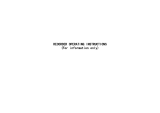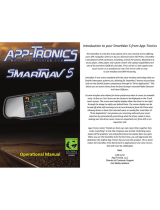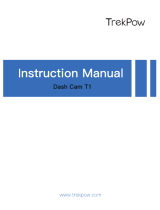To remove the memory card
Push to eject the memory card out of the slot.
Note:
1. Do not remove or insert the memory card when the device is turned on. This
may damage the memory card.
2. Please use a Class 6 or higher rating Micro SD card, max. up to 32GB.
3. Please format the micro SD cards before the initial use.
4. When removing the memory card, be careful that the card may spring out and
get lost. The memory slot has this spring-out feature for easy removal of the
card.
2.2 Installing in Vehicles
Plug the other end of the car adapter to the cigarette lighter socket of
your vehicle. Once the vehicle engine is started, the device automatically
turns on.
2.3 Powering the Device On / Off
Auto Power On/Off
Once the vehicle engine is started, the device automatically turns on. If the
Automatic Record function is enabled, the recording will automatically
start right after the device turns on.。