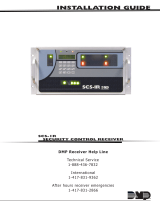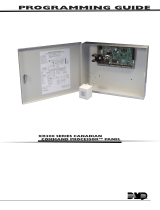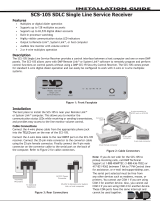Page is loading ...

INSTALLATION GUIDE
SCS-1R
SECURITY CONTROL RECEIVER
DMP Receiver Help Line
Technical Service
1-888-436-7832
International
1-417-831-9362
After hours receiver emergencies
1-417-831-2866

Security Control Receiver
Model SCS-1R
Installation Guide
© 2011 Digital Monitoring Products, Inc.
Information furnished by DMP is believed to be accurate and reliable.
This information is subject to change without notice.

SCS-1R Installation Guide Digital Monitoring Products
i
TABLE OF CONTENTS
Operator’s Quick Reference
Acknowledging an Alarm Signal .............................................. 1
LED Indicators ...................................................................... 1
System Overview
Description ........................................................................... 2
Function ............................................................................... 2
32-Character LCD Membrane Keypad ...................................... 2
Printer .................................................................................. 2
Additional Messages .............................................................. 2
24-Hour Recall Tests .............................................................. 2
Line Capacity ........................................................................ 2
Number of Standard/Encrypted Line Security Network Accs ...... 2
Opening and Closing Signals .................................................. 2
System Block Diagram ........................................................... 3
Installation Checklist
SCS-1R Faceplate .................................................................. 4
Earth Ground ........................................................................ 4
Location of Circuit Boards ...................................................... 4
SCS-208 Power Cord .............................................................. 4
Phone Lines .......................................................................... 4
Network Connection .............................................................. 4
AC Power .............................................................................. 4
Optional Printer ..................................................................... 4
Start up ................................................................................ 4
Conguration ........................................................................ 4
Model SCS-1R Security Control Receiver
Description ........................................................................... 5
SCS-1R Components Included ................................................ 5
Model SCS-RACK System Enclosure
Description ........................................................................... 6
Modem Rack ......................................................................... 6
Multibus Rack........................................................................ 6
32-Character LCD Membrane Keypad ...................................... 6
Installing the SCS-RACK ......................................................... 6
Rack Mounting ...................................................................... 6
Model SCS-150 Receiver Processor Board
Description ........................................................................... 7
Compatibility ......................................................................... 7
Line Card Slots ...................................................................... 7
Communication Output Ports .................................................. 7
SCS-150 LEDs ....................................................................... 7
Reset Button ......................................................................... 7
Installing the SCS-150 ........................................................... 7
Dip Switch Settings (S2) ........................................................ 7
Reset Programming To Factory Defaults .............................. 8
Clearing Receiver Events ................................................... 8
Software Update Using the SD Card ....................................... 8
Model SCS-100 Line Card
Description ........................................................................... 9
Transmit Level ....................................................................... 9
Echo Cancel Off .................................................................... 9
Installing the SCS-100 ........................................................... 9
Connecting the Phone Line .................................................... 9
Phone Line Monitor................................................................ 9
Power Monitor LED ................................................................ 9
SCS-100 LEDs ....................................................................... 9

Digital Monitoring Products SCS-1R Installation Guide
ii
TABLE OF CONTENTS
Model SCS-101 Network Interface Card
Description ..........................................................................10
Installing the SCS-101 ..........................................................10
Connecting the Network........................................................10
LED Indicators .....................................................................10
SCS-101 Data Jumper Settings ..............................................10
RXD and TXD ....................................................................10
FORCE CTS .......................................................................10
Model SCS-104 Line Card
Description ..........................................................................11
Installing the SCS-104 ..........................................................11
Connecting the Phone Lines .................................................11
Connecting the Network........................................................11
Phone Line Monitor...............................................................11
Power Monitor LED ...............................................................11
SCS-104 LED Indicators ........................................................11
Model SCS-110 Modem Power Supply Card
Description ..........................................................................12
Installing the SCS-110 ..........................................................12
Power Monitor LEDs .............................................................12
LCD Membrane Keypad Trouble LED ......................................12
UPS Trouble LED ..................................................................12
AC Trouble LED ....................................................................12
Model SCS-120 Multibus Power Supply Card
Description ..........................................................................13
Installing the SCS-120 ..........................................................13
Processor Monitor .................................................................13
Power Monitor LEDs .............................................................13
Model SCS-130 Transformer Card
Description ..........................................................................14
Installation...........................................................................14
AC Power Connection ...........................................................14
Three Amp Fuse ...................................................................14
Model SCS-208 Power Cable
Description ..........................................................................15
Installation...........................................................................15
Model SCS-203 Convenience Panel
Description ..........................................................................15
Installation...........................................................................15
Model SCS-204 Host Cable
Description ..........................................................................15
Installation...........................................................................15
Host Cable ...........................................................................15
SCS-1R Printer Cable
Printer Cable Pinout ..............................................................16
Security Control Terms
Using the LCD Membrane Keypad
Special Keys .........................................................................17
COMMAND Key .................................................................17
Back Arrow Key .................................................................17
Select Keys .......................................................................17
Keypad Prompts Display Current Programming .......................17
Entering Alpha Characters .....................................................17

SCS-1R Installation Guide Digital Monitoring Products
iii
TABLE OF CONTENTS
LCD Membrane Keypad Conguration
User Options ........................................................................18
Keypad Options and Diagnostics ............................................18
Keypad Options .................................................................19
Accessing Keypad Diagnostics ............................................19
Exiting the Installer Options ...............................................19
Status Displays
Receiver Startup Display .......................................................20
Time Display ........................................................................20
Off-Normal Status .................................................................20
System Status ......................................................................20
SCS-150 Programming
SCS-150 Membrane Keypad Programming
Programming Menu ..............................................................21
Service Code (XR500 Series panels) .......................................21
Receiver Options ..................................................................21
Line Cards ...........................................................................23
Dialer Lines Setup ................................................................23
Network Line Setup ..............................................................24
Exiting Network Line Setup ................................................25
Host Automation ..................................................................25
Serial Ports ..........................................................................26
Set System Time/Date ..........................................................26
Exit Programming Menu ........................................................27
Browser Programming
Receiver Options ..................................................................27
Print Operation .....................................................................29
Receiver Line Cards ..............................................................30
SCS-104 Dialer Settings ........................................................30
SCS-104 Network Settings.....................................................31
SCS-104 Check-in Table Settings ............................................32
Host Automation ..................................................................32
Receiver Diagnostics .............................................................33
Remote Link Programming ..........................................33
Printout Explanations
General Description ..............................................................34
System Messages .................................................................34
Panel Messages ....................................................................34
Alarm, Trouble, and Restore ..................................................34
Ambush ...............................................................................34
Opening and Closing .............................................................34
Bypass and Reset .................................................................34
Schedule Changes ................................................................34
Door Access .........................................................................35
Acknowledgment of Fire Alarms and Troubles .........................35
Message Destinations ...........................................................35
Printer Troubleshooting
Activity Log ERROR ...........................................................35
Power Light Not Lit............................................................35
SEL Light Not Lit ...............................................................35
PAPER Light Lit .................................................................35
Bad Printer Cable ..............................................................35
Notes: ................................................................................36
Components
Accessory Devices
Listings and Approvals

SCS-1R Installation Guide Digital Monitoring Products
1
INTRODUCTION
Operator’s Quick Reference
This section explains basic operation for the operator.
Acknowledging an Alarm Signal
Press the key labeled ACK, or any top row Select key, to acknowledge an alarm.
When the SCS-1R is in normal mode, the alarm message displays in the LCD display.
If you are in programming when an alarm is received and requires acknowledgement, the ACK LED lights and the
keypad begins to beep. If more than one message is received, the Message LED also lights.
You must exit programming before you can acknowledge any alarm signals. All alarms must be acknowledged
before you can enter or return to programming mode.
LED Indicators
The SCS-1R features three LED indicators:
The Green Power LED lights when power is applied to the SCS-1R.
The Red ACK LED lights when an alarm signal is received that must be acknowledged.
The Red Message LED lights when more than one signal has been received that must be acknowledged.

Digital Monitoring Products SCS-1R Installation Guide
2
INTRODUCTION
System Overview
Description
The SCS-1R Security Control Receiver system from DMP is a full featured digital dialer and data network capable
alarm receiver. The receiver provides a 32-character LCD display for viewing incoming messages and a built-in
membrane keypad for acknowledging messages and conguring the SCS-1R system.
Function
The SCS-1R Receiver system provides central stations with computerized monitoring of DMP panels. Features of
the SCS-1R include automatic alarm, trouble, and supervisory account message logging on a local printer including
the date and time of their occurrence. The SCS-1R also provides an output to most security automation software
packages.
32-Character LCD Membrane Keypad
The built-in LCD display and Membrane Keypad add exibility to the SCS-1R system by allowing the operator to
view alarm messages before acknowledging them from the built-in Membrane Keypad. A typical alarm message
includes the account number, zone name, and alarm type with the time and date of the occurrence. Alarm
messages display on the LCD and print to the local printer.
Printer
Routine messages print without the need of operator response while non-routine messages print and display on
the LCD for operator acknowledgment.
Note: UL central station applications must use a serial printer that is listed for Fire Protective Signaling Systems.
Additional Messages
Other messages transmitted to the SCS-1R by DMP panels include:
• Zone bypasses and resets by name and number including the name of the person making the change
• Schedule changes including the name of the person making the change
• Trouble and Restoral message by zone name and number
• Door access reports including the user name and the number of the door being accessed
The Printout Explanation section of this guide provides a description of the SCS-1R alarm and activity messages
that print and display.
24-Hour Recall Tests
The automatic recall test from a digital dialer account must be tracked manually or with a listed automation
system. The SCS-1R Receiver does not automatically indicate a delinquent recall test. Failure to receive a signal
from a Digital Alarm Communicator Panel (DACT) over a 24-hour period is handled by the automation system.
Line Capacity
The SCS-1R Receiver accommodates up to eight line cards. The account range for Digital Dialer panels is 1 to
65,535.
To select the communication type used on each incoming line, refer to Line Card Programming section of this
guide.
Number of Standard or Encrypted Line Security Network Accounts
The maximum number of accounts with standard or encrypted line security and substitution using 6 minute
checkin that can be received by a single SCS-101 or SCS-104 Line Card is 3200.
Opening and Closing Signals
The total capacity of opening or closing signals per SCS-1R Receiver, limited by automation system using 19200
baud and acknowledgement speed of 100 milliseconds, is 300 per minute.
Compliance Instructions
For applications that must conform to a local authorities installation standard or a National Recognized Testing
Laboratory certicated system, please see the the Listed Compliance Specications section near the end of this
guide for additional instructions.

SCS-1R Installation Guide Digital Monitoring Products
3
INTRODUCTION
System Block Diagram
Cooling
Fan
Model SCS-130
Transformer Card
120 VAC Input
Modem Rack
Backplane
Model SCS-208
Power Cable
Model SCS-120
Multibus Power
Supply Card
Multibus Backplane
Model SCS-204
Host Cable
J1
J2
J3
Listed Printer or
Listed Capture
Software
Card 1
Card 2
Card 3
Card 4
Card 5
Model SCS-110
Modem Rack
Supply Card
UPS Brownout Input
Model SCS-100 Line Card,
Model SCS-104 Line Card, or
Model SCS-101 Network
Interface Card
Automation
Computer
10-Conductor
Flat Cable
Model SCS-150
Receiver Processor
Board
RJ11X Cable or
Ethernet Cable
Membrane
Keypad and
32-Character LCD
3-connector
Ribbon Cable
J15
Keypad
Cable A3
Cable A1
Port
A3
Port
A1
J6 Port
Line Card
Connector
1
2
3
4
5
Port
A2
Remote Link
for
Programming
Cable A2
Model SCS-203
Convenience Panel
Model SCS-100 Line Card,
Model SCS-104 Line Card, or
Model SCS-101 Network
Interface Card
Model SCS-100 Line Card,
Model SCS-104 Line Card, or
Model SCS-101 Network
Interface Card
Model SCS-100 Line Card,
Model SCS-104 Line Card, or
Model SCS-101 Network
Interface Card
Model SCS-100 Line Card,
Model SCS-104 Line Card, or
Model SCS-101 Network
Interface Card
Model SCS-104 Line Card
Model SCS-104 Line Card
Model SCS-104 Line Card
Line Card
Connector
6
7
8
Card 6
Card 7
Card 8
J7 Port
J3
Ethernet
Network Connection

Digital Monitoring Products SCS-1R Installation Guide
4
INTRODUCTION
Installation Checklist
Refer to the Hardware Description section of this guide for installation, setup, and operating information.
SCS-1R Faceplate
To lower the SCS-1R faceplate, turn the two screws located in the top corners of the SCS-1R. The front of the
SCS-1R opens on a hinge to allow access to the inside of the SCS-1R. Close the SCS-1R system by raising the front
of the SCS-1R and securing the two screws in the top corners.
Earth Ground
Connect the ground lug on the modem rack rear side to earth ground. Using a minimum of 14 gauge wire, ground
to a cold water pipe, building ground, or a ground rod. Do not ground to electrical conduit or telephone company
ground.
Location of Circuit Boards
Conrm the circuit boards in the modem rack and in the multibus rack are installed properly and are in their
proper locations. The circuit boards are properly installed when completely seated into the connector on the
rack backplane.
SCS-208 Power Cord
Connect the SCS-208 Power Cord from the SCS-120 Multibus Power Supply card to the SCS-130 Transformer Card.
Phone Lines
Connect the RJ11X cables provided with each line card to the phone lines used for receiving alarms.
Network Connection
When using a network connection, connect the SCS-101 or SCS-104 network cable to the data network. Refer to
the Hardware Description and Appendix for network installation instructions.
AC Power
AC power input of the receiver is 120 VAC, 60Hz and at least 3.5 Amps outlet not controlled by a switch . Do
not apply AC power yet. For listed operation, use a listed uninterrupted power supply (UPS). The UPS system
must have a secondary power source (batteries) and provide alarm contacts to indicate when the UPS switches
from primary power to secondary power. The SCS-1R Receiver requires a UPS that delivers at least 400 VA power
operating at 60Hz.
Optional Printer
Connect the RS-232 printer cable. Install paper, connect the printer to AC power, and turn on the printer power
switch.
Note: UL central station applications must use a serial printer that is listed for Fire Protective Signaling
Systems.
Start up
Apply 120 VAC to the AC power cord. The 120 volts supplied to the SCS-1R Receiver and the printer must be from
the same UPS circuit.
Conguration
After powering up the system, set the correct time, congure the phone lines and network communications.
Note: Be sure that the Membrane Keypad is set to Address 01 (one). Refer to LCD Membrane Keypad Conguration
for complete information.

SCS-1R Installation Guide Digital Monitoring Products
5
INSTALLATION
Model SCS-1R Security Control Receiver
Description
The DMP SCS-1R Receiver ships from the factory with all of the necessary system components to provide four
Digital Dialer lines and one line of Data Network receiving capability. This package can be expanded to include a
maximum of 32 digital dialer communication lines.
SCS-1R Components Included
The SCS-1R includes the following:
• SCS-RACK with Modem and Multibus Racks, fan, and 32-Character LCD with Membrane Keypad
• SCS-150 Receiver Processor Board
• SCS-104 Line Card
• SCS-110 Modem Supply Card
• SCS-120 Multibus Power Supply Card
• SCS-130 Transformer Card
• SCS-203 Convenience Panel
• SCS-208 Power Cord

Digital Monitoring Products SCS-1R Installation Guide
6
INSTALLATION
Model SCS-RACK System Enclosure
Description
The SCS-RACK houses the receiver processor, power supply, line cards, and associated cables. The enclosure
measures 8.75” high, 19” wide, and 12” deep.
Modem Rack
The SCS-RACK top portion holds the modem rack, which connects the SCS-110 Modem Power Supply Card and up
to eight line cards. The SCS-130 Transformer Card for connecting the 120 VAC mounts on the rear of the modem
rack.
Multibus Rack
The bottom portion of the SCS-RACK holds the Multibus Rack, which holds the SCS-150 Receiver Processor Board
and the SCS-120 Multibus Power Supply Card.
32-Character LCD Membrane Keypad
Mounted on the front faceplate of the SCS-RACK is a 32-character LCD Membrane Keypad. The LCD and keypad
come pre-mounted and pre-wired with the power cable and ribbon cable.
Installing the SCS-RACK
Connect the SCS-RACK to earth ground before making any module connections. Use a minimum 14 gauge wire
for grounding. A crimp type spade connector is provided for connecting the ground wire to the ground lug on the
modem rack.
Rack Mounting
The SCS-1R must be mounted in a standard 19” rack for listed Fire Signaling applications. Simply slide the entire
unit into the 19” rack and secure with screws. Refer to the drawing below for rack-mounting hole locations.
Line Card Connector
SCS-150 Receiver
Processor Card
Rack-Mounting
holes
SCS-104 Line Cards
SCS-150 Network
Connection

SCS-1R Installation Guide Digital Monitoring Products
7
INSTALLATION
Model SCS-150 Receiver Processor Board
Description
The SCS-150 is the main system processor for the SCS-1R Security Control Receiver and controls the line cards, the
LCD display, the printer (if used), and data output to a host automation system. The SCS-150 contains the software
for system operation, the line conguration, and all time keeping functions. Programming can be done from the
front panel of the SCS-1R Receiver or using an internet browser communicating to an SCS-150 Version 103 or higher.
Programming can also be done with an SCS-150 Version 100 or 101 via Remote Link version 1.47 or higher.
Compatibility
The SCS-150 is compatible with the SCS-100 Dialer Line Cards, SCS-104 Line Cards, and the SCS-101 Network Line
Card using Level E hardware with Version 200 or higher software
.
Line Card Slots
The SCS-150 Receiver Processor Board has two Line Card harness connectors.
Port J6 has ve cables to support SCS-100, SCS-101, and SCS-104 cards. Port J7
has three cables to support SCS-104 cards. Note: Lines 6-8 can only be used with
SCS-104 Line Cards using SCS-150 Version 101 or higher and updated SCS-RACK
hardware. Slide the Line Card Cable Connector onto the J6 or J7 port on the
SCS-150. Connect the line card cables to the existing line cards.
Communication Output Ports
The SCS-150 receiver has three ports to use for peripheral communication. The A1
port is used for printing to the Activity Log, the A2 port is for programming using
Remote Link, and the A3 port is used as a host automation output port.
SCS-150 LEDs
1) Far Left LED: Flashes constantly. This is the heartbeat LED.
2) Center Left LED: On when saving data, such as programming changes.
3) Not used.
4) Far Right LED: On if memory resources are ever too low, such as thousands of
messages pending at the LCD display or the printer.
Reset Button
The reset button resets the SCS-150 receiver but does not
clear the stored events.
Installing the SCS-150
Always remove power to the SCS-1R Receiver when
installing or removing any components.
1)
Check that the S2 dip switch settings on the SCS-150
are set to OFF for Normal Operation.
2) Slide the center connector of the keypad cable onto
the keypad PCB. Connect the end labeled “J15” to the
SCS-150 Keypad J15 header. Connect the other end to the
SCS-110 Modem Power Supply with Brown stripe to the top.
3)
Slide the SCS-150 into the SCS-RACK lowest position,
component side up. Press into place.
4)
Install the SCS-203 cables labeled “A1” to port A1, “A2” to
port A2, and “A3” to port A3 (Brown stripe to the right).
5)
Slide the 5-Line Card Cable Connector onto the J6 port (Brown stripe to the right) and the 3-Line Card Cable
Connector onto the J7 port on the SCS-150 (Brown stripe to the right).
Connect the line card cables to the
existing line cards making sure that the brown wire always faces up and the cable labled 1 or 6 is to the right.
6)
Connect an ethernet cable to J3 Network Connection on the SCS-150 if using a browser for programming or sending
messages through the network connection to the host automation computer.
Note: Network Connection must be terminated to a network switch within the same room.
7) Once all connections are completed, power up the SCS-1R.
Dip Switch Settings (S2)
Dip switches 1-4, designated as S2 on the SCS-150 board, have the following settings and usage:
Settings: 0 is OFF, 1 is ON
1 2 3 4 Function Description
0 0 0 0 Normal Operation Used during normal receiver operation
1 0 1 0 Default Programming Set the receiver programming stored in EEPROM to factory defaults
1 1 0 1 Update Software Used for software updates with the SD card
1 1 1 1 Clear Events Clear all pending LCD display, printer, and host output events
Keypad
J15
A3 A2
A1
12
3
4
5
SCS-150
Line Card
Connector
J6
1
23
4
5
Model SCS-203
Convenience
Panel
A3
A2 A1
Dip Switches
1 2
3
4
ON
S2
LEDs
1 2
3
4
S1
Reset
Line Card
Connector
6
78
J7
6
7
8
J3
Network
Connection
To
Keypad
LCD
Ethernet
Cable
Connect to Keypad PCB
with light brown
stripes to the right
Connect to
SCS-110 with
light brown stripe
to the top
Connect
to the SCS-150
J15 header
Light Brown
Stripe
(Pin 1)
Black
Stripe
LCD Cable Detail

Digital Monitoring Products SCS-1R Installation Guide
8
INSTALLATION
Before changing the the dip switch settings on the SCS-150 board, rst power down the SCS-1R receiver and
remove the processor board. After setting the dip switches, plug the SCS-150 board back into the receiver
and power up.
Reset Programming To Factory Defaults
Return the receiver programming in EEPROM to factory defaults using the procedure below.
• Power down the SCS-1R and remove the SCS-150 board.
• Set the dip switches to 1010.
• Replace the SCS-150 board and power up.
• Wait until after the VERSION/DATE/CODE screen is displayed.
• Reset the dip switches to 0000 and replace the SCS-150 board.
Clearing Receiver Events
The SCS-150 stores up to 5000 events in battery-backed RAM.
Clear the receiver events stored in RAM using the procedure below.
• Set the dip switches to 1111.
• Replace the SCS-150 board and power up.
• Wait until after the VERSION/DATE/CODE screen is displayed.
• Reset the dip switches to 0000 and replace the SCS-150 board.
Software Update Using the SD Card
The SCS-150/UPDATE comes pre-formatted and loaded with the current software update for use with the SD
(Secure Digital) card slot. Refer to the Update the SCS-150 section below. If using an SD Card other than the
SCS-150/UPDATE, follow the instructions as listed.
Before updating, make sure the SD Card is formatted for FAT32.
• Insert the SD Card into the card reader attached to the computer.
• Go to My Computer and right-click on the drive that has the card reader attached.
• Select Properties to display the Removable Disk Properties.
• If the File System displays FAT32, then you are ready to load the software onto the SD Card.
• If the File System does not show FAT32 as the File System, the SD Card needs to be formatted.
To format the SD card:
• Go to My Computer and right-click on the drive that has the card reader attached.
• Select Format to open up the Format Removable Disk window.
• Select FAT32 in the File system drop-down menu and select Start.
• To format the disk, click OK on the pop-up Warning box.
To load the software onto the SD Card:
• Locate the software download on the Dealer Direct website. Click on title to download.
• Select Save in the popup window. Save the zip le to your computer.
• Extract the zip le onto the SD Card. There should be two les extracted on the SD card: SCS150a.bin and
SCS150b.bin. Note: These two les need to be placed on the root directory of the SD card, not inside a folder.
To update the SCS-150:
• Set the S2 dip switches on the SCS-150 to 1101 (ON ON OFF ON).
• Insert a FAT32 formatted SD card with the new software into the SD card slot on the SCS-150 processor board.
• Reconnect the keypad to the J15 header.
• Insert the SCS-150 processor board into the SCS-1R and power up. Observe the display for programming status.
• When nished with the update the SCS-1R display instructs you to remove the SD Card.
• Remove the SD card from the SCS-150 and remove the SCS-150 board.
• Reset the dip switches to 0000 (OFF OFF OFF OFF) and replace the SCS-150 board and cables.

SCS-1R Installation Guide Digital Monitoring Products
9
INSTALLATION
Model SCS-100 Line Card
Description
The SCS-100 provides for one incoming line of digital dialer (DD) communication to DMP panels. Each line card
includes one RJ11X cable for phone line connection from a customer supplied RJ11X connection block.
Transmit Level
The Transmit Level is the level of signal strength at which the SCS-100 transmits through the phone line. To
adjust the transmit level, place the 2-pin jumper on the desired level on the J11 Transmit Level header.
The Transmit Level comes from the factory set to -9 dB. -9 dB is the quietest, 0 dB is the loudest.
Echo Cancel Off
Echo Cancellation is technology used by telephone companies to stop echo from interfering with digital telephone
transmissions. In some cases this technology can interfere with alarm signals. If you have problems with Echo
Cancellation interfering with your signals, place the 2-pin jumper on the J12 Echo Cancel Off header to the
YES position to turn off the echo cancellers. If you are not having problems with the telephone company echo
cancellation, leave the jumper on the default setting of NO to leave the echo cancelers on.
Installing the SCS-100
Install the SCS-100 in any one of the SCS-RACK ve right hand positions with the card puller in the up position.
Connect the 10-position at cable from the SCS-150 processor card. The line card number is determined by the
processor card cable it is connected to.
THE LIGHT BROWN (PIN 1) WIRE OF THE FLAT CABLE CONNECTOR MUST FACE UP ON THE LINE CARD.
-9 -6 -3 0
NO YES
Echo Cancel Off
J12
SCS-100
PWR
TD
RD
CD
OL
RG
DT
Phone Line Fail
Silence
RJ11X Phone
Line Input
Transmit Level
J11
Connecting the Phone Line
Install the RJ11X cable provided with the line card between the RJ11X connector on the line card front to a
customer supplied RJ jack. Use a standard 103J voice grade (analog) line. A slot is provided in the receiver back
plate for the RJ11X cable to pass through. Maximum line impedance is 100 Ohms.
The SCS-100 is registered with the FCC, registration number CCK8GW-16197-AL-N; Ringer Equivalence 1.2.
Phone Line Monitor
The SCS-100 monitors the incoming phone line voltage. During a loss of phone line voltage, the red Phone Line
Fail LED lights and the alert sounds. The alert can be silenced by pressing the silence switch on the SCS-100. The
LED remains lit until the phone line is restored.
Power Monitor LED
The green LED labeled PWR lights when the power supply on the line card is working properly.
SCS-100 LEDs
The six yellow LEDs indicate the line card condition during the various stages of communication. A description of
each LED is listed below:
TD Transmit Data On when the line card is transmitting to a panel.
RD Receive Data On when the line card is receiving data from a panel.
CD Carrier Detect On when the carrier tone from the panel is detected on the phone line.
OL On Line On when a digital dialer line card has answered the phone line.
RG Ring Detect On when ringing voltage is detected on phone line.
DT Data Terminal Ready On when the line card is ready for operation.

Digital Monitoring Products SCS-1R Installation Guide
10
INSTALLATION
Model SCS-101 Network Interface Card
Description
The SCS-101 Network Interface Card provides for a connection from a digital data network to a port on the SCS-1R
Receiver. Each card includes one eight-pin modular connector for digital data network connection. This allows
the SCS-1R Receiver to accept alarm and system messages over a network from DMP panels. Refer to the SCS-101
Installation Guide (LT-0320).
An optional PC software application, SCS-CTM Check-in Table Manager, is available to backup the SCS-101 records
of all supervised network accounts for up to 32 different SCS-101 line cards. The SCS-CTM program is compatible
with SCS-101 Version 201 or higher. For complete operation information, refer to the SCS-CTM User’s Guide
(LT-0940). Contact DMP Customer Service to purchase a copy of the SCS-CTM Check-in Table Manager software.
SCS-101
Network Interface Card
TXD
RXD
RTS
CTS
DTR
TXC
RXC
Serial Input
Red Black
J8
TXD RXD
2
3
3
2
J3 J4J2
CLK
DCO
J5
FORCE
CTS
8-Pin Modular
Plug
Installing the SCS-101
Install the SCS-101 in any one of the ve right-hand SCS-RACK positions (slots 1-5) with the card puller in the
up position. Connect the 10-position at cable from the SCS-150 processor card. The line card number is
determined by the processor card cable it is connected to.
THE LIGHT BROWN (PIN 1) WIRE OF THE FLAT CABLE CONNECTOR MUST FACE UP ON THE LINE CARD.
Connecting the Network
Connect a UTP network cable to an available 10BaseT port on the network. Maximum line impedance is 100
Ohms. The SCS-101 automatically communicates UDP or TCP with DMP panels, and iCOMSL Network Alarm
Communicators.
LED Indicators
The seven bi-color LEDs indicate the network interface card condition during various stages of communication. A
description of each LED is listed below:
TXD Transmit Data RXD Receive Data
RTS Ready To Send CTS Clear To Send
DTR Data Terminal Ready TXC *Transmit Clock
RXC *Receive Clock
* If the clock signal is present, both red and green segments of the LEDs light.
SCS-101 Data Jumper Settings
The SCS-101 data jumpers are pre-congured for NET at the factory.
RXD and TXD
The factory setting is Transmit Data (TXD) on pin #2 and Receive Data (RXD) on pin #3.
FORCE CTS
The jumpers are set vertically as the factory default. This allows the SCS-101 to tie the CTS and RTS data lines
together.

SCS-1R Installation Guide Digital Monitoring Products
11
INSTALLATION
Model SCS-104 Line Card
Description
The SCS-104 provides four digital dialer (DD) lines and a network connection for communication to DMP panels.
Each card includes one shielded eight-pin modular connector (J1) for the digital data network connection. This
allows the SCS-1R Receiver to accept alarm and system messages over a network from DMP panels. Each card
also includes a non-shielded eight-pin modular connector (J3) that supports up to four digital dialer lines, when
connected to a standard RJ61 jack.
An optional PC software application, SCS-CTM Check-in Table Manager, is available to backup the SCS-104 records of
all supervised network accounts for up to 32 different SCS-104 line cards. The SCS-CTM program is compatible with
SCS-104 Version 100 or higher. For complete operation information, refer to the SCS-CTM User’s Guide (LT-0940).
Contact DMP Customer Service to purchase a copy of the SCS-CTM Check-in Table Manager software.
Installing the SCS-104
Install the SCS-104 in any one of the SCS-RACK positions with the card puller in the up position. Connect the
10-position at cable from the SCS-150 processor card. The line card number is determined by the processor card
cable it is connected to.
THE LIGHT BROWN (PIN 1) WIRE OF THE FLAT CABLE CONNECTOR MUST FACE UP ON THE LINE CARD.
Connecting the Phone Lines
Install the phone line cable between the connector on the line card front to the customer supplied RJ61 jacks.
Use a standard 103J voice grade
(analog) line. A slot is provided
in the receiver back plate for the
cables to pass through. Maximum
line impedance is 100 Ohms.
The SCS-104 is registered with
the FCC, registration number
CCKCN03BSCS-104; Ringer
Equivalence 0.3B.
Connecting the Network
Connect an IP network cable between the J1 Ethernet connector on the front
of the line card and the network LAN/WAN connection. Maximum line impedance is 100 Ohms. The SCS-104
automatically communicates UDP or TCP with DMP panels, and iCOMSL Network Alarm Communicators.
Phone Line Monitor
The SCS-104 monitors incoming phone line voltage. During a loss of phone line voltage, the SCS-104 sends a
Warning: Phone Line Trouble message to the host automation or LCD display.
Power Monitor LED
The green LED labeled PWR lights when the power supply on the line card is working properly.
SCS-104 LED Indicators
The SCS-104 provides eight LEDs on the card. The table below describes the LED operation.
LED
Description
Solid Flashing Off
POWER Power On N/A Power Off
DTR Data Terminal Ready N/A Processor is nearly full
LINE 1 Connected Ringing Idle
LINE 2 Connected Ringing Idle
LINE 3 Connected Ringing Idle
LINE 4 Connected Ringing Idle
LINK Indicates a valid Network connection
Indicates a valid Network connection
No Connection
LINK SPEED Connected at 100 Base-T N/A Connected at 10 Base-T
SCS-104 Line Card
Red
Black
J8
Ethernet
J1
Phone
Line
J3
Power
DTR
Line 1
Line 2
Line 3
Line 4

Digital Monitoring Products SCS-1R Installation Guide
12
INSTALLATION
Model SCS-110 Modem Power Supply Card
Description
The SCS-110 provides power to a maximum of eight line cards. Power is supplied through the modem rack
backplane connectors without additional cabling. The SCS-110 also provides LCD and keypad connection, UPS
system status, and the 120 VAC input monitoring information to the SCS-1R Receiver.
Installing the SCS-110
Always remove power to the SCS-1R Receiver when installing or removing the SCS-110.
Slide the SCS-110 into the modem rack far left hand position, with the card puller up as shown below.
Plug the at cable from the membrane keypad PCB onto the card edge connector at the bottom of the
SCS-110. The light brown (pin 1) wire of the at cable connector must face up on the power supply
card.
Power Monitor LEDs
The green LED labeled PWR lights when the power supply to the SCS-110 is working properly. The red LED labeled
PWR TRBL is controlled by the SCS-120 Multibus Power Supply Card and lights when there is a power problem on
the SCS-110. The red LED remains lit until the power problem is corrected. The alert tone on the SCS-110 Modem
Power Supply Card sounds during a power problem and is silenced by pressing the silence switch on the SCS-110.
LCD Membrane Keypad Trouble LED
The LCD Membrane Keypad trouble LED lights and the alert tone sounds when the LCD Membrane Keypad fails to
operate or the cable is unplugged. The alert tone is silenced by pressing the silence button on the SCS-110.
UPS Trouble LED
The UPS (Uninterrupted Power Supply) trouble LED lights and the alert tone sounds when the UPS Brownout Input
is opened. Connect this circuit to the brownout contacts on your UPS system (Refer to SCS-130 information). No
End-of-Line resistor is needed. Silence the alert tone by pressing the silence button on the SCS-110.
AC Trouble LED
The AC trouble LED lights and the alert tone sounds when AC power to the SCS-130 Transformer Card fails. Silence
the alert tone by pressing the silence button on the SCS-110.

SCS-1R Installation Guide Digital Monitoring Products
13
INSTALLATION
Model SCS-120 Multibus Power Supply Card
Description
The SCS-120 provides power to the SCS-150 through the multibus backplane. The SCS-120 also monitors the
SCS-150 condition, the SCS-110 Modem Power Supply Card voltage output, and its own internal voltages.
Installing the SCS-120
Always disconnect power to the SCS-1R Receiver when installing or removing the SCS-120. Slide the
SCS-120 Multibus Power Supply Card, the component side up, into the multibus rack upper position,
which is the lower rack in the SCS-RACK.
Connect the SCS-208 Power Cable to J3 on the card front right side. Connect the other end of the
power cable to the SCS-130 Transformer Card on the back of the modem rack. The power cable can be
used in either direction.
Processor Monitor
The SCS-120 monitors the Model SCS-150 processor through the multibus backplane. The green OK LED lights
when the processor operates. If the processor stops operating, the red FAIL LED lights and the SCS-120 failure
buzzer sounds.
Press the processor restart button to restart the system, silence the buzzer, and turn off the red LED. The restart
button restarts the system.
Power Monitor LEDs
The SCS-120 monitors three different system voltages, +5, +12, -12 and the modem power supply. Four LEDs
located to the right of the power alert silence switch display any voltage failures. A green OK LED lights when the
voltages are working properly. The green PWR LED for the modem power supply is located on the SCS-110 Modem
Power Supply Card. The red TRBL LED lights and the trouble alert tone on the SCS-120 sounds when there is a
problem with a voltage level.
Press the SCS-120 power alert silence switch to silence the alert tone. The red TRBL LED remains lit until the
power problem is corrected. The modem power LED, the SCS-120 trouble alert tone, and the SCS-110 Modem
Power Supply Card power alert LED all operate together.

Digital Monitoring Products SCS-1R Installation Guide
14
INSTALLATION
Model SCS-130 Transformer Card
Description
The SCS-130 provides power to the SCS-110 Modem Power Supply Card and the SCS-120 Multibus Power Supply
Card. Two terminals are provided for connecting 120 VAC to the system. A power cord is provided for connecting
the multibus rack cooling fan.
3 Amp 250V
To fan
COM
J3
J2
HOT
AC Power Cord
Installation
Always remove power to the SCS-1R Receiver when installing or removing the SCS-130.
1. Install the SCS-130 with J2 on the right side on the rear of the modem rack and J3 on the bottom
as shown above. Four 6-32 screws with lock washers are provided.
2. Connect the SCS-208 Power Cable to J3 on the bottom left of the SCS-130 Transformer Card.
Connect the other end of the power cable to the SCS-120 Multibus Power Supply. The power cable
can be used in either direction.
3. Connect the cable from the right end of the modem rack labeled J2 to J2 on the right side of the
SCS-130 Transformer Card.
4. Connect the 2-conductor cables labeled TO FAN to the multibus cooling fan on the lower right side
of multibus rack.
AC Power Connection
Connect 120 VAC to the SCS-1R Receiver through the SCS-130 Transformer Card. The SCS-1R Receiver backplate
provides a 7/8” conduit knockout.
1. Install the supplied strain relief onto the AC power cord approximately 12 inches from the AC wires.
2. Feed the end of the AC power cord through the backplate knockout until the strain relief snaps into place.
3. Connect the White AC power cord wire to the COM terminal on the bottom of the SCS-130.
4. Connect the Black AC power cord wire to the HOT terminal on the bottom of the SCS-130.
5. Connect the Green AC power cord ground wire to the grounding lug located on the right side of the
enclosure.
The AC power must be provided by a listed UPS. A signal shall be provided at the operators console when the UPS
power source switches from primary power to secondary power.
DO NOT APPLY POWER TO THE RECEIVER UNTIL THE REAR COVER IS REPLACED ON THE RECEIVER CABINET.
Three Amp Fuse
The 120 VAC connection to the SCS-1R Receiver is current limited with a DMP Model 319, 3 Amp 250 volt fuse. The
3 Amp fuse is a Type AGC 1/4” x 1 1/4” fast blow.

SCS-1R Installation Guide Digital Monitoring Products
15
INSTALLATION
Model SCS-208 Power Cable
Description
The SCS-208 is a 2-foot cable that connects the different system voltages between the SCS-130 Transformer Card
J3 and SCS-120 Multibus Power Supply Card J3.
Installation
The SCS-208 cable can be used in either direction, but is polarized on each end for proper installation to the J3
connectors.
Model SCS-203 Convenience Panel
Description
The SCS-203 provides cabling for three RS-232 ports for the host output, auxiliary port (used for Remote Link
programming), and an activity log printer.
Installation
1) Install the metal plate with the three 25-pin RS-232 connectors on the SCS-1R Receiver backplate using the two
6-32 x 1/4” screws provided.
2) Install the three 10-pin at cable connectors to the SCS-150 Receiver ports A1, A2, and A3.
a) Connect the ribbon cable marked A1(Activity Log) to port A1.
b) Connect the ribbon cable marked A2(Aux) to port A2.
c) Connect the ribbon cable marked A3 (Host Output) to port A3.
3) Connect the printer using a DMP Model 389 Printer Cable and host computer using a DMP model SCS-204 Host
Cable (see below) to the appropriate RS-232 connectors.
Model SCS-204 Host Cable
Description
The SCS-204 is a 10-foot RS-232 cable that connects a host computer to the SCS-1R Receiver.
Installation
Connect the SCS-204 cable from a host computer to the SCS-203 Convenience Panel center connector marked
“HOST OUTPUT”.
THE END OF THE CABLE MARKED “HOST” MUST BE INSTALLED ONTO THE HOST COMPUTER.
Host Cable
If you are using a cable different from the SCS-204, be sure the cable pin out matches the drawing below.
PIN
SHIELD
1
2 RXD
3 TXD
4
5
7
8
SIGNAL GROUND
MALE
DB-25
DB-25
(DB-9)
2 (3)
3 (2)
7 (5)
Connect to
HOST
COMPUTER
(DTE)
/