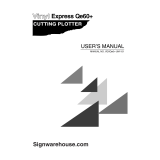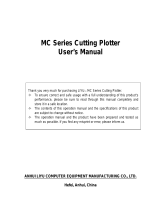USER’S MANUAL
MANUAL NO.FC2250-UM-151
FC2250
SERIES
CUTTING PRO
www.delinit.by

i
TO ENSURE SAFE AND CORRECT USE
TO ENSURE SAFE AND CORRECT USE
•
To ensure safe and correct use of your plotter, read this Manual thoroughly before use.
•
After having read this Manual, keep it in a handy location for quick reference as needed.
•
Do not permit small children to touch the plotter.
•
The following describes important points for safe operation. Please be sure to observe them strictly.
Conventions Used in This Manual
To promote safe and accurate use of the plotter as well as to prevent human injury and property damage, safety
precautions provided in this manual are ranked into the three categories described below. Be sure you understand the
difference between each of the categories.
This category provides information that, if ignored, is highly
likely to cause fatal or serious injury to the operator.
This category provides information that, if ignored, is likely to
cause fatal or serious injury to the operator.
This category provides information that, if ignored, could cause
injury to the operator or physical damage to the plotter.
Description of Safety Symbols
The symbol indicates information that requires careful attention (which
includes warnings).
The point requiring attention is described by an illustration or text within or
next to the
symbol.
The symbol indicates action that is prohibited. Such prohibited action is
described by an illustration or text within or next to the
symbol.
The symbol indicates action that must be performed. Such imperative
action is described by an illustration or text within or next to the
symbol.

ii
Safety Precautions
Safety Precautions
During a plotting or cutting operation, do not touch
the writing panel, carriage, and other moving parts.
•
Such action may cause human injury.
No touching
During a plotting or cutting operation, be sure to
keep your hands, hair, and so forth away from the
writing panel, carriage, and other moving parts.
•
Such action may cause human injury.
No touching
Even when the plotter is stopped, it may suddenly
start operating if it receives data, so be sure to keep
your hands, hair, and so forth away from the vicinity
of the plotter's writing panel and moving parts such as
the pen carriage.
•
Such action may cause human injury.
No touching
If the plotter generates smoke, is too hot, emits
strange odor, or otherwise functions abnormally, do
not continue using it. Turn off its power and unplug
its power cord from the electrical socket.
•
Use of the plotter in such status may result in a fire hazard or
electrical shock.
•
After confirming that smoke is no longer being generated,
contact your sales representative or nearest Graphtec vendor
to request repair.
•
Never try to perform repair yourself.
Repair work by inexperienced
personnel is extremely dangerous.
Prohibited
Do not connect the plotter to a non-rated power
supply.
•
Use of a different supply voltage may result in electrical shock
or a fire hazard due to current leakage.
Use prohibited
Make sure that the plotter is grounded.
•
If the plotter is not grounded, the operator could suffer an
electrical shock in case of current leakage.
Ground the Plotter
Do not disassemble, repair, or remodel the plotter.
•
Such action may cause electrical shock or a fire hazard due
to current leakage.
•
Contact with the high-voltage parts within the plotter may
cause electrical shock.
•
If the plotter requires repair, contact your sales representative
or nearest Graphtec vendor.
No disassembly
Do not use the plotter in a location where it will be
exposed to water, rain or snow.
•
Such location may cause electrical shock or a fire hazard due
to current leakage.
Avoid water
Beware of
electrical shock

iii
Safety Precautions
Safety Precautions
Avoid direct contact with the cutter blade.
•
Touching the blade with your bare hand may cause injury.
•
During a cutting operation, keep away from the cutter blade.
No touching
Do not use or store the plotter in a location exposed
to direct sunlight or the direct draft of an air
conditioner or heater.
•
Such location may impair the performance
of the plotter.
Prohibited
Do not use or store the plotter in an excessively
dusty or humid location.
•
Such location may impair the performance of the plotter.
Prohibited
Do not install, use, or store the plotter in a location
subject to excessive mechanical vibration or
electrical noise.
•
Such location may impair the performance of the plotter.
Prohibited
Do not place a coffee cup or any other receptacle
containing water or other fluid on top of the plotter.
•
Fluid falling inside the plotter may cause electrical shock or a
fire hazard due to current leakage.
Avoid water
Beware of
electrical shock
Do not allow dust or metallic matter to adhere to the
power plug.
•
A dirty power plug may result in electrical shock or a fire
hazard due to current leakage.
Prohibited
Beware of
electrical shock
Do not use the power cord if it is damaged.
•
Use of a damaged cord may result in electrical shock or a fire
hazard due to current leakage.
•
Replace the power cord with a new one.
Unplug the power
cord from the socket

iv
Safety Precautions
Safety Precautions
Move the pen carriage slowly when moving it
manually in order to load the medium or for other
reasons.
•
Moving it quickly may damage the plotter.
When using the cutter pen, take care not to extend
the cutter blade excessively.
•
An excessive blade length will damage the cutting mat and
impair the plotter's cutting quality.
Always turn off the power before tilting the writing
panel (this precaution only applies to those models
with an adjustable writing panel).
When disconnecting the power cord or an interface
cable, do not pull on the cord/cable.
•
Such action will damage the cord/cable, resulting in a fire
hazard or electrical shock. Be sure to hold the power cord's
plug or the interface cable's connector.
Prohibited
Do not clean the plotter using a volatile solvent (such
as thinner or benzine).
•
Such action may impair its performance.
Prohibited
Do not attempt to lubricate the plotter's
mechanisms.
•
Such action may cause it to break down.
Prohibited
Do not place magnetic cards, diskettes or similar in
the vicinity of the writing panel of models featuring
magnetic media hold-down.
•
The magnetic force may destroy the data on the magnetic
cards or diskettes.
Prohibited
Provide sufficient space around the plotter so that
the media does not strike any objects in the plotter’
s vicinity during cutting or plotting.
•
Such contact may cause cutting or plotting to go out of
alignment.
No touching
If water or foreign matter enters inside the plotter,
do not continue using it. Turn off its power and
unplug its power cord from the electrical socket.
•
Use of the plotter in such status may result in electrical shock
or a fire hazard due to current leakage.
•
Contact your sales representative or nearest Graphtec vendor
to request repair.
Unplug the power
cord from the socket

II
PREFACE
Precautions on the Handling of Cutter Pens
This product uses a cutting blade. To prevent injuries (when replacing the cutter blade, installing the cutter
pen, etc.), take the following precautions when handling the cutter blade.
Cutter Blade
The blades are sharp. Be careful not to cut your fingers or prick yourself when handling the cutter pen.
Blade tip
Return used blades to the accessory cutter blade case and throw them all out together when the whole case has been
filled.
Cutter Pen
The tip consists of a sharp blade. Do not extend it too far. When it is not in use, cover it with the protective cap supplied.
Cutter blade
Protective cap
The methods for extending the blade and replacing it are described in Chapter 3 of this manual.
After Mounting the Cutter Pen
After the power has been turned on, and during operation, do not touch the pen tip. It is dangerous.

III
PREFACE
Precautions After Turning on the Plotter
During operations, immediately after completion of operations, and when setting cutting plotter functions,
the pen carriage, Y bar, and other parts which are not fixed, may move suddenly. Do not let your hands, hair,
or clothing get too close to the moving parts or within their range of movement. Do not place any foreign
objects in or near these areas either. If your hands, hair, clothing, or the like get caught in, or wrapped
around moving parts, you may be injured and the machine may be damaged.
If the plotter is used in a tilted position and the power is turned off when the pen carriage is located in the
upper part of the writing panel, the pen carriage will slide down and hit the bottom edge of the plotter. Be
sure to move the pen carriage down to its lowermost position before turning off the power.
Do not put your hand into following part. Such action may cause human injury.
Moter Cover
Do not put your hand
into this opening.

IV
PREFACE
Daily Maintenance and Storage
During daily maintenance, pay particular attention to the following points.
(1) Do not lubricate the plotter mechanisms.
(2) To clean the plotter's metal parts, either wipe the soiled areas with a dry cloth or with a cloth that has been
dampened with a neutral detergent diluted with water.
Do not use paint thinner, benzine, alcohol, or similar solvents as they may damage the casing's finish.
(3) If the writing panel surface is soiled, wipe it with a dry cloth. If the surface is extremely dirty, wipe the surface with
a cloth that has been dampened with alcohol or a neutral detergent diluted with water. Make sure that the cloth has
been well wrung out.
•
Do not use antistatic cleaners or cloths treated with an antistatic agent to clean an electrostatic writing panel.
Antistatic agents will adversely affect the electrostatic adhesion of the panel.
•
Do not use benzine, thinners, or similar solvents to clean the writing panel. They will damage the surface.
•
Electrostatic adhesion writing panels tend to attract airborne dust and dirt. Clean off any dust or dirt that
adheres to the writing panel.
•
During periods of high humidity, the adhesion force of electrostatic adhesion panels may drop slightly.
When the plotter is not in use, follow the instructions listed below.
(1) Remove the pen from the pen carriage and store it with the pen cap on.
(2) Cover the plotter with the soft cover supplied or a cloth to keep dust off.
(3) Store the plotter in a location which is not subject to either direct sunlight or high humidity.

V
PREFACE
Selecting a Power Cable
Be sure to refer to the following tables if you wish to use a cable other than the one supplied as an
accessory.
Table 1. 100 V to 120 V Power Supply Voltage Range
Plug Configuration Plug Type
Supply Voltage
Selector Settings
Reference
Standards
Power Cable
North America
125 V
10 A
100/120 V
ANSI C73.11
NEMA 5-15
UL498/817/62
CSA22.2
NO.42/21/49
UL Listed
Type SJT
No.18AWG × 3
300 V, 10 A
Table 2. 200 V to 240 V Power Supply Voltage Range
Plug Configuration Plug Type
Supply Voltage
Selector Settings
Reference
Standards
Power Cable
Europe
250 V
10 A
200 V
CEE(7)VII
IEC320
CEE13
TYPE: H05VV-F
3 × 1.0 mm
2
UK
250 V
5 A
200 V
BS1363
BS4491
BS6500
TYPE: H05VV-F
3 × 1.0 mm
2
Australia
250 V
10 A
200 V
AS3112
AS3109
AS3191
TYPE: OD3CFC
3 × 1.0 mm
2
North America
250 V
15 A
200 V
ANSI C73.20
NEMA 6-15
UL 198.6
UL Listed
Type SJT
No.18AWG × 3
300 V, 10 A
Switzerland
250 V
6 A
200 V
SEV1011
SEV1004
SEV1012
TYPE: H05VV-F
3 × 0.75 mm
2

VI
CONTENTS
CONTENTS
PREFACE..............................................................I
Notes on the Use of This Manual
..........................................I
Registered Trademarks and Copyrights
.....................................I
Precautions on the Handling of Cutter Pens
...................................II
Precautions After Turning on the Plotter
.....................................III
Daily Maintenance and Storage
............................................IV
Selecting a Power Cable
................................................. V
CH1. PRODUCT SUMMARY
1.1 Model Names and Basic Specifications.....................................1-2
1.2 Standard Accessories
..................................................1-2
1.3
Features.............................................................1-3
1.4 Plotter Nomenclature
...................................................1-4
1.5 Control Panel
.........................................................1-5
CH2. CUTTER BLADES, CUTTER PENS AND PENS
2.1 Types of Cutter Blades and Their Features ..................................2-2
2.2 Cutter Pen Nomenclature
................................................2-3
2.3 Replacing the Cutter Blade
..............................................2-4
2.4 Adjusting the Blade Length
..............................................2-7
Adjusting the Blade Length
.............................................2-7
Obtaining the Correct Blade Length
......................................2-7
2.5 Pen Types and Their Features
............................................2-8
CH3. PREPARATIONS FOR CUTTING/PLOTTING
3.1 Basic Operational Flow .................................................3-2
3.2 Connecting to your Computer
............................................3-3
3.3 Mounting the Tools
.....................................................3-4
3.4 Adjusting the Pen Carriage Height
.........................................3-5
3.5 Tilting the Writing Panel
.................................................3-6
3.6 Turning on the Plotter and Initialization
.....................................3-7
3.7 Loading the Medium
....................................................3-8
3.8 Setting the Cutting Conditions (Setting Conditions)
............................3-9
Setting the Cutting Force
(Pen Force, Creaser Force) [FORCE] ................. 3-10
Setting the Speed [SPEED]
............................................ 3-10
Setting the Cutter Blade Type and Offset [OFFSET]
......................... 3-11
Creaser Settings
.................................................... 3-12
Setting the Quality [QUALITY]
.......................................... 3-14
Thick Mode Settings
................................................. 3-14
Perforation Settings
.................................................. 3-15
3.9 Running a Cutting Test
................................................. 3-16
Cutter Pen Test ..................................................... 3-16
Creasing Tool Test
................................................... 3-16
Cutting a sample
.................................................... 3-17

VII
CONTENTS
Blade Length Adjustment ............................................. 3-18
3.10 Media and Cutting Conditions
........................................... 3-19
3.11 Setting the Cutting Origin
...............................................3-20
3.12 Using the Copy Function
...............................................3-21
3.13 Using the Hold Function
................................................3-23
CH4. REGISTRATION MARK SETTINGS AND DETECTION
4.1 Outline of the Registration Mark Function ...................................4-2
4.2 Setting the Registration Mark Mode
........................................4-3
4.3 Setting the Registration Mark Pattern
......................................4-5
Setting the Registration Mark Spacing
....................................4-6
Setting the Center Registration Mark
.....................................4-6
4.4 Registration Mark Distance Adjustment
.....................................4-7
USER
(Manual Input)........................................................ 4-7
CUSTOM...........................................................4-8
4.5 Setting the Registration Mark Size
.........................................4-9
4.6 Setting the Registration Mark Offset
...................................... 4-10
4.7 Adjusting the Registration Mark Sensor
.................................... 4-11
Adjusting the Registration Mark Sensor by
Using a Pre-printed Cross Symbol and a Plotted Cross Symbol
............. 4-11
Adjusting the Registration Mark Sensor by
Using One Plotted and One Cut Cross Symbol
.......................... 4-12
4.8
Setting the Registration Mark Detection Judgment Level...........................4-14
Adjusting the Sensitivity of the Registration Mark Sensor..................... 4-15
4.9 Setting the Registration Mark Detection Speed
.............................. 4-17
4.10 Setting the Sensing Interval
............................................. 4-18
4.11 Axis Adjustment
...................................................... 4-19
4.12 Registration Mark Detection
.............................................4-21
Manual Detection
...................................................4-22
4.13 Setting the Registration Mark Cutting Function
..............................4-24
4.14
Setting the Registration Mark Detection Start Position ...........................4-25
CH5. FUNCTION SETTINGS AND OPERATIONS
5.1 PAUSE Menu Configuration..............................................5-2
5.2 Clearing the Buffer
.....................................................5-3
5.3 Raising/Lowering the Tool
...............................................5-4
5.4 Moving the Pen Carriage to the Upper Right Position
..........................5-5
5.5 Setting the Communication Conditions
.....................................5-6
5.6 Setting the Data Format to be Received
....................................5-7
5.7 Assigning THICK Mode
.................................................5-8
5.8 Setting the Overlay Function
.............................................5-9
5.9 Assigning Tool Numbers
............................................... 5-10
5.10 Assigning Perforation Cutting
............................................ 5-11
5.11 Setting the Tool Interval Adjustment Value
.................................. 5-12
5.12 Setting the Distance Adjustment Values
................................... 5-13
5.13 Sorting
............................................................. 5-14

VIII
CONTENTS
5.14 Rotating the Coordinate Axes ........................................... 5-15
5.15 Setting the Cutting/Plotting Area
......................................... 5-16
5.16 Setting the Mirror Mode
................................................ 5-18
5.17 Scaling the Image Data
................................................ 5-19
5.18 Setting the Initial Cutting Force
..........................................5-20
5.19 Setting the Offset Force
................................................5-21
5.20 Setting the Offset Angle................................................5-22
5.21 Setting the Step Pass
..................................................5-23
5.22 Setting the Tool Movement Speed
........................................5-24
5.23 Setting the Pen Carriage Movement Speed
.................................5-25
Setting the Step Movement Distance
....................................5-25
Setting the Low Movement Speed
......................................5-26
Setting the High Movement Speed
......................................5-27
5.24 Printing a Conditions List
...............................................5-28
5.25 Printing the Self-Test Pattern ............................................5-30
5.26 Printing a Character Dump List
..........................................5-31
5.27 Special Functions
.....................................................5-32
CH6. TROUBLESHOOTING
6.1 Troubleshooting .......................................................6-2
6.2 Error Messages
.......................................................6-4
CH7. VACUUM SUCTION
7.1 Selecting the Vacuum Pump .............................................7-2
7.2 Installation Location
....................................................7-3
7.3 Vacuum Pump Wiring...................................................7-4
CH8. SPECIFICATIONS
8.1 Main Specifications ....................................................8-2
8.2 External Dimensions
...................................................8-3
INDEX ..................................................................... I-1

CHAPTER 1
PRODUCT SUMMARY
PRODUCT SUMMARY
1.1 Model Names and Basic Specifications
1.2 Standard Accessories
1.3 Features
1.4 Plotter Nomenclature
1.5 Control Panel
www.delinit.by

1-2
Chapter 1 PRODUCT SUMMARY
1.1 Model Names and Basic Specifications
The FC2250 series comprises the following models.
Model Media hold-down method Cutting area
FC2250-60VC Vacuum suction 610 x 920 mm
FC2250-120MG Magnetic
1200 x 920 mmFC2250-120ES Electrostatic adhesion
FC2250-120VC Vacuum suction
FC2250-180ES Electrostatic adhesion
1740 x 920 mm
FC2250-180VC Vacuum suction
1.2 Standard Accessories
Item Description Q'ty
Power cable 1
Cutter pen set PHP31-CB15B-HS, CB15U-2SP, CB15U-K30-5SP 1 set
Water based fiber-tip pen
KF552-BK 1
Sheet holder plates For MG models only (2 large, 2 medium, 4 small) 1 set
Hexagon wrench For M4 bolts 1
Height adjustment plates 10 mm, 4 mm height
1 of each
Durable flexible hose
For VC models only, 1.5 to 5 m (can expand/contract)
Connection bore diameter: φ 38 mm (-60), φ 50 mm (-120/180)
1
Hose band For VC models only, φ 38 mm (-60), φ 50 mm (-120/180) 2
Vacuum pump installation base
For VC models only 1
USB cable 1
CD-ROM User’s manual, driver, other software 1
Quick Start Guide
1
Usage Precautions
1
•
The vacuum pump itself is an option. It is not provided with the VC models.
•
Make sure that the vacuum pump used with a VC model is affixed with either a label showing compliance with the
relevant safety standard or with the CE marking.

1-3
Chapter 1 PRODUCT SUMMARY
1.3 Features
•
The FC2250 series plotters provide a sharply-defined cutting edge.
•
The cutting force can be freely selected in a 40-step range (max. 9.8 N[1 kgf]).
The maximum cutting speed is 400 mm/s.
The high acceleration rate increases the overall cutting speed.
•
The FC2250 can cut not only marking film, but also thick paper, sandblast rubber and other media. Therefore,
signboards, artwork for production purposes and other signage can be easily produced.
•
The standard 2-Mbyte buffer RAM unit greatly reduces the load on the host computer.
•
The FC2250 series uses a digital servo drive system for highly precise cutting results at high speed.
•
Cutter blade replacement is straightforward.

1-4
Chapter 1 PRODUCT SUMMARY
1.4 Plotter Nomenclature
The names of the plotter parts are as follows.
Y barPen carriage
Control panel
Tilt lever
Writing panel
Stand
Power
switch
Power inlet
Interface connector
CHART HOLD key
(ES models only)
USB interface
RS-232C interface
RS-232C
Main
box
Pen carriage Y bar CHART HOLD key Control panel Writing panel Tilt lever Interface connector Power inlet
USB interface RS-232C interface Main box Power switch
Stand

1-5
Chapter 1 PRODUCT SUMMARY
1.5 Control Panel
POWER Lamp PROMPT Lamp F1 to F4 Key POSITION Key COPY Key CONDITIOS Key NEXT Key PAUSE Key ENTER Key TEST Key ORIGIN Key
Indicator Lamps
................The POWER lamp remains lit (green) while the plotter is on.
..............The PROMPT lamp lights (red) when the plotter receives data that will cause the pen carriage
to move outside the effective cutting area or receives the Prompt Light command (T) from the
computer.
(ES [electrostatic adhesion] models only)
......................
Press the [CHART HOLD] key to enable the electrostatic adhesion function (the key's lamp
lights). Press it again to cancel the electrostatic adhesion function (the lamp goes off).
Panel Keys
......................Depending on the setting screen being displayed, these keys are used to:
•
Load a group of cutting conditions retained in the plotter's memory;
•
Shift the blinking display in a conditions setting screen;
•
Select the desired submenu in a menu screen.
..............Depending on the plotter’s operating status, these keys are used to:
•
Move the pen carriage;
•
Move the blinking display in a conditions setting screen; ([ ] and [ ] keys)
•
Raise or lower the numeric value of a setting; ([ ] and [ ] keys)
•
Change the pen type. ([ ] and [ ] keys)
•
Press the [ ] key and the [ENTER] key concurrently to move the pen carriage to the upper
right position. To move the pen carriage to the origin position, press the
[
] key and the
[ENTER] key concurrently.
...........................Used to output a copy of the data in the plotter's receive buffer.
.........................Used to change the currently displayed cutting conditions.
...........................Used to select the desired menu screen for setting a function at the control panel when the
plotter is in PAUSE mode.
...........................Press the [PAUSE] key to select PAUSE mode (its green lamp lights).
Press it again to cancel PAUSE mode (the lamp goes off).
Depending on the plotter’s operating status, this key is used to:
•
Temporarily suspend a cutting or plotting operation.
•
Set functions at the control panel.
•
Temporarily store data received from the computer in the plotter’s buffer.

1-6
Chapter 1 PRODUCT SUMMARY
...........................After setting a function or condition at the control panel, press the
[ENTER] key
to register your
setting.
To reset the plotter, concurrently press the
[ENTER] and [ORIGIN] keys
. (Key reset function)
...........................Runs a cutting test to check whether the currently selected cutting conditions are compatible
with the medium loaded.
...........................Used to move the origin point.
To reset the plotter, concurrently press the [ENTER] and [ORIGIN] keys. (Key reset function)

CHAPTER 2
CUTTER BLADES, CUTTER PENS AND PENS
PRODUCT SUMMARY
2.1 Types of Cutter Blades and Their Features
2.2 Cutter Pen Nomenclature
2.3 Replacing the Cutter Blade
2.4 Adjusting the Blade Length
2.5 Pen Types and Their Features
www.delinit.by

2-2
Chapter 2 CUTTER BLADES, CUTTER PENS AND PENS
2.1 Types of Cutter Blades and Their Features
Handle cutter blades with care!
Blade type Blade features
Supersteel blades
CB15U (φ1.5)
CB15U-K30 (φ1.5)
CB15U-SP (φ1.5)
CB15U-K30-SP (φ1.5)
CB09UA (φ0.9)
CB30UC (φ3.0)
•
Less expensive than other types of blades.
•
The maximum cutting distance is about 4000 m (depending on the
medium and cutting pressure used).
•
The spring ensures that the blade is lifted clear of the cutting medium
when the pen is raised.
Note: The CB15U-K30 and CB15U-K30-SP blades are designed for use with thick
media, e.g. sandblast rubber
Page is loading ...
Page is loading ...
Page is loading ...
Page is loading ...
Page is loading ...
Page is loading ...
Page is loading ...
Page is loading ...
Page is loading ...
Page is loading ...
Page is loading ...
Page is loading ...
Page is loading ...
Page is loading ...
Page is loading ...
Page is loading ...
Page is loading ...
Page is loading ...
Page is loading ...
Page is loading ...
Page is loading ...
Page is loading ...
Page is loading ...
Page is loading ...
Page is loading ...
Page is loading ...
Page is loading ...
Page is loading ...
Page is loading ...
Page is loading ...
Page is loading ...
Page is loading ...
Page is loading ...
Page is loading ...
Page is loading ...
Page is loading ...
Page is loading ...
Page is loading ...
Page is loading ...
Page is loading ...
Page is loading ...
Page is loading ...
Page is loading ...
Page is loading ...
Page is loading ...
Page is loading ...
Page is loading ...
Page is loading ...
Page is loading ...
Page is loading ...
Page is loading ...
Page is loading ...
Page is loading ...
Page is loading ...
Page is loading ...
Page is loading ...
Page is loading ...
Page is loading ...
Page is loading ...
Page is loading ...
Page is loading ...
Page is loading ...
Page is loading ...
Page is loading ...
Page is loading ...
Page is loading ...
Page is loading ...
Page is loading ...
Page is loading ...
Page is loading ...
Page is loading ...
Page is loading ...
Page is loading ...
Page is loading ...
Page is loading ...
Page is loading ...
Page is loading ...
Page is loading ...
Page is loading ...
Page is loading ...
Page is loading ...
Page is loading ...
Page is loading ...
Page is loading ...
Page is loading ...
Page is loading ...
Page is loading ...
Page is loading ...
Page is loading ...
Page is loading ...
Page is loading ...
Page is loading ...
Page is loading ...
Page is loading ...
Page is loading ...
Page is loading ...
Page is loading ...
Page is loading ...
Page is loading ...
Page is loading ...
Page is loading ...
Page is loading ...
Page is loading ...
Page is loading ...
Page is loading ...
Page is loading ...
Page is loading ...
Page is loading ...
Page is loading ...
/