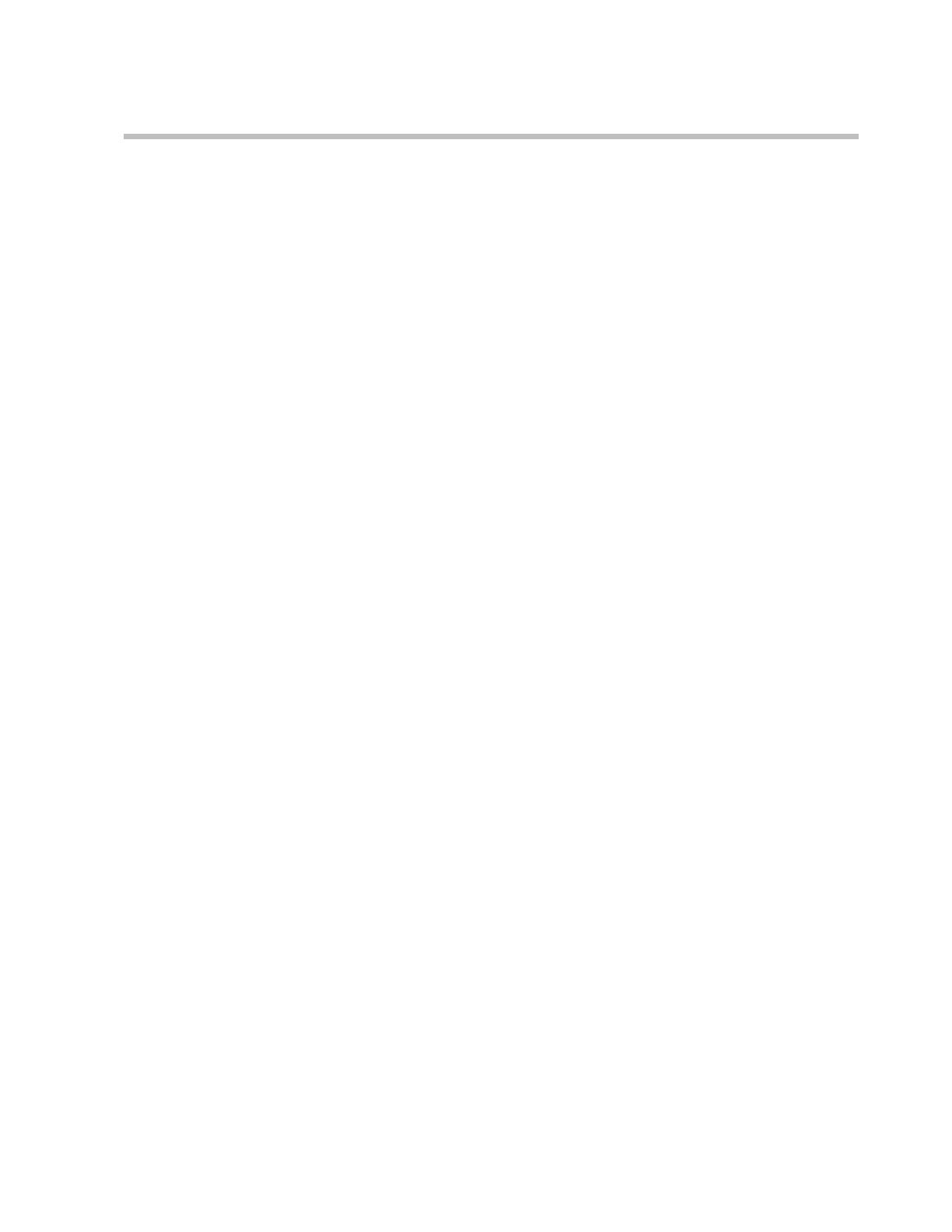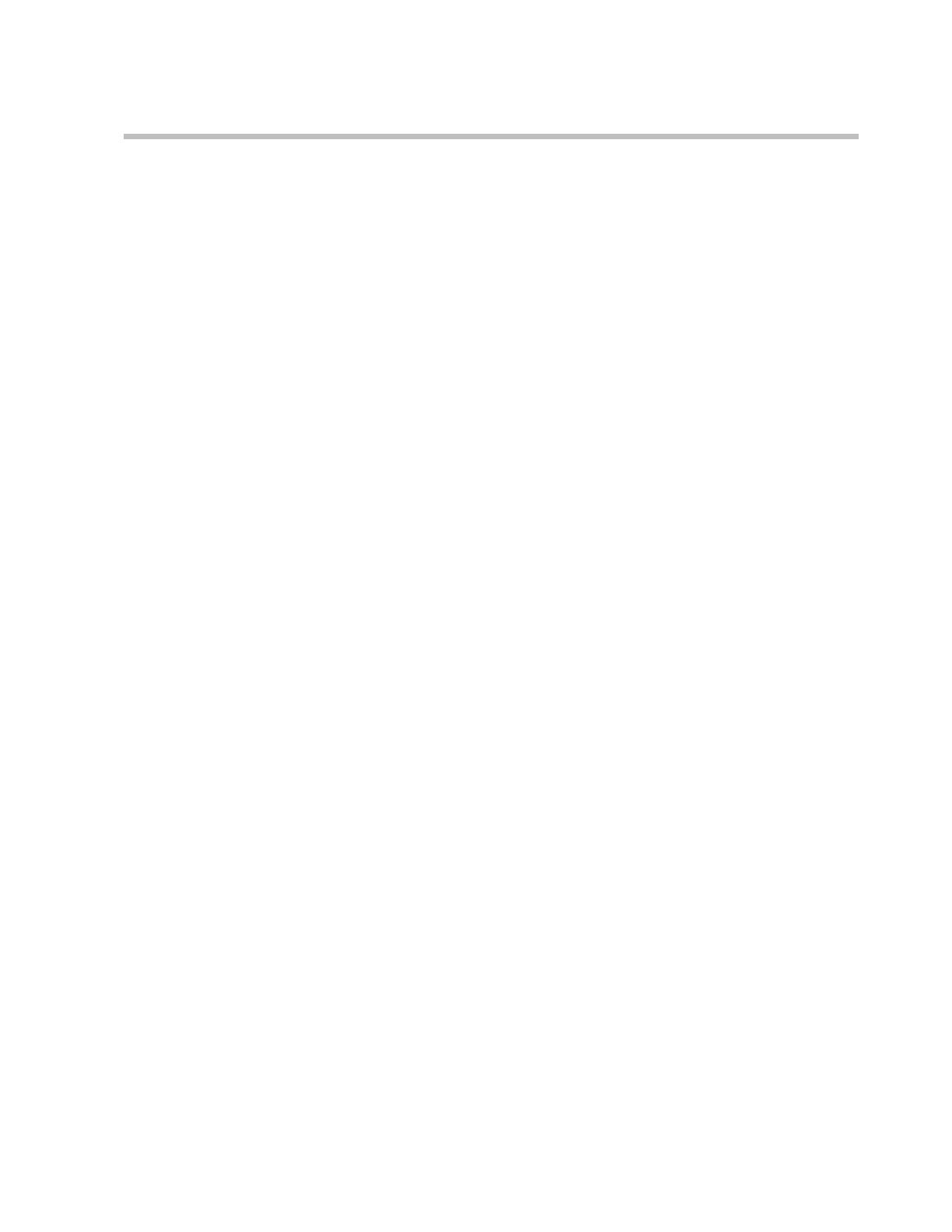
Polycom-Microsoft Deployment Guide
iii
Escalating Windows Messenger or Office Communicator IM
Multiparty Session to an Audio/Video Conference ................ 3-37
Windows Messenger ............................................................. 3-37
Office Communicator ............................................................3-40
Office Communicator New Multipoint Conferencing Scenarios Based
on SIP-CX Protocol ............................................................................... 3-44
Starting a New Conference Directly from within Office
Communicator ..............................................................................3-44
An Office Communicator User Invites another Office
Communicator Contact to the Conference ................................3-47
An Office Communicator User Joins an Existing Conference 3-49
An Office Communicator User Dials out to another Office
Communicator User .....................................................................3-51
Adding Audio/Video to an Office Communicator Multiparty IM
Session ............................................................................................ 3-53
Scheduling a Meeting—Office Communicator–Outlook
Integration ......................................................................................3-56
Starting a Data Sharing Session ..................................................3-58
Conference Control via Office Communicator SIP-CX Protocol ... 3-61
Ad-hoc Conferencing and Active Directory
Integration . . . . . . . . . . . . . . . . . . . . . . . . . . . . . . .4-1
Ad Hoc Conferencing Requirements ................................................... 4-3
Ad Hoc Conferencing and Validation Scenarios ............................... 4-4
Ad Hoc Conferencing without Active Directory Validation ... 4-4
Ad Hoc Entry Queue with Active Directory Validation ...........4-5
Ad Hoc Entry Queue with Conference Password Validation with
Active Directory .............................................................................. 4-6
Defining the Ad Hoc Conferencing Components in the MGC
Environment ............................................................................................4-9
MCU Configuration to Access the External Database
Application ...................................................................................... 4-9
Entry Queue Service with Access to the External Database ... 4-10
IVR Service with Access to the External Database
Application .................................................................................... 4-11
Profiles ............................................................................................4-12
Defining Profiles ....................................................................4-12
Ad Hoc-enabled Entry Queue ....................................................4-13