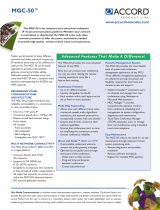Page is loading ...

MGC-25
Getting Started Guide
Version 7.5

Copyright © 2006 Polycom, Inc.
All Rights Reserved
Catalog No. DOC2069G
Version 7.5
Proprietary and Confidential
The information contained herein is the sole intellectual property of Polycom, Inc. No distribution, reproduction or unauthorized
use of these materials is permitted without the expressed written consent of Polycom, Inc. Information contained herein is subject
to change without notice and does not represent a commitment of any type on the part of Polycom, Inc. Polycom and Accord are
registered trademarks of Polycom, Inc.
Notice
While reasonable effort was made to ensure that the information in this document was complete and accurate at the time of
printing, Polycom, Inc. cannot assume responsibility for any errors. Changes and/or corrections to the information contained in
this document may be incorporated into future issues.

Regulatory Notices
United States Federal Communication
Commission (FCC)
Part 15: Class A Statement. This equipment has
been tested and found to comply with the limits for a
Class A digital device, pursuant to Part 15 of the FCC
Rules. Test limits are designed to provide reasonable
protection against harmful interference when the
equipment is operated in a commercial environment.
This equipment generates, uses, and can radiate
radio-frequency energy and, if not installed and used
in accordance with the instruction manuals, may
cause harmful interference to radio communications.
Operation of this equipment in a residential area is
likely to cause harmful interference, in which case the
user will be required to correct the interference at his
or her own expense.
Part 68: Network Registration Number. This
equipment is registered with the FCC in accordance
with Part 68 of the FCC Rules. This equipment is
identified by the FCC registration number.
If requested, the FCC registration Number and REN
must be provided to the telephone company.
Any repairs to this equipment must be carried out by
Polycom Inc., or our designated agent. This
stipulation is required by the FCC and applies during
and after the warranty period.
EC Mark R&TTE Directive
Polycom Inc., declares that the MGC-25 with NET-2
card is in conformity with the following relevant
harmonised standards:
EN 60950: 1992 Including Amendments 1,2,3 & 4
EN 55022: 1994
EN 50082: 1997
Following the provisions of the Council Directive
1999/EC on radio and telecommunication terminal
equipment and the recognition of its conformity.
Canadian Department of Communications
This Class [A] digital apparatus complies with
Canadian ICES-003.
Notice: The Industry Canada label identifies certified
equipment. This certification means that the
equipment meets telecommunication network
protective, operational and safety requirements as
prescribed in the appropriate Terminal Equipment
Technical Requirements document(s). The
Department does not guarantee the equipment will
operate to the user's satisfaction.
Before installing this equipment, users should ensure
that it is permissible to be connected to the facilities
of the local telecommunications company. The
equipment must also be installed using an acceptable
method of connection. The customer should be
aware that compliance with the above conditions may
not prevent degradation of service in some situations.
Repairs to certified equipment malfunctions, may give
the telecommunications company causes to request
the user to disconnect the equipment.
Users should ensure for their own protection that the
electrical ground connections of the power utility,
telephone lines and internal metallic water pipe
system, if present, are connected together. This
precaution may be particularly important in rural
areas.
Caution: Users should not attempt to make such
connections themselves, but should contact the
appropriate electric inspection authority, or
electrician, as appropriate.
United States Safety Construction Details
• Only Polycom-authorized service personnel
may open or disassemble this equipment.
• This product is not intended for connection to
outside plant.
• Unit is intended for RESTRICTED ACCESS
LOCATION.
• Unit is to be installed in accordance with the
National Electrical Code.
• The branch circuit overcurrent protection shall
be rated 20 A.
• This equipment has a maximum operating
ambient of 40°C, the ambient temperature in
the rack shall not exceed this temperature.

Regulatory Notices
Russian Communication Certificate
MGC-25 complies with the Russian Ministry of Communication requirements stated in certificate OC/1-MM-15.
Chinese Communication Certificate
Korean Communication Certificate

i
Table of Contents
Before You Begin . . . . . . . . . . . . . . . . . . . . . . . . . . . . . . . . . . 1-1
System Overview . . . . . . . . . . . . . . . . . . . . . . . . . . . . . . . . . . . . . . . . 1-1
Safety Requirements . . . . . . . . . . . . . . . . . . . . . . . . . . . . . . . . . . . . . . 1-2
General Site Requirements . . . . . . . . . . . . . . . . . . . . . . . . . . . . . . . . . 1-3
Placement of the System . . . . . . . . . . . . . . . . . . . . . . . . . . . . . 1-3
Network Equipment, Numbers and Addresses . . . . . . . . . . . . 1-3
MGC-25 Specifications . . . . . . . . . . . . . . . . . . . . . . . . . . . . . . . . . . . 1-4
Overview of this Getting Started Guide . . . . . . . . . . . . . . . . . . . . . . . 1-6
Hardware Description and Installation . . . . . . . . . . . . . . . . . 2-1
Hardware Description . . . . . . . . . . . . . . . . . . . . . . . . . . . . . . . . . . . . . 2-1
Front Panel . . . . . . . . . . . . . . . . . . . . . . . . . . . . . . . . . . . . . . . 2-1
Rear Panel . . . . . . . . . . . . . . . . . . . . . . . . . . . . . . . . . . . . . . . . 2-2
Dongle . . . . . . . . . . . . . . . . . . . . . . . . . . . . . . . . . . . . . . . . . . . 2-2
MGC-25 LCD Display Window . . . . . . . . . . . . . . . . . . . . . . . 2-3
Working With the LCD Display Window . . . . . . . . . . . . . . 2-3
System Idle Display . . . . . . . . . . . . . . . . . . . . . . . . . . . . . . . 2-4
Main Menu . . . . . . . . . . . . . . . . . . . . . . . . . . . . . . . . . . . . . . 2-4
Active Alarms . . . . . . . . . . . . . . . . . . . . . . . . . . . . . . . . . . . . 2-5
Net Status . . . . . . . . . . . . . . . . . . . . . . . . . . . . . . . . . . . . . . . 2-6
IP Configuration . . . . . . . . . . . . . . . . . . . . . . . . . . . . . . . . . . 2-6
System Reset . . . . . . . . . . . . . . . . . . . . . . . . . . . . . . . . . . . . . 2-7
Manual System Reset . . . . . . . . . . . . . . . . . . . . . . . . . . . . . . 2-7
Hardware Installation . . . . . . . . . . . . . . . . . . . . . . . . . . . . . . . . . . . . . 2-8
Installing the MGC-25 in a Rack . . . . . . . . . . . . . . . . . . . . . . 2-8
Placing the MGC-25 on a Desktop . . . . . . . . . . . . . . . . . . . . . 2-9
Connecting Cables . . . . . . . . . . . . . . . . . . . . . . . . . . . . . . . . . 2-9
Powering Up the System . . . . . . . . . . . . . . . . . . . . . . . . . . . 2-10
Initial System Setup . . . . . . . . . . . . . . . . . . . . . . . . . . . . . . . . 3-1
Initial IP Configuration . . . . . . . . . . . . . . . . . . . . . . . . . . . . . . . . . . . . 3-1
Installing the MGC Manager . . . . . . . . . . . . . . . . . . . . . . . . . . . . . . . 3-3

MGC-25 Getting Started Guide
ii
Starting the MGC Manager . . . . . . . . . . . . . . . . . . . . . . . . . . . . . . . . 3-6
Defining an MCU . . . . . . . . . . . . . . . . . . . . . . . . . . . . . . . . . . . . . . . . 3-7
Connecting to an MCU . . . . . . . . . . . . . . . . . . . . . . . . . . . . . . . . . . . 3-8
Configuring the Network Services . . . . . . . . . . . . . . . . . . . . . . . . . . . 3-9
Network Configuration Wizard . . . . . . . . . . . . . . . . . . . . . . . 3-9
Modifying Network Services . . . . . . . . . . . . . . . . . . . . . . . . 3-17
Conference Types . . . . . . . . . . . . . . . . . . . . . . . . . . . . . . . . . . 4-1
On-demand Conferences (Reservationless Conferencing) . . . . . . . . . 4-1
Ad Hoc Conferencing . . . . . . . . . . . . . . . . . . . . . . . . . . . . . . 4-1
Meeting Rooms . . . . . . . . . . . . . . . . . . . . . . . . . . . . . . . . . . . 4-2
Scheduled Conferences . . . . . . . . . . . . . . . . . . . . . . . . . . . . . . . . . . . 4-2
Video Conference Attributes . . . . . . . . . . . . . . . . . . . . . . . . . . . . . . . 4-3
Entry Queue . . . . . . . . . . . . . . . . . . . . . . . . . . . . . . . . . . . . . . . . . . . . 4-4
Basic Operation . . . . . . . . . . . . . . . . . . . . . . . . . . . . . . . . . . . . 5-1
Reservation Templates . . . . . . . . . . . . . . . . . . . . . . . . . . . . . . . . . . . . 5-1
Default Reservation Templates . . . . . . . . . . . . . . . . . . . . . . . 5-1
Starting a Conference . . . . . . . . . . . . . . . . . . . . . . . . . . . . . . . . . . . . . 5-2
Dialing-in to a Conference . . . . . . . . . . . . . . . . . . . . . . . . . . . 5-4
Viewing the Conference Dial-in Properties . . . . . . . . . . . . . 5-5
Conference Access via Entry Queue . . . . . . . . . . . . . . . . . . 5-5
Dial-out Participants . . . . . . . . . . . . . . . . . . . . . . . . . . . . . . . 5-6
Monitoring On Going Conferences . . . . . . . . . . . . . . . . . . . . . . . . . . 5-7
General Monitoring . . . . . . . . . . . . . . . . . . . . . . . . . . . . . . . . 5-7
Monitoring a Conference . . . . . . . . . . . . . . . . . . . . . . . . . . . 5-8
Listing Participants in the Browser and Status Panes . . . . 5-10
Participant Level Monitoring . . . . . . . . . . . . . . . . . . . . . . . . 5-12
Operations Performed During On Going Conferences . . . . . . . . . . 5-13
Adding a Participant to a Conference . . . . . . . . . . . . . . . . . 5-13
Defining Dial-out Participants . . . . . . . . . . . . . . . . . . . . . . 5-13
Making Dial-Out Connections . . . . . . . . . . . . . . . . . . . . . . . 5-17
Disconnecting Participants . . . . . . . . . . . . . . . . . . . . . . . . . 5-18
Muting a Participant . . . . . . . . . . . . . . . . . . . . . . . . . . . . . . . 5-19
Locking and Unlocking a Conference . . . . . . . . . . . . . . . . . 5-20

iii
Changing the Duration of a Conference . . . . . . . . . . . . . . . . 5-21
Terminating a Conference Manually . . . . . . . . . . . . . . . . . . 5-23
Changing the Layout in a Continuous Presence Conference 5-24
Defining a New Audio Conference . . . . . . . . . . . . . . . . . . . . . 6-1
Defining a New Audio Only Entry Queue . . . . . . . . . . . . . . . . . . . . . 6-1
Entry Queue Dial-in Number Table . . . . . . . . . . . . . . . . . . . 6-3
Defining an On Going Audio Conference . . . . . . . . . . . . . . . . . . . . . 6-5
Defining a New Audio Only Meeting Room . . . . . . . . . . . . . . . . . . . 6-9
Defining a New Video Conference . . . . . . . . . . . . . . . . . . . . . 7-1
Defining a New Video Entry Queue . . . . . . . . . . . . . . . . . . . . . . . . . . 7-1
Creating a Target Conference from an Entry Queue . . . . . . . . . . . . . 7-5
Creating an On Going Video Conference . . . . . . . . . . . . . . . . . . . . . . 7-6
Defining a New Video Meeting Room . . . . . . . . . . . . . . . . . . . . . . . 7-12
MGC-25 Management Tools . . . . . . . . . . . . . . . . . . . . . . . . . . 8-1
MGC-25 Resources Report . . . . . . . . . . . . . . . . . . . . . . . . . . . . . . . . . 8-1
MCU System Configuration . . . . . . . . . . . . . . . . . . . . . . . . . . . . . . . . 8-7
MCU Card Management . . . . . . . . . . . . . . . . . . . . . . . . . . . . . . . . . . 8-10
Listing the Installed Modules . . . . . . . . . . . . . . . . . . . . . . . . 8-11
Viewing Module Parameters . . . . . . . . . . . . . . . . . . . . . . . . . 8-15
Viewing the IP Card Properties . . . . . . . . . . . . . . . . . . . . . . 8-16
MCU Faults Report . . . . . . . . . . . . . . . . . . . . . . . . . . . . . . . . . . . . . . 8-17
Reset MCU . . . . . . . . . . . . . . . . . . . . . . . . . . . . . . . . . . . . . . . . . . . . 8-20
Appendix A: Default Templates . . . . . . . . . . . . . . . . . . . . . . . A-1
Default-Audio - Conference Template Properties . . . . . . . . .A-2
Default_COP - Conference Template Properties . . . . . . . . . .A-5
Default_Video - Conference Template Properties . . . . . . . . .A-9
Software CP - Conference Template Properties . . . . . . . . . .A-13
Video-Switch - Conference Template Properties . . . . . . . . .A-17

MGC-25 Getting Started Guide
iv

1-1
1
Before You Begin
This Getting Started Guide provides information on installation and basic
operation of your MGC-25. For more information on defining and running
conferences, defining IVR services and managing the system, refer to the
MGC Manager User’s Guide Volumes I & II and the MGC Administrator’s
Guide included with the system. References to the relevant chapters of these
guides are included throughout this Getting Started Guide.
System Overview
The MGC-25 is a multi-network solution that provides you with
feature-rich, economical and easy-to-use multipoint voice, video and
gateway conferencing.
Polycom MGC-25 highlights:
• A compact, ready-to-go multipoint conferencing and gateway solution
• Easy installation
• An easy start with preset configurations for voice, video, unified and
gateway conferencing
• Easy field upgrades
• A rich feature set providing high value and cost-effective conferencing
• Ad Hoc conference capabilities and a complete set of scheduling and
management tools
• Unmatched performance with high quality video and audio
• Quality of Service for IP networks
This is an example of notes that you may encounter throughout this guide.

MGC-25 Getting Started Guide
1-2
Safety Requirements
For your protection, please read these safety instructions completely before
operating the equipment.
• Look carefully for potential hazards in your work area: moist floors,
ungrounded power cables, frayed power cords, missing safety grounds
and so forth.
• Locate the main circuit breaker within the room.
• Locate the emergency power OFF switch within the room.
• Never assume that power is disconnected from a circuit.
• Only use the power cord supplied with the system.
• The power cord should only be connected to a power outlet that has a
protective ground contact.
• Ensure that the power cord is easily accessible from the back of the
system at all times.
• When moving the system, the LCD Display door must always be closed.
• Place the equipment in a well-ventilated area where the vents are free
from obstruction.
• Do not place heavy objects directly on top of the MGC-25.
• Do not use liquids around your equipment.
• Never open or disassemble this equipment.

Chapter 1 - Before You Begin
1-3
General Site Requirements
This section describes the requirements your site must meet for the safe
installation and operation of the system.
Placement of the System
Place the MGC-25 on a hard, flat surface such as a desktop or mount it on a
rack. For more information, see Chapter 2, “Installing the MGC-25 in a
Rack” on page 2-8.
The airflow of the MGC-25 is from front to back. Be sure that the areas in the
front and back of the system are clear for proper ventilation.
Network Equipment, Numbers and Addresses
Obtain the following information from your network administrator:
• IP address for the MGC-25
• Subnet Mask for the MGC-25
• Default Gateway IP Address (optional)
• Gatekeeper IP Address, if applicable
For ISDN configurations, obtain the following definitions of your equipment
and information from your network service provider:
• PRI line(s) or Leased Line(s)
• Directory number range(s)
• Switch Type
• Line Coding
• Line Framing
• Numbering Plan
• Numbering Type
When mounting the system on a rack, always use brackets or a shelf. Never
install the MGC-25 system by only fastening the front screws to the rack.
If the MGC-25 has to be connected to the public ISDN network, an external
CSU or similar equipment is needed.

MGC-25 Getting Started Guide
1-4
MGC-25 Specifications
Table 1-1 lists the specifications of the MGC-25 unit.
Table 1-1: MGC-25 Unit Specifications
Physical
Height 2U (88.90 mm)
Width 19” (48 cm)
Depth 19” (48 cm)
Weight Up to 31 lb (14 kg)
Free space above MCU not required
Power Supply
AC Input 100–240 VAC, 50/60 Hz
Power Consumption
AC Maximum Power
consumption
AC Voltage–up to 2 AMP at 100 VAC, 1 AMP at
240 VAC
Environment
Operating temperature 10°–40°C (50°–104°F)
Storage temperature -40°–70°C (40°–158°F)
Relative humidity 15%-90% no condensing
Operating altitude Up to approx. 3,000 m (10,000 ft.)
Storage altitude Up to approx. 12,000 m (40,000 ft.)
Operating ESD +8 kV
Storage ESD +15kV
Diagnostics
Power up Yes
On-line Yes
Remote Yes

Chapter 1 - Before You Begin
1-5
External Communications
Data rates 6 Kbps–1920 Kbps (E1)
Network interfaces ISDN: T1 PRI, E1 PRI, Multirate ISDN (H0),
NFAS, Leased Lines: T1/E1
T1-CAS lines
H.323 & SIP: LAN
Clock synchronization Synchronizes to external network
Local/Remote external equipment
Operator workstations LAN/RS-232/Modem/Internet
Reservation systems LAN/Internet/Modem
Table 1-1: MGC-25 Unit Specifications

MGC-25 Getting Started Guide
1-6
Overview of this Getting Started Guide
The MGC-25 Getting Started Guide includes the following topics:
Chapter 1 - Before You Begin
This chapter includes the following:
• System Overview
• Safety Requirements
• General Site Requirements
• System Specifications
• Getting Started Guide Overview
Chapter 2 - Hardware Description and Installation
This chapter includes the following:
• Descriptions of the front panel, back panel, dongle and LCD display
window
• Instructions for installing the MGC-25
Chapter 3 - Software Installation and Configuration
This chapter includes instructions on how to:
• Configuring the initial IP configuration of the system
• Installing the MGC Manager
• Starting the MGC Manager
• Defining an MCU
• Conecting to an MCU
• Configuring the network services
Chapter 4 - Conference Types
This chapter describes the major types of conferences that can be scheduled
on the MGC-25, such as: on-demand conferences, scheduled conferences,
video conferences, Audio Only conferences and Entry Queues.
Chapter 5 - Basic Operation
This chapter includes instructions on how to:
• Start a conference from the default conference templates
• Dialing in to a conference

Chapter 1 - Before You Begin
1-7
• Monitor On Going Conferences
• Perform basic operations during an On Going Conference
Chapter 6 - Defining a New Audio Conference
This chapter includes instructions on how to:
• Define the basic parameters of a new Audio Only Entry Queue
• Define a new Audio Only conference
• Define an Audio Only Meeting Room
Chapter 7 - Defining a New Video Conference
This chapter includes instructions on how to:
• Define the basic parameters of a new Video Entry Queue
• Define the basic parameters of a new Video Conference
• Define a new Video Meeting Room
Chapter 8 - MGC-25 Management Tools
This chapter describes the management tools unique to the MGC-25:
• Resource Report
• MCU System Configuration
• MGC-25 Cards Management
• Resetting the MCU
• MCU Faults Report
Appendix A - Default Templates
This appendix describes the default conference templates that are installed
with the MGC Manager.

MGC-25 Getting Started Guide
1-8

2-1
2
Hardware Description and
Installation
Be sure to follow the safety precautions on page 1-2 before installing your
system.
Hardware Description
Front Panel
The MGC-25 front panel includes an LCD Display window which indicates
system and network statuses.
LCD Display
Window
Power LED indicator
Status LED indicator
Front brackets

MGC-25 Getting Started Guide
2-2
Rear Panel
The MGC-25 rear panel includes interfaces for two PRI connections, two
LAN connections, one Control LAN connection, a power cable, power
switch, cooling fan and interfaces for Polycom Support personnel.
Dongle
The Polycom MGC-25 Dongle is a hardware key that is installed in the
parallel port on the rear panel. This device contains configuration and
licensing data that is necessary for your system to function.
Never remove the dongle unless instructed by authorized support personnel.
Do not remove or damage the dongle label.

Chapter 2 - Hardware Description and Installation
2-3
MGC-25 LCD Display Window
Open the panel door to access buttons for scrolling through the LCD screens
and configuring the system.
Working With the LCD Display Window
The LCD display window enables you to configure the MCU IP address and
view system status information without connecting to any external device.
The first time you use the MGC-25, the IP Configuration screen is displayed.
To navigate within an LCD Display:
Using the arrow buttons next to the LCD display window, you can navigate
within an LCD display to choose options, view system status, modify the
MCU IP address, save data and cancel parameter modifications.
• To scroll vertically in a display, use the up/down ( / ) buttons.
• On some displays, OK and Cancel options appear. To select one of these
options, use the up/down ( /) and left/right ( / ) buttons to
highlight the desired option and then press the Select ( ) button to
execute the operation.
When modifying the parameters on the IP Configuration display, navigation
works differently.

MGC-25 Getting Started Guide
2-4
System Idle Display
When there are no actions being performed via the LCD Display or no alarms
detected, the following information is displayed:
• Product Name
• IP Address
• Configuration Name
• Active Alarms Status
This display is shown whenever there have not been any actions performed
via the LCD Display for 30 seconds.
Main Menu
To access the Main Menu from the System Idle display, press any button.
The Main Menu in the LCD window includes four options:
• Active Alarms - displays network and system errors, if any
• Net Status - displays the status of each network connection
• IP Configuration - displays the IP address, Subnet Mask and Default
Gateway addresses. You can configure these values.
• System Reset - resets the system
To access an option, scroll with the up/down ( / ) buttons until the desired
option is selected, and then press the Select ( ) button.
/