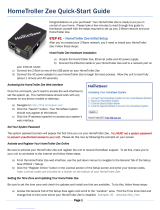HomeTroller Zee S2
Overview
This guide will assist in upgrading your Zee S2 or Pi software from HS3 to HS4. If you've been automating your home with HS3 on Windows and have
purchased an upgrade to HS4, thank you for your patronage! The instructions below will walk you through installing HS4 on your PC. If you run into any
questions or issues, please reach out to us . here
PLEASE NOTE:
If you are upgrading from HS3, make sure you have your HS3 license ID and password, you will need this when registering HS4. If you don't have
them . you can request them from here
If your Zee S2 or Pi system has a micro SD card with 8GB of space, you may experience issues. Not all 16GB cards will be large enough to
complete either. If you upgrade to HS4 and are unable to access the web interface, please check the size of your micro SD card. A 32GB micro
SD card will work without issue.
If you have problems with the procedure below or would like to do a CLEAN install, jump to the clean install section of this doc.
Preparation
To prepare for the upgrade procedure, first make sure your Zee S2 or Pi software is updated to version 3.0.0.551. You can do this in ToolsSetupGeneral.
Export your events from the Labs tab in Seup. Normally, events import fine into HS4 but if you get errors you can manually import this file from the Labs
tab in HS4.
Important
It is recommended that you keep your within reach during the upgrade as the notification LED will let you know what process the unit is at during Zee S2
the upgrade.
Blue = file operations
Yellow = system upgrades
Green = good to go
Maintenance Page
When you visit while local to your system, you will see the system's name as well as a Maintenance link. find.homeseer.com
Note: Find.HomeSeer.com may be cached and still pointing you to /php/Main.html. Try changing Main.html to Main.php
Note: will not detect HomeSeer software if using a VPN.Find.HomeSeer.com
Version 1.3 of the maintenance page (911) has some new features such as the ability to update your Zee S2/Pi to HS4. The 2 step process will create a
backup of your existing HS3 setup and install HS4.
On the Main page, there are three new bits of information to help you during the upgrade or if you’re working with support. Below is an example of the HS4
Pi image.
Linux Version: shows the version of your OS. Wheezy, Jessie, Stretch, or Buster.
Mono Version: Common versions: 3.2.8, 4.5.1, 5.18 or 6.8. You want this to be 5 or higher after step 2.
HS Version: shows HS4 once you complete step 3.