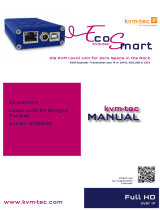KVM-TEC kvm-tec First Aid Extender Installation guide
- Type
- Installation guide
This manual is also suitable for
KVM-TEC kvm-tec First Aid Extender is an advanced troubleshooting tool designed to assist in resolving issues with KVM-TEC extenders. This compact and portable device can diagnose and fix a wide range of problems, including power issues, USB connectivity errors, and video signal disruptions. With its user-friendly interface and comprehensive testing capabilities, the First Aid Extender streamlines the troubleshooting process, saving valuable time and reducing downtime for KVM-TEC extender users.
KVM-TEC kvm-tec First Aid Extender is an advanced troubleshooting tool designed to assist in resolving issues with KVM-TEC extenders. This compact and portable device can diagnose and fix a wide range of problems, including power issues, USB connectivity errors, and video signal disruptions. With its user-friendly interface and comprehensive testing capabilities, the First Aid Extender streamlines the troubleshooting process, saving valuable time and reducing downtime for KVM-TEC extender users.


-
 1
1
-
 2
2
KVM-TEC kvm-tec First Aid Extender Installation guide
- Type
- Installation guide
- This manual is also suitable for
KVM-TEC kvm-tec First Aid Extender is an advanced troubleshooting tool designed to assist in resolving issues with KVM-TEC extenders. This compact and portable device can diagnose and fix a wide range of problems, including power issues, USB connectivity errors, and video signal disruptions. With its user-friendly interface and comprehensive testing capabilities, the First Aid Extender streamlines the troubleshooting process, saving valuable time and reducing downtime for KVM-TEC extender users.
Ask a question and I''ll find the answer in the document
Finding information in a document is now easier with AI
Related papers
-
KVM-TEC kvm-tec 6711L Matrixline Full HD Extender over IP User guide
-
KVM-TEC Matrixline Full HD Extender Over IP User guide
-
KVM-TEC kvm-tec 6701 Masterline MVX User manual
-
KVM-TEC 6501 Full HD KVM Over IP Extender User manual
-
KVM-TEC KT-6032L USBflex fiber Extender IP User manual
-
 KVM-TEC USBFLEX SINGLE FIBER Quick Instruction
KVM-TEC USBFLEX SINGLE FIBER Quick Instruction
-
 KVM-TEC KT -6930 Smarteasy SingleKT -6930 Full HD Single smarteasy User manual
KVM-TEC KT -6930 Smarteasy SingleKT -6930 Full HD Single smarteasy User manual
-
KVM-TEC ultra line First Aid User manual
-
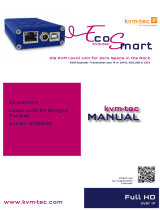 KVM-TEC ECOSMART 发送端 Owner's manual
KVM-TEC ECOSMART 发送端 Owner's manual
-
KVM-TEC kvm-tec KT-6013L-F Masterflex KVM Extender over IP Installation guide
Other documents
-
master Easy kvm-tec Installation guide
-
master Easy kvm-tec Installation guide
-
master Easy kvm-tec Installation guide
-
Datapath Arqa User guide
-
Black Box ACS4422A-R2-SM User manual
-
Thor TH-SSM User manual
-
Ihse Draco compact (Series 477) User manual
-
Ihse Draco K477 Series User manual
-
Black Box ServSwitch ACS253A-U-SM-R2 User manual
-
ASSMANN Electronic AK-330105-200-S Datasheet