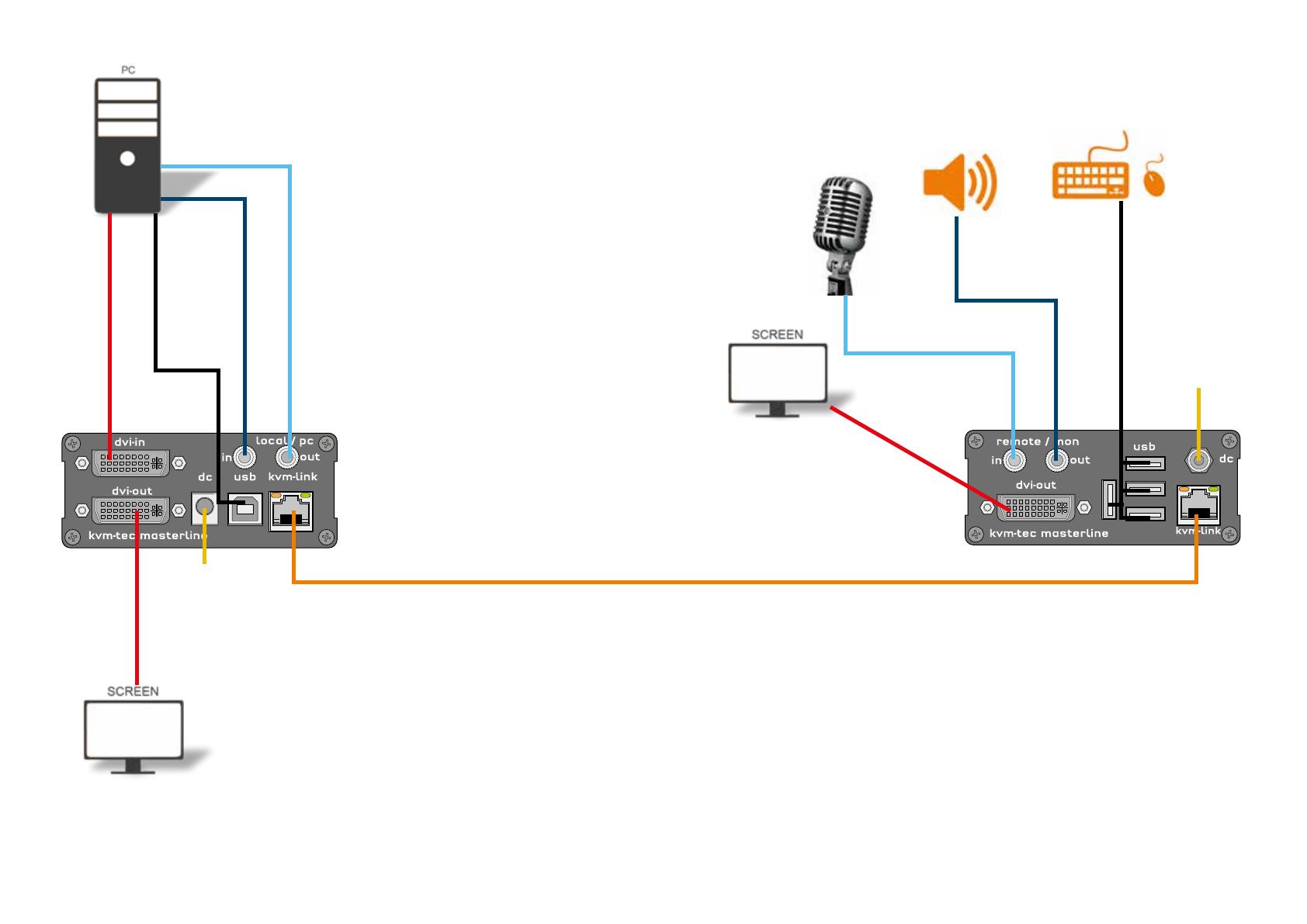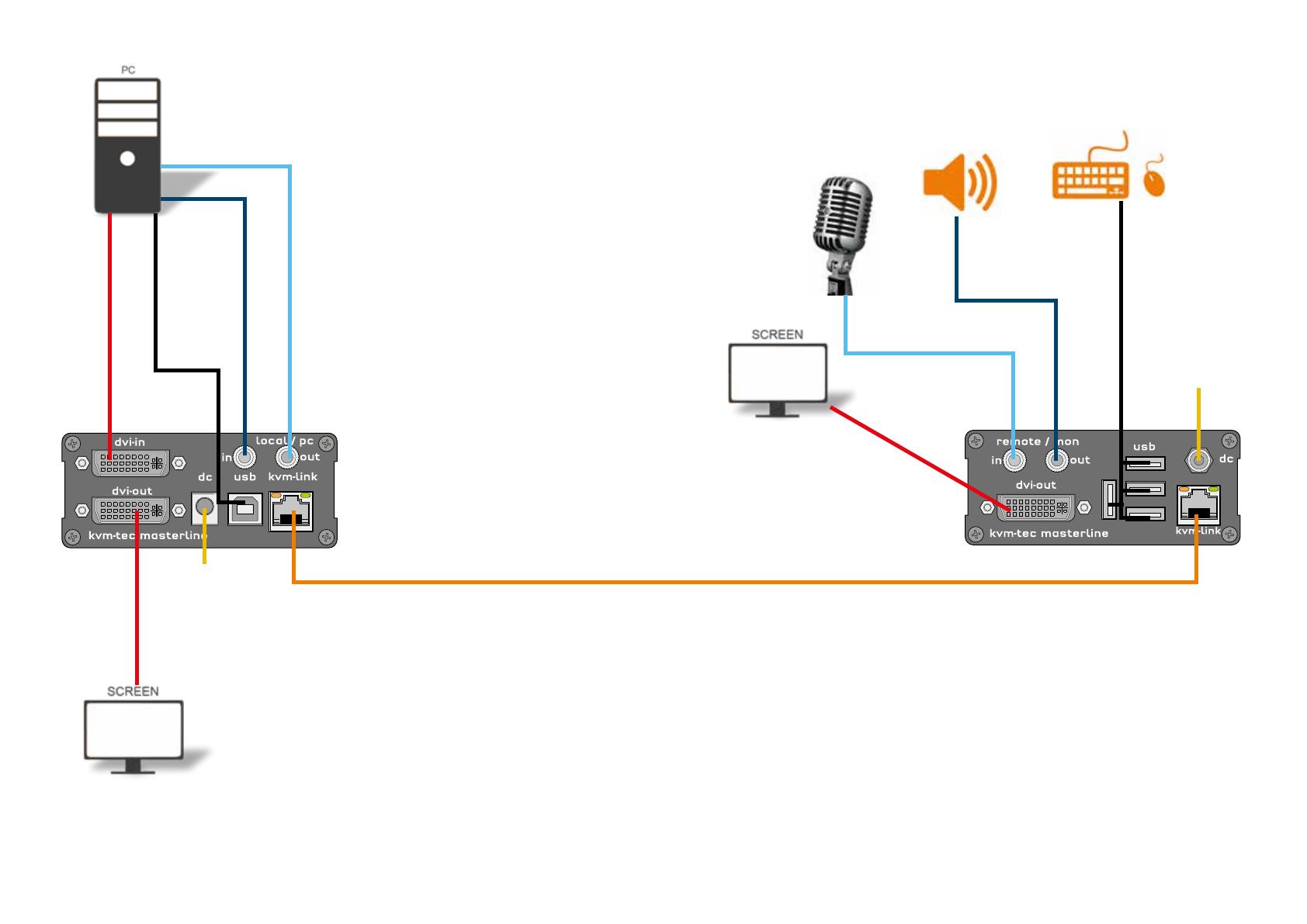
Misprints, errors and technical changes reserved Misprints, errors and technical changes reserved
Power plug
12V 2A
DVI in
from PC
USB to PC
DVI out
to Monitor
Audio
from PC
Audio to PC
USB from
Keyboard and mouse
Audio from
Microphone
Audio to
Speaker
Network cable CAT5e/6/7 up to 150m/492ft
Quick Installation MVX1 Masterline local / CPU – remote/ CON
1. Connect the CON / Remote and the CPU / Local Unit to the included 12V 2A power supply.
2. Now connect the USB cable to a USB port on your PC and connect the other end of the USB cable to the CPU / Local Unit.
Connect keyboard and mouse to the CON / Remote Unit.
3. Connect the CPU / Local and the CON / Remote Unit with a network cable.
4. Now connect the DVI cable to the DVI socket of the PC and the other end to the DVI socket of the CPU / Local Unit (DVI-in).
Then connect the monitor to the CON / Remote Unit with a DVI cable.
5. Then connect PC audio out with the audio cable to Local Audio in. Then connect audio / out via the audio cable
6. Almost done! Now connect the audio cable Local Audio / out to the PC Audio in and Remote Audio / out with the audio cable
to the microphone.
HAVE FUN - your kvm-tec Extender is now in use for many years ( MTBF approx 10 years)
Power plug
12V 2A
DVI out to Monitor