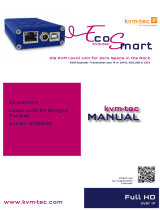Misprints, errors and technical changes reserved Misprints, errors and technical changes reserved
18
1715 16
RS232
UVX1 CON
auxusb 2.0 dp out 1 dp out 2
audio
4k displayport 1.2 kvm-extender power/status
100-240V AC
50-60Hz 24VA
red. Power
12V 2A
19 20
NetworkecableCAT(6a/7/) up to 100m
Network cable CAT(5e/6/7/) up to 150m
USB to PC
Audio
from PC
DVI in
from PC
DVI in
from PC
DVI in
from PC
DVI in
from PC
Audio to
PC
USB to PC
Audio to
PC
Audio
from PC
Audio
from PC
USB to PC
Audio to
PC
Audio
from PC
USB from PC
Audio to
PC
Audio from
microphone
Audio to
speaker
USB from
Keyboard and mouse
DP to
Monitor
power plug
12V 1A power plug
12V 1A
power plug
12V 1A
power plug
12V 1A
power plug
12V 3A
power plug
100-240 VAC
Quick Installation 4K Multiview Commander local / CPU – remote/ CON
1. LOCAL Connect the UVX CON/Remote and the MX/Local Units with the power cables.
2. Now connect the USB cables to a USB jack on your PCs and connect the other ends of the USB
cables to the CPU/Local Units. Connect the Keyboards and mouse to the UVXCON/Remote Unit.
3. Connect the UVX and MX CPU/Local and the UVX and MX CON/Remote Unit with several net-
work cables to the switch.
4. Connect a PC with the „Switching manager“ program to the switch. Connect the DVI cable to the
DVI socket of the PC in the DVI socket DVI/in of the local device
5. REMOTE connect the screen on the remote side of the UVX with the DP cable.
6. Then connect to the PCs audio-out with multiple audio cables to Local Audio in.
7. Connect the audio devices to the ausio jacks on the UVX remote
And now enjoy this worldwide new feature on your 4K screen