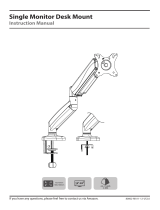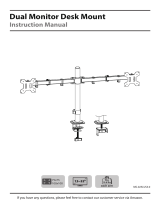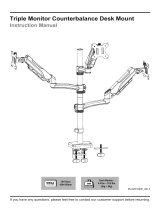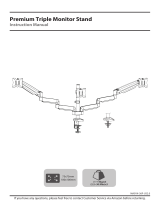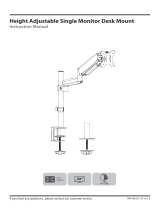08
STEP 6: Adjust Gas Spring Tension
For proper functioning of this mount, depending on different weight of monitor you might need
to adjust tension in upper arm (7) using 6mm Allen Key (F).
Situation 1: Arm falls down
Upper Arm with monitor falls down and fails to stay where intended.
Solution:
Turn the inside screw counterclockwise (“+”direction) to increase gas
spring tension until the arm can stay as intended.
Situation 2: Arm rises up / can't be pressed down
Upper Arm with monitor rises up automatically or can't be pressed
down and fails to stay where intended.
Solution:
Turn the inside screw clockwise (“-”direction) to decrease gas spring
tension until the arm can stay as intended.
The initial value of the scale is the
middle value of the force range.
The force value of the gas spring can
be understood through the scale,
which is convenient for modification
Note:
Be sure to keep the arm in horizontal position during adjustment.
Or else it would be difficult to adjust the mount or damage the mount.
CAUTION
F
+
-