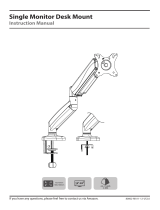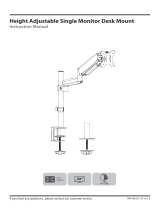Page is loading ...

If you have any questions , please contact us.
MU1002
V2.0
Free Standing Dual Monitor Stand
Instruction Manual
75x75
100x100
(8kg/17.6lbs)x2
27"

If you do not understand these instructions or have doubts about the safety of the installation, assembly or use of
this product, please contact us.
Before starting assembly, verify all parts are included and undamaged. Improper installation may cause damage or
serious injury. Do not use this product for any purpose that is not explicitly specied in this manual. Do not exceed
weight capacity. We cannot be liable for damage or injury caused by improper mounting, incorrect assembly or
inappropriate use.
This product contains small items that could be a choking hazard if swallowed. NOT FOR CHILDREN UNDER 3 YEARS.
ADULT SUPERVISION IS REQUIRED.
NOTE: Not all hardware included will be used.
DO NOT EXCEED WEIGHT CAPACITY.
WARNING!
PACKAGE CONTENTS
17.6lbs
(8kg)
C (x1)
Base
D (x1)
Pole
F (x3)
Screw
J(x1)
4mm Allen Key
K(x1)
6mm Allen Key
L(x2)
Long Screw
E(x1)
wire clip
A (x2)
VESA Plate
M-E(x8)
D6 Washer
M-A (x8)
M4x12
M-B (x8)
M4x16
M-C (x8)
M6x12
M-D (x8)
M6x16
01
M-F (x8)
Spacer
B (x1)
Swivel Arm
H(x2)
Plastic Cover
I(x2)
Bolt
G(x4)
Wire clip

Use the 4mm Allen Key (J) to tighten the screws (F) into the pole (D) from the bottom of the base (C).
ASSEMBLY STEPS
STEP 1: Pole Installation
02
D
C
F
J

STEP 2: Arm Installation
03
Install wire clip (E) and swivel arm (B) to the pole (D). Fasten the bolt with supplied 6mm Allen key (K).
Attached the wire clips (G) to the swivel arm (B).
E
G
D
K
B
J
L
Install the two long screws(J)
into the swivel arm as shown
on the above diagram.

CAUTION:To select the correct bolts(M-A or M-C)
for your monitor, you can try to screw it on your
monitor by hand. The one can screw inside is the
correct bolt for your monitor.
STEP 3: Attach Monitor
A
A
M-A
M-C
M-E
K
04
M-B
M-D
M-E
M-F
K
OPTION A: Flat Back Monitor
For flat back monitor, secure VESA plate (A) to monitor
using screws (M-A or M-C) and washers (M-E).
OPTION B: Curved Back Monitor
For monitor with curved or recessed back, align spacers (M-F)
with mounting holes in monitor, and secure VESA plate (A) to
monitor using screws (M-B or M-D) and washers (M-E).

STEP 4: Hang Monitor
05
Slide the monitor onto the head of swivel arm (B). Install the plastic cover (H) and security bolt (I).
Tighten the bolt with the supplied 4mm Allen key (J). Make sure the security bolt (I) is installed
before you rotate the monitor.
I
J
H
B
B
It's suggested to hang the two monitors at the
same time to prevent the danger of tipping.

06
STEP 5: Tilt Adjustment
Tighten the bolt with the supplied 6mm Allen key (K) to x the tilt angle.
K
K
Refer to below illustrations to adjust tilting angle of your monitor.
Note:
1. Loosen the tilting bolt.
2. Adjust monitor to your
desired tilting angle.
3. Retighten the tilting bolt to
Tilts down

07
STEP 6: Cable Management
Manage cables and store Allen keys (J,K) in wire clip (E) for future use.
J
K
E

08
Adjust as Desired
Adjust monitor position and rotation.
For minor height adjustment, turn the plastic cover (H) with the supplied 6mm Allen Key (K) to raise or lower
the monitor. Ignore this step if the two monitors are level.
Note: When tilted, if the monitor sags or does not stay,
please fasten the tilting bolt on the mount until the
monitor can be held at any angle as needed.
+90°
-90°
+90°
-90°
360°
360°
K
H
DESK

Product Dimensions
09
400mm\15.7"
280mm/11"
114mm
100mm
75mm
75mm
100mm
114mm
135mm
5.3“
38mm
1.5"
185mm
7.3“
-45° ±90°
±90°
±90°
±180°
403mm/15.8"
2.9”
3.9“
4.48“
2.9”
3.9“
4.48“

CAUTION AND MAINTENANCE:
• Never allow children to climb, stand, hang, or play on any part of monitor or stand.
• This product is intended for indoor use only. Using this product outdoors could lead to
product failure and personal injury.
• Check that the bracket is secure and safe to use at regular intervals (at least every three months).
If you have any questions, please contact us.
/