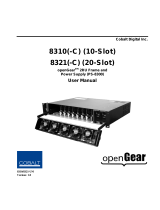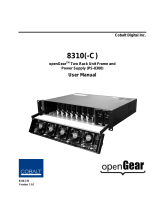Page is loading ...

VRC-100
VANC Receiver
User Manual

VRC-100 User Manual
• Ross Part Number: VRC100DR-004-03
• Release Date: April 30, 2012.
The information in this manual is subject to change without notice or obligation.
Copyright
© 2012 Ross Video Limited. All rights reserved.
Contents of this publication may not be reproduced in any form without the written permission of
Ross Video Limited. Reproduction or reverse engineering of copyrighted software is prohibited.
Patents
This product is protected by the following US Patents: 4,205,346; 5,115,314; 5,280,346;
5,561,404; 7,304,886; 7,508,455; 7,602,446; 7,834,886; 7,914,332. This product is protected by
the following Canadian Patents: 2039277; 1237518; 1127289. Other patents pending.
Notice
The material in this manual is furnished for informational use only. It is subject to change without
notice and should not be construed as commitment by Ross Video Limited. Ross Video Limited
assumes no responsibility or liability for errors or inaccuracies that may appear in this manual.
Trademarks
• is a registered trademark of Ross Video Limited.
• Ross, ROSS, ROSS®, and MLE are registered trademarks of Ross Video Limited.
• openGear® is a regsitered trademark of Ross Video Limited.
• DashBoard Control System™ is a trademark of Ross Video Limited.
• All other product names and any registered and unregistered trademarks mentioned in
this manual are used for indentification purposes only and remain the exclusive property
of their respective owners.

Important Regulatory and Safety Notices to Service Personnel
Before using this product and nay associated equipment, refer to the “Important Safety
Instructions” listed below to avoid personnel injury and to prevent product damage.
Product may require specific equipment, and/or installation procedures to be carried out to satisfy
certain regulatory compliance requirements. Notices have been included in this publication to call
attention to these specific requirements.
Symbol Meanings
Important Safety Instructions
This symbol on the equipment refers you to important operating and maintenance (servicing)
instructions within the Product Manual Documentation. Failure to heed this information may
present a major risk of damage to persons or equipment.
Warning — The symbol with the word “Warning” within the equipment manual indicates a
potentially hazardous situation, which, if not avoided, could result in death or serious injury.
Caution — The symbol with the word “Caution” within the equipment manual indicates a
potentially hazardous situation, which, if not avoided, may result in minor or moderate injury. It
may also be used to alert against unsafe practices.
Notice — The symbol with the word “Notice” within the equipment manual indicates a
potentially hazardous situation, which, if not avoided, may result in major or minor equipment
damage or a situation which could place the equipment in a non-compliant operating state.
ESD Susceptability — This symbol is used to alert the user that an electrical or electronic
device or assembly is susceptible to damage from an ESD event.
Caution — This product is inteded to be a component product of the DFR-8300 series
frame. Refer to the DFR-8300 Series Frame User Manual for important safety instructions
regarding the proper installation and safe operation of the frame as well as its component
products.
Warning — Certain parts of this equipment namely the power supply area still present a
safety hazard, with the power switch in the OFF position. To avoid electrical shock, disconnect
all A/C power cords from the chassis’ rear appliance connectors before servicing this area.
Warning — Service barriers within this product are intended to protect the operator and
service personnel from hazardous voltages. For continued safety, replace all barriers after any
servicing.
This product contains safety critical parts, which if incorrectly replaced may present a risk of
fire or electrical shock. Components contained with the product’s power supplies and power
supply area, are not intended to be customer serviced and should be returned to the factory for
repair. To reduce the risk of fire, replacement fuses must be the same time and rating. Only use
attachments/accessories specified by the manufacturer.

EMC Notices
United States of America
FCC Part 15
This equipment has been tested and found to comply with the limits for a class A Digital device,
pursant to part 15 of the FCC Rules. These limits are designed to provide reasonable protection
against harmful interference when the equipment is operated in a commercial environment. This
equipment generates, uses, and can radiate radio frequency energy and, if not installed and used
in accordance with the instruction manual, may cause harmful interference to radio
communications. Operation of this equipment in a residential area is likely to cause harmful
interference in which case the user will be required to correct the interference at their own
expense.
CANADA
This Class “A” digital apparatus complies with Canadian ICES-003.
Cet appariel numerique de la classe “A” est conforme a la norme NMB-003 du Canada.
EUROPE
This equipment is in compliance with the essential requirements and other relevant provisions of
CE Directive 93/68/EEC.
INTERNATIONAL
This equipment has been tested to CISPR 22:1997 along with amendments A1:2000 and
A2:2002, and found to comply with the limits for a Class A Digital device.
Maintenance/User Serviceable Parts
Routine maintenance to this openGear product is not required. This product contains no user
servicable parts. If the module does not appear to be working properly, please contact Technical
Support using the numbers listed under the “Contact Us” section on the last page of this manual.
All openGear products are covered by a generous 5-year warranty and will be repaired without
charge for materials or labor within this period. See the “Warranty and Repair Policy” section in
this manual for details.
Notice — Changes or modifications to this equipment not expressly approved by Ross Video
Limited could void the user’s authority to operate this equipment.
Notice — This is a Class A product. In domestic environments, this product may cause radio
interference, in which case the user may have to take adequate measures.

Environmental Information
The equipment that you purchased required the extraction and use of natural
resources for its production. It may contain hazardous substances that could
impact health and the environment.
To avoid the potential release of those substances into the environment and to diminsh the need
for the extraction of natural resources, Ross Video encourages you to use the appropriate
take-back systems. These systems will reuse or recycle most of the materials from your
end-of-life equipment in an environmentally friendly and health conscious manner.
The crossed out wheelie bin symbol invites you to use these systems.
If you need more information on the collection, resuse, and recycling systems, please contact
your local or regional waste administration.
You can also contact Ross Video for more information on the environmental performance of our
products.

Company Address
Ross Video Limited Ross Video Incorporated
8 John Street P.O. Box 880
Iroquois, Ontario, K0E 1K0 Ogdensburg, New York
Canada USA 13669-0880
General Business Office: (+1) 613 • 652 • 4886
Fax: (+1) 613 • 652 • 4425
Technical Support: (+1) 613 • 652 • 4886
After Hours Emergency: (+1) 613 • 349 • 0006
E-mail (Technical Support): tech[email protected]
E-mail (General Information): solutions@rossvideo.com
Website: http://www.rossvideo.com

VRC-100 User Manual (Iss. 03) Contents • i
Contents
Introduction 1
Overview.............................................................................................................................. 1-2
Features.................................................................................................................. 1-2
Functional Block Diagram................................................................................................... 1-4
User Interfaces..................................................................................................................... 1-5
DashBoard Control System™............................................................................... 1-5
Documentation Terms and Conventions.............................................................................. 1-6
Installation 2
Before You Begin................................................................................................................2-2
Static Discharge..................................................................................................... 2-2
Unpacking.............................................................................................................. 2-2
Quick Start........................................................................................................................... 2-3
Install the VRC-100............................................................................................... 2-3
Configure the VRC-100 ........................................................................................ 2-3
Connecting GPIOs................................................................................................. 2-5
Installing the VRC-100........................................................................................................ 2-6
Rear Modules......................................................................................................... 2-6
Installing a Rear Module....................................................................................... 2-6
Installing the VRC-100 ......................................................................................... 2-7
Cabling for the VRC-100..................................................................................................... 2-8
Rear Module Cabling ............................................................................................ 2-8
Connections Overview .......................................................................................... 2-8
Software Upgrades............................................................................................................. 2-10
User Controls 3
Card Overview..................................................................................................................... 3-2
Control and Monitoring Features......................................................................................... 3-3
Status and Selection LEDs on the VRC-100......................................................... 3-3
Configuration 4
General Settings................................................................................................................... 4-2
Selecting the Metadata to Monitor....................................................................................... 4-3
Selecting the Metadata to Monitor........................................................................ 4-3
Setting the Address of the Metadata...................................................................... 4-3
Setting Timeouts for Detecting Loss of Metadata............................................................... 4-4
Selecting the Alarm Conditions ............................................................................ 4-4
Specifying How to Display the Metadata............................................................................ 4-5
Status Block Display Options................................................................................ 4-5
Active Format Descriptor Display Options........................................................... 4-5
Logo Logs Display Options .................................................................................. 4-5
Local Time and Date Display Options.................................................................. 4-6
Caption Decode Display Options.......................................................................... 4-6
Audio Metadata Monitoring Options .................................................................... 4-7

ii • Contents VRC-100 User Manual (Iss. 03)
Timecode Display Options ....................................................................................4-7
Selecting the Background Color............................................................................4-7
Setting GPIO Inputs and Outputs.........................................................................................4-9
Defining Screen Layouts....................................................................................................4-10
Defining the Default Screen Layouts and Sequencing........................................4-10
Controlling the Screen Layouts using GPIOs......................................................4-10
Monitoring..........................................................................................................................4-11
Connecting Alarms to GPIOs..............................................................................4-11
Monitoring using DashBoard ..............................................................................4-11
Specifications 5
Technical Specifications ......................................................................................................5-2
Service Information 6
Troubleshooting Checklist...................................................................................................6-2
Reset Button...........................................................................................................6-2
Warranty and Repair Policy.................................................................................................6-3

VRC-100 User Manual (Iss. 03) Introduction • 1–1
Introduction
In This Chapter
This chapter contains the following sections:
• Overview
• Functional Block Diagram
• User Interfaces
• Documentation Terms and Conventions
A Word of Thanks
Congratulations on choosing an openGear VRC-100 VANC Receiver. Your VRC-100 is part of a
full line of Digital Products within the openGear Terminal Equipment family of products, backed
by Ross Video’s experience in engineering and design expertise since 1974.
You will be pleased at how easily your new VRC-100 fits into your overall working environment.
Equally pleasing is the product quality, reliability and functionality. Thank you for joining the
group of worldwide satisfied Ross Video customers!
Should you have a question pertaining to the installation or operation of your VRC-100, please
contact us at the numbers listed on the back cover of this manual. Our technical support staff is
always available for consultation, training, or service.

1–2 • Introduction VRC-100 User Manual (Iss. 03)
Overview
The VRC-100 is a SMPTE 292 VANC receiver card which decodes known VANC data and
metadata and overlays the results on the video. It converts difficult to understand metadata to
comprehendible English and presents it as an overlay on the video that carries it. The VRC-100
may be customized to best suit your application. Decode just the metadata of interest and display
it how you want it and where you want it on the screen. It has a large library of known metadata
types from which to choose. The card supports up to eight overlay screens controlled by GPIO or
a PC over a LAN allowing for a fast switch from one set of metadata to another. You also get
alarms on the loss of metadata which can be on-screen, via GPIO or over the LAN.
If you work with SMPTE 292 video, this is the product that will let you know what data and
metadata it contains and whether or not it is correct. The VRC-100 provides a number of
innovative tools to simplify your workflow.
Features
The following features make the VRC-100 the solution of choice for monitoring the VANC:
• SMPTE 292 input on a 75-ohm BNC jack located on the rear module
• SMPTE 292 output with overlay for connection to a display
• Provides a DID/SDID map of the VANC space showing what metadata is being carried
and where
• Decoding of many important metadata formats so that you will not only be able to tell
what is present but also if it is correct
• Control over the metadata that is displayed, so that you can quickly switch between
views. This is important if you want to monitor more data than will fit on a single screen,
or if you monitor for different data on different signals.
• Automatic timed sequencing of different screens of data or control by GPIO (switches)
• Alarms to alert you when critical metadata in not present in your signal
• Matching of a set of stored configuration against the incoming audio metadata. Any
differences are highlighted in red for easy identification.
• Configuration of the card can be saved to the PC and restored at any time. This includes
switching from one configuration to another and loading different cards with the same
configuration
• GPIO logic-level inputs and outputs for compatibility with a broad range of control and
monitoring equipment
• Displays all the DID/SDID VANC packets in a map format and will decode and display
the following data or metadata:
› CEA-708 caption streams; DTVCC, 608 embedded and XDS embedded streams
› Active Format Descriptors (AFD)
› Audio Metadata
› Broadcast Flag
› Time-code
› Logo Insertion triggers (CBS LIDIA V format)
› Text Tags, packets carrying text identifiers
• Generic Data, detection of a packet by DID/SDID
• Non-volatile settings allow “set-and-forget” operation
• Rear modules provide video bypass

VRC-100 User Manual (Iss. 03) Introduction • 1–3
• Cards are hot-pluggable for ease of configuration and maintenance.
• Control and monitoring via the DashBoard Control System™
• Fits in the DFR-8300 series frames
• Fully compliant with openGear specifications
• 5-year transferable warranty

1–4 • Introduction VRC-100 User Manual (Iss. 03)
Functional Block Diagram
This section provides the functional block diagram that outlines the workflow of the VRC-100.
Figure 1.1 Simplified Block Diagram — VRC-100
CPU
HD-SDI MON OUT
HD-SDI OUT 2
EQUALIZE/
DESERIALIZE
ANALYZE
VANC
OSDHD-SDI IN
HD-SDI OUT 1BYPASS
SERIALIZE
SERIALIZE
GPIOs
MUX

VRC-100 User Manual (Iss. 03) Introduction • 1–5
User Interfaces
The VRC-100 includes the following user interface.
DashBoard Control System™
The DashBoard Control System™ enables you to monitor and control openGear frames and cards
from a computer. DashBoard communicates with other cards in the DFR-8300 series frame
through the Network Controller Card. The DashBoard Control System software and manual are
available for download from our website.
For More Information...
• on the VRC-100 menus in DashBoard, refer to the chapter “Configuration” on page 4-1.
• on using DashBoard, refer to the DashBoard User Manual.

1–6 • Introduction VRC-100 User Manual (Iss. 03)
Documentation Terms and Conventions
The following terms and conventions are used throughout this manual:
•“Board”, and “Card” refer to openGear terminal devices within openGear frames,
including all components and switches.
•“DashBoard” refers to the DashBoard Control System™.
•“DFR-8300 series frame” refers to all version of the 10-slot frames (DFR-8310 series),
20-slot frames (DFR-8321 series), and any available options unless otherwise noted.
•“Frame” refers to the DFR-8300 series frame that houses the VRC-100 card, as well as
any openGear frames.
•“GPIO” refers to the DC signals used by one device to control another (General Purpose
Input-Output).
•“Metadata” some of the VANC data that the VRC-100 monitors (such as closed
captioning) is “data essence”, not metadata. For convenience, this manual uses the term
“metadata” to refer to all VANC data types.
•“Operator” and “User” refer to the person who uses VRC-100.
•“System” and “Video system” refer to the mix of interconnected production and terminal
equipment in your environment.
•“VANC” refers to the Vertical Ancillary Data space of a serial digital video signal, and is
defined by SMPTE-291M.
• The “Operating Tips” and “Note” boxes are used throughout this manual to provide
additional user information.

VRC-100 User Manual (Iss. 03) Installation • 2–1
Installation
In This Chapter
This chapter provides instructions for installing the VRC-100, installing the card into the frame,
cabling details, and updating the card software.
The following topics are discussed:
• Before You Begin
• Quick Start
• Installing the VRC-100
• Cabling for the VRC-100
• Software Upgrades

2–2 • Installation VRC-100 User Manual (Iss. 03)
Before You Begin
Before proceeding with the instructions in this chapter, ensure that your DFR-8300 series frame is
properly installed according to the instructions in the DFR-8300 Series User Manual.
Static Discharge
Throughout this chapter, please heed the following cautionary note:
Unpacking
Unpack each VRC-100 you received from the shipping container and ensure that all items are
included. If any items are missing or damaged, contact your sales representative or Ross Video
directly.
ESD Susceptibility — Static discharge can cause serious damage to sensitive
semiconductor devices. Avoid handling circuit boards in high static environments such as
carpeted areas and when synthetic fiber clothing is worn. Always exercise proper grounding
precautions when working on circuit boards and related equipment.

VRC-100 User Manual (Iss. 03) Installation • 2–3
Quick Start
The purpose of the VRC-100 is to decode VANC data and overlay this information on the video.
To do this, you must:
1. Install the VRC-100 into the DFR-8300 series frame.
2. Configure the VRC-100 using the options in DashBoard.
3. Connect GPIOs to control what is overlaid on the screen.
Install the VRC-100
1. Connect the frame to your LAN. Refer to the DFR-8300 Series User Manual and the
MFC-8300 Series User Manual for details.
2. Install DashBoard on a computer connected to the LAN. The DashBoard Control
System™ software and user manual are available from the Ross Video website.
3. Install a rear module in the frame as described in the section “Installing a Rear
Module” on page 2-6.
4. Install a VRC-100 into the rear module as described in the section “Installing the
VRC-100” on page 2-7.
5. Connect a SMPTE 292 video signal to the SDI IN BNC on the rear module as described
in the section “Cabling for the VRC-100” on page 2-8.
6. Connect a SMPTE 292 compatible display to the SDI OUT BNC on the rear module.
7. Power on the frame.
Configure the VRC-100
1. Launch the DashBoard client on your computer.
• It should automatically find your frame within a minute or two.
• Expand the node for the frame that you installed the VRC-100 into. A list of cards
in the frame is now displayed in the Tree View.
• Double-click the node for the VRC-100 you wish to configure for encoding. A tab
for the card displays in the Device View of the DashBoard client.
2. To give the card a unique name:
• Select the Settings tab.
• Re-name the card.
3. To overlay the 708 captions and active format descriptor (AFD) on the video:
• Select the Captions and AFD boxes.
• Leave all other boxes cleared for now.
•Click Load to save these settings.
4. Configure the alarms for your card as follows:
• Select the Alarms tab.
• It is recommended to enable the alarms for data types selected in the Settings tab.
• Enable the Loss of Video, AFD, Unknown Rear Module, Caption, and Bypass
alarms.

2–4 • Installation VRC-100 User Manual (Iss. 03)
•Click Load to save these settings.
5. Configure the status block as follows:
• Select the Status Block tab.
• Select the Loss of Video, Captions, and AFD boxes.
•Click Load to save these settings.
6. Select the caption data to decode as follows:
• Select the Captions tab. There are four caption decoders available.
• Set the first decoder to 708 Primary Language.
• Set the second, third, and fourth to 708 Secondary, 608 CC1, and 608 CC3
respectively.
•Click Load to save these settings.
7. Enable the AFD Description and AFD Bars feature:
• Select the AFD Block tab.
• Select the AFD Description and AFD Bars box.
•Click Load to save these settings.
8. Create the first layout as follows:
• Select the Layouts tab. This tab controls what will be overlaid on the screen at what
time. This example will create two layouts. The first will contain the 708 primary
language captions and the 608 CC1 captions. The second layout will contain the
status indicators and the AFD information.
• At the top of the screen select Layout 1 from the Layout menu.
• For the first Layout Item, select Caption Decode 1 which - in the previous step -
you set to 708 Primary Language.
•Set the row to 1 and the column to 1 for this item.
• For the next Layout Item, select Caption Decode 3 and row 12 column 1.
•Set the other Layout Items to None.
•Click Load to save this layout.
9. To create a second layout:
• Select Layout 2 in the Layout menu.
• For the first Layout Item, select Status Block
and position it in row 1 column 1.
• For the second Layout Item, select AFD and position it in row 23 column 1.
•Click Load button to save this layout.
10. Select the layout(s) which are overlaid on the video when on GPIO switches are active:
• Select the Default Screen tab.
• A box on a layout causes that layout to be overlaid. Checking more than one layout
causes the overlay to sequence between layouts with a delay in seconds set by the
Display Time parameter.
• Select the DID/SDID map then click Load. The video will be overlaid with a map
showing you the contents of the VANC.
• You can then repeat this procedure selecting either Layout 1 or Layout 2 for display.
You will see the results on the monitor connected to the output of the VRC-100
card. If you select all three at once the overlay will sequence through each and
repeat.

VRC-100 User Manual (Iss. 03) Installation • 2–5
You have now successfully displayed VANC data. It is suggested that you try building and
displaying different screens of data to become familiar with the controls. Once you have become
familiar with creating layouts, you may wish to use GPIOs to control the layout that is displayed.
GPIOs control which layout is overlaid removing the necessity of having DashBoard running.
Connecting GPIOs
GPIOs serve two purposes: as inputs, they control what is overlaid on the video; as outputs, they
indicate the state of alarms. By default, all eight are configured as inputs; you can change these
assignments using one of the menus.
1. Connect a switch between GPIO 1 and GROUND. Refer to the section “Cabling for
the VRC-100” on page 2-8 for cabling details.
2. Select the GPIO Direction tab. The settings in this tab control whether the GPIO is used
as an input to control layouts or as an output to signal alarm conditions.
•Set GPIO1 to GPIO4 to inputs.
•Set GPIO5 to GPIO8 to outputs.
•Click Load to save these settings.
3. Select the GPIO Output Mapping tab. GPIO5 to GPIO8 will be present on this screen
because they were set to outputs in the previous step. These GPIOs will follow the
presence of their respective signals and can be used to trigger external alarms.
• Select Video Status from the GPIO5 pull down list.
• Select Captions from the GPIO6 pull down list.
• Select AFD from the GPIO7 pull down list.
•Set GPIO8 to None.
•Click Load to make the change.
4. Control the layout on GPIO as follows:
• Select the GPIO Menu Mapping tab. GPIO1 to GPIO4 will be present on this
screen.
•Set GPIO1 to Layout 1.
• Set the other GPIO fields to None.
•Click Load to save the settings. When the switch connected to GPIO1 is open, the
default layout (as set on the Default Screen tab) is displayed. When the switch is
closed, layout 1 is displayed.
You have now successfully created layouts and controlled them with GPIOs. It is suggested that
you experiment with layouts and GPIO control until you have the information that you want
presented in the way that best suits your needs. DashBoard is no longer necessary for routine
operation because the screen overlays are controlled by the GPIOs. The chapter “Configuration”
on page 4-1 provides details on the tabs used to setup the card for operation. It may be used as a
reference and a guide to understanding the information that can be displayed and its meaning.

2–6 • Installation VRC-100 User Manual (Iss. 03)
Installing the VRC-100
This section outlines how to install a rear module and card in a DFR-8300 series frame. Refer to
the section “Cabling for the VRC-100” on page 2-8 for cabling details.
Rear Modules
When installing the VRC-100:
• DFR-8310 series frames — The VRC-100 requires the MDL-R10 Full Rear Module.
The VRC-100 is not compatible with the DFR-8310-BNC frames.
• DFR-8321 series frames — The VRC-100 requires the MDL-R20 Full Rear Module.
Installing a Rear Module
If the Rear Module is installed, proceed to the section “Installing the VRC-100” on page 2-7.
Use the following procedure to install a rear module in your DFR-8300 series frame
1. Locate the card frame slots on the rear of the frame.
2. Remove the Blank Plate from the slot you have chosen for the VRC-100 installation.
3. Install the bottom of the Rear Module in the Module Seating Slot at the base of the
frame’s back plane. (Figure 2.1)
Figure 2.1 Rear Module Installation in a DFR-8300 Series Frame (VRC-100 not shown)
4. Align the top hole of the Rear Module with the screw on the top-edge of the frame back
plane.
5. Using a Phillips screwdriver and the supplied screw, fasten the Rear Module to the back
plane of the frame. Do not over tighten.
6. Ensure proper frame cooling and ventilation by having all rear frame slots covered with
Rear Modules or Blank Plates.
Screw Hole
Module Seating Slot
/