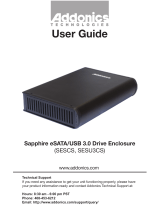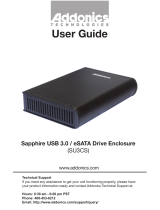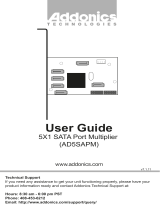Page is loading ...

Technical Support
If you need any assistance to get your unit functioning properly, please
have your product information ready and contact Addonics Technical
Support at:
Hours: 8:30 am - 6:00 pm PST
Phone: 408-453-6212
Email: http://www.addonics.com/support/query/
T E C H N O L O G I E S
www.addonics.com
Sapphire Snap-In Disk Array
with eSATA & USB 3.0
(S4SHU3)
User Guide

www.addonics.com Technical Support (M-F 8:30am - 6:00pm PST) Phone: 408-453-6212 Email: www.addonics.com/support/query/
Power Supply
eSATA Cable
USB 3.0 Cable
Overview
1
1
2 3 5
6
4
1. USB 3.0 Port
2. eSATA connector
3. Dip switch
4. RAID Mode button
5. Power Connector
6. Power Switch
1. Key locks to lock drive door
2. LEDs for drive activity
2

www.addonics.com Technical Support (M-F 8:30am - 6:00pm PST) Phone: 408-453-6212 Email: www.addonics.com/support/query/
Installation
1. Install drives as described in the Disk Installation section.
2. Connect the AC power adapter’s input to a wall outlet and the output
cable to the power connector.
3. Connect either the USB 3.0 or eSATA cable from the Sapphire Snap-In
Disk Array to the computer.
4. Configure the Port Multilpier as described in the Port Multiplier section.
5. Turn on the unit using the power switch on the back next to the power
connector (see note).
Disk Installation
1. Be sure the lock on each drive door is unlocked. If not, use the key
that came with the Z Snap-In Disk Array to unlock the drive door. Pull on
the door lever to swing open the drive door all the way.
2. Slide a 2.5” SATA hard drive into the drive slot with the drive connector
side facing in and the label side up. The drive should slide all the way
into the slot with very little resistance. Forcing the drive into the slot will
cause permanent damage to the drive or the Snap-In enclosure.
3. Once the drive is all the way into the drive slot, close the door all the
way till the drive door latches securely. This will engage power and data
connection with the hard drive. You may lock the drive door with the key.
4. To remove the hard drive from the enclosure, simply follow the step 2
– 3 in reverse.
Note:
Hot swapping the drives must be supported by the host adapter. Powering the
cabinet on or off or inserting or removing drives when connected to a host adapter that
does not support hot swapping will cause undesirable results.
Port Multiplier Compatibility
When configured as a set of individual drives and connected to a SATA
or an eSATA host adapter, the Port Multiplier will only work with a Port
Multiplier aware host. This includes setting up the unit with more than
one array. Identify your host controller and check with its hardware
manufacturer if you are unsure. Addonics offers several Port Multiplier
aware host adapters.
Using identical drives for all settings other than JBOD or LARGE is
strongly recommended. Creating a LARGE array using drives that have
different properties will use all space on all members, and performance
will match that of the member in use during any particular I/O operation.
Creating a RAID using drives that are not all the same size will result in
all members using only as much space as the smallest member. Creat-
ing a RAID using drives that have different performance will degrade the
overall performance of the array.

www.addonics.com Technical Support (M-F 8:30am - 6:00pm PST) Phone: 408-453-6212 Email: www.addonics.com/support/query/
Port Multiplier Modes
The Port Multiplier supports individual drives (JBOD Mode), several
types of RAID and some non-RAID drive sets. Each configuration has
different properties and requirements, as follows:
JBOD Mode (Individual Drives)
Number of drives: at least 1
Unit capacity: N/A (100% of each individual drive)
Spares: no
Fault tolerance: none
JBOD mode offers all connected units to the host adapter, no RAID is
defined at all.
NOTE: JBOD mode requires a SATA controller featuring Port Multiplier
support for eSATA connections.
NOTE: Optical drives can only be configured as JBOD using an eSATA
connection.
RAID 0 (Stripe set)
Number of drives: at least 2
Unit capacity: size of each member times number of members.
Spares: no
Fault tolerance: none - if any member is lost all data is lost.
RAID 0 “stripes” the file system across the array by placing “chunks” of
data sequentially between drives in a specific order.
RAID 1 or 10 (Mirror set, Stripe of mirror sets)
Number of drives: 2 (RAID 1) or 4 (RAID 10).
Unit capacity: size of one member (RAID 1) or size of two members
(RAID 10).
Spares: yes – if EZ mode is not disabled and 3 (RAID 1) or 5 (RAID 10)
drives are present, the array will be initialized with a spare.
Fault tolerance: RAID 1 can withstand the loss of one drive without losing
data. RAID 10 can withstand the loss of one drive from each mirror set
without losing data.
RAID 1 works by duplicating the exact same data on two drives.
RAID 10 works by using two RAID 1 sets configured as members of a
RAID 0. Disks 1 and 2 are mirrored, disks 3 and 4 are mirrored, and the
two mirror sets are striped together.
RAID 3 (Stripe set with dedicated parity)
Number of drives: at least 3
Unit capacity: size of one member times number of members minus one.
Spares: yes
Fault tolerance: can withstand the loss of one drive without losing data.
RAID 3 works by striping data for individual I/O blocks across all mem-
bers except one, which contains parity data for the stripe set computed
internally by the Port Multiplier. In the event of failure, the missing
information can be calculated using the parity information.
RAID 5 (Stripe set with striped parity)
Number of drives: at least 3
Unit capacity: size of one member times number of members minus one.
Spares: yes
Fault tolerance: can withstand the loss of one drive without losing data.
RAID 5 works by striping entire I/O blocks across all members of the set,
with each member taking turns carrying parity data computed by the Port
Multiplier. In the event of failure, the missing information can be calcu-
lated using the parity information.
CLONE (Mirror set)
Number of drives: at least 2
Unit capacity: size of one member.
Spares: yes
Fault tolerance: can withstand the loss of any number of drives without
losing data as long as at least one complete member remains online.
CLONE mode works the same way as RAID 1, by maintaining a com-
plete copy of the entire set of data on each drive.
LARGE (Spanned set)
Number of drives: at least 2
Unit capacity: 100% of all drives together regardless of differences in
size
Spares: no
Fault tolerance: cannot withstand the loss of any drives without losing
data. However, some data may be recovered as long as the drive(s)
carrying the file system data (boot record, directory, etc.) remain online.
LARGE mode is neither a RAID nor is it a JBOD. It works by declaring
the sum of all available space of the member drives as a single unit,
without striping the data. As each member is filled, new data is stored on
the next.
Notes about Spare Drives
If EZ mode is disabled (SW1:2 ON), all individual drives not configured
as array members will be offered to the host adapter as separate units.
To create an array with one or more spares, set or modify the RAID
mode while the spares are disconnected from the Port Multiplier. When
EZ mode is enabled (SW1:2 OFF), individual drives connected when an
array is present are considered spare. Spare drives must be equal to or
larger in size than the smallest member. When any type of array is
defined, individual units will be considered spare.
RAID 0 and LARGE arrays are not fault-tolerant and spare drives will not
be useful; therefore, disabling EZ for these arrays is recommended.
When a spare drive is present and a fault-tolerant RAID (1, 10, 3, or 5) is
defined, EZ mode will automatically rebuild any available spares into the
array to replace a failed member.
Configuring the Port Multiplier Using Dipswitches
Resetting the RAID
NOTE: This procedure destroys all RAID data. It should not harm
individual drives or their contents; however, creating backups of all data
is strongly recommended before proceeding.
Be sure the port multiplier is connected to an active host before proceed-
ing. The port multiplier will not complete the process if it has no host
connection.
1. Power down the unit and set the dip switch to the desired RAID Mode.
2. While holding the SET button, turn the unit on. A long beep will sound
from the Port Multiplier. The SET button may be released once the long
beep starts.
Shortly after releasing the SET button, the port multiplier should “chirp” to
indicate the process is complete. If instead of a chirp the Port Multiplier
sounds a series of short beeps, an error has occurred during the
process.
Setting or Modifying the RAID Mode
NOTE: Setting or modifying the RAID mode destroys all data.
Be sure the port multiplier is connected to an active host before proceed-
ing. The port multiplier will not complete the process if it has no host
connection.
1. Follow the procedure for resetting the RAID Mode.
2. Power down the unit and set the dip switch to the desired RAID Mode.
3. While holding the SET button with a ballpoint pen, turn the unit on. A
long beep will sound from the Port Multiplier. The SET button may be
released once the long beep starts.
Shortly afterward, the port multiplier should “chirp” to indicate the
process is complete. If instead of a chirp the Port Multiplier sounds a
series of short beeps, an error has occurred during configuration of the
array.
BZS Switch (SW1:1):
The BZS switch is used to silence the audible alarm buzzer. The OFF
position permits the audible alarm, and the ON position silences the
audible alarm. The BZS switch has immediate effect.
EZ Switch (SW1:2):
The EZ (spare) switch inhibits spares when ON. When in the OFF
position, all individual drives (not defined as members of an array) are
considered spare and are not offered to the operating system. Should a
RAID become degraded, when the EZ switch is in the OFF position a
spare drive will be used automatically to rebuild the RAID, if present. EZ
mode is determined when the unit is powered up. Changing the switch
will have no effect until the unit has been re-powered.
Warning: turning off the EZ switch to rebuild an array will consider any
drives not declared array members to be eligible for rebuild as a spare.
Rebuilding will destroy all existing data on that drive and the drive
chosen is not predictable. Disconnect any individual drives with valuable
data on them before enabling EZ Mode.
RAID Mode Switches M2, M1, M0 (SW1:3 – SW1-5)
The RAID Mode switches define what type of RAID will be initialized
when the unit is powered up while the RAID Mode button is held down,
as follows:
NOTES:
1. Audible Alarm is recommended at all times.
2. EZ mode has no effect when no array is defined.
3. Disabling EZ for RAID 0 and LARGE is strongly recommended.
Configuring the Port Multiplier Using the JMicron RAID Manager
Windows users may install the JMicron HW RAID Manager application
located on the SATA Controller CD, or download it from
http://addonics.com/drivers/driver_list.php. In the CD, browse to Configu-
ration Utilities → JMB393.
Mac and Linux users may download those versions of the same utility
from http://addonics.com/drivers/driver_list.php under “Port Multiplier &
Hub.” The JMicron RAID Manager can be used to create, modify, and
monitor the health status of the RAID drives, and provide status alerts
with dialog boxes and even email. When configuring the RAID mode
using the RAID Manager application, it is strongly recommended to leave
the dip switch in the factory default setting.
Setting or Modifying the RAID Mode
This procedure briefly describes the steps for using the Jmicron RAID
Manager's Basic Mode to create an array. The example shown is a
LARGE set. There are other options available in the Advanced Modes,
including building arrays using specified drives, setting up email notifica-
tions, and updating the firmware – which are not discussed in this user
guide.
After starting the Jmicron RAID Manager, the first screen will show the
status of any Port Multipliers detected and any drives connected. Shown
below is a Port Multiplier with a variety of five drives connected:
On the left pane is “Controller 1” which is the first port multiplier detected
by the software. Shown in a tree view are the five drives, listed as P0-P4.
These are currently individual drives. On the right pane is a listing of the
drives and below that is a graphical view of each drive. “Disk 1” through
“Disk 4” indicate which physical port the drive is connected to. For the
AD5HPMSXA, AD5HPMRXA-E, and AD5HPMREU this refers to ports
P0-P4. On the CPR5SA unit, this refers to HD0-HD4. On the
AD5EHPMEU3 this refers to D1-D5. On RAID Tower products this
relates to the drives mounted left to right or top to bottom, except in
cases where a drive map is included showing otherwise.

www.addonics.com Technical Support (M-F 8:30am - 6:00pm PST) Phone: 408-453-6212 Email: www.addonics.com/support/query/
Port Multiplier Modes
The Port Multiplier supports individual drives (JBOD Mode), several
types of RAID and some non-RAID drive sets. Each configuration has
different properties and requirements, as follows:
JBOD Mode (Individual Drives)
Number of drives: at least 1
Unit capacity: N/A (100% of each individual drive)
Spares: no
Fault tolerance: none
JBOD mode offers all connected units to the host adapter, no RAID is
defined at all.
NOTE: JBOD mode requires a SATA controller featuring Port Multiplier
support for eSATA connections.
NOTE: Optical drives can only be configured as JBOD using an eSATA
connection.
RAID 0 (Stripe set)
Number of drives: at least 2
Unit capacity: size of each member times number of members.
Spares: no
Fault tolerance: none - if any member is lost all data is lost.
RAID 0 “stripes” the file system across the array by placing “chunks” of
data sequentially between drives in a specific order.
RAID 1 or 10 (Mirror set, Stripe of mirror sets)
Number of drives: 2 (RAID 1) or 4 (RAID 10).
Unit capacity: size of one member (RAID 1) or size of two members
(RAID 10).
Spares: yes – if EZ mode is not disabled and 3 (RAID 1) or 5 (RAID 10)
drives are present, the array will be initialized with a spare.
Fault tolerance: RAID 1 can withstand the loss of one drive without losing
data. RAID 10 can withstand the loss of one drive from each mirror set
without losing data.
RAID 1 works by duplicating the exact same data on two drives.
RAID 10 works by using two RAID 1 sets configured as members of a
RAID 0. Disks 1 and 2 are mirrored, disks 3 and 4 are mirrored, and the
two mirror sets are striped together.
RAID 3 (Stripe set with dedicated parity)
Number of drives: at least 3
Unit capacity: size of one member times number of members minus one.
Spares: yes
Fault tolerance: can withstand the loss of one drive without losing data.
RAID 3 works by striping data for individual I/O blocks across all mem-
bers except one, which contains parity data for the stripe set computed
internally by the Port Multiplier. In the event of failure, the missing
information can be calculated using the parity information.
RAID 5 (Stripe set with striped parity)
Number of drives: at least 3
Unit capacity: size of one member times number of members minus one.
Spares: yes
Fault tolerance: can withstand the loss of one drive without losing data.
RAID 5 works by striping entire I/O blocks across all members of the set,
with each member taking turns carrying parity data computed by the Port
Multiplier. In the event of failure, the missing information can be calcu-
lated using the parity information.
CLONE (Mirror set)
Number of drives: at least 2
Unit capacity: size of one member.
Spares: yes
Fault tolerance: can withstand the loss of any number of drives without
losing data as long as at least one complete member remains online.
CLONE mode works the same way as RAID 1, by maintaining a com-
plete copy of the entire set of data on each drive.
LARGE (Spanned set)
Number of drives: at least 2
Unit capacity: 100% of all drives together regardless of differences in
size
Spares: no
Fault tolerance: cannot withstand the loss of any drives without losing
data. However, some data may be recovered as long as the drive(s)
carrying the file system data (boot record, directory, etc.) remain online.
LARGE mode is neither a RAID nor is it a JBOD. It works by declaring
the sum of all available space of the member drives as a single unit,
without striping the data. As each member is filled, new data is stored on
the next.
Notes about Spare Drives
If EZ mode is disabled (SW1:2 ON), all individual drives not configured
as array members will be offered to the host adapter as separate units.
To create an array with one or more spares, set or modify the RAID
mode while the spares are disconnected from the Port Multiplier. When
EZ mode is enabled (SW1:2 OFF), individual drives connected when an
array is present are considered spare. Spare drives must be equal to or
larger in size than the smallest member. When any type of array is
defined, individual units will be considered spare.
RAID 0 and LARGE arrays are not fault-tolerant and spare drives will not
be useful; therefore, disabling EZ for these arrays is recommended.
When a spare drive is present and a fault-tolerant RAID (1, 10, 3, or 5) is
defined, EZ mode will automatically rebuild any available spares into the
array to replace a failed member.
Configuring the Port Multiplier Using Dipswitches
Resetting the RAID
NOTE: This procedure destroys all RAID data. It should not harm
individual drives or their contents; however, creating backups of all data
is strongly recommended before proceeding.
Be sure the port multiplier is connected to an active host before proceed-
ing. The port multiplier will not complete the process if it has no host
connection.
1. Power down the unit and set the dip switch to the desired RAID Mode.
2. While holding the SET button, turn the unit on. A long beep will sound
from the Port Multiplier. The SET button may be released once the long
beep starts.
Shortly after releasing the SET button, the port multiplier should “chirp” to
indicate the process is complete. If instead of a chirp the Port Multiplier
sounds a series of short beeps, an error has occurred during the
process.
Setting or Modifying the RAID Mode
NOTE: Setting or modifying the RAID mode destroys all data.
Be sure the port multiplier is connected to an active host before proceed-
ing. The port multiplier will not complete the process if it has no host
connection.
1. Follow the procedure for resetting the RAID Mode.
2. Power down the unit and set the dip switch to the desired RAID Mode.
3. While holding the SET button with a ballpoint pen, turn the unit on. A
long beep will sound from the Port Multiplier. The SET button may be
released once the long beep starts.
Shortly afterward, the port multiplier should “chirp” to indicate the
process is complete. If instead of a chirp the Port Multiplier sounds a
series of short beeps, an error has occurred during configuration of the
array.
BZS Switch (SW1:1):
The BZS switch is used to silence the audible alarm buzzer. The OFF
position permits the audible alarm, and the ON position silences the
audible alarm. The BZS switch has immediate effect.
EZ Switch (SW1:2):
The EZ (spare) switch inhibits spares when ON. When in the OFF
position, all individual drives (not defined as members of an array) are
considered spare and are not offered to the operating system. Should a
RAID become degraded, when the EZ switch is in the OFF position a
spare drive will be used automatically to rebuild the RAID, if present. EZ
mode is determined when the unit is powered up. Changing the switch
will have no effect until the unit has been re-powered.
Warning: turning off the EZ switch to rebuild an array will consider any
drives not declared array members to be eligible for rebuild as a spare.
Rebuilding will destroy all existing data on that drive and the drive
chosen is not predictable. Disconnect any individual drives with valuable
data on them before enabling EZ Mode.
RAID Mode Switches M2, M1, M0 (SW1:3 – SW1-5)
The RAID Mode switches define what type of RAID will be initialized
when the unit is powered up while the RAID Mode button is held down,
as follows:
NOTES:
1. Audible Alarm is recommended at all times.
2. EZ mode has no effect when no array is defined.
3. Disabling EZ for RAID 0 and LARGE is strongly recommended.
Configuring the Port Multiplier Using the JMicron RAID Manager
Windows users may install the JMicron HW RAID Manager application
located on the SATA Controller CD, or download it from
http://addonics.com/drivers/driver_list.php. In the CD, browse to Configu-
ration Utilities → JMB393.
Mac and Linux users may download those versions of the same utility
from http://addonics.com/drivers/driver_list.php under “Port Multiplier &
Hub.” The JMicron RAID Manager can be used to create, modify, and
monitor the health status of the RAID drives, and provide status alerts
with dialog boxes and even email. When configuring the RAID mode
using the RAID Manager application, it is strongly recommended to leave
the dip switch in the factory default setting.
Setting or Modifying the RAID Mode
This procedure briefly describes the steps for using the Jmicron RAID
Manager's Basic Mode to create an array. The example shown is a
LARGE set. There are other options available in the Advanced Modes,
including building arrays using specified drives, setting up email notifica-
tions, and updating the firmware – which are not discussed in this user
guide.
After starting the Jmicron RAID Manager, the first screen will show the
status of any Port Multipliers detected and any drives connected. Shown
below is a Port Multiplier with a variety of five drives connected:
On the left pane is “Controller 1” which is the first port multiplier detected
by the software. Shown in a tree view are the five drives, listed as P0-P4.
These are currently individual drives. On the right pane is a listing of the
drives and below that is a graphical view of each drive. “Disk 1” through
“Disk 4” indicate which physical port the drive is connected to. For the
AD5HPMSXA, AD5HPMRXA-E, and AD5HPMREU this refers to ports
P0-P4. On the CPR5SA unit, this refers to HD0-HD4. On the
AD5EHPMEU3 this refers to D1-D5. On RAID Tower products this
relates to the drives mounted left to right or top to bottom, except in
cases where a drive map is included showing otherwise.

www.addonics.com Technical Support (M-F 8:30am - 6:00pm PST) Phone: 408-453-6212 Email: www.addonics.com/support/query/
Port Multiplier Modes
The Port Multiplier supports individual drives (JBOD Mode), several
types of RAID and some non-RAID drive sets. Each configuration has
different properties and requirements, as follows:
JBOD Mode (Individual Drives)
Number of drives: at least 1
Unit capacity: N/A (100% of each individual drive)
Spares: no
Fault tolerance: none
JBOD mode offers all connected units to the host adapter, no RAID is
defined at all.
NOTE: JBOD mode requires a SATA controller featuring Port Multiplier
support for eSATA connections.
NOTE: Optical drives can only be configured as JBOD using an eSATA
connection.
RAID 0 (Stripe set)
Number of drives: at least 2
Unit capacity: size of each member times number of members.
Spares: no
Fault tolerance: none - if any member is lost all data is lost.
RAID 0 “stripes” the file system across the array by placing “chunks” of
data sequentially between drives in a specific order.
RAID 1 or 10 (Mirror set, Stripe of mirror sets)
Number of drives: 2 (RAID 1) or 4 (RAID 10).
Unit capacity: size of one member (RAID 1) or size of two members
(RAID 10).
Spares: yes – if EZ mode is not disabled and 3 (RAID 1) or 5 (RAID 10)
drives are present, the array will be initialized with a spare.
Fault tolerance: RAID 1 can withstand the loss of one drive without losing
data. RAID 10 can withstand the loss of one drive from each mirror set
without losing data.
RAID 1 works by duplicating the exact same data on two drives.
RAID 10 works by using two RAID 1 sets configured as members of a
RAID 0. Disks 1 and 2 are mirrored, disks 3 and 4 are mirrored, and the
two mirror sets are striped together.
RAID 3 (Stripe set with dedicated parity)
Number of drives: at least 3
Unit capacity: size of one member times number of members minus one.
Spares: yes
Fault tolerance: can withstand the loss of one drive without losing data.
RAID 3 works by striping data for individual I/O blocks across all mem-
bers except one, which contains parity data for the stripe set computed
internally by the Port Multiplier. In the event of failure, the missing
information can be calculated using the parity information.
RAID 5 (Stripe set with striped parity)
Number of drives: at least 3
Unit capacity: size of one member times number of members minus one.
Spares: yes
Fault tolerance: can withstand the loss of one drive without losing data.
RAID 5 works by striping entire I/O blocks across all members of the set,
with each member taking turns carrying parity data computed by the Port
Multiplier. In the event of failure, the missing information can be calcu-
lated using the parity information.
CLONE (Mirror set)
Number of drives: at least 2
Unit capacity: size of one member.
Spares: yes
Fault tolerance: can withstand the loss of any number of drives without
losing data as long as at least one complete member remains online.
CLONE mode works the same way as RAID 1, by maintaining a com-
plete copy of the entire set of data on each drive.
LARGE (Spanned set)
Number of drives: at least 2
Unit capacity: 100% of all drives together regardless of differences in
size
Spares: no
Fault tolerance: cannot withstand the loss of any drives without losing
data. However, some data may be recovered as long as the drive(s)
carrying the file system data (boot record, directory, etc.) remain online.
LARGE mode is neither a RAID nor is it a JBOD. It works by declaring
the sum of all available space of the member drives as a single unit,
without striping the data. As each member is filled, new data is stored on
the next.
Notes about Spare Drives
If EZ mode is disabled (SW1:2 ON), all individual drives not configured
as array members will be offered to the host adapter as separate units.
To create an array with one or more spares, set or modify the RAID
mode while the spares are disconnected from the Port Multiplier. When
EZ mode is enabled (SW1:2 OFF), individual drives connected when an
array is present are considered spare. Spare drives must be equal to or
larger in size than the smallest member. When any type of array is
defined, individual units will be considered spare.
RAID 0 and LARGE arrays are not fault-tolerant and spare drives will not
be useful; therefore, disabling EZ for these arrays is recommended.
When a spare drive is present and a fault-tolerant RAID (1, 10, 3, or 5) is
defined, EZ mode will automatically rebuild any available spares into the
array to replace a failed member.
Configuring the Port Multiplier Using Dipswitches
Resetting the RAID
NOTE: This procedure destroys all RAID data. It should not harm
individual drives or their contents; however, creating backups of all data
is strongly recommended before proceeding.
Be sure the port multiplier is connected to an active host before proceed-
ing. The port multiplier will not complete the process if it has no host
connection.
1. Power down the unit and set the dip switch to the desired RAID Mode.
2. While holding the SET button, turn the unit on. A long beep will sound
from the Port Multiplier. The SET button may be released once the long
beep starts.
Shortly after releasing the SET button, the port multiplier should “chirp” to
indicate the process is complete. If instead of a chirp the Port Multiplier
sounds a series of short beeps, an error has occurred during the
process.
Setting or Modifying the RAID Mode
NOTE: Setting or modifying the RAID mode destroys all data.
Be sure the port multiplier is connected to an active host before proceed-
ing. The port multiplier will not complete the process if it has no host
connection.
1. Follow the procedure for resetting the RAID Mode.
2. Power down the unit and set the dip switch to the desired RAID Mode.
3. While holding the SET button with a ballpoint pen, turn the unit on. A
long beep will sound from the Port Multiplier. The SET button may be
released once the long beep starts.
Shortly afterward, the port multiplier should “chirp” to indicate the
process is complete. If instead of a chirp the Port Multiplier sounds a
series of short beeps, an error has occurred during configuration of the
array.
BZS Switch (SW1:1):
The BZS switch is used to silence the audible alarm buzzer. The OFF
position permits the audible alarm, and the ON position silences the
audible alarm. The BZS switch has immediate effect.
EZ Switch (SW1:2):
The EZ (spare) switch inhibits spares when ON. When in the OFF
position, all individual drives (not defined as members of an array) are
considered spare and are not offered to the operating system. Should a
RAID become degraded, when the EZ switch is in the OFF position a
spare drive will be used automatically to rebuild the RAID, if present. EZ
mode is determined when the unit is powered up. Changing the switch
will have no effect until the unit has been re-powered.
Warning: turning off the EZ switch to rebuild an array will consider any
drives not declared array members to be eligible for rebuild as a spare.
Rebuilding will destroy all existing data on that drive and the drive
chosen is not predictable. Disconnect any individual drives with valuable
data on them before enabling EZ Mode.
RAID Mode Switches M2, M1, M0 (SW1:3 – SW1-5)
The RAID Mode switches define what type of RAID will be initialized
when the unit is powered up while the RAID Mode button is held down,
as follows:
NOTES:
1. Audible Alarm is recommended at all times.
2. EZ mode has no effect when no array is defined.
3. Disabling EZ for RAID 0 and LARGE is strongly recommended.
Configuring the Port Multiplier Using the JMicron RAID Manager
Windows users may install the JMicron HW RAID Manager application
located on the SATA Controller CD, or download it from
http://addonics.com/drivers/driver_list.php. In the CD, browse to Configu-
ration Utilities → JMB393.
Mac and Linux users may download those versions of the same utility
from http://addonics.com/drivers/driver_list.php under “Port Multiplier &
Hub.” The JMicron RAID Manager can be used to create, modify, and
monitor the health status of the RAID drives, and provide status alerts
with dialog boxes and even email. When configuring the RAID mode
using the RAID Manager application, it is strongly recommended to leave
the dip switch in the factory default setting.
Setting or Modifying the RAID Mode
This procedure briefly describes the steps for using the Jmicron RAID
Manager's Basic Mode to create an array. The example shown is a
LARGE set. There are other options available in the Advanced Modes,
including building arrays using specified drives, setting up email notifica-
tions, and updating the firmware – which are not discussed in this user
guide.
After starting the Jmicron RAID Manager, the first screen will show the
status of any Port Multipliers detected and any drives connected. Shown
below is a Port Multiplier with a variety of five drives connected:
On the left pane is “Controller 1” which is the first port multiplier detected
by the software. Shown in a tree view are the five drives, listed as P0-P4.
These are currently individual drives. On the right pane is a listing of the
drives and below that is a graphical view of each drive. “Disk 1” through
“Disk 4” indicate which physical port the drive is connected to. For the
AD5HPMSXA, AD5HPMRXA-E, and AD5HPMREU this refers to ports
P0-P4. On the CPR5SA unit, this refers to HD0-HD4. On the
AD5EHPMEU3 this refers to D1-D5. On RAID Tower products this
relates to the drives mounted left to right or top to bottom, except in
cases where a drive map is included showing otherwise.

www.addonics.com Technical Support (M-F 8:30am - 6:00pm PST) Phone: 408-453-6212 Email: www.addonics.com/support/query/
Port Multiplier Modes
The Port Multiplier supports individual drives (JBOD Mode), several
types of RAID and some non-RAID drive sets. Each configuration has
different properties and requirements, as follows:
JBOD Mode (Individual Drives)
Number of drives: at least 1
Unit capacity: N/A (100% of each individual drive)
Spares: no
Fault tolerance: none
JBOD mode offers all connected units to the host adapter, no RAID is
defined at all.
NOTE: JBOD mode requires a SATA controller featuring Port Multiplier
support for eSATA connections.
NOTE: Optical drives can only be configured as JBOD using an eSATA
connection.
RAID 0 (Stripe set)
Number of drives: at least 2
Unit capacity: size of each member times number of members.
Spares: no
Fault tolerance: none - if any member is lost all data is lost.
RAID 0 “stripes” the file system across the array by placing “chunks” of
data sequentially between drives in a specific order.
RAID 1 or 10 (Mirror set, Stripe of mirror sets)
Number of drives: 2 (RAID 1) or 4 (RAID 10).
Unit capacity: size of one member (RAID 1) or size of two members
(RAID 10).
Spares: yes – if EZ mode is not disabled and 3 (RAID 1) or 5 (RAID 10)
drives are present, the array will be initialized with a spare.
Fault tolerance: RAID 1 can withstand the loss of one drive without losing
data. RAID 10 can withstand the loss of one drive from each mirror set
without losing data.
RAID 1 works by duplicating the exact same data on two drives.
RAID 10 works by using two RAID 1 sets configured as members of a
RAID 0. Disks 1 and 2 are mirrored, disks 3 and 4 are mirrored, and the
two mirror sets are striped together.
RAID 3 (Stripe set with dedicated parity)
Number of drives: at least 3
Unit capacity: size of one member times number of members minus one.
Spares: yes
Fault tolerance: can withstand the loss of one drive without losing data.
RAID 3 works by striping data for individual I/O blocks across all mem-
bers except one, which contains parity data for the stripe set computed
internally by the Port Multiplier. In the event of failure, the missing
information can be calculated using the parity information.
RAID 5 (Stripe set with striped parity)
Number of drives: at least 3
Unit capacity: size of one member times number of members minus one.
Spares: yes
Fault tolerance: can withstand the loss of one drive without losing data.
RAID 5 works by striping entire I/O blocks across all members of the set,
with each member taking turns carrying parity data computed by the Port
Multiplier. In the event of failure, the missing information can be calcu-
lated using the parity information.
CLONE (Mirror set)
Number of drives: at least 2
Unit capacity: size of one member.
Spares: yes
Fault tolerance: can withstand the loss of any number of drives without
losing data as long as at least one complete member remains online.
CLONE mode works the same way as RAID 1, by maintaining a com-
plete copy of the entire set of data on each drive.
LARGE (Spanned set)
Number of drives: at least 2
Unit capacity: 100% of all drives together regardless of differences in
size
Spares: no
Fault tolerance: cannot withstand the loss of any drives without losing
data. However, some data may be recovered as long as the drive(s)
carrying the file system data (boot record, directory, etc.) remain online.
LARGE mode is neither a RAID nor is it a JBOD. It works by declaring
the sum of all available space of the member drives as a single unit,
without striping the data. As each member is filled, new data is stored on
the next.
Notes about Spare Drives
If EZ mode is disabled (SW1:2 ON), all individual drives not configured
as array members will be offered to the host adapter as separate units.
To create an array with one or more spares, set or modify the RAID
mode while the spares are disconnected from the Port Multiplier. When
EZ mode is enabled (SW1:2 OFF), individual drives connected when an
array is present are considered spare. Spare drives must be equal to or
larger in size than the smallest member. When any type of array is
defined, individual units will be considered spare.
RAID 0 and LARGE arrays are not fault-tolerant and spare drives will not
be useful; therefore, disabling EZ for these arrays is recommended.
When a spare drive is present and a fault-tolerant RAID (1, 10, 3, or 5) is
defined, EZ mode will automatically rebuild any available spares into the
array to replace a failed member.
Configuring the Port Multiplier Using Dipswitches
Resetting the RAID
NOTE: This procedure destroys all RAID data. It should not harm
individual drives or their contents; however, creating backups of all data
is strongly recommended before proceeding.
Be sure the port multiplier is connected to an active host before proceed-
ing. The port multiplier will not complete the process if it has no host
connection.
1. Power down the unit and set the dip switch to the desired RAID Mode.
2. While holding the SET button, turn the unit on. A long beep will sound
from the Port Multiplier. The SET button may be released once the long
beep starts.
Shortly after releasing the SET button, the port multiplier should “chirp” to
indicate the process is complete. If instead of a chirp the Port Multiplier
sounds a series of short beeps, an error has occurred during the
process.
Setting or Modifying the RAID Mode
NOTE: Setting or modifying the RAID mode destroys all data.
Be sure the port multiplier is connected to an active host before proceed-
ing. The port multiplier will not complete the process if it has no host
connection.
1. Follow the procedure for resetting the RAID Mode.
2. Power down the unit and set the dip switch to the desired RAID Mode.
3. While holding the SET button with a ballpoint pen, turn the unit on. A
long beep will sound from the Port Multiplier. The SET button may be
released once the long beep starts.
Shortly afterward, the port multiplier should “chirp” to indicate the
process is complete. If instead of a chirp the Port Multiplier sounds a
series of short beeps, an error has occurred during configuration of the
array.
BZS Switch (SW1:1):
The BZS switch is used to silence the audible alarm buzzer. The OFF
position permits the audible alarm, and the ON position silences the
audible alarm. The BZS switch has immediate effect.
EZ Switch (SW1:2):
The EZ (spare) switch inhibits spares when ON. When in the OFF
position, all individual drives (not defined as members of an array) are
considered spare and are not offered to the operating system. Should a
RAID become degraded, when the EZ switch is in the OFF position a
spare drive will be used automatically to rebuild the RAID, if present. EZ
mode is determined when the unit is powered up. Changing the switch
will have no effect until the unit has been re-powered.
Warning: turning off the EZ switch to rebuild an array will consider any
drives not declared array members to be eligible for rebuild as a spare.
Rebuilding will destroy all existing data on that drive and the drive
chosen is not predictable. Disconnect any individual drives with valuable
data on them before enabling EZ Mode.
RAID Mode Switches M2, M1, M0 (SW1:3 – SW1-5)
The RAID Mode switches define what type of RAID will be initialized
when the unit is powered up while the RAID Mode button is held down,
as follows:
NOTES:
1. Audible Alarm is recommended at all times.
2. EZ mode has no effect when no array is defined.
3. Disabling EZ for RAID 0 and LARGE is strongly recommended.
Configuring the Port Multiplier Using the JMicron RAID Manager
Windows users may install the JMicron HW RAID Manager application
located on the SATA Controller CD, or download it from
http://addonics.com/drivers/driver_list.php. In the CD, browse to Configu-
ration Utilities → JMB393.
Mac and Linux users may download those versions of the same utility
from http://addonics.com/drivers/driver_list.php under “Port Multiplier &
Hub.” The JMicron RAID Manager can be used to create, modify, and
monitor the health status of the RAID drives, and provide status alerts
with dialog boxes and even email. When configuring the RAID mode
using the RAID Manager application, it is strongly recommended to leave
the dip switch in the factory default setting.
Setting or Modifying the RAID Mode
This procedure briefly describes the steps for using the Jmicron RAID
Manager's Basic Mode to create an array. The example shown is a
LARGE set. There are other options available in the Advanced Modes,
including building arrays using specified drives, setting up email notifica-
tions, and updating the firmware – which are not discussed in this user
guide.
After starting the Jmicron RAID Manager, the first screen will show the
status of any Port Multipliers detected and any drives connected. Shown
below is a Port Multiplier with a variety of five drives connected:
On the left pane is “Controller 1” which is the first port multiplier detected
by the software. Shown in a tree view are the five drives, listed as P0-P4.
These are currently individual drives. On the right pane is a listing of the
drives and below that is a graphical view of each drive. “Disk 1” through
“Disk 4” indicate which physical port the drive is connected to. For the
AD5HPMSXA, AD5HPMRXA-E, and AD5HPMREU this refers to ports
P0-P4. On the CPR5SA unit, this refers to HD0-HD4. On the
AD5EHPMEU3 this refers to D1-D5. On RAID Tower products this
relates to the drives mounted left to right or top to bottom, except in
cases where a drive map is included showing otherwise.
Dipswitch Position
1 (BZS)
1
2 (EZ) 3 (M2) 4 (M1) 5 (M0)
JBOD (Individual
Drives)
* FACTORY
DEFAULT SETTING
OFF
OFF
2
OFF OFF OFF
RAID 0 OFF
ON
3
ON ON ON
RAID 1 OR 10 OFF OFF ON ON OFF
RAID 3 OFF OFF ON OFF OFF
RAID 5 OFF OFF OFF ON OFF
CLONE OFF OFF OFF ON ON
LARGE OFF ON ON OFF ON

www.addonics.com Technical Support (M-F 8:30am - 6:00pm PST) Phone: 408-453-6212 Email: www.addonics.com/support/query/
Port Multiplier Modes
The Port Multiplier supports individual drives (JBOD Mode), several
types of RAID and some non-RAID drive sets. Each configuration has
different properties and requirements, as follows:
JBOD Mode (Individual Drives)
Number of drives: at least 1
Unit capacity: N/A (100% of each individual drive)
Spares: no
Fault tolerance: none
JBOD mode offers all connected units to the host adapter, no RAID is
defined at all.
NOTE: JBOD mode requires a SATA controller featuring Port Multiplier
support for eSATA connections.
NOTE: Optical drives can only be configured as JBOD using an eSATA
connection.
RAID 0 (Stripe set)
Number of drives: at least 2
Unit capacity: size of each member times number of members.
Spares: no
Fault tolerance: none - if any member is lost all data is lost.
RAID 0 “stripes” the file system across the array by placing “chunks” of
data sequentially between drives in a specific order.
RAID 1 or 10 (Mirror set, Stripe of mirror sets)
Number of drives: 2 (RAID 1) or 4 (RAID 10).
Unit capacity: size of one member (RAID 1) or size of two members
(RAID 10).
Spares: yes – if EZ mode is not disabled and 3 (RAID 1) or 5 (RAID 10)
drives are present, the array will be initialized with a spare.
Fault tolerance: RAID 1 can withstand the loss of one drive without losing
data. RAID 10 can withstand the loss of one drive from each mirror set
without losing data.
RAID 1 works by duplicating the exact same data on two drives.
RAID 10 works by using two RAID 1 sets configured as members of a
RAID 0. Disks 1 and 2 are mirrored, disks 3 and 4 are mirrored, and the
two mirror sets are striped together.
RAID 3 (Stripe set with dedicated parity)
Number of drives: at least 3
Unit capacity: size of one member times number of members minus one.
Spares: yes
Fault tolerance: can withstand the loss of one drive without losing data.
RAID 3 works by striping data for individual I/O blocks across all mem-
bers except one, which contains parity data for the stripe set computed
internally by the Port Multiplier. In the event of failure, the missing
information can be calculated using the parity information.
RAID 5 (Stripe set with striped parity)
Number of drives: at least 3
Unit capacity: size of one member times number of members minus one.
Spares: yes
Fault tolerance: can withstand the loss of one drive without losing data.
RAID 5 works by striping entire I/O blocks across all members of the set,
with each member taking turns carrying parity data computed by the Port
Multiplier. In the event of failure, the missing information can be calcu-
lated using the parity information.
CLONE (Mirror set)
Number of drives: at least 2
Unit capacity: size of one member.
Spares: yes
Fault tolerance: can withstand the loss of any number of drives without
losing data as long as at least one complete member remains online.
CLONE mode works the same way as RAID 1, by maintaining a com-
plete copy of the entire set of data on each drive.
LARGE (Spanned set)
Number of drives: at least 2
Unit capacity: 100% of all drives together regardless of differences in
size
Spares: no
Fault tolerance: cannot withstand the loss of any drives without losing
data. However, some data may be recovered as long as the drive(s)
carrying the file system data (boot record, directory, etc.) remain online.
LARGE mode is neither a RAID nor is it a JBOD. It works by declaring
the sum of all available space of the member drives as a single unit,
without striping the data. As each member is filled, new data is stored on
the next.
Notes about Spare Drives
If EZ mode is disabled (SW1:2 ON), all individual drives not configured
as array members will be offered to the host adapter as separate units.
To create an array with one or more spares, set or modify the RAID
mode while the spares are disconnected from the Port Multiplier. When
EZ mode is enabled (SW1:2 OFF), individual drives connected when an
array is present are considered spare. Spare drives must be equal to or
larger in size than the smallest member. When any type of array is
defined, individual units will be considered spare.
RAID 0 and LARGE arrays are not fault-tolerant and spare drives will not
be useful; therefore, disabling EZ for these arrays is recommended.
When a spare drive is present and a fault-tolerant RAID (1, 10, 3, or 5) is
defined, EZ mode will automatically rebuild any available spares into the
array to replace a failed member.
Configuring the Port Multiplier Using Dipswitches
Resetting the RAID
NOTE: This procedure destroys all RAID data. It should not harm
individual drives or their contents; however, creating backups of all data
is strongly recommended before proceeding.
Be sure the port multiplier is connected to an active host before proceed-
ing. The port multiplier will not complete the process if it has no host
connection.
1. Power down the unit and set the dip switch to the desired RAID Mode.
2. While holding the SET button, turn the unit on. A long beep will sound
from the Port Multiplier. The SET button may be released once the long
beep starts.
Shortly after releasing the SET button, the port multiplier should “chirp” to
indicate the process is complete. If instead of a chirp the Port Multiplier
sounds a series of short beeps, an error has occurred during the
process.
Setting or Modifying the RAID Mode
NOTE: Setting or modifying the RAID mode destroys all data.
Be sure the port multiplier is connected to an active host before proceed-
ing. The port multiplier will not complete the process if it has no host
connection.
1. Follow the procedure for resetting the RAID Mode.
2. Power down the unit and set the dip switch to the desired RAID Mode.
3. While holding the SET button with a ballpoint pen, turn the unit on. A
long beep will sound from the Port Multiplier. The SET button may be
released once the long beep starts.
Shortly afterward, the port multiplier should “chirp” to indicate the
process is complete. If instead of a chirp the Port Multiplier sounds a
series of short beeps, an error has occurred during configuration of the
array.
BZS Switch (SW1:1):
The BZS switch is used to silence the audible alarm buzzer. The OFF
position permits the audible alarm, and the ON position silences the
audible alarm. The BZS switch has immediate effect.
EZ Switch (SW1:2):
The EZ (spare) switch inhibits spares when ON. When in the OFF
position, all individual drives (not defined as members of an array) are
considered spare and are not offered to the operating system. Should a
RAID become degraded, when the EZ switch is in the OFF position a
spare drive will be used automatically to rebuild the RAID, if present. EZ
mode is determined when the unit is powered up. Changing the switch
will have no effect until the unit has been re-powered.
Warning: turning off the EZ switch to rebuild an array will consider any
drives not declared array members to be eligible for rebuild as a spare.
Rebuilding will destroy all existing data on that drive and the drive
chosen is not predictable. Disconnect any individual drives with valuable
data on them before enabling EZ Mode.
RAID Mode Switches M2, M1, M0 (SW1:3 – SW1-5)
The RAID Mode switches define what type of RAID will be initialized
when the unit is powered up while the RAID Mode button is held down,
as follows:
NOTES:
1. Audible Alarm is recommended at all times.
2. EZ mode has no effect when no array is defined.
3. Disabling EZ for RAID 0 and LARGE is strongly recommended.
Configuring the Port Multiplier Using the JMicron RAID Manager
Windows users may install the JMicron HW RAID Manager application
located on the SATA Controller CD, or download it from
http://addonics.com/drivers/driver_list.php. In the CD, browse to Configu-
ration Utilities → JMB393.
Mac and Linux users may download those versions of the same utility
from http://addonics.com/drivers/driver_list.php under “Port Multiplier &
Hub.” The JMicron RAID Manager can be used to create, modify, and
monitor the health status of the RAID drives, and provide status alerts
with dialog boxes and even email. When configuring the RAID mode
using the RAID Manager application, it is strongly recommended to leave
the dip switch in the factory default setting.
Setting or Modifying the RAID Mode
This procedure briefly describes the steps for using the Jmicron RAID
Manager's Basic Mode to create an array. The example shown is a
LARGE set. There are other options available in the Advanced Modes,
including building arrays using specified drives, setting up email notifica-
tions, and updating the firmware – which are not discussed in this user
guide.
After starting the Jmicron RAID Manager, the first screen will show the
status of any Port Multipliers detected and any drives connected. Shown
below is a Port Multiplier with a variety of five drives connected:
On the left pane is “Controller 1” which is the first port multiplier detected
by the software. Shown in a tree view are the five drives, listed as P0-P4.
These are currently individual drives. On the right pane is a listing of the
drives and below that is a graphical view of each drive. “Disk 1” through
“Disk 4” indicate which physical port the drive is connected to. For the
AD5HPMSXA, AD5HPMRXA-E, and AD5HPMREU this refers to ports
P0-P4. On the CPR5SA unit, this refers to HD0-HD4. On the
AD5EHPMEU3 this refers to D1-D5. On RAID Tower products this
relates to the drives mounted left to right or top to bottom, except in
cases where a drive map is included showing otherwise.

www.addonics.com Technical Support (M-F 8:30am - 6:00pm PST) Phone: 408-453-6212 Email: www.addonics.com/support/query/
Next, click the Basic RAID Configuration tab and select the type of RAID
desired. Note that RAID 1 is currently disabled as an option since more
than two individual drives are available, and DELETE ALL RAID is
disabled since there are currently no arrays to delete. Shown below is
the same set of drives being selected as a LARGE array.
Finally, click Apply. The Jmicron RAID Manager will confirm the operation
with a reminder that existing data on the drives will be lost, then perform
the RAID configuration and report with a dialog box when it is complete.

www.addonics.com Technical Support (M-F 8:30am - 6:00pm PST) Phone: 408-453-6212 Email: www.addonics.com/support/query/
The RAID and Disk Information screen (shown when the program was
launched) will now show the Port Multiplier with an Array. The drives are
now listed as M0-M4, indicating they are members of the array. If spares
are present (individual drives added later, and the EZ switch is in the
OFF position), they would be listed as S0, S1, etc. On the right pane, the
RAID Level, status, capacity and members that are online are listed.
Status will show “Normal” (all members on line), “Degraded” (a fault-
tolerant array with a drive failure needing service), “Rebuilding” (a
fault-tolerant array in the process of reconstructing lost data onto a
spare) or “Broken” (an array that has lost all data).
In the event of a drive failure, the Jmicron RAID Manager will present a
dialog box such as the one shown below, even if it is currently minimized
to the system tray:

www.addonics.com
Phone: 408-573-8580
Fax: 408-573-8588
Email: http://www.addonics.com/sales/query/
CONTACT US
/