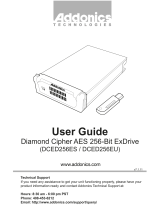Page is loading ...

Technical Support
If you need any assistance to get your unit functioning properly, please have your
product information ready and contact Addonics Technical Support at:
Hours: 8:30 am - 6:00 pm PST
Phone: 408-453-6212
Email: http://www.addonics.com/support/query/
T E C H N O L O G I E S
www.addonics.com
User Guide
Z Snap-In Mobile Rack
(ZSNESU3)

www.addonics.com Technical Support (M-F 8:30am - 6:00pm PST) Phone: 408-453-6212 Email: www.addonics.com/support/query/
Unpacking and Installation:
Z Snap-In Mobile Rack Unit
Power Supply
eSATA cable
USB 3.0 Cable

www.addonics.com Technical Support (M-F 8:30am - 6:00pm PST) Phone: 408-453-6212 Email: www.addonics.com/support/query/
1. Be sure the lock on the drive door is in an unlock position. If
not, use the key that came with the Raid Tower to unlock the
drive door. Pull on the door lever to swing open the drive door all
the way.
2. Slide a 3.5” SATA hard drive into the drive slot with the drive
connector side facing in and the label side up. The drive should
slide all the way into the slot with very little resistance. Forcing
the drive into the slot will cause permanent damage to the drive
or the Snap-In enclosure.
3. Once the drive is all the way into the drive slot, close the door
all the way till the drive door latches securely. Lock the drive
door with the key. This will engage power and data connection
with the hard drive.
4. To remove the hard drive from the enclosure, simply follow the
step 2 – 3 in reverse.
5. Connect the power supply to the unit.
6. Connect the eSATA or USB 3.0 cable from the back of the unit
to the eSATA or USB port on the computer.
NOTE: When using the USB connection, be sure to disconnect
the eSATA cable from the back of the unit.
7. Turn on the power switch on the back of the Z enclosure.
NOTE: When connecting the unit using eSATA, the computer must be turned
off unless the eSATA port supports the hot swap feature. To determine
whether or not your computer's eSATA port supports hot swapping, refer to
the computer's user guide or its manufacturer.

www.addonics.com
Phone: 408-573-8580
Fax: 408-573-8588
Email: http://www.addonics.com/sales/query/
CONTACT US
/