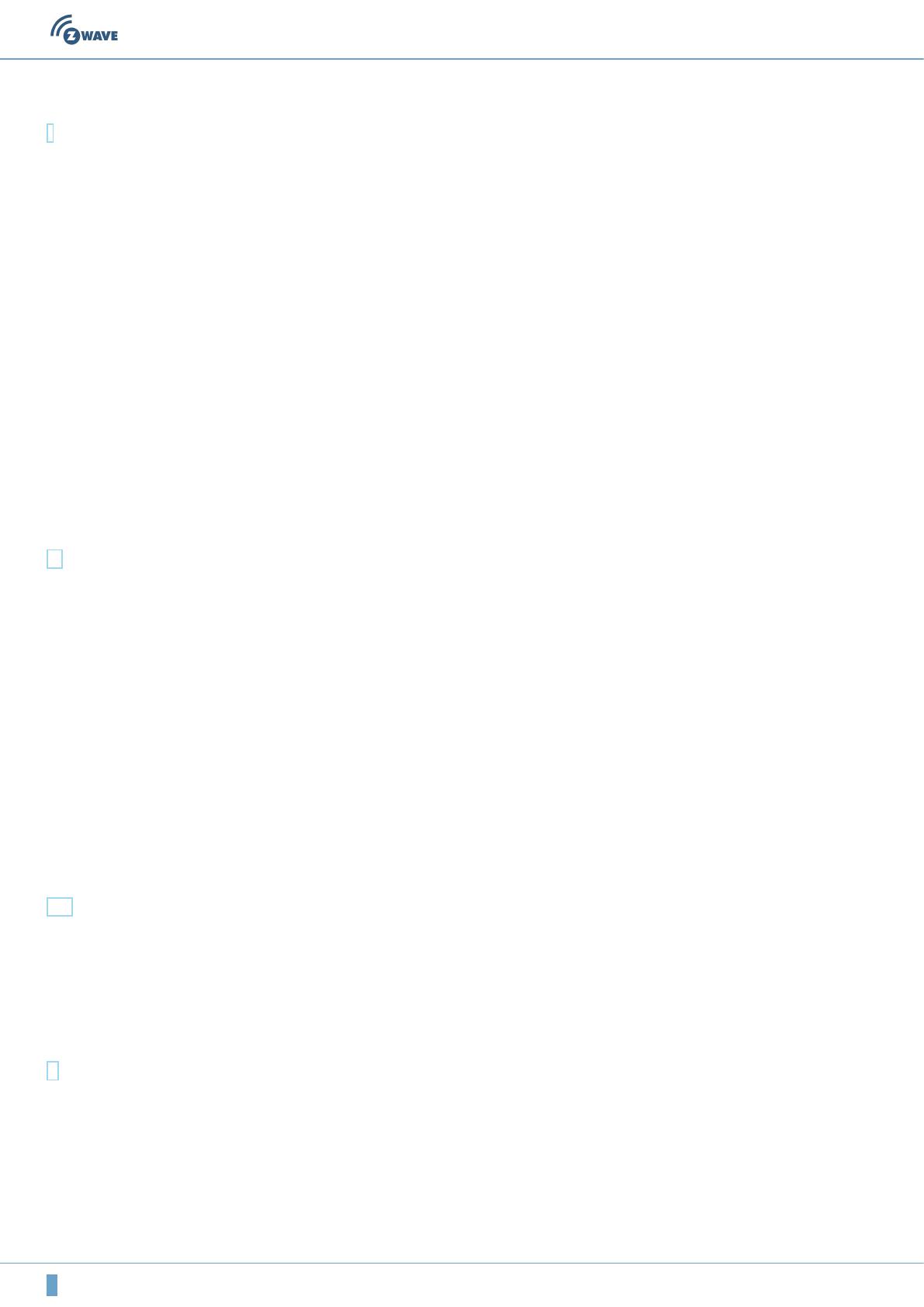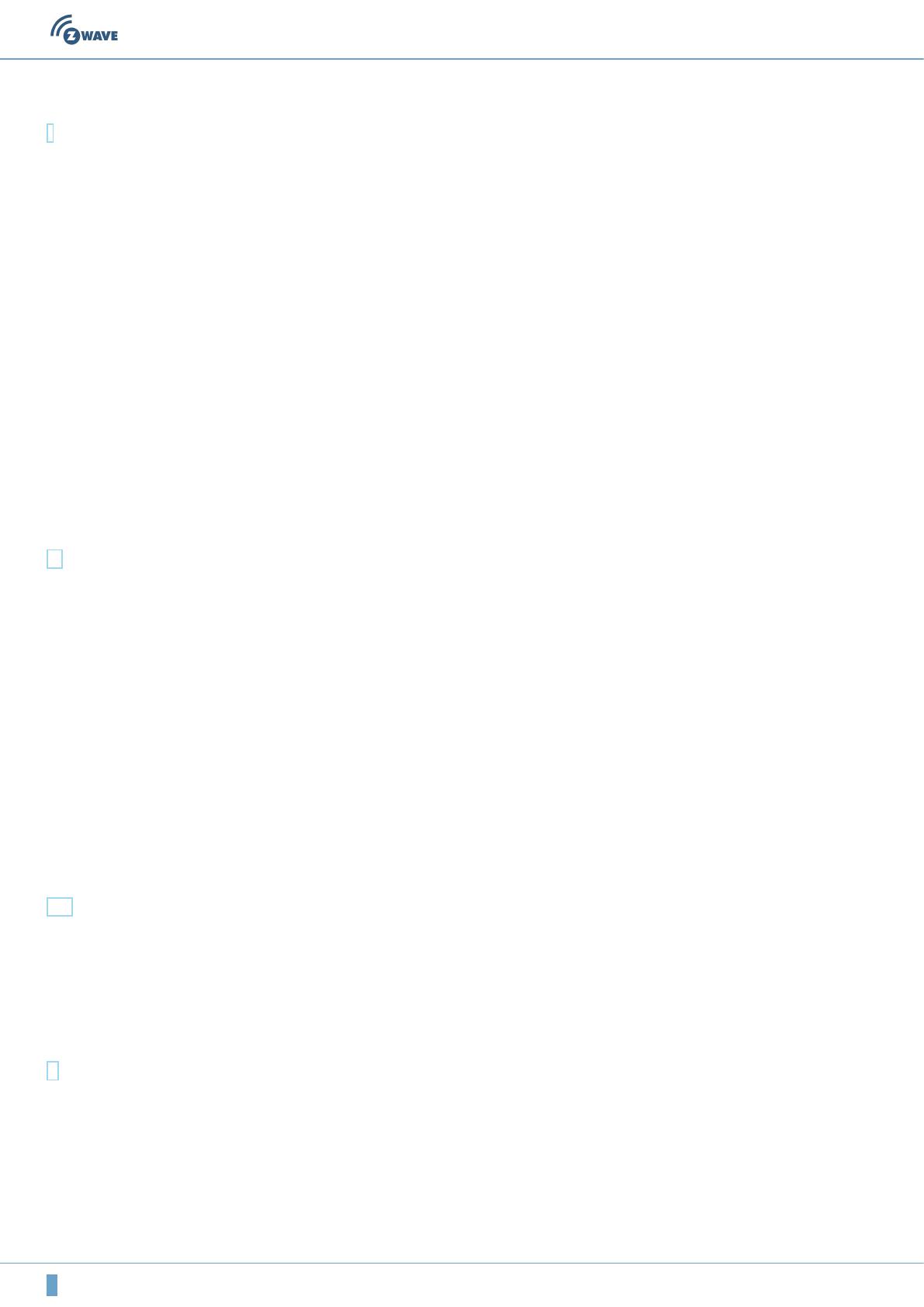
2 (c) 2012 Z-Wave Europe GmbH, Goldbachstr. 13, 09337 Hohenstein-Ernstthal, Germany, www.zwaveeurope.com
Behavior within the Z-Wave network
I On factory default the device does not belong to any Z-Wave network. The device needs to join an existing wireless network to
communicate with the devices of this network. This process is called Inclusion. Devices can also leave a network. This process is
called Exclusion. Both processes are initiated by the primary controller of the Z-Wave network. This controller will be turned into
exclusion respective inclusion mode. Please refer to your primary controllers manual on how to turn your controller into inclusion
or exclusion mode. Only if the primary controller is in inclusion or exclusion mode, this device can join or leave the network.
Leaving the network - i.e. being excluded - sets the device back to factory default.
If the device already belongs to a network, follow the exclusion process before including it in your network. Otherwise inclusion of
this device will fail. If the controller being included was a primary controller, it has to be reset first.
Once the primary controller is turned into inclusion mode press the "Learn" button.
Operating the device
The Minimote has 4 scene control buttons. A scene defines a certain switching state for a number of devices connected to this
scene. A single click on the scene button will then turn all these devices into the desired switching state. Below the cover there are
4 dedicated buttons for network management. The Minimote can manage a Z-Wave network as primary controller. However it is
also possible to reconfigure all 8 buttons for other functions e.g. activating a scene in a different controller.
Wakeup Intervals - how to communicate with the device?
W This device is battery operated and turned into deep sleep state most of the time to save battery life time. Communication with
the device is limited. In order to communicate with the device, a static controller C is needed in the network. This controller will
maintain a mailbox for the battery operated devices and store commands that can not be received during deep sleep state.
Without such a controller, communication may become impossible and/or the battery life time is significantly decreased.
This device will wakeup regularly and announce the wakeup state by sending out a so called Wakeup Notification. The controller
can then empty the mailbox. Therefore, the device needs to be configured with the desired wakeup interval and the node ID of the
controller. If the device was included by a static controller this controller will usually perform all necessary configurations. The
wakeup interval is a tradeoff between maximal battery life time and the desired responses of the device.
The device can be woken up manually by pressing the "Learn" button for 5 seconds.
It is possible to set the node ID to 255 to send wakeup notifications as broadcast. In this mode device takes more time to go to
sleep and drains battery faster, but can notify all it's direct neighbors about a wakeup.
Node Information Frame
NIF The Node Information Frame is the business card of a Z-Wave device. It contains information about the device type and the
technical capabilities. The inclusion and exclusion of the device is confirmed by sending out a Node Information Frame. Beside this
it may be needed for certain network operations to send out a Node Information Frame.
A single click at the "Learn" button for 5 seconds sends a Node Information Frame.
Associations
A Z-Wave devices control other Z-Wave devices. The relationship between one device controlling another device is called
association. In order to control a different device, the controlling device needs to maintain a list of devices that will receive
controlling commands. These lists are called association groups and they are always related to certain events (e.g. button
pressed, sensor triggers, ...). In case the event happens all devices stored in the respective association group will receive a
common wireless command.
Association Groups: