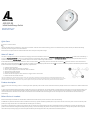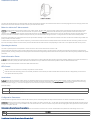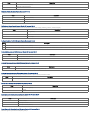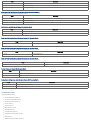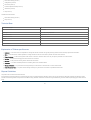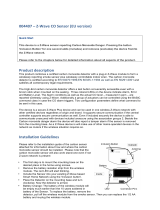Aeon Labs AEOR Series Quick start guide
- Category
- Gateways/controllers
- Type
- Quick start guide

AEO_SES3_EU
Inline Smart Energy Switch
Firmware Version:2.25
Product Series:AEOR
Quick Start
A This is a Z-Wave actuator.
Inclusion and Exclusion are confirmed by a single click on the button. If the Aeon Labs Inline Smart Energy Switch is not included into any Z-Wave network, the LED will be blinking
continually.The device supports secure communication.
Please refer to the chapters below for detailed information about all aspects of the products usage.
What is Z-Wave?
This device is equipped with wireless communication complying to the Z-Wave standard. Z-Wave is the international standard for wireless communication in smart homes and buildings. It
is using the frequency of 869 MHz to realize a very stable and secure communication. Each message is reconfirmed (two-way communication) and every mains powered node can act as a
repeater for other nodes (meshed network) in case the receiver is not in direct wireless range of the transmitter.
Z-Wave differentiates between Controllers and Slaves. Slaves are either sensors (S) transmitting metered or measured data or actuators (A) capable to execute an action. Controllers are
either static mains powered controllers (C) also referred to as gateways or mobile battery operated remote controls (R). This results in a number of possible communication patterns within a
Z-Wave network that are partly or completely supported by a specific device.
1. Controllers control actuators
2. Actuators report change of status back to controller
3. Sensors report change of status of measured values to controller
4. Sensors directly control actuators
5. Actuators control other actuators
6. Remote controls send signals to static controllers to trigger scenes or other actions
7. Remote controls control other actuators.
There are two different role a controller can have. There is always one single primary controller that is managing the network and including/excluding devices. The
controller may have other functions - like control buttons - as well. All other controllers don't manage the network itself but can control other devices. They are called
secondary controllers. The image also shows that its not possible to operate a sensor just from a remote control. Sensors only communicate with static controllers.
Product description
The Aeon Labs Inline Smart Energy Switch is a Z-Wave light switch specifically used to enable Z- Wave commands and control (on/off) a device that is connected to a standard Schuko Wall
Outlet.
It can also report immediate wattage consumption or kWh energy usage over a period of time. The wireless module is powered from the mains supplys. In the event of power failure, non-
volatile memory retains all programmed information relating to the units operating status. This device support secure communication when included by a controller that also supports
secure communication. The device will then send all commands as secure commands unless the receiving device can not accept them. Then the command is send the normal way
automatically.
Before Device is installed
Please read carefully the enclosed user manual before installation of the radio-actuator, in order to ensure an error-free functioning.
ATTENTION: only authorized technicians under consideration of the country-specific installation guidelines/norms may do works with 230 Volt mains power. Prior to the assembly of the
product, the voltage network has to be switched off and ensured against re-switching.
The product is permitted only for proper use as specified in the user manual. Any kind of guarantee claim has to be forfeited if changes, modifications or painting are undertaken. The
product must be checked for damages immediately after unpacking. In the case of damages, the product must not be operated in any case. If a danger-free operation of the equipment
cannot be assured, the voltage supply has to be interrupted immediately and the equipment has to be protected from unintended operation.

Installation Guidelines
This device be plugged between every Standard-Schuko wall outlet and the electrical appliance with maximum load of 3500W. To switch the plugged device on or off simply push the local
button once or use a Z-Wave Controller. The status is shown by the status LED at the device.
Behavior within the Z-Wave network
I On factory default the device does not belong to any Z-Wave network. The device needs to join an existing wireless network to communicate with the devices of this network.
This process is called Inclusion. Devices can also leave a network. This process is called Exclusion. Both processes are initiated by the primary controller of the Z-Wave network. This
controller will be turned into exclusion respective inclusion mode. Please refer to your primary controllers manual on how to turn your controller into inclusion or exclusion mode. Only if
the primary controller is in inclusion or exclusion mode, this device can join or leave the network. Leaving the network - i.e. being excluded - sets the device back to factory default.
If the device already belongs to a network, follow the exclusion process before including it in your network. Otherwise inclusion of this device will fail. If the controller being included was a
primary controller, it has to be reset first.
To include this device with your Z-Wave controller simple bring it in the inclusion mode and click the Inclusion/Exclusion button at the Aeon Labs Inline Smart Energy Switch once. If this
device was successfully included to a Z-Wave network, the Status Indication LED will either be solid on or off (depending on if the switch is on or off) after the button was last pressed.
Operating the device
The switch is operated by the local switch/button or wireless via Z-Wave. The click on the switch sets the switch on or off.
The Aeon Labs Inline Smart Energy Switch can report wattage energy usage or kWh energy usage to a Z-Wave gateway or controller when requested. If this function is supported by the
gateway/controller, the energy consumption will be displayed in the user interface of the gateway/controller. Please consult the operation manual for these gateways/controllers for specific
instructions.
Node Information Frame
NI The Node Information Frame is the business card of a Z-Wave device. It contains information about the device type and the technical capabilities. The inclusion and exclusion of
the device is confirmed by sending out a Node Information Frame. Beside this it may be needed for certain network operations to send out a Node Information Frame.
A single click at the Inclusion/Exclusion switch sends a Node Information Frame.
LED Control
The LED on this device will blink if it is currently not paired into a Z-Wave network.
If the Aeon Labs Inline Smart Energy Switch was successfully included to a Z-Wave network, the Status Indication LED will either be solid on or off (depending on if the switch is
on or off) after the button was pressed.
Associations
A Z-Wave devices control other Z-Wave devices. The relationship between one device controlling another device is called
association
. In order to control a different device, the
controlling device needs to maintain a list of devices that will receive controlling commands. These lists are called association groups and they are always related to certain events (e.g.
button pressed, sensor triggers, ...). In case the event happens all devices stored in the respective association group will receive a common wireless command.
Association Groups:
1 Group 1 (max. nodes in group:5)
2 Group 2 (max. nodes in group:5)
Configuration Parameters
Z-Wave products are supposed to work out of the box after inclusion, however certain configuration can adapt the function better to user needs or unlock further enhanced features.
IMPORTANT: Controllers may only allow to configure signed values. In order to set values in the range 128 … 255 the value sent in the application shall be the desired value minus 256. For
example: to set a parameter to 200 it may be needed to set a value of 200 minus 256 = minus 56. In case of two byte value the same logic applies: Values greater than 32768 may needed
to be given as negative values too.
Blinking Behavior (Parameter Number2,Parameter Size2)
This is a double byte value. The LSB defines the total time the device need to blink. The value if set in seconds. The MSB defines the on/off interval of the blinking. The unit is 0.1 s.
Value Description
1 — 255 This is a double byte value. The LSB defines the total time the device need to blink. The value if set in seconds. The MSB defines the on/off interval of the blinking. The unit is 0.1 s.
Current Overload Protection (Parameter Number3,Parameter Size1)

Load will be closed when the Current overrun (US: 15.5A, other country: 16.2A) and the time more than 2 minutes (0=disabled, 1=enabled).
Value Description
0 Active Overload Protection (Default)
1 Deactivate Overload Protection
Output Load Status (Parameter Number20,Parameter Size1)
Configure the output load status after re‐power on.
Value Description
0 last status (Default)
1 always on
2 always off
Notification on Status Change (Parameter Number80,Parameter Size1)
Defines the automated status notification of an associated device when status changes (0=nothing, 1=hail CC, 2=basic CC report).
Value Description
0 nothing (Default)
1 hail
2 basic CC report
Configure the state of red LED (Parameter Number81,Parameter Size1)
Value Description
0 The LED will follow the status (on/off) of its load. (Default)
1 When the state of Switch’s load changed, The LED will follow the status (on/off) of its load, but the red LED will turn off after 5 seconds if there is no any switch action.
Enables/disables parameter 91/92 (Parameter Number90,Parameter Size1)
Value Description
0 Enabled parameter 91/92 (Default)
1 Disabled parameter 91/92
Minimum Change to send Report (Watt) (Parameter Number91,Parameter Size2)
The value represents the minimum change in wattage for a Report to be sent .
Value Description
0 — 32000 The value represents the minimum change in wattage. (Default25)
Minimum Change to send Report (%) (Parameter Number92,Parameter Size1)
The value represents the minimum change in wattage Percent for a report to be sent. (Valid values 0‐100)
Value Description
0 — 100 The value represents the minimum change in wattage Percent. (Default5)
Set 101‐103 to default (Parameter Number100,Parameter Size1)
Value Description
0 set to default (Default)
1 nothing
Report type send in Reporting Group 1 (Parameter Number101,Parameter Size4)
Defines the type of report sent for the Reporting Group 1.
Value Description
2 Multisensor Report
4 Meter Report for Watt
8 Meter Report for kWh (Default)
Report Type send in Reporting Group 2 (Parameter Number102,Parameter Size4)
Defines the type of report sent for the Reporting Group 2.

Value Description
2 Mutlisensor-Report
4 Meter Report for Watt
8 Meter Report for kWh
Report Type send in Reporting Group 3 (Parameter Number103,Parameter Size4)
Defines the type of report sent for the Reporting Group 3.
Value Description
2 Mutlisensor-Report
4 Meter Report for Watt
8 Meter Report for kWh
Set 111‐113 to default (Parameter Number110,Parameter Size1)
Value Description
0 Set to default (Default)
1 nothing
Send Interval for Reporting Group 1 (Parameter Number111,Parameter Size4)
Defines the time interval when the defined report of Reporting Group 1 is sent out.
Value Description
0 — 65535 Interval (Default720)
Send Interval for Reporting Group 2 (Parameter Number112,Parameter Size4)
Defines the time interval when the defined report of Reporting Group 2 is sent out.
Value Description
0 — 65535 Interval (Default720)
Send Interval for Reporting Group 3 (Parameter Number113,Parameter Size4)
Defines the time interval when the defined report of Reporting Group 3 is sent out.
Value Description
0 — 32000 Interval
Partner ID (Parameter Number200,Parameter Size1)
Value Description
0 Aeon Labs Standard (Default)
1 AT&T
Enable/disable Configuration Locked (Parameter Number252,Parameter Size1)
Value Description
0 Deactivate configurationlock (Default)
1 Activate configurationlock
Command Classes
Supported Command Classes
CRC-16 Encapsulation (version 1)
Z-Wave Plus Information (version 2)
Manufacturer Specific (version 2)
Version (version 2)
Security (version 1)
Binary Switch (version 1)
All Switch (version 1)
Scene Activation (version 1)
Scene Actuator Configuration (version 1)
Meter (version 3)
Association Group Information (version 1)

Device Reset Locally (version 1)
Configuration (version 1)
Powerlevel (version 1)
Firmware Update Meta Data (version 2)
Association (version 2)
Hail (version 1)
Controlled Command Classes
Device Reset Locally (version 1)
Hail (version 1)
Technical Data
Explorer Frame Support Yes
SDK 6.51.00 beta
Device Type Slave with routing capabilities
Generic Device Class Binary Switch
Specific Device Class Binary Power Switch
Routing Yes
FLiRS No
Firmware Version 2.25
Explanation of Z-Wave specific terms
Controller — is a Z-Wave device with capabilities to manage the network. Controllers are typically Gateways, Remote Controls or battery operated wall controllers.
Slave — is a Z-Wave device without capabilities to manage the network. Slaves can be sensors, actuators and even remote controls.
Primary Controller — is the central organizer of the network. It must be a controller. There can be only one primary controller in a Z-Wave network.
Inclusion — is the process of bringing new Z-Wave devices into a network.
Exclusion — is the process of removing Z-Wave devices from the network.
Association — is a control relationship between a controlling device and a controlled device.
Wakeup Notification — is a special wireless message issued by a Z-Wave device to annonces that is is able to communicate.
Node Information Frame — is a special wireless message issued by a Z_Wave device to announce its capabilities and functions.
Disposal Guidelines
The product does not contain hazardous chemicals.
Do not dispose of electrical appliances as unsorted municipal waste, use separate collection facilities. Contact your local government for information regarding the collection systems
available. If electrical appliances are disposed of in landfills or dumps, hazardous substances can leak into the groundwater and get into the food chain, damaging your health and well-
being.
xxx
-
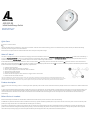 1
1
-
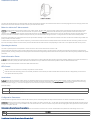 2
2
-
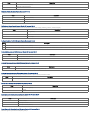 3
3
-
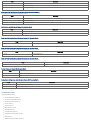 4
4
-
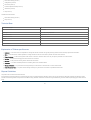 5
5
Aeon Labs AEOR Series Quick start guide
- Category
- Gateways/controllers
- Type
- Quick start guide
Ask a question and I''ll find the answer in the document
Finding information in a document is now easier with AI
Related papers
-
Aeon Labs Smart Energy Switch 3 Datasheet
-
Aeon Labs Inline Smart Energy Illuminator Datasheet
-
Aeon Labs Micro Smart Energy Switch Datasheet
-
Aeon Labs Micro Smart Energy Illuminator Datasheet
-
Aeon Labs Micro Illuminator Datasheet
-
Aeon Labs XBADSB09104 User manual
-
Aeon Labs Minimote Black User manual
-
Aeon Labs Home Energy Meter Operating instructions
-
Aeon Labs Micro Motor Controller User manual
-
Aeon Labs EXTENDER User manual
Other documents
-
Aeotec Smart Switch 6 User manual
-
Popp POPE005206 Quick start guide
-
 Ecodhome 1320 Installation guide
Ecodhome 1320 Installation guide
-
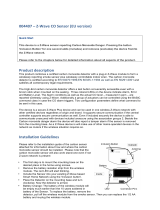 Z-Wave.Me 004407 User manual
Z-Wave.Me 004407 User manual
-
Aeotec AEOEZW140 User manual
-
Popp Wall Controller 2 User manual
-
Vision VIS_ZR1202 User manual
-
Sunricher SR-ZV9001T-RGBW-US User manual
-
 ROBB SR-ZV9001K12-Z4-DIM User manual
ROBB SR-ZV9001K12-Z4-DIM User manual
-
Schwaiger ZHS03 User manual