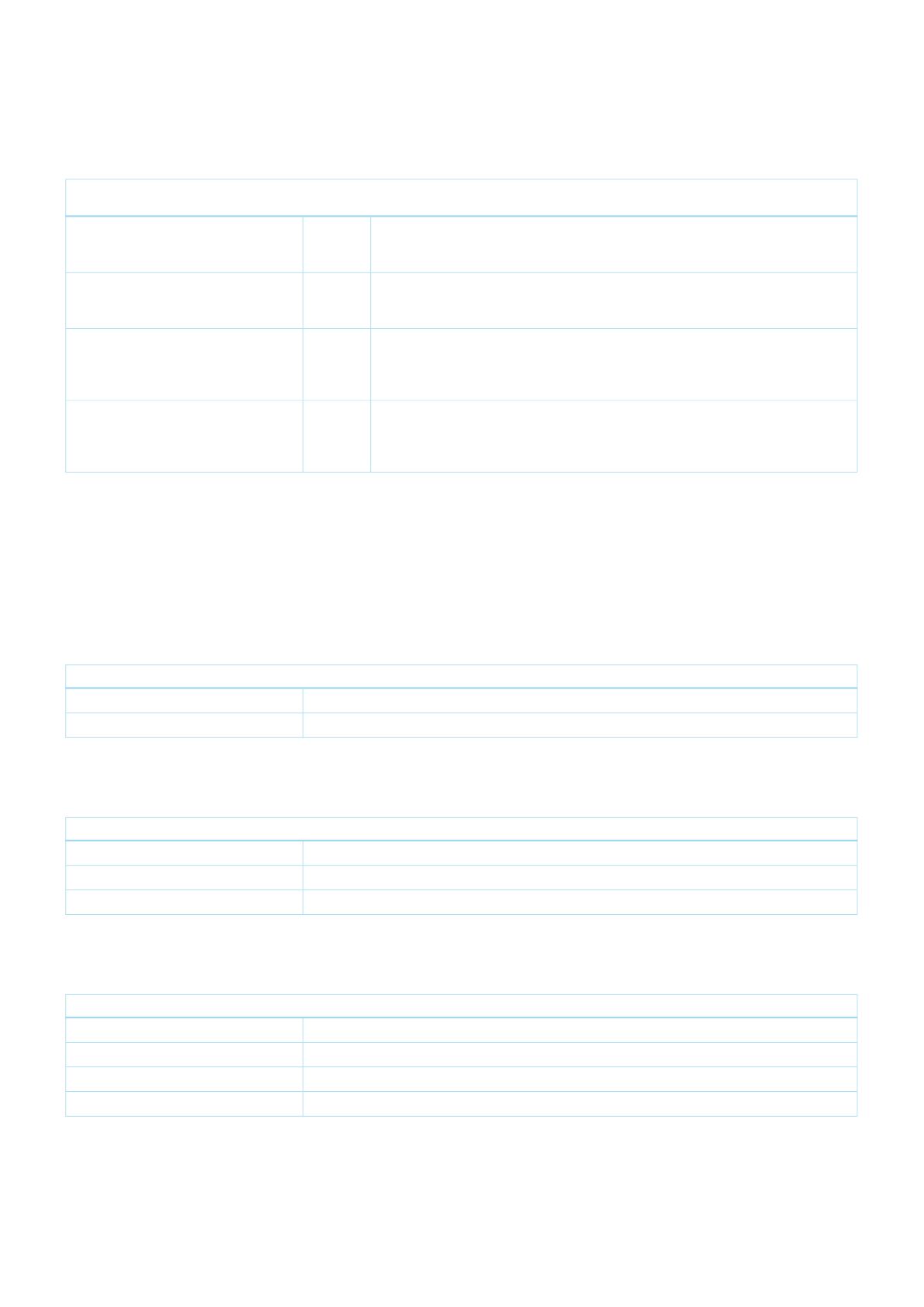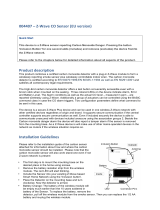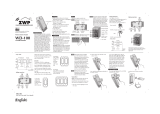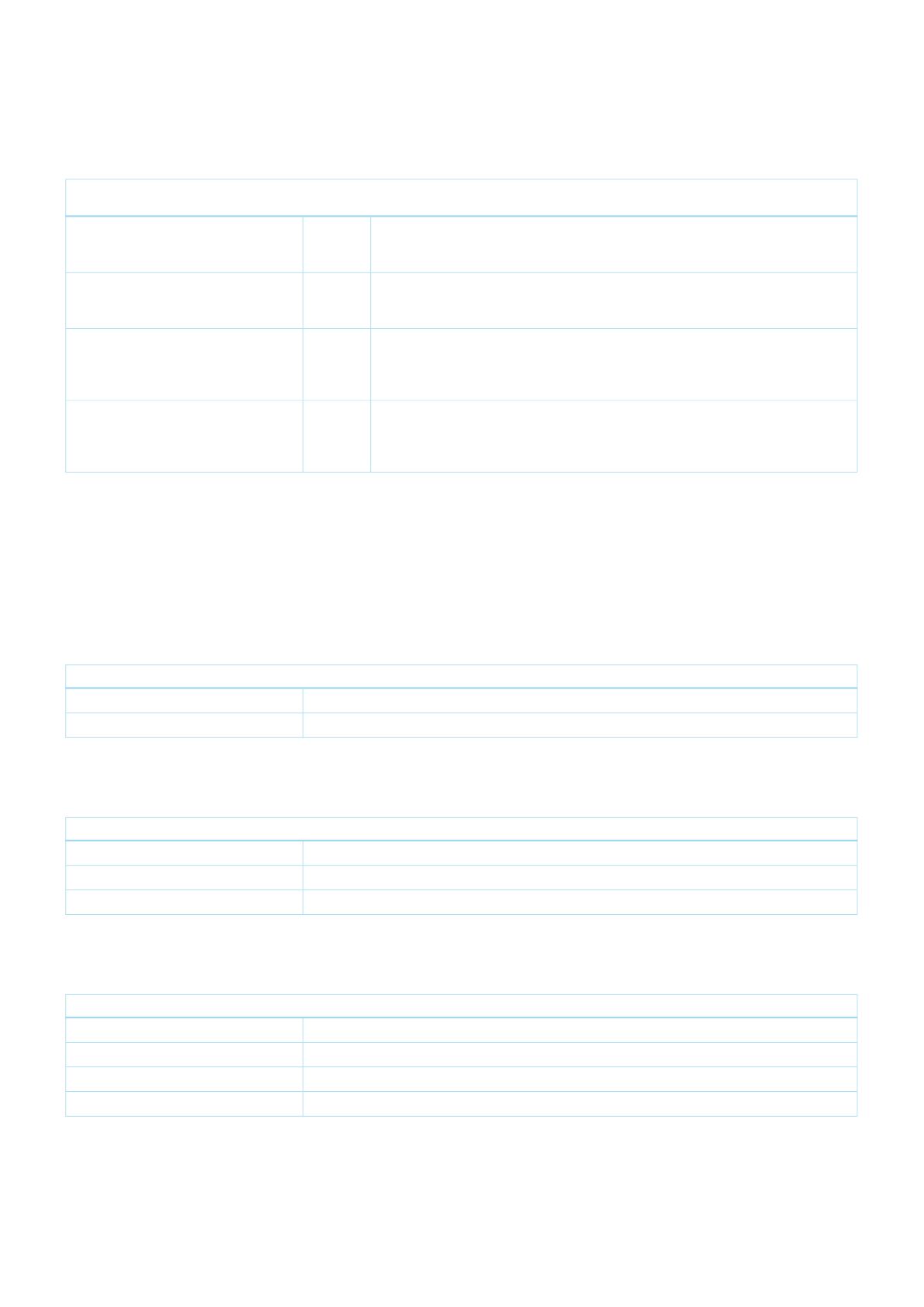
Association - one device controls an other device
Z-Wave devices control other Z-Wave devices. The relationship between one device controlling another device is called association. In order to control a different
device, the controlling device needs to maintain a list of devices that will receive controlling commands. These lists are called association groups and they are
always related to certain events (e.g. button pressed, sensor triggers, ...). In case the event happens all devices stored in the respective association group will
receive the same wireless command wireless command, typically a 'Basic Set' Command.
Association Groups:
Group Number
Maximum
Nodes
Description
1 5 Z-Wave Plus Lifeline.When the load state of Dual Nano Switch (turn on/off the load) is changed,
the Hail CC and Basic Report (configured by parameter 80) can be sent to the associated nodes
in this group.
2 5 Forward the Basic Set, Switch All, Scene Activation Set to associated nodes in Group 2 when the
Dual Nano Switch receives the Basic Set, Switch All, Scene Activation Set commands from main
controller. (E.g. Send/forward Basic Set to control the other nodes in association Group 2)
3 5 Send Basic Set (configured by parameter81 ) to the associated nodes in Group 3 when the
external switch S1 is operated.Note: The Switch Mode of external switch S1 should be identified
successfully, which means that the value of Configuration parameter 120 should be non-zero,
then the Basic Set can be sent to the associated nodes in Group 3 via triggering the S1 switch.
4 5 Send Basic Set (configured by parameter 82) to the associated nodes in Group 4 when the
external switch S2 is operated.Note: The Switch Mode of external switch S2 should be identified
successfully, which means that the value of Configuration parameter 121 should be non-zero,
then the Basic Set can be sent to the associated nodes in Group 3 via triggering the S2 switch.
Configuration Parameters
Z-Wave products are supposed to work out of the box after inclusion, however certain configuration can adapt the function better to user needs or unlock further
enhanced features.
IMPORTANT: Controllers may only allow configuring signed values. In order to set values in the range 128 ... 255 the value sent in the application shall be the
desired value minus 256. For example: To set a parameter to 200 it may be needed to set a value of 200 minus 256 = minus 56. In case of a two byte value the
same logic applies: Values greater than 32768 may needed to be given as negative values too.
Parameter 4: Overheat protection
Output Load will be turned off automatically after 30 seconds and if the temperature of product inside exceeds 100.
Size: 1 Byte, Default Value: 0
Setting Description
0 Disable
1 Enable
Parameter 20: Configure the output status after re-power on it.
Configure the output status after re-power on it.
Size: 1 Byte, Default Value: 0
Setting Description
0 Last status
1 Always on
2 Always off
Parameter 80: To set which notification would be sent to the associated devices (Group 1)
To set which notification would be sent to the associated devices (Group 1) when the state of Nano Dimmers load is changed.
Size: 1 Byte, Default Value: 0
Setting Description
0 Send Nothing
1 Send Hail CC
2 Send Basic CC report
3 Send Hail CC when using the manual switch to change the load state.
Parameter 81: To set which notification would be sent to the associated nodes in association group 3
To set which notification would be sent to the associated nodes in association Group 3 when using the external switch 1 to switch the loads.
Size: 1 Byte, Default Value: 1