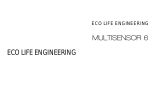2 (c) 2012 Z-Wave Europe GmbH, Goldbachstr. 13, 09337 Hohenstein-Ernstthal, Germany, www.zwaveeurope.com
Behavior within the Z-Wave network
I On factory default the device does not belong to any Z-Wave network. The device needs to join an existing wireless network to
communicate with the devices of this network. This process is called Inclusion. Devices can also leave a network. This process is
called Exclusion. Both processes are initiated by the primary controller of the Z-Wave network. This controller will be turned into
exclusion respective inclusion mode. Please refer to your primary controllers manual on how to turn your controller into inclusion
or exclusion mode. Only if the primary controller is in inclusion or exclusion mode, this device can join or leave the network.
Leaving the network - i.e. being excluded - sets the device back to factory default.
If the device already belongs to a network, follow the exclusion process before including it in your network. Otherwise inclusion of
this device will fail. If the controller being included was a primary controller, it has to be reset first.
To include this device with your Z-Wave controller simple bring it in the inclusion mode and click the Inclusion/Exclusion button at
the Aeon Labs Inline Smart Energy Switch once. If this device was successfully included to a Z-Wave network, the Status Indication
LED will either be solid on or off (depending on if the switch is on or off) after the button was last pressed.
Operating the device
The switch is operated by the local switch/button or wireless via Z-Wave. The click on the switch sets the switch on or off.
The Aeon Labs Inline Smart Energy Switch can report wattage energy usage or kWh energy usage to a Z-Wave gateway or
controller when requested. If this function is supported by the gateway/controller, the energy consumption will be displayed in the
user interface of the gateway/controller. Please consult the operation manual for these gateways/controllers for specific
instructions.
Node Information Frame
NIF The Node Information Frame is the business card of a Z-Wave device. It contains information about the device type and the
technical capabilities. The inclusion and exclusion of the device is confirmed by sending out a Node Information Frame. Beside this
it may be needed for certain network operations to send out a Node Information Frame.
A single click at the Inclusion/Exclusion switch sends a Node Information Frame.
LED Control
The LED on this device will blink if it is currently not paired into a Z-Wave network.
●
If the Aeon Labs Inline Smart Energy Switch was successfully included to a Z-Wave network, the Status Indication LED will either
●
be solid on or off (depending on if the switch is on or off) after the button was pressed.
Associations
A Z-Wave devices control other Z-Wave devices. The relationship between one device controlling another device is called
association. In order to control a different device, the controlling device needs to maintain a list of devices that will receive
controlling commands. These lists are called association groups and they are always related to certain events (e.g. button
pressed, sensor triggers, ...). In case the event happens all devices stored in the respective association group will receive a
common wireless command.
Association Groups:
1 Group 1 (max. nodes in group: 5)
2 Group 2 (max. nodes in group: 5)
Configuration Parameters