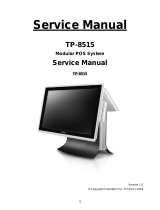v
Table of Contents
Chapter1:ProductOverview
Introduction................................................ 1‐1
Product
IDs ............................................. 1‐1
Features ...
................................................ 1‐2
7611
ProcessorBoard..................................... 1‐2
IntegratedOptions..........
............................. 1‐2
StorageMedia...................
........................ 1 ‐3
PowerSupply ........................
................... 1‐3
OperatingSystems .............................
.......... 1‐3
EnergyStar .....................................
........... 1‐4
PowerManagementSettings ........................... 1‐4
TouchScreenConsiderations .....
..................... 1‐4
MoreInformationaboutEnergyStar .................... 1‐6
Configurations .
............................................ 1‐7
OperatorControls....
....................................... 1‐8
PowerSwitch ........
................................... 1‐8
PowerandDiskActivityLEDs .........
................... 1‐8
LEDDiagnosticIndicators...........................
..... 1‐9
LabelLocations ...........................................
. 1‐13
PowerManagement ........................................ 1‐14
G3MechanicalOff ....
.................................. 1‐14
G2/S5SoftOff .............
............................. 1‐14
G1Sleeping ...................
......................... 1‐14
G0Working.......................
..................... 1‐14
ACPISleepStates(S0‐S5).......................
........ 1‐15
EnablingWakeonLAN ................................. 1‐17
Windows7
......................................... 1‐17
WindowsXP.......
................................. 1‐20
ACPIProcessorC‐States .............
.................... 1‐22
CustomerDisplays ............................
............. 1‐22
594212.1‐InchColorLCD ................................
1‐24
594215‐InchColorLCD ................................. 1‐25
596515‐InchTouchScreen.....
.......................... 1‐25
596615‐InchTouchScreen..................
............. 1‐27
Features....................................
........ 1‐27
NCR59826.5‐InchLCDDisplay.......................... 1‐28
Keyboards......
.......................................... 1‐29
5932Keyboards .....
................................... 1‐29