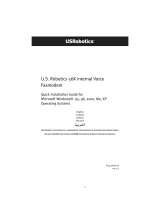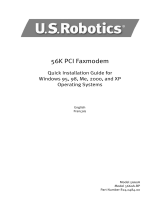10
English
On the Modems tab, you should see a description of the modem. If you
do not, the installation was not successful; perform the installation proce-
dure again.
4. On the Modems tab, select the description of the modem and click Prop-
erties.
5. On the Diagnostics tab, click the Query Modem button.
If you see a series of commands and responses from the modem, the
installation was successful.
If you do not see a series of commands and responses, the installation
was not successful; perform the installation procedure again.
Windows 95/98/Me:
1. Click Windows Start > Settings > Control Panel.
2. Double-click the Modems icon.
On the Modems Properties screen, you should see a description of the
modem. If you do not, the installation was not successful; perform the
installation procedure again.
3. On the Diagnostics tab, ensure that the correct modem is highlighted,
then click More Info.
If you see a series of commands and responses from the modem, the
installation was successful.
If you do not see a series of commands and responses, the installation
was not successful; perform the installation procedure again.
Windows NT:
1. Click Windows Start > Settings > Control Panel.
2. Double-click the Modems icon.
On the Modems Properties screen, you should see a description for the
modem. If you do not, the installation was not successful; perform the
installation procedure again.
Windows 2000/XP:
1. Click Windows Start > Settings (if applicable), > Control Panel.
2. Double-click the Phone and Modem Options icon.
On the Modems tab, you should see a description of the modem. If you
do not, the installation was not successful; perform the installation proce-
dure again.
3. On the Modems tab, ensure that the correct modem is highlighted and
click the Properties button.
4. On the Diagnostics tab, click the Query Modem button.
If you see a series of commands and responses from the modem, the
installation was successful.
If you do not see a series of commands and responses, the installation
was not successful; perform the installation procedure again.