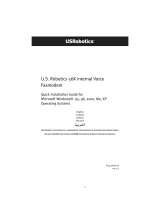Page is loading ...

56K PCI Faxmodem
Quick Installation Guide for
Windows 95, 98, Me, 2000, and XP
Operating Systems
English
Français
Model 5660A
Model 5660A-BP
Part Number R24.0484.00

1
U.S. Robotics Corporation
935 National Parkway
Schaumburg, IL
60173-5157
USA
No part of this documentation may be reproduced in any form or by any means or used to make
any derivative work (such as translation, transformation, or adaptation) without written
permission from U.S. Robotics Corporation.
U.S. Robotics Corporation reserves the right to revise this documentation and to make changes in
the products and/or content of this document from time to time without obligation to provide
notification of such revision or change.
U.S. Robotics Corporation provides this documentation without warranty of any kind, either
implied or expressed, including, but not limited to, implied warranties of merchantability and
fitness for a particular purpose.
If there is any software on removable media described in this documentation, it is furnished
under a license agreement included with the product as a separate document, in the hard copy
documentation, or on the removable media in a directory file named LICENSE.TXT or
!LICENSE.TXT. If you are unable to locate a copy, please contact U.S. Robotics and a copy will be
provided to you.
UNITED STATES GOVERNMENT LEGEND
If you are a United States government agency, then this documentation and the software
described herein are provided to you subject to the following:
All technical data and computer software are commercial in nature and developed solely at
private expense. Software is delivered as “Commercial Computer Software” as defined in DFARS
252.227-7014 (June 1995) or as a “commercial item” as defined in FAR 2.101(a) and as such is
provided with only such rights as are provided in U.S. Robotics standard commercial license for
the Software. Technical data is provided with limited rights only as provided in DFAR 252.227-
7015 (Nov 1995) or FAR 52.227-14 (June 1987) whichever is applicable. You agree not to remove or
deface any portion of any legend provided on any licensed program or documentation contained
in, or delivered to you in conjunction with, this User Guide.
Copyright © 2003 U.S. Robotics Corporation. All rights reserved.
U.S. Robotics and the U.S. Robotics logo are registered trademarks of U.S. Robotics Corporation.
All other company and product names may be trademarks of the respective companies with
which they are associated.

2
Installation Instructions
Prepare for installation.
CAUTION: To avoid the risk of electrical shock, make sure your computer and all
peripheral devices are turned off and unplugged. Disconnect all telephone cables from
any existing modems before opening the computer’s cover. Touch an unpainted metal
area of your computer’s case to ground yourself, which protects your equipment from
electrostatic discharge.
NOTE: U.S. Robotics recommends uninstalling any other modems that are installed in
your system and unplugging all telephone cords connected to these modems. Refer to
your previous modem's documentation for instructions.
Write your new U.S. Robotics modem's serial number in the box below. The serial number is
located on the white bar code sticker on the modem and on the modem's box. If you ever need to
call our Technical Support department, you will need this number, your Product ID Number, and
your Model Number to receive assistance.
Product ID Number Model Number Serial Number
Step 1: Physically install the modem in your computer.
Turn off your computer and all peripheral
devices. Unplug your computer and remove
the computer’s cover. Remove the expansion
slot cover at the back of an empty PCI
expansion slot. PCI slots are usually white in
color. The slot cover is on the back of your
computer and covers an opening on your
computer’s case. The slot cover could be
held in place with a screw or a clip.
Insert the modem into the PCI slot. You may
need to rock the modem back and forth while
pressing down firmly to properly seat the
modem in the PCI slot.
The modem’s metal bracket will cover the opening on the back of the computer. If applicable,
secure the modem with the screw or clip you removed. Replace the computer’s cover.
Step 2: Connect the modem to an analog phone line.
Plug one end of the provided phone cord into the jack on the modem labeled . Plug the other
end into an analog phone wall jack. When you are not using your modem, you can use a
telephone by plugging the telephone’s cord into the modem’s jack.
USR5660A 5660A
USR5660A-BP 5660A-BP

3
CAUTION: The U.S. Robotics 56K PCI Faxmodem requires a standard analog telephone
line. Do not connect your modem to a digital telephone line. Digital lines are commonly
used in office buildings and hotels. If you are unsure whether your line is analog or
digital, ask your network administrator or your local telephone company.
Step 3: Install the modem drivers.
All Operating Systems
Reconnect your computer and peripherals and turn your computer on.
NOTE: If at any time during the installation you are prompted to select the location of
your installation drivers, the following is the correct location on the Installation CD-ROM
(assuming D: is your CD-ROM drive).
Windows Me/98/95 drivers - D:\
Windows XP/2000 drivers - D:\2000_XP
Windows 95
Insert the Installation CD-ROM into your CD-ROM drive before Windows opens. You need to install
both the U.S. Robotics V.92 PCI Faxmodem Enumerator and the U.S. Robotics V.92 PCI
Faxmodem.
NOTE: If at any time during the installation you are prompted to select the location of
any installation files, the location of the files on the Installation CD-ROM is D:\ (assuming
D: is your CD-ROM drive).
When the New Hardware Found or Update Device Driver Wizard appears, follow the on-screen
instructions.
Windows 98
You need to install both the U.S. Robotics V.92 PCI Faxmodem Enumerator and the U.S. Robotics
V.92 PCI Faxmodem.
Log into Windows. Insert the Installation CD-ROM into your CD-ROM drive. When the Add New
Hardware Wizard appears click Next. Select Search for the best driver for your device
(Recommended) and click Next. Click Specify a location and type D:\ (If your CD-ROM drive uses
a different letter, type that letter in place of “D”). Click Next. When Windows locates the correct
drivers for the U.S. Robotics V.92 PCI Faxmodem Enumerator, click Next. When Windows is
finished installing the drivers, click Finish.
The wizard will then detect and report a search for drivers for U.S. Robotics V.92 PCI Faxmodem.
Click Next. Choose Search for the best driver for your device (Recommended) and click Next.
Click Specify a location and type D:\ (If your CD-ROM drive uses a different letter, type that letter
in place of “D”). Click Next. When Windows locates the correct drivers for the U.S. Robotics V.92
PCI Faxmodem, click Next. When Windows is finished installing the software, click Finish.
Windows Me
You need to install both the U.S. Robotics V.92 PCI Faxmodem Enumerator and the U.S. Robotics
V.92 PCI Faxmodem.

4
Log into Windows. Insert the Installation CD-ROM into your CD-ROM drive. When the Add New
Hardware Wizard appears, select Specify the location of the driver (Advanced) and click Next.
Make sure that Removable Media (Floppy, CD-ROM...) is not selected. Click Specify a location
and type D:\ (If your CD-ROM drive uses a different letter, type that letter in place of “D”). Click
Next. When Windows locates the correct drivers for the U.S. Robotics V.92 PCI Faxmodem
Enumerator, click Next. When Windows is finished installing the drivers, click Finish.
The wizard will then detect and report a search for drivers for U.S. Robotics V.92 PCI Faxmodem.
Choose Specify the location of the driver (Advanced) and click Next. Click Specify a location and
type D:\ (If your CD-ROM drive uses a different letter, type that letter in place of “D”). Click Next.
When Windows locates the correct drivers for the U.S. Robotics V.92 PCI Faxmodem, click Next.
When Windows is finished installing the software, click Finish.
Windows 2000
Log into Windows. When the “Found New Hardware Wizard” screen appears, click Next then
insert the Installation CD-ROM into your CD-ROM drive. Select Search for a suitable driver for my
device (Recommended) and click Next. Click CD-ROM drives and click Next. When Windows
locates the correct drivers for the PCI Simple Communications Controller, click Next. Click Yes to
continue if a “Digital Signature Not Found” screen appears*. When Windows is finished installing
the drivers, click Finish.
Windows XP
Log into Windows. When the Found New Hardware Wizard appears, insert your Installation CD-
ROM into your CD-ROM drive. A “Hardware Installation” warning will appear*.
Click Continue
Anyway. When Windows is finished installing the software, click Finish.
* U.S. Robotics has thoroughly tested in conjunction with the supported hardware and has verified compatibility with Windows
2000/XP.
Software Installation
Insert the Installation CD-ROM into your CD-ROM drive. The Installation CD-ROM window should
automatically appear.
If your Installation CD-ROM is already in the drive, and the Installation CD-ROM interface is not
displayed, eject and reinsert the Installation CD-ROM. If the CD-ROM interface still does not
appear, click Windows Start and then Run. Type D:\setup.exe in the “Run” dialog box. (If your CD-
ROM drive uses a different letter, type that letter in place of “D.”)
Install the Instant Update software.
The Instant Update software automatically notifies you of any updates to your modem’s code.
To install the Instant Update software:
At the Installation CD-ROM interface, click Software, select U.S. Robotics Instant Update and
then click Install. Then follow the on-screen instructions to install the Instant Update
software.
Install the Internet Call Notification software.
Internet Call Notification enables the V.92 feature “Modem On Hold,” which allows your Internet
connection to be suspended when there is an inbound telephone call. If you are connecting to a

5
service provider that supports V.92, you will receive a message informing you of an incoming call.
In addition, if you subscribe to Caller ID service, the number of the incoming call will be displayed
in the computer's message window. You will then have the option to accept the call or to ignore it.
If you choose to accept the call, another message will appear notifying you of the length of time
that the provider's system will wait on hold before the data connection is terminated. You can
then return to the connection when the call is completed without losing the connection.
If you are connecting to a server that does not support V.92, you will receive a message informing
you of an incoming call. You will then have the option to accept the call or to ignore it. If you
choose to accept the call, your data connection will be terminated.
To install the Internet Call Notification software:
At the Installation CD-ROM interface, click Software, Internet Call Notification, and then
Install. Follow the on-screen instructions to complete the installation of the software.
Register your modem.
When you register your modem online, U.S. Robotics will use your information to:
• Enable your warranty.
• Inform you of future product support notices, alerts, and changes to our support offerings.
• Invite you to participate in market research, new product definition studies, and beta test
programs.
• Invite you to participate in promotional campaigns.
We respect our customers’ privacy. U.S. Robotics will not sell or provide any personal information
that identifies you or any individual to any outside source.
To register your modem:
Connect to your Internet service provider. At the Installation CD-ROM interface, click Support
and then click Registration and Warranty. Click the link to register your modem. You can also
register your modem online at
http://www.usr.com/productreg
Uninstallation Instructions
Step 1: Uninstall the modem drivers.
Windows 95/98/Me
• Click Windows Start, Settings, and then Control Panel.
• Double-click Add/Remove Programs.
• Select U.S. Robotics V.92 PCI Faxmodem and click Add/Remove.
• Click Yes.
• Click OK.
Windows 2000
• Click Windows Start, Settings, and then Control Panel.
• Double-click Add/Remove Programs.
• Select U.S. Robotics V.92 PCI Faxmodem and click Change/Remove.
• Click Close.
Windows XP
• Click Windows Start and then Control Panel.
• Double-click Add or Remove Programs.
• Select U.S. Robotics V.92 PCI Faxmodem.
• Click Change/Remove.

6
• Click Close.
Step 2: Finish removing the modem from the computer.
CAUTION: To avoid the risk of electrical shock, make sure your computer and all
peripheral devices are turned off and unplugged. Disconnect all telephone cables from
any existing modems before opening the computer’s cover. Touch an unpainted metal
area of your computer’s case to ground yourself, which protects your equipment from
electrostatic discharge.
Turn off your computer and all peripheral devices. Unplug your computer and disconnect all
telephone cables from any modems. Remove the computer’s cover. Remove the modem from the
PCI expansion slot.
Troubleshooting
If you have any difficulty with your modem, first make sure that it was
installed correctly.
1. Make sure that your modem is physically installed correctly in your computer. With your
computer turned off, you will need to press the modem in firmly so that it is seated properly
in its slot. When the modem is installed correctly, you will no longer see any part of the gold
edge. See Step 1 in this guide for complete instructions. If your modem still does not work,
turn off your computer, remove the modem, and reinstall it in another PCI slot.
2. Next, make sure that the drivers have been installed correctly. Follow the instructions for
your operating system:
Windows 95/98/Me
Click Windows Start, Settings, and then Control Panel. Double-click the System icon. Click the
the Device Manager tab. Click to expand HSFMODEM. You should see U.S. Robotics V.92 PCI
Faxmodem Enumerator listed. Click to expand Modem or Modems. You should see U.S. Robotics
V.92 PCI Faxmodem listed. This means that the installation was a success. If your modem is not
listed, shut down and restart your computer. If it is still not listed, go to the next Troubleshooting
category in this guide, “My computer isn’t recognizing my modem,” or uninstall your modem and
reinstall it.
Windows 2000
Click Windows Start, Settings, and then Control Panel. Double-click System. Click the Hardware
tab and then the Device Manager button. Click to expand Modems. You should see U.S. Robotics
V.92 PCI Faxmodem listed. This means that the installation was a success. If your modem is not
listed, shut down and restart your computer. If it is still not listed, go to the next Troubleshooting
category in this guide, “My computer isn’t recognizing my modem,” or uninstall your modem and
reinstall it.
Windows XP
Click Windows Start and then Control Panel. Double-click System. If you do not see the System
icon, make sure you are in Classic View. Click Switch to Classic View on the upper left side of the
window. Click the Hardware tab and then the Device Manager button. Click to expand Modems.
You should see U.S. Robotics V.92 PCI Faxmodem listed. This means that the installation was a
success. If your modem is not listed, shut down and restart your computer. If it is still not listed,

7
go to the next Troubleshooting category in this guide, “My computer isn’t recognizing my
modem,” or uninstall your modem and reinstall it.
My computer isn’t recognizing my modem.
If Plug and Play fails to find the modem as new hardware, you need to check the following:
• With your computer turned off, confirm that the modem is firmly seated in the PCI slot. The
modem should sit evenly in the slot with no part of the gold edge showing.
• With your computer turned off, try installing the modem in another PCI slot.
• Check your computer manual to make sure that the PCI slot is configured properly.
My modem seemed to install correctly but doesn’t work or is performing
erratically.
Possible solution:
Hardware resources are not properly assigned to your modem. Although PCI devices can share
IRQs, there are devices on the market which do not share IRQs properly. If the modem has been
assigned to an IRQ with one of these devices, the modem may perform erratically.
Windows 95/98/Me
Right-click the My Computer icon on your desktop. Click Properties and then click the Device
Manager tab. In the list of devices, double-click the Modem or Modems category. Look for your
modem’s description. If a yellow exclamation point appears over your modem’s description, your
modem is in conflict with another device.
• With your computer turned off, try installing the modem in another PCI slot.
• Check your computer manual to make sure that the PCI slot is configured properly.
• If an available IRQ does not exist, you may need to remove, disable, or relocate another
device. Refer to that device’s documentation for more information about removing,
disabling, or relocating it.
Windows 2000
Right-click the My Computer icon on your desktop. Click Properties, click the Hardware tab, then
click Device Manager. In the list of devices, double-click the Modems category. Look for your
modem’s description. If a yellow exclamation point appears over the modem’s description, your
modem is in conflict with another device.
• With your computer turned off, try installing the modem in another PCI slot.
• Check your computer manual to make sure that the PCI slot is configured properly.
• If an available IRQ does not exist, you may need to remove, disable, or relocate another
device. Refer to that device’s documentation for more information about removing,
disabling, or relocating it.
Windows XP
Click Windows Start and then Control Panel. Double-click System. If you do not see the System
icon, make sure you are in Classic View. Click Switch to Classic View on the upper left side of the
window. Click the Hardware tab and then the Device Manager button. Click to expand Modems.
You should see U.S. Robotics V.92 PCI Faxmodem listed. If a yellow exclamation point appears
over the modem’s description, your modem is in conflict with another device.

8
• With your computer turned off, try installing the modem in another PCI slot.
• Check your computer manual to make sure that the PCI slot is configured properly.
• If an available IRQ does not exist, you may need to remove, disable, or relocate another
device. Refer to that device’s documentation for more information about removing,
disabling, or relocating it.
My software isn’t recognizing my modem.
Possible solution:
Your communications software may not function properly if you have more than one version of
the software installed, you are using an older version, or you have more than one
communications application installed on your system. We highly recommend using the
communications software provided with your modem on the Installation CD-ROM.
Possible solution:
Your software’s COM port settings may be incorrect. There should be a place in the Setup section
of your software that addresses port settings. Make sure the software’s port settings match those
for your modem. To check which COM port your modem is using, check the settings as described
in the beginning of the “Troubleshooting” section of this guide. Check your communication
software’s documentation for instructions on adjusting the port settings in your software.
Possible solution:
If you are using software which uses a Windows modem description and you had a previous
modem installed, you may need to update your software’s setting to reflect the use of the U.S.
Robotics V.92 PCI Faxmodem.
Possible solution:
If you are using Windows-based software which has its own list of modems to select from, you
may need to update the software for use with this modem. For best operation, select Standard
Modem or Hayes Compatible from the list of manufacturers. You may also need to select the
modem’s COM port. To check which COM port your modem is using, check the settings as
described in the beginning of the “Troubleshooting” section of this guide.
Possible solution:
Windows 95/98/Me
If you are using Dial-Up Networking, it may not be configured correctly. Check your configuration
and make sure you have your new U.S. Robotics modem selected. Double-click My Computer,
Windows Me users double-click Control Panel, all Windows users double-click Dial-Up
Networking, right-click the connection you are trying to use, and click Properties.
Windows 2000/XP
Make sure you have uninstalled all previously installed modems from your system.

9
My modem won’t dial out or doesn’t answer incoming calls.
FOR BOTH DIALING AND ANSWERING PROBLEMS
Possible solution:
You may have a bad phone cord connection to your modem, or your phone cord may be plugged
into the wrong jack. The phone cord should be plugged into the jack on the modem and into
the wall jack. Use the phone cord included in your modem’s box, if possible.
Possible solution:
You may have devices between the modem and the phone jack. There should be no line splitters,
fax machines, or other devices between the modem and the wall jack.
OFFICE USERS
Possible solution:
You may have plugged your modem’s phone cord into a digital line. This will cause permanent
damage to your modem. Contact the department responsible for your phone system if you are
unsure whether or not your phone line is digital.
Possible solution:
If your phone system requires dialing “9” to access an outside line, be sure to add “9” before the
number you are dialing.
VOICE MAIL USERS:
Possible solution:
If you have voice mail provided by your local phone company, your dial tone may be altered when
messages are waiting. Retrieve your voice mail to restore your normal dial tone.
My modem sounds like it’s trying to connect to another modem but fails.
Possible solution:
You may have a poor connection. All calls are routed differently, so try placing the call again.
My modem isn’t achieving a 56K Internet connection.
NOTE: Due to current FCC regulations, maximum download speed is limited to 53,333
bps.
The V.92 and V.90 protocols allow for download speeds of up to 56K and the V.92 protocol adds
upload speeds of up to 48K, but line conditions may affect the actual speeds during a given
connection. Due to unusual telephone line configurations, some users will not be able to take full
advantage of V.92 or V.90 technology at this time. In order to achieve a V.92 or V.90 connection:
• The server you’re dialing into must support and provide a digital V.92 or V.90 signal. Your
ISP can provide you with a list of dial-up connections and information on what those
connections currently support.
• The telephone line between your ISP and your modem must be capable of supporting a 56K
connection and contain only one digital-to-analog conversion. The 56K signal from your ISP
begins as a digital signal. Somewhere between the ISP and your modem, there will be a
digital-to-analog signal conversion so that your modem can receive the data. There must be

10
no more than one digital-to-analog signal conversion in the path from your ISP to your
modem. If more than one analog-to-digital conversion occurs, your connect speeds will
default to V.34 (33.6 Kbps). There may also be impairments on the local lines between your
ISP and your modem. These impairments can prevent or limit V.92 or V.90 connection
speeds. All telephone calls are routed differently, so you should try making your connection
several times. One way to test this is to dial into a long distance location. Long distance
lines are often much clearer than local lines. It is important to note that telephone
companies are constantly upgrading their systems. Lines that do not support 56K today may
support 56K in the near future.
• Your modem must be connecting to a V.92 or V.90 server. A pair of 56K modems will not
connect to each other at 56K speeds.
Support Resources
If you have not fixed your problem after trying the suggestions in the “Troubleshooting” section,
you can receive additional help via one of these convenient resources:
World Wide Web
The U.S. Robotics Web site contains useful product information, documents, downloads, and
updated FAQs.
http://www.usr.com/support
Are You Still Having Problems?
1. Contact the dealer who sold you the modem.
The dealer may be able to troubleshoot the problem over the phone or may request that you
bring the modem back to the store for service.
2. Contact the U.S. Robotics Technical Support Department.
Questions about U.S. Robotics modems can be answered by technical support specialists.
Country Voice Online Support Hours
United States (888) 428-9450 http://www.usr.com/emailsupport 9:00 A.M. - 5:00 P.M., M-F CST
Canada (888) 428-9450 http://www.usr.com/emailsupport 9:00 A.M. - 5:00 P.M., M-F CST
Manufacturer’s Declaration of Conformity
U.S. Robotics Corporation
935 National Parkway
Schaumburg, IL 60173
U.S.A.
declares that this product conforms to the FCC’s specifications:
Part 15, Class B
Operation is subject to the following conditions:
1) this device may not cause harmful electromagnetic interference, and
2) this device must accept any interference received including interference that may cause undesired operations.
This equipment complies with Part 15 for Home and Office use.
Caution to the User: The user is cautioned that any changes or modifications not expressly approved by the party responsible
for compliance could void the user’s authority to operate the equipment.
FCC Part 68 Registration
Customer Information
This equipment complies with Part 68 of the FCC rules and the requirements adopted by the ACTA. On the bottom of this equipment
is a label that contains, among other information, a product identifier in the format US: AAAEQ##TXXXX. If requested, this number
must be provided to the telephone company.

11
This equipment uses the following Universal Service Order Code (USOC) jacks: RJ11C.
A plug and jack used to connect this equipment to the premises wiring and telephone network must comply with the applicable FCC
Part 68 rules and requirements adopted by the ACTA. A compliant telephone cord modular plug is provided with this product. It is
designed to be connected to a compatible modular jack that is also compliant. See this document for details.
The REN is used to determine the number of devices that may be connected to a telephone line. Excessive RENs on a telephone line
may result in the devices not ringing in response to an incoming call. In most but not all areas, the sum of RENs should not exceed
five (5.0). To be certain of the number of devices that may be connected to a line, as determined by the total RENs, contact the local
telephone company. For products approved after July 23, 2001, the REN for this product is part of the product identifier that has the
format US: AAAEQ##TXXXX. The digits represented by ## are the REN without a decimal point (e.g., 03 is a REN of 0.3).
If this equipment causes harm to the telephone network, the telephone company will notify you in advance that temporary
discontinuance of service may be required. But if advance notice is not practical, the telephone company will notify the customer
as soon as possible. Also, you will be advised of your right to file a complaint with the FCC if you believe it is necessary.
The telephone company may make changes in its facilities, equipment, operations or procedures that could affect the operation of
the equipment. If this happens the telephone company will provide advance notice in order for you to make necessary
modifications to maintain uninterrupted service.
Please contact our support center for an RMA number before sending your product to the repair address. Product sent to the
repair address without an RMA number will be returned unopened.
In the United States: In Canada:
U.S. Robotics U.S. Robotics
c/o Innovate -I Unit - 100
935 McLaughlin 13751 Mayfield Place
San Jose, CA. 95122 Richmond, B.C. Canada V6V 2G9
If the equipment is causing harm to the telephone network, the telephone company may request that you disconnect the
equipment until the problem is resolved.
There are no serviceable parts in this equipment.
If your home has specially wired alarm equipment connected to the telephone line, ensure the installation of this equipment does
not disable your alarm equipment. If you have questions about what will disable alarm equipment, consult your telephone
company or a qualified installer.
UL Listing/CUL Listing:
This information technology equipment is UL-Listed and CUL Listed for the uses described in the User Guide.
If you use your own telephone cable, you must use a minimum No. 26 AWG and FCC compliant telephone cable.
Fax Branding:
The Telephone Consumer Protection Act of 1991 makes it unlawful for any person to use a computer or other electronic device,
including fax machines, to send any message unless such message clearly contains in the margin at the top or bottom of each
transmitted page or on the first page of the transmission, the date and time it is sent, an identification of the business or other
entity, or other individual sending the message, and the telephone number of the sending machine or of such business, other
entity, or individual. (The telephone number provided may not be a 900 number or any other number for which charges exceed
local or long-distance transmission charges.) In order to program this information into your modem, refer to the BVRP software on
the CD-ROM that shipped with your modem. If you are using a different communication software program, refer to its manual.
Radio and Television Interference:
This equipment generates, uses, and can radiate radio frequency energy. If this equipment is not installed and used in accordance
with the manufacturer’s instructions, it may cause interference to radio and television communications. The modem has been
tested and found to comply with the limits for a Class B computing device in accordance with the specifications in Part 15 of FCC
rules, which are designed to provide reasonable protection against such interference in a residential installation.
For Canadian Modem Users
Industry Canada (IC)
This digital apparatus does not exceed the Class B limits for radio noise emissions from digital apparatus set out in the interference-
causing equipment standard entitled Digital Apparatus, ICES-003 of Industry Canada.
Customer Information
Notice: This equipment meets the applicable Industry Canada Terminal Equipment Technical Specifications. This is confirmed by
the registration number. The abbreviation, IC, before the registration number signifies that registration was performed based on a
Declaration of Conformity indicating that Industry Canada technical specifications were met. It does not imply that Industry

12
Canada approved the equipment.
Notice: The Ringer Equivalence Number (REN) for this terminal equipment is 0.8B. The REN assigned to each terminal equipment
provides an indication of the maximum number of terminals allowed to be connected to a telephone interface. The termination on
a interface may consist of any combination of devices subject only to the requirement that the sum of the Ringer Equivalence
Numbers of all the devices does not exceed five.
Please contact our support center for an RMA number before sending your product to the repair address. Product sent to the
repair address without an RMA number will be returned unopened.
U.S. Robotics
Unit - 100
13751 Mayfield Place
Richmond, B.C. Canada V6V 2G9
U.S. Robotics Corporation 90 Day Limited Warranty
1.0 GENERAL TERMS:
1.1 This Limited Warranty is extended only to the original end-user purchaser (CUSTOMER) and is not transferable.
1.2 No agent, reseller, or business partner of U.S. Robotics Corporation (U.S. ROBOTICS) is authorised to modify the terms of this
Limited Warranty on behalf of U.S. ROBOTICS.
1.3 This Limited Warranty expressly excludes any product that has not been purchased as new from U.S. ROBOTICS or its
authorised reseller.
1.4 This Limited Warranty is only applicable in the country or territory where the product is intended for use (As indicated by the
Product Model Number and any local telecommunication approval stickers affixed to the product).
1.5 U.S. ROBOTICS warrants to the CUSTOMER that this product will be free from defects in workmanship and materials, under
normal use and service, for NINETY (90) DAYS from the date of purchase from U.S. ROBOTICS or its authorised reseller.
1.6 U.S. ROBOTICS sole obligation under this warranty shall be, at U.S. ROBOTICS sole discretion, to repair the defective product
or part with new or reconditioned parts; or to exchange the defective product or part with a new or reconditioned product or part
that is the same or similar; or if neither of the two foregoing options is reasonably available, U.S. ROBOTICS may, at its sole
discretion, provide a refund to the CUSTOMER not to exceed the latest published U.S. ROBOTICS recommended retail purchase
price of the product, less any applicable service fees. All products or parts that are exchanged for replacement will become the
property of U.S. ROBOTICS.
1.7 U.S. ROBOTICS warrants any replacement product or part for NINETY (90) DAYS from the date the product or part is shipped to
Customer.
1.8 U.S. ROBOTICS makes no warranty or representation that this product will meet CUSTOMER requirements or work in
combination with any hardware or software products provided by third parties.
1.9 U.S. ROBOTICS makes no warranty or representation that the operation of the software products provided with this product
will be uninterrupted or error free, or that all defects in software products will be corrected.
1.10 U.S. ROBOTICS shall not be responsible for any software or other CUSTOMER data or information contained in or stored on
this product.
2.0 CUSTOMER OBLIGATIONS
2.1 CUSTOMER assumes full responsibility that this product meets CUSTOMER specifications and requirements.
2.2 CUSTOMER is specifically advised to make a backup copy of all software provided with this product.
2.2 CUSTOMER assumes full responsibility to properly install and configure this product and to ensure proper installation,
configuration, operation and compatibility with the operating environment in which this product is to function.
2.3 CUSTOMER must furnish U.S. ROBOTICS a dated Proof of Purchase (copy of original purchase receipt from U.S. ROBOTICS or
its authorised reseller) for any warranty claims to be authorised.
3.0 OBTAINING WARRANTY SERVICE:
3.1 CUSTOMER must contact U.S. ROBOTICS Technical Support or an authorised U.S. ROBOTICS Service Centre within the
applicable warranty period to obtain warranty service authorisation.
3.2 Customer must provide Product Model Number, Product Serial Number and dated Proof of Purchase (copy of original purchase
receipt from U.S. ROBOTICS or its authorised reseller) to obtain warranty service authorisation.
3.3 For information on how to contact U.S. ROBOTICS Technical Support or an authorised U.S. ROBOTICS Service Centre, please
see the U.S ROBOTICS corporate Web site at: www.usr.com
3.4 CUSTOMER should have the following information / items readily available when contacting U.S. ROBOTICS Technical
Support:
·Product Model Number
·Product Serial Number
·Dated Proof of Purchase
·CUSTOMER contact name & telephone number
·CUSTOMER Computer Operating System version
·U.S. ROBOTICS Installation CD-ROM
·U.S. ROBOTICS Installation Guide
4.0 WARRANTY REPLACEMENT:
4.1 In the event U.S. ROBOTICS Technical Support or its authorised U.S. ROBOTICS Service Centre determines the product or part
has a malfunction or failure attributable directly to faulty workmanship and/or materials; and the product is within the ninety (90)

13
day warranty term; and the CUSTOMER will include a copy of the dated Proof of Purchase (original purchase receipt from U.S.
ROBOTICS or its authorised reseller) with the product or part with the returned product or part, then U.S. ROBOTICS will issue
CUSTOMER a Return Material Authorisation (RMA) and instructions for the return of the product to the authorized U.S. ROBOTICS
Drop Zone.
4.2 Any product or part returned to U.S. ROBOTICS without an RMA issued by U.S. ROBOTICS or its authorised U.S. ROBOTICS
Service Centre will be returned.
4.3 CUSTOMER agrees to pay shipping charges to return the product or part to the authorised U.S. ROBOTICS Return Centre; to
insure the product or assume the risk of loss or damage which may occur in transit; and to use a shipping container equivalent to
the original packaging.
4.4 Responsibility for loss or damage does not transfer to U.S. ROBOTICS until the returned product or part is received as an
authorised return at an authorised U.S. ROBOTICS Return Centre.
4.5 Authorised CUSTOMER returns will be unpacked, visually inspected, and matched to the Product Model Number and Product
Serial Number for which the RMA was authorised. The enclosed Proof of Purchase will be inspected for date of purchase and place
of purchase. U.S. ROBOTICS may deny warranty service if visual inspection of the returned product or part does not match the
CUSTOMER supplied information for which the RMA was issued.
4.6 Once a CUSTOMER return has been unpacked, visually inspected, and tested U.S. ROBOTICS will, at its sole discretion, repair
or replace, using new or reconditioned product or parts, to whatever extent it deems necessary to restore the product or part to
operating condition.
4.7 U.S. ROBOTICS will make reasonable effort to ship repaired or replaced product or part to CUSTOMER, at U.S. ROBOTICS
expense, not later than TWENTY ONE (21) DAYS after U.S. ROBOTICS receives the authorized CUSTOMER return at an authorised
U.S. ROBOTICS Return Centre.
4.8 U.S. ROBOTICS shall not be liable for any damages caused by delay in delivering or furnishing repaired or replaced product or
part.
5.0 LIMITATIONS
5.1 THIRD-PARTY SOFTWARE: This U.S. ROBOTICS product may include or be bundled with third-party software, the use of which is
governed by separate end-user license agreements provided by third-party software vendors. This U.S. ROBOTICS Limited
Warranty does not apply to such third-party software. For the applicable warranty refer to the end-user license agreement
governing the use of such software.
5.2 DAMAGE DUE TO MISUSE, NEGLECT, NON-COMPLIANCE, IMPROPER INSTALLATION, AND/OR ENVIRONMENTAL FACTORS: To
the extent permitted by applicable law, this U.S. ROBOTICS Limited Warranty does not apply to normal wear and tear; damage or
loss of data due to interoperability with current and/or future versions of operating system or other current and/or future software
and hardware; alterations (by persons other than U.S. ROBOTICS or authorized U.S. ROBOTICS Service Centres); damage caused
by operator error or non-compliance with instructions as set out in the user documentation or other accompanying
documentation; damage caused by acts of nature such as lightning, storms, floods, fires, and earthquakes, etc. Products
evidencing the product serial number has been tampered with or removed; misuse, neglect, and improper handling; damage
caused by undue physical, temperature, or electrical stress; counterfeit products; damage or loss of data caused by a computer
virus, worm, Trojan horse, or memory content corruption; failures of the product which result from accident, abuse, misuse
(including but not limited to improper installation, connection to incorrect voltages, and power points); failures caused by
products not supplied by U.S. ROBOTICS; damage cause by moisture, corrosive environments, high voltage surges, shipping,
abnormal working conditions; or the use of the product outside the borders of the country or territory intended for use (As
indicated by the Product Model Number and any local telecommunication approval stickers affixed to the product).
5.3 TO THE FULL EXTENT ALLOWED BY LAW, THE FOREGOING WARRANTIES AND REMEDIES ARE EXCLUSIVE AND ARE IN LIEU OF
ALL OTHER WARRANTIES, TERMS, OR CONDITIONS, EXPRESS OR IMPLIED, EITHER IN FACT OR BY OPERATION OF LAW,
STATUTORY OR OTHERWISE, INCLUDING WARRANTIES, TERMS, OR CONDITIONS OF MERCHANTABILITY, FITNESS FOR A
PARTICULAR PURPOSE, SATISFACTORY QUALITY, CORRESPONDENCE WITH DESCRIPTION, AND NON-INFRINGEMENT, ALL OF
WHICH ARE EXPRESSLY DISCLAIMED. U.S. ROBOTICS NEITHER ASSUMES NOR AUTHORISES ANY OTHER PERSON TO ASSUME
FOR IT ANY OTHER LIABILITY IN CONNECTION WITH THE SALE, INSTALLATION, MAINTENANCE, WARRANTY, OR USE OF ITS
PRODUCTS.
5.4 LIMITATION OF LIABILITY. TO THE FULL EXTENT ALLOWED BY LAW, U.S. ROBOTICS ALSO EXCLUDES FOR ITSELF AND ITS
SUPPLIERS ANY LIABILITY, WHETHER BASED IN CONTRACT OR TORT (INCLUDING NEGLIGENCE), FOR INCIDENTAL,
CONSEQUENTIAL, INDIRECT, SPECIAL, OR PUNITIVE DAMAGES OF ANY KIND, OR FOR LOSS OF REVENUE OR PROFITS, LOSS OF
BUSINESS, LOSS OF INFORMATION OR DATA, OR OTHER FINANCIAL LOSS ARISING OUT OF OR IN CONNECTION WITH THE SALE,
INSTALLATION, MAINTENANCE, USE, PERFORMANCE, FAILURE, OR INTERRUPTION OF ITS PRODUCTS, EVEN IF U.S. ROBOTICS OR
ITS AUTHORISED RESELLER HAS BEEN ADVISED OF THE POSSIBILITY OF SUCH DAMAGES, AND LIMITS ITS LIABILITY TO REPAIR,
REPLACEMENT, OR REFUND OF THE PURCHASE PRICE PAID, AT U.S. ROBOTICS OPTION. THIS DISCLAIMER OF LIABILITY FOR
DAMAGES WILL NOT BE AFFECTED IF ANY REMEDY PROVIDED HEREIN SHALL FAIL OF ITS ESSENTIAL PURPOSE.
6.0 DISCLAIMER: Some countries, states, territories or provinces do not allow the exclusion or limitation of implied warranties or
the limitation of incidental or consequential damages for certain products supplied to consumers, or the limitation of liability for
personal injury, so the above limitations and exclusions may be limited in their application to CUSTOMER. When the implied
warranties are not allowed by law to be excluded in their entirety, they will be limited to the NINETY (90) DAY duration of this
written warranty. This warranty gives CUSTOMER specific legal rights, which may vary depending on local law.
7.0 GOVERNING LAW: This Limited Warranty shall be governed by the laws of the State of Illinois, U.S.A. excluding its conflicts of
laws principles and excluding the United Nations Convention on Contracts for the International Sale of Goods.
U.S. Robotics Corporation
935 National Parkway
Schaumburg, IL 60173
U.S.A

Printed in xxxxxxxx
/