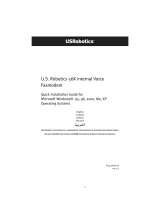56K USB Modem
User Guide
iii
Contents
Introduction . . . . . . . . . . . . . . . . . . . . . . . . . . . . . . . . . . . . . . . . . . . . 1
Physical Features . . . . . . . . . . . . . . . . . . . . . . . . . . . . . . . . . . . . . . . . . . . . . . . . . . . . . . . . 2
System Requirements . . . . . . . . . . . . . . . . . . . . . . . . . . . . . . . . . . . . . . . . . . . . . . . . . . . . . 2
Operating System . . . . . . . . . . . . . . . . . . . . . . . . . . . . . . . . . . . . . . . . . . . . . . . . . . 2
Other . . . . . . . . . . . . . . . . . . . . . . . . . . . . . . . . . . . . . . . . . . . . . . . . . . . . . . . . . . . 2
Installation Instructions . . . . . . . . . . . . . . . . . . . . . . . . . . . . . . . . . . 3
Step One: Prepare for Installation. . . . . . . . . . . . . . . . . . . . . . . . . . . . . . . . . . . . . . . . . . . . . 3
Step Two: Install the Hardware . . . . . . . . . . . . . . . . . . . . . . . . . . . . . . . . . . . . . . . . . . . . . . 3
Step Three: Install the Modem Driver . . . . . . . . . . . . . . . . . . . . . . . . . . . . . . . . . . . . . . . . . . 3
Windows Vista . . . . . . . . . . . . . . . . . . . . . . . . . . . . . . . . . . . . . . . . . . . . . . . . . . . . . 3
Windows XP . . . . . . . . . . . . . . . . . . . . . . . . . . . . . . . . . . . . . . . . . . . . . . . . . . . . . . 4
Windows 2000. . . . . . . . . . . . . . . . . . . . . . . . . . . . . . . . . . . . . . . . . . . . . . . . . . . . . 5
Linux Kernel 2.4.20 or Higher . . . . . . . . . . . . . . . . . . . . . . . . . . . . . . . . . . . . . . . . . . 5
Mac OS X 10.4.3 or Later . . . . . . . . . . . . . . . . . . . . . . . . . . . . . . . . . . . . . . . . . . . . . 5
Command Reference . . . . . . . . . . . . . . . . . . . . . . . . . . . . . . . . . . . . . 7
How to Use These Commands. . . . . . . . . . . . . . . . . . . . . . . . . . . . . . . . . . . . . . . . . . . . . . . . 7
AT Command Conventions . . . . . . . . . . . . . . . . . . . . . . . . . . . . . . . . . . . . . . . . . . . . . . . . . . 7
Sample Command . . . . . . . . . . . . . . . . . . . . . . . . . . . . . . . . . . . . . . . . . . . . . . . . . . 9
Basic Syntax Commands. . . . . . . . . . . . . . . . . . . . . . . . . . . . . . . . . . . . . . . . . . . . . . 9
Extended Syntax Commands. . . . . . . . . . . . . . . . . . . . . . . . . . . . . . . . . . . . . . . . . . . 9
S Register Conventions. . . . . . . . . . . . . . . . . . . . . . . . . . . . . . . . . . . . . . . . . . . . . . 10
S Register Sample . . . . . . . . . . . . . . . . . . . . . . . . . . . . . . . . . . . . . . . . . . . . . . . . . 10
Other Document Conventions . . . . . . . . . . . . . . . . . . . . . . . . . . . . . . . . . . . . . . . . . . . . . . . 10
Synchronous Mode and V.80 AT Commands . . . . . . . . . . . . . . . . . . . . . . . . . . . . . . . . . . . . . 11
AT Command Set. . . . . . . . . . . . . . . . . . . . . . . . . . . . . . . . . . . . . . . . . . . . . . . . . . 11
Data and General Commands . . . . . . . . . . . . . . . . . . . . . . . . . . . . . . . . . . . . . . . . . 11
FAX Commands . . . . . . . . . . . . . . . . . . . . . . . . . . . . . . . . . . . . . . . . . . . . . . . . . . . 55
Voice Commands . . . . . . . . . . . . . . . . . . . . . . . . . . . . . . . . . . . . . . . . . . . . . . . . . . 77
Voice Commands: Speakerphone Operation . . . . . . . . . . . . . . . . . . . . . . . . . . . . . . . 81
Voice Commands: Telephone Answering Device (TAD) . . . . . . . . . . . . . . . . . . . . . . . . 82
Fast Connect and V23 Reverse Channel Commands . . . . . . . . . . . . . . . . . . . . . . . . . . 88
Testing and Debugging AT Commands Set . . . . . . . . . . . . . . . . . . . . . . . . . . . . . . . . 88
S-Registers . . . . . . . . . . . . . . . . . . . . . . . . . . . . . . . . . . . . . . . . . . . . . . . . . . . . . . . . . . . 95
S-Register Definitions. . . . . . . . . . . . . . . . . . . . . . . . . . . . . . . . . . . . . . . . . . . . . . . 96
Result Codes . . . . . . . . . . . . . . . . . . . . . . . . . . . . . . . . . . . . . . . . . . . . . . . . . . . . . . . . . 107
Voice Modem Command Examples . . . . . . . . . . . . . . . . . . . . . . . . . . . . . . . . . . . . . . . . . . 109
Notes for Speakerphone Examples . . . . . . . . . . . . . . . . . . . . . . . . . . . . . . . . . . . . . 109
Example #1: Initiating a Speakerphone Call (with Phone Muting During Conversation) 110
Example #2: Initiating a Stored Number Speakerphone Call . . . . . . . . . . . . . . . . . . . 111
Example #3: Answering a Speakerphone Call . . . . . . . . . . . . . . . . . . . . . . . . . . . . . 111
Example #4: Receiving an Incoming FAX Call in Speakerphone or TAD Mode and Switching
to FAX Mode . . . . . . . . . . . . . . . . . . . . . . . . . . . . . . . . . . . . . . . . . . . . . . . . . 112
Example #5: Receiving an Incoming Data Call in Speakerphone or TAD Mode and Switching
to Data Mode . . . . . . . . . . . . . . . . . . . . . . . . . . . . . . . . . . . . . . . . . . . . . . . . . 113
Example #6: Switching from Speakerphone Mode to TAD Mode . . . . . . . . . . . . . . . . 113
Example #7: Call Screening and Recording a Message Using TAD—IS101 <dle> Shielded
Method . . . . . . . . . . . . . . . . . . . . . . . . . . . . . . . . . . . . . . . . . . . . . . . . . . . . . 113
Example #8: Call Screening and Recording a Message with TAD Using the Wave Driver to
Transmit and Receive Voice Samples . . . . . . . . . . . . . . . . . . . . . . . . . . . . . . . . 115
V.22 Fast Connect Command Example . . . . . . . . . . . . . . . . . . . . . . . . . . . . . . . . . . 116
AT Command Cross-Reference Tables . . . . . . . . . . . . . . . . . . . . . . . . . . . . . . . . . . . . . . . . 117