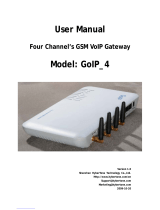The 2N TELEKOMUNIKACE joint-stock company is a Czech manufacturer and supplier of
telecommunications equipment.
The product family developed by 2N TELEKOMUNIKACE a.s. includes GSM gateways, private
branch exchanges (PBX), and door and lift communicators. 2N TELEKOMUNIKACE a.s. has
been ranked among the Czech top companies for years and represented a symbol of stability
and prosperity on the telecommunications market for almost two decades. At present, we
export our products into over 120 countries worldwide and have exclusive distributors on all
continents.
2N is a registered trademark of 2N TELEKOMUNIKACE a.s.. Any product and/or other
®
names mentioned herein are registered trademarks and/or trademarks or brands protected
by law.
2N TELEKOMUNIKACE administers the FAQ database to help you quickly find information and
to answer your questions about 2N products and services. On www.faq.2n.cz you can find
information regarding products adjustment and instructions for optimum use and procedures
„What to do if...“.
Declaration of Conformity
2N TELEKOMUNIKACE hereby declares that the 2N OfficeRoute product complies with all
®
basic requirements and other relevant provisions of the 1999/5/EC directive. For the full
wording of the Declaration of Conformity see the CD-ROM enclosed and at www.2n.cz.
The 2N TELEKOMUNIKACE company is the holder of the ISO 9001:2009 certificate. All
development, production and distribution processes of the company are managed by this
standard and guarantee a high quality, technical level and professional aspect of all our
Obsah

Obsah
User manual 2N® OfficeRoute v1.9 . . . . . . . . . . . . . . . . . . . . . . 4
1. Product Overview . . . . . . . . . . . . . . . . . . . . . . . . . . . . . . . . . . . . . . . . . . . . . . . . . 6
2. Description and Installation . . . . . . . . . . . . . . . . . . . . . . . . . . . . . . . . . . . . . . . . . 11
3. Configuration . . . . . . . . . . . . . . . . . . . . . . . . . . . . . . . . . . . . . . . . . . . . . . . . . . . . 26
4. Function and Use . . . . . . . . . . . . . . . . . . . . . . . . . . . . . . . . . . . . . . . . . . . . . . . . . 90
5. Technical Parameters . . . . . . . . . . . . . . . . . . . . . . . . . . . . . . . . . . . . . . . . . . . . . . 105
6. Supplementary Information . . . . . . . . . . . . . . . . . . . . . . . . . . . . . . . . . . . . . . . . . 108

42N TELEKOMUNIKACE a.s., www.2n.cz
®
User manual 2N® OfficeRoute
v1.9
Content:
1. Product Overview
1.1 Product Description
1.2 Changes
1.3 Terms and Symbols Used
2. Description and Installation
2.1 Product Description
2.2 Before Installation
2.3 Mounting
2.4 PC Connection and LAN
Connection
2.5 Antenna Connection
2.6 SIM Card Insertion
2.7 Status Indicators
2.8 Console Access
3. Configuration
3.1 Web Browser Configuration
3.2 Web Access
3.3 Survey of Group Tags and Menus
3.4 Network Settings
3.5 User Management
3.6 Telephony Services
3.7 Administration
4. Function and Use
4.1 States and Logs
4.2 Messaging
4.3 Factory Reset
5. Technical Parameters
5.1 Technical Parameters
6. Supplementary Information
6.1 Regulations

52N TELEKOMUNIKACE a.s., www.2n.cz
®
Mar 13, 2013created by Fetr Martin, 2N
4. Function and Use
Mar 13, 2013created by Fetr Martin, 2N
4.1 States and Logs
Mar 13, 2013created by Fetr Martin, 2N
4.2 Messaging
Mar 13, 2013created by Fetr Martin, 2N
4.3 Factory Reset
Mar 13, 2013created by Fetr Martin, 2N
5. Technical Parameters
Mar 13, 2013created by Fetr Martin, 2N
5.1 Technical Parameters
Mar 13, 2013created by Fetr Martin, 2N
6. Supplementary Information
Mar 13, 2013created by Fetr Martin, 2N
6.1 Regulations
Mar 13, 2013created by Fetr Martin, 2N
6.2 Troubleshooting
Mar 13, 2013created by Fetr Martin, 2N
User manual 2N® OfficeRoute v1.9
Mar 15, 2013( )view changeupdated by Fetr Martin, 2N
User manual 2N® OfficeRoute v1.9
Mar 15, 2013
( )view changeupdated by Fetr Martin, 2N
6.3 General Instructions and Cautions
about 5 hours ago
( )view changeupdated by Brigádník TestTeam 01, 2N
User manual 2N® OfficeRoute v1.9
about 2 hours ago( )view changeupdated by Šindelář Radek, 2N
4.2 Messaging
about 2 hours ago( )view changeupdated by Šindelář Radek, 2N
3.7 Administration
6.2 Troubleshooting
6.3 General Instructions and Cautions
Recently Updated

62N TELEKOMUNIKACE a.s., www.2n.cz
®
1. Product Overview
In this section, we introduce the Enterprise, 2N OfficeRoute/2N VoiceBlue
® ®
outline its application options and highlight the advantages following from its use.
Here is what you can find in this section:
1.1 Product Description
1.2 Changes
1.3 Terms and Symbols Used

72N TELEKOMUNIKACE a.s., www.2n.cz
®
1.1 Product Description
Product Presentation
The gateways provide a direct2N OfficeRoute/2N VoiceBlue Enterprise
® ®
interconnection of VoIP, GSM and UMTS (UMTS only in )2N OfficeRoute
®
networks with the support of SIP and H.323 signalling protocols.
The voice mode, i.e. outgoing or incoming calls, is the basic function of the
system. The gateway is equipped with all functions necessary for such use and
provides a very high comfort in this mode.
The data mode, i.e. HSPA/EDGE/GPRS (for ) or GPRS (for 2N OfficeRoute
®
2N
®
) data router, gives a possibility to the device as a router,VoiceBlue Enterprise
firewall and DNS proxy. It also has a DHCP server functionality. There is also a
very unique feature – VRRP+ (Virtual Router Redundancy Protocol) so it can
serve as a back–up route for your Internet connectivity.
In addition to voice transmission, 2N
®
OfficeRoute/ VoiceBlue2N
®
can send and receive short text messages (SMS). It gives you anEnterprise
option to integrate the SMS functionality into your email client (i.e. MS Outlook).
OfficeRoute/ VoiceBlue Enterprise2N
®
2N
®
contains a built–in SIP proxy
server and can thus serve as an IP PBX for SIP telephones.
No extra equipment (an external GSM telephone, etc.) is needed for normal
operation. All programmable parameters are default–preset in such a manner
that you can commence your telephone traffic the moment you connect the
Ethernet and supply the cables, antenna and SIM card and set the IP parameters.
There are three versions of :2N
®
OfficeRoute
with UMTS and GSM modules ( see the current order numbers on
)www.2n.cz
with GSM modules only ( 505604E and 505602E )
without UMTS/GSM modules (5056990E )
How to Save Telephone Costs
You are advised to use the most advantageous tariff of your GSM provider
for your UMTS/GSM calls.
You can bar selected numbers or groups of numbers in your gateway. You shall
pay nothing for the calls you have barred.
OfficeRoute/ VoiceBlue Enterprise2N
®
2N
®
keeps detailed records on all
calls. This helps you find out easily why your bill is higher than it should be
.
The Least Cost Router is flexible enough to help you set rules for
.GSM/UMTS/SIP/H.323 calling at the lowest possible operation costs

82N TELEKOMUNIKACE a.s., www.2n.cz
®
Other Advantages and Applications
OfficeRoute/ VoiceBlue Enterprise2N
®
2N
®
integrates the best of all
communication technologies.
With the aid of a built-in SIP proxy server you can create a complete VoIP
third party products' .network without additional costs
The accelerates the connection ofintelligent routing of incoming calls
incoming calls and makes calling more comfortable.
An easily recordable DISA voice message function is available.
You can use the fax whether or not you have a CO line.
You will not lose any call with the internal VoiceMail and Mobility Extension
features.
Unlike cellular phones, this system does not expose you to the RF
electromagnetic field while making calls.
RF Radiation Safety Precautions
Safety, warnings
It is prohibited to use any transmitters, including UMTS/GSM
devices, in areas where explosives are used, such as quarries.
A GSM/UMTS device may affect sensitive life-saving devices in
medical centres.
In general, any prohibition regarding mobile phones based on RF
energy radiation applies to GSM/UMTS devices.
Where necessary, a system may be installed2N
®
OfficeRoute
at a safe distance (in the neighbouring building, e.g.) and an
Ethernet cable may be carried from the system gateway to the
original building.
Although is not intended for aeroplanes, all OfficeRoute2N
®
relevant prohibitions and regulations regarding mobile phones
apply to them here

92N TELEKOMUNIKACE a.s., www.2n.cz
®
1.2 Changes
The manufacturer reserves the right to modify the product in order to improve its
qualities.
Caution
The manufacturer constantly improves the software contained in
the product (the so-called firmware). The technology used
therein helps you download the latest firmware version to 2N
®
anytime using aOfficeRoute/2N VoiceBlue Enterprise
®
standard PC. For the latest firmware version see .www.2n.cz
We recommend you to apply the latest version to avoid
problems that have already been eliminated.
Also find the latest version of the User Manual at .www.2n.cz
Check your delivery for completeness according to the packing
list and study this manual carefully before installing this product.
The manufacturer shall not be responsible for damage caused by
any use of this product that is in contradiction with the User
Manual. The warranty terms and conditions do not apply to
damage incurred as a result of gross handling and/or undue
storing of the product or violation of the technical parameters
included herein.
This manual is very much detailed and includes subsections that
are irrelevant for the basic installation purposes as well as
subsections referring to other 2N
®
OfficeRoute/2N
®
models. Therefore, pay attention to hintsVoiceBlue Enterprise
informing you which subsections are necessary for you and
which are not.
For more information on the 2N OfficeRoute/2N VoiceBlue
® ®
settings and features see Enterprise faq.2n.cz

102N TELEKOMUNIKACE a.s., www.2n.cz
®
1.3 Terms and Symbols Used
Manual Symbols
Safety
Always abide by this information to prevent persons from
injury.
Warning
Always abide by this information to prevent damage to the
device.
Caution
Important information for system functionality.
Tip
Useful information for quick and efficient functionality.
Note
Additional information.

112N TELEKOMUNIKACE a.s., www.2n.cz
®
2. Description and Installation
This section shows how to install the Enterprise2N OfficeRoute/2N VoiceBlue
® ®
gateway including all accessories.
Here is what you can find in this section:
2.1 Product Description
2.2 Before Installation
2.3 Mounting
2.4 PC Connection and LAN Connection
2.5 Antenna Connection
2.6 SIM Card Insertion
2.7 Status Indicators
2.8 Console Access

132N TELEKOMUNIKACE a.s., www.2n.cz
®
2.2 Before Installation
Packing List
Please check whether the contents of the package of your new OfficeRoute/2N
®
2N
®
complies with the following list.VoiceBlue Enterprise
1 – check the part number, see the type label on the gateway2N OfficeRoute
®
back side
1 12V/2.5 A mains adapter
1 USB cable
1 ETHERNET cable
1 Antenna
1 Wall mounting holder
2 Dowels
2 Screws
Quick user guide
Compliance certificate
2N
®
product CD
Warranty certificate
Brief Installation Guide
Proper mounting – is designed2N
®
OfficeRoute/2N VoiceBlue Enterprise
®
for suspension on a vertical surface. Fit the holder included in the delivery on a
wall and hang the gateway on it. For details on the prescribed working position
and other recommendations refer to Section 2.4.
Cable connection – connect the gateway using a patch-cable to the LAN (Local
Area Network).
Antenna connection – connect an internal antenna or an external antenna
cable to the SMA antenna connector. Install the external antenna on a place with
a good UMTS/GSM signal.
Gateway power supply – the delivery includes a mains adapter. Plug in the
adapter connector into the gateway and the power adapter into a mains socket
(≈230V/50Hz). The gateway turns on immediately.
SIM card insertion – insert the SIM cards in the holders on the gateway top.
PC connection and initial configuration – a web browser is used for gateway
configuration in normal operation. If you have not defined the IP address for the
gateway, use the USB cable included in the delivery for initial configuration of the
basic parameters or reach on its2N
®
OfficeRoute/2N VoiceBlue Enterprise
®
default IP address 192.168.1.1.
Setting and monitoring – having set the basic network parameters (IP
address, etc.), you can configure 2N OfficeRoute/2N VoiceBlue Enterprise
® ®
using a standard web browser (http or https). Configuration options and essential
procedures shall be discussed in detail in the respective sections.

142N TELEKOMUNIKACE a.s., www.2n.cz
®
2.3 Mounting
Proper Mounting
The device is designed for mounting on a vertical surface. For this purpose, a
wall– mounting holder is available. Just fit the holder to the wall using dowels
and screws and hang the device.
Figure 2.3: Gateway Holder – Wall Mounting
Figure 2.4: Gateway Holder – Hanging
It is possible to operate this device in another working position (e.g. on a desk)
but it may deteriorate the GSM signal if the antenna is situated horizontally.
Do not exceed the allowed working temperature and relative humidity ranges.
Exceeding the recommended operating temperature values need not affect the
gateway function immediately but may result in a more rapid ageing and lower
reliability.
The device is intended for indoor use only. It may not be exposed to rain, flowing
water, condensed moisture, fog, or mist.
The device may not be exposed to aggressive gas, acid vapours, solvents, etc. or
aggressive liquids, during cover cleaning, for example.
The device is not designed for high-vibration environments, e.g. means of
transport, machine rooms, etc.
Free space has to be left under and over the device for cables and agitated air to
remove operational heat.
Install the device on a place with a good UMTS/GSM signal.

152N TELEKOMUNIKACE a.s., www.2n.cz
®
A misplacement of the GSM/UMTS device or its antenna near television,
broadcasting or similar RF-sensitive devices may exercise an adverse effect upon
their function.
Being a source of RF energy emission, the device antenna should not be located
close to human bodies. The hazard is higher than with mobile phones because
the device is usually used by many people and thus employed more often.
Gateway Power Supply
Be sure to use only the mains adapter that is included in your 2N OfficeRoute/2N
® ®
delivery.VoiceBlue Enterprise
Caution
Before plugging in the device, make sure that the mains voltage
value meets the data given on the mains adapter label.
Furthermore, make sure that the antenna has been connected.
If you connect the device to the power supply without an
antenna, the UMTS/GSM module transmitter might get
damaged.
Warning, This equipment may not operate when mains power
fails.
Now plug the mains adapter into a mains socket and connect the adapter connector to
the device. The status indicators indicate the proper operation.
Figure 2.5: Supply Adapter Connection

162N TELEKOMUNIKACE a.s., www.2n.cz
®
2.4 PC Connection and LAN Connection
PC Connection
You need a direct interconnection of your 2N OfficeRoute/2N VoiceBlue
® ®
gateway and PC especially when you do not know the gateway IP addressEnterprise
and thus cannot configure it using a web browser. In such a case, connect the gateway
directly to your PC USB port with the cable enclosed and select the basic network
parameters using your console interface. After the gateway is connected using the USB
cable, the PC detects new hardware. You have to choose the driver for 2N
®
, available on the CD in the package.OfficeRoute
You can control the console interface with any terminal-emulating program according
to the VT-100 specification at least such as HyperTerminal or PuTTY.
Note
The HyperTerminal is not installed by default in the newest
Microsoft Windows OS. For serial connection to the gateway use
an alternative program such as PuTTY.
By default, the gateway serial port communication parameters are set at 921,600 bits
, , , , . Set theper second 8 data bits no parity 1 stop bit no flow control
communication program on the PC side identically. If you are using PuTTY for serial
communication, you can use settings as shown in Fig. 2.6. It is necessary to choose
the connection type and the COM number on which the gateway is connectedSerial
for the serial line type. The rate is 921600. Click on the button.Open
Figure 2.6: PuTTY – Serial Console Access Configuration

172N TELEKOMUNIKACE a.s., www.2n.cz
®
LAN Connection
2N OfficeRoute/2N VoiceBlue Enterprise
® ®
is connected to the 10/100BASE-T
(Twisted Pair Ethernet) LAN using a standard straight (non–crossed) cable terminated
with RJ-45 connectors like other types of equipment (PC, etc.).
Figure 2.7: PuTTY – LAN Connection

182N TELEKOMUNIKACE a.s., www.2n.cz
®
2.5 Antenna Connection
No matter whether equipped with one UMTS and one, two or three GSM modules, 2N
®
has just one SMA antenna connector, toOfficeRoute/2N VoiceBlue Enterprise
®
which an external antenna cable is connected. This external antenna should be
installed vertically on a place with a good UMTS/GSM signal.
Figure 2.8: Antenna Connector Connection
Tighten the antenna connector with your hand, nevergently
use a wrench!

202N TELEKOMUNIKACE a.s., www.2n.cz
®
2.7 Status Indicators
There is a panel with five LEDs on the gateway upper cover. The indicatorPower
signals that the gateway as a whole is in operation. The other LEDs, marked throCH 1
ugh , indicate the status of each module.CH 4
Power Indicator
Basic diagnostic tests are performed automatically whenever the gateway is connected
to the supply voltage. Each test step is signalled by a specific colour combination of the
LEDs. The testing process is usually shorter than 0.5 sec and so it looks like a quick
sequence of LED flashes at first sight. If, however, a test step fails, the indicator
combination related to the failed test remains on. This provides a convenient
troubleshooting tool to the technical support personnel.
After all hardware tests have been completed successfully, the operating system kernel
is loaded. During the process, all module indicators are off and the blue continuous
light flashes in approximately 1–second intervals.Power
When the operating system kernel has been loaded, the blue indicator keepsPower
shining continuously.
In exceptional cases, when a fatal software error occurs and the gateway stops
working, the indicator starts flashing quickly. All you can do is disconnect thePower
gateway from the power supply for a few seconds and then restart it.
Indicator (blue)Power
No light The system is not working.
Flashing The system kernel is being loaded.
Continuous light The system is working.
Quick flashing Fatal error.
GSM Indicators
The – indicators indicate the signal status of the respective GSM module.CH 1 CH 4
After connection to the power supply, the VoIP gateway application starts running
within two minutes. During that time, the installed GSM modules and SIM cards are
detected. If not detected, the respective indicator remains off.
If detected, the module and SIM card initialisation process is commenced. If the
process is unsuccessful, the LED goes red. If the indicator turns orange, it means that
the module has not logged in to any GSM network.
If the LED is off, you can make calls and send SMS via the respective module.
The respective module LED flashes green quickly during call set–up or data connection
in the case of UMTS module. When the connection has been established successfully,
the indicator remains green during the whole call.
Page is loading ...
Page is loading ...
Page is loading ...
Page is loading ...
Page is loading ...
Page is loading ...
Page is loading ...
Page is loading ...
Page is loading ...
Page is loading ...
Page is loading ...
Page is loading ...
Page is loading ...
Page is loading ...
Page is loading ...
Page is loading ...
Page is loading ...
Page is loading ...
Page is loading ...
Page is loading ...
Page is loading ...
Page is loading ...
Page is loading ...
Page is loading ...
Page is loading ...
Page is loading ...
Page is loading ...
Page is loading ...
Page is loading ...
Page is loading ...
Page is loading ...
Page is loading ...
Page is loading ...
Page is loading ...
Page is loading ...
Page is loading ...
Page is loading ...
Page is loading ...
Page is loading ...
Page is loading ...
Page is loading ...
Page is loading ...
Page is loading ...
Page is loading ...
Page is loading ...
Page is loading ...
Page is loading ...
Page is loading ...
Page is loading ...
Page is loading ...
Page is loading ...
Page is loading ...
Page is loading ...
Page is loading ...
Page is loading ...
Page is loading ...
Page is loading ...
Page is loading ...
Page is loading ...
Page is loading ...
Page is loading ...
Page is loading ...
Page is loading ...
Page is loading ...
Page is loading ...
Page is loading ...
Page is loading ...
Page is loading ...
Page is loading ...
Page is loading ...
Page is loading ...
Page is loading ...
Page is loading ...
Page is loading ...
Page is loading ...
Page is loading ...
Page is loading ...
Page is loading ...
Page is loading ...
Page is loading ...
Page is loading ...
Page is loading ...
Page is loading ...
Page is loading ...
Page is loading ...
Page is loading ...
Page is loading ...
Page is loading ...
Page is loading ...
Page is loading ...
Page is loading ...
Page is loading ...
Page is loading ...
/