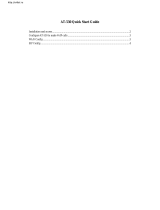4
TABLE OF CONTENTS
Chapter 1 Introduction.......................................................................... 6
Overview............................................................................................................................6
Package Content...............................................................................................................7
Physical Details.................................................................................................................7
LED Display & Button...............................................................................................8
Chapter 2 Preparations & Installation.................................................. 9
Physical Installation Requirement..................................................................................9
LAN/WAN Interface quick configurations...............................................................10
LAN IP address configuration via web configuration interface...............................10
WAN IP address configuration via web configuration interface..............................11
Chapter 3 Network Service Configurations....................................... 13
Configuring and monitoring your VIP-280 from web browser .................................13
Overview on the web interface of VIP-280..............................................................13
Manipulation of VIP-280 via web browser..............................................................13
Chapter 4 VoIP Configurations........................................................... 15
VIP-280 Status ................................................................................................................15
Line Setting ..............................................................................................................16
Tone Setting..............................................................................................................17
VoIP Call Out............................................................................................................18
VoIP Call In ..............................................................................................................20
Call Setup .................................................................................................................23
Call Forwarding........................................................................................................24
Register Server................................................................................................................26
WebCall ....................................................................................................................27
WebCall Config........................................................................................................28
Chapter 5.............................................................................................. 30
System Configurations ....................................................................... 30
System Config .................................................................................................................30
Bridge Mode Setting.................................................................................................30
Date & Time .............................................................................................................30
Password...................................................................................................................30
Basic Setup...............................................................................................................30
LAN to WAN Access Rules......................................................................................31
WAN to LAN Access Rules .....................................................................................32
Machine Status................................................................................................................32
Dynamic DNS Setting..............................................................................................32
DHCP Server Setting................................................................................................33