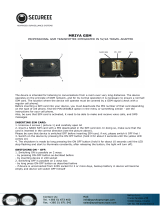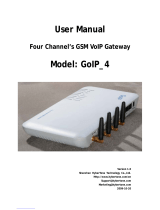Page is loading ...

The 2N TELEKOMUNIKACE joint-stock company is a Czech manufacturer and supplier of
telecommunications equipment.
The product family developed by 2N TELEKOMUNIKACE a.s. includes GSM gateways, private
branch exchanges (PBX), and door and lift communicators. 2N TELEKOMUNIKACE a.s. has
been ranked among the Czech top companies for years and represented a symbol of stability
and prosperity on the telecommunications market for almost two decades. At present, we
export our products into over 120 countries worldwide and have exclusive distributors on all
continents.
2N is a registered trademark of 2N TELEKOMUNIKACE a.s.. Any product and/or other
®
names mentioned herein are registered trademarks and/or trademarks or brands protected
by law.
2N TELEKOMUNIKACE administers the FAQ database to help you quickly find information and
to answer your questions about 2N products and services. On www.faq.2n.cz you can find
information regarding products adjustment and instructions for optimum use and procedures
„What to do if...“.
Declaration of Conformity
2N TELEKOMUNIKACE hereby declares that the 2N VoiceBlue product complies with all
®
basic requirements and other relevant provisions of the 1999/5/EC directive. For the full
wording of the Declaration of Conformity see the CD-ROM enclosed and at www.2n.cz.
The 2N TELEKOMUNIKACE company is the holder of the ISO 9001:2009 certificate. All
development, production and distribution processes of the company are managed by this
standard and guarantee a high quality, technical level and professional aspect of all our
Content

Content
1. Product Overview . . . . . . . . . . . . . . . . . . . . . . . . . . . . . . . . . . 4
1.1 Product Description . . . . . . . . . . . . . . . . . . . . . . . . . . . . . . . . . . . . . . . . . . . . . . 5
1.2 Safety Precautions . . . . . . . . . . . . . . . . . . . . . . . . . . . . . . . . . . . . . . . . . . . . . . . 6
1.3 Upgrade . . . . . . . . . . . . . . . . . . . . . . . . . . . . . . . . . . . . . . . . . . . . . . . . . . . . . . . 7
1.4 Terms and Symbols Used . . . . . . . . . . . . . . . . . . . . . . . . . . . . . . . . . . . . . . . . . 8
2. Description and Installation . . . . . . . . . . . . . . . . . . . . . . . . . . 9
2.1 Before You Start . . . . . . . . . . . . . . . . . . . . . . . . . . . . . . . . . . . . . . . . . . . . . . . . . 10
2.2 Factory Settings . . . . . . . . . . . . . . . . . . . . . . . . . . . . . . . . . . . . . . . . . . . . . . . . . 15
2.3 Brief Installation Guide . . . . . . . . . . . . . . . . . . . . . . . . . . . . . . . . . . . . . . . . . . . . 16
2.4 IP Voice Transmission . . . . . . . . . . . . . . . . . . . . . . . . . . . . . . . . . . . . . . . . . . . . 23
2.5 VoiceBlue Next Connection to VoIP . . . . . . . . . . . . . . . . . . . . . . . . . . . . . . . . . . 26
3. VoiceBlue Next Configuration . . . . . . . . . . . . . . . . . . . . . . . . 28
3.1 Factory Reset . . . . . . . . . . . . . . . . . . . . . . . . . . . . . . . . . . . . . . . . . . . . . . . . . . . 29
3.2 Basic Configuration – Step by Step . . . . . . . . . . . . . . . . . . . . . . . . . . . . . . . . . . 30
3.3 Call Routing . . . . . . . . . . . . . . . . . . . . . . . . . . . . . . . . . . . . . . . . . . . . . . . . . . . . 32
3.4 Web Configuration Interface . . . . . . . . . . . . . . . . . . . . . . . . . . . . . . . . . . . . . . . . 38
4. Terminal . . . . . . . . . . . . . . . . . . . . . . . . . . . . . . . . . . . . . . . . . . 79
4.1 Terminal-Based Communication . . . . . . . . . . . . . . . . . . . . . . . . . . . . . . . . . . . . 80
4.2 AT Interface . . . . . . . . . . . . . . . . . . . . . . . . . . . . . . . . . . . . . . . . . . . . . . . . . . . . 81
4.3 LOGs . . . . . . . . . . . . . . . . . . . . . . . . . . . . . . . . . . . . . . . . . . . . . . . . . . . . . . . . . 89
4.4 CDR . . . . . . . . . . . . . . . . . . . . . . . . . . . . . . . . . . . . . . . . . . . . . . . . . . . . . . . . . . 91
4.5 SDR . . . . . . . . . . . . . . . . . . . . . . . . . . . . . . . . . . . . . . . . . . . . . . . . . . . . . . . . . . 92
4.6 Available Status Messages . . . . . . . . . . . . . . . . . . . . . . . . . . . . . . . . . . . . . . . . 93
4.7 Statistics . . . . . . . . . . . . . . . . . . . . . . . . . . . . . . . . . . . . . . . . . . . . . . . . . . . . . . . 97
4.8 Tracing . . . . . . . . . . . . . . . . . . . . . . . . . . . . . . . . . . . . . . . . . . . . . . . . . . . . . . . . 100
4.9 External SMS Control . . . . . . . . . . . . . . . . . . . . . . . . . . . . . . . . . . . . . . . . . . . . . 101
5. Technical Parameters . . . . . . . . . . . . . . . . . . . . . . . . . . . . . . . 103
6. Supplementary Information . . . . . . . . . . . . . . . . . . . . . . . . . . 106
6.1 Troubleshooting . . . . . . . . . . . . . . . . . . . . . . . . . . . . . . . . . . . . . . . . . . . . . . . . . 107
6.2 List of Abbreviations . . . . . . . . . . . . . . . . . . . . . . . . . . . . . . . . . . . . . . . . . . . . . . 108
6.3 Regulations and Directives . . . . . . . . . . . . . . . . . . . . . . . . . . . . . . . . . . . . . . . . . 109
6.4 General Instructions and Cautions . . . . . . . . . . . . . . . . . . . . . . . . . . . . . . . . . . . 110

42N TELEKOMUNIKACE a.s., www.2n.cz
®
1. Product Overview
In this section, we introduce the product, outline its application2N VoiceBlue Next
®
options and highlight the advantages following from its use. This section also includes
safety instructions.
Here is what you can find in this section:
1.1 Product Description
1.2 Safety Precautions
1.3 Upgrade
1.4 Terms and Symbols Used

52N TELEKOMUNIKACE a.s., www.2n.cz
®
1.1 Product Description
2N VoiceBlue Next
® is a device that helps directly interconnect a SIP–supporting
VoIP network with GSM networks and can be used for direct connection with a
telephone set. The voice mode, i.e. outgoing and incoming calls, is the basic function of
the gateway. is equipped with all voice mode functions and 2N VoiceBlue Next
®
provides the highest user comfort. In addition to voice transmission, 2N VoiceBlue
®
enables you to send and receive text messages (SMS). No additional equipmentNext
(such as an external phone) is needed for normal operation. You can use the web
interface or AT commands for all the gateway settings. The programmable parameters
are set in such a way that you can make calls the moment you connect the system to
the Ethernet, connect an antenna and insert the SIM card. can 2N VoiceBlue Next
®
be combined with the service (remote GSM extension) for up 2N Mobility Extension
®
to 8 users . also provides connection to the syst
1 2N VoiceBlue Next
®2N SIM Star
®
em .
2
2N VoiceBlue Next Basic Features
®
Compact size
Two/four GSM/UMTS channels2
System rack installation option2
Intelligent incoming/outgoing call routing
SMS sending/receiving (web, AT interfaces)
User–friendly web interface
Power over Ethernet (PoE)
A single antenna for 1 or 2 GSM modules
Automatic call records and detailed statistics
2N Mobility Extension
® support
2N SIM
® supportStar
Possibility of SMS sending+receiving via web interface
Tone detection
[1] Depending on the available licence type
[2] Depending on the part number

62N TELEKOMUNIKACE a.s., www.2n.cz
®
1.2 Safety Precautions
It is prohibited to use any transmitters, including the UMTS/GSM devices, in
areas where explosives are used, such as quarries.
It is prohibited to use the GSM gateways at petrol stations where mobile
telephones are also prohibited.
GSM phones may affect sensitive life–saving devices in medical centres.
Therefore, it is forbidden to use GSM/UMTS devices, including the GSM gateways,
in such facilities.
In general, any prohibition regarding mobile phones based on RF energy
radiation applies to GSM/UMTS devices too.
If necessary, the GSM gateways may be installed at a safe distance from the
prohibited area and connected with the original place through an Ethernet cable.
Although GSM gateways are not intended for cars or aeroplanes, all relevant
prohibitions and regulations regarding mobile phones apply to them too.

72N TELEKOMUNIKACE a.s., www.2n.cz
®
1.3 Upgrade
The manufacturer reserves the right to modify the product in order to improve its
qualities.
In response to the customers' requirements, the manufacturer constantly improves the
software contained in the product (firmware). For the latest firm2N VoiceBlue Next
®
ware version and the User Manual refer to the .2N web sites
For a detailed description of the firmware upgrade see the2N VoiceBlue Next
®
section devoted to the system installation.
Manual
Version Upgrade
1.1 The User Manual relates to the firmware version 2N VoiceBlue Next
®
01.00.02.
2.0 The User Manual relates to the firmware version 2N VoiceBlue Next
®
01.00.04.
3.0 New four–channel version.2N VoiceBlue Next
®
3.2 The User Manual relates to the 2N VoiceBlue Next
® firmware version
1.14.0.
3.3 The User Manual relates to the firmware version 2N VoiceBlue Next
®
. Text correction.1.14.0
3.4 The User Manual relates to the 2N VoiceBlue Next
® firmware version
1.16.5.

82N TELEKOMUNIKACE a.s., www.2n.cz
®
1.4 Terms and Symbols Used
Symbols in Manual
The following symbols and pictograms are used in the manual:
Safety
abide by this information to prevent persons fromAlways
injury.
Warning
abide by this information to prevent damage to theAlways
device.
Caution
Important information for system functionality.
Tip
Useful information for quick and efficient functionality.
Note
Routines or advice for efficient use of the device.
Future Functions, Innovations
The in this document designates the functions that are undergrey-marked text
preparation or development at present.

92N TELEKOMUNIKACE a.s., www.2n.cz
®
2. Description and Installation
This section describes the proper product installation and2N VoiceBlue Next
®
connection.
Here is what you can find in this section:
2.1 Before You Start
2.2 Factory Settings
2.3 Brief Installation Guide
2.4 IP Voice Transmission
2.5 VoiceBlue Next Connection to VoIP

102N TELEKOMUNIKACE a.s., www.2n.cz
®
2.1 Before You Start
Caution
Make sure that you are equipped with all system components
necessary for putting in operation (SIM2N VoiceBlue Next
®
card, VoIP phone and/or duly configured SIP line of your SIP
Proxy, an available 100BaseT socket and a PC for initial
settings).
Product Completeness Check
Before installing this product, check whether the delivery2N VoiceBlue Next
®
complies with the following packing list. Be careful because there may be differences in
the packing list depending on whether you have ordered a two-channel or four-channel
version of the product (different part numbers).2N VoiceBlue Next
®
Package 2ch VBN 4ch VBN
2N VoiceBlue Next
®1 1
Power supply adapter 1 1
Short antenna 1 None
Long antenna 1 1
Ethernet cable 1 1
Quick Start manual 1 1
Wall–mounting set 1 None
SIM card cover including screws 1 None
Rubber feet None 4
Connector Lay–Out (2-Channel Version)
The following connectors are mounted on the bottom:2N VoiceBlue Next
®
Power supply connector – DC jack 2.1mm
10/100BaseT Ethernet connector
RESET button – press for a short time to restart the GSM gateway and for a long time
to restart the GSM gateway and download the factory settings.

112N TELEKOMUNIKACE a.s., www.2n.cz
®
Connector Lay–Out (4-Channel Version)
The following connectors are mounted on the bottom:2N VoiceBlue Next
®
10/100BaseT Ethernet connector with PoE support
RESET button – press for a short time to restart the GSM gateway and for a long
time to restart the GSM gateway and download the factory settings.
Antenna connector for all GSM/UMTS channels
SIM holder
Find a power supply connector (DC Jack 2.1mm) and type plates at the rear.
Status LED Indicators
The states are indicated by LEDs on the front and system2N VoiceBlue Next
®
connector sides. For the LED types see the table below.

122N TELEKOMUNIKACE a.s., www.2n.cz
®
SIM Card Placement (2-Channel Version)
Lift off the SIM card holder on the backside, insert the SIM card2N VoiceBlue Next
®
and replace the holder, securing the latch.
SIM Card Placement (4-Channel Version)
Insert a SIM card into one of the four SIM holders on the front 2N VoiceBlue Next
®
making sure that the chip contacts are at the front bottom. The SIM holders are
equipped with the push&pull technology for facilitation.

132N TELEKOMUNIKACE a.s., www.2n.cz
®
Caution
Remember to call forwarding, call barring, preferentialset
network(s), SMS centre and similar provider and SIM card
services in your mobile phone before inserting the SIM card
in .2N VoiceBlue Next
®
If two SIM cards are used, both of them must have an
, or must be selected.identical PIN PIN request disable
Disconnect 2N VoiceBlue Next
®from the power supply
before inserting the SIM cards!
Licences
2N VoiceBlue Next
® may contain time–limited software licences (SIP signalling,
Mobility Extension, e.g.) that render services for limited hours only. Every gateway
restart adds one hour to the internal licence counter. To check the current licence
status, use the web interface of the gateway (refer to ), or the AT interface ofSubs. 3.4
the Telnet protocol (refer to ).S. 4
Caution
A GSM gateway with an expired licence cannot process any
incoming and/or outgoing calls! To avoid this, ask your dealer
for licence prolongation or an unlimited licence!
GSM/UMTS Network Restriction
Some types may be restricted to certain GSM/UMTS networks2N VoiceBlue Next
®
only. If so, the red indicator at the given GSM/UMTS module is on and the 'netw-err'
cause is detected. Contact your dealer please for more information.
Tip
Contact your dealer please for more information.
Potential GSM/UMTS Troubles
All 2N GSM gateways work reliably under a long-time full load. The following problems
may be caused by GSM/UMTS networks:
GSM/UMTS module(s) cannot log in, log in slowly, or log out occasionally. This
problem may be caused by any of the following situations:
The GSM/UMTS signal is low. The minimum signal level should be
approximately . If lower, change the antenna position or type!–80dBm
The GSM/UMTS cell (BTS) to which the GSM/UMTS modules are trying to
log in is overloaded. Change the antenna position or reduce the count of
the logged-in GSM/UMTS modules.
One of the GSM/UMTS modules is permanently logged-out or fails to make
outgoing calls:
The problem indicates a GSM/UMTS network overload on the installation
site. To eliminate the problem, set the parameter to Relax delay 2

142N TELEKOMUNIKACE a.s., www.2n.cz
®
(refer to the subsection). If the GSMseconds GSM Basic Parameters
module fails to log in or rejects to make outgoing GSM calls even after the
gateway restart, consult your GSM provider for your SIM card/GSM module
availability.
The manufacturer shall not be held liable for any SIM card or provider service
unavailability in the case of a breach of the provider's SIM terms and conditions for the
SIM card use.

152N TELEKOMUNIKACE a.s., www.2n.cz
®
2.2 Factory Settings
The table below includes the factory settings for the key configuration parameters of
the GSM gateway:
Parameter Value
IP address 192.168.1.2
IP mask 255.255.255.0
IP gateway 192.168.1.1
Username Admin
Password 2n
Caution
Remember to the username and password thechange during
first gateway configuration to avoid unauthorised access!

162N TELEKOMUNIKACE a.s., www.2n.cz
®
2.3 Brief Installation Guide
SIM Card Inserting/Removing
For the correct handling of SIM cards refer to the SIM Card Placement subsection.
Caution
Make sure that the GSM gateway is off before inserting and
removing SIM cards to avoid the GSM/UMTS module damage.
Installation Conditions
The following installation conditions have to be met for proper installation:
2N VoiceBlue Next
® is to be installed on a site with enough free space.
2N VoiceBlue Next
® can be mounted on a vertical surface (2-channel version),
or on a horizontal surface or into a system rack (4-channel version). It is possible
to operate in another working position too, e.g. on a desk,2N VoiceBlue Next
®
for a short time for servicing and testing purposes, for example.
Any excess of the allowed working temperature may not affect the 2N®
function immediately but may result in faster ageing and lowerVoiceBlue Next
reliability. For the allowed working temperature and humidity ranges refer to S. 5
2N VoiceBlue Next
® is not designed for high–vibration environments such as
means of transport, machine rooms, and similar.
2N VoiceBlue Next
® is not designed for dusty environments or places exposed
to high humidity and temperature changes.
2N VoiceBlue Next
® may not be exposed to aggressive gases, acid and solvent
vapours, and so on.
2N VoiceBlue Next
® is intended for indoor use. It may not be exposed to rain,
flowing water, condensing moisture, fog, and so on.
2N VoiceBlue Next
® may never be exposed to direct sunshine or placed close
to heat sources (radiators).
A sufficient clearance must be kept over and under for 2N VoiceBlue Next
®
cabling and air flow to carry off the heat.
A sufficient GSM/UMTS signal intensity has to be provided for 2N VoiceBlue
®
.Next
An adequate capacity of the GSM/UMTS network has to be ensured (no BTS
overload). Remember that multiple GSM gateways used in one location may
overload the base transceiver station (BTS) you are currently logged in to. This
may lead to a permanent or occasional rejection of GSM/UMTS calls!
No strong electromagnetic radiation is allowed on the 2N VoiceBlue Next
®
installation site.
No strong electromagnetic reflections are allowed on the 2N VoiceBlue Next
®
antenna installation site.
An inappropriate location of or its antenna close to2N VoiceBlue Next
®
television, broadcasting and/or other rf-sensitive sets may impair the function of
these sets.
Being a source of radio frequency emissions, the antenna2N VoiceBlue Next
®

172N TELEKOMUNIKACE a.s., www.2n.cz
®
1.
2.
should not occur in the close vicinity of the human body. The health hazard is
higher than with mobile phones as, generally, gateways shared by multiple users
show a very high traffic.
Make sure that the VoIP connection has been configured properly according to
the SIP and other VoIP recommendations.
It is recommended that the power supply adapter should be connected to a
network with a UPS back-up and due overvoltage protection.
Wall Mounting (2-Channel Version)
Follow the instructions below to wall mount :2N VoiceBlue Next
®
Drill two screws into the wall in a relative distance matching the wall mounting
holes in the rear. 2N VoiceBlue Next
®The maximum screw head – wall
distance is 5mm.
Hang the unit onto the pre-drilled screws.2N VoiceBlue Next
®
Caution
Do not open the GSM gateway during wall mounting to avoid
product damage and subsequent warranty invalidation!
The screw head – wall distance must allow for simple handling
such as removing from the wall.

182N TELEKOMUNIKACE a.s., www.2n.cz
®
1.
2.
3.
1.
Horizontal Mounting (4-Chanel Version)
2N VoiceBlue Next
® is ready for mounting on a horizontal support. You can stick
rubber feet (included in the delivery) on the device if necessary. Follow the instructions
below:
Put the GSM gateway carefully on a stable horizontal support with its bottom side
up.
Stick the rubber feet into the corners as shown below.
Place the device on a stable horizontal support.
caution
Refer to the Proper Location subsection for correct placing!
System Rack Mounting (4-Channel Version)
2N VoiceBlue Next
® can be mounted into a system rack. Purchase the rack
accessories separately under Part No. . The accessory pack includes the5051099E
following components:
Components Pieces
Short wing 2
Long wing 1
Rear connecting plate 1
Upper connecting plate 1
Mounting screws 12
Rack screws 4
Single Mounting
Follow the instructions below to mount a single unit into a system rack:
Fit the rack wings to the right and left sides using four screws for each wing
(included in the package). The positions of the long and short wings are optional

192N TELEKOMUNIKACE a.s., www.2n.cz
®
1.
2.
1.
2.
and depend on the installation site conditions.
Having screwed the wings, place the GSM gateway into a free 1U place of the
system rack fitting it with four rack screws (included in the package).
Pair Mounting
Follow the instructions below to rack mount two GSM gateways into one 1U place:
Put the GSM gateways next to each other making their sides touch each other.
Fit the short wings (included in the package) onto the free gateway ends with the
screws enclosed.
Insert the connecting plates (BE CAREFUL! The rear and upper connecting plates
have different drilled holes – the upper plate holes are larger and without
threading) in the upper and rear holes of one GSM gateway first. Then connect
the other unit.

202N TELEKOMUNIKACE a.s., www.2n.cz
®
2.
3. Place the GSM gateway pair into a free 1U place in the system rack and fit it with
four rack screws (included in the package).
Caution
The rear and upper connecting plates have different holes – the
upper plate holes are larger and without threading.
Make sure that the plate does not get into the device to avoid
electric short-circuit inside the GSM gateway.
Leave 2 cm free space at least over and under the GSM gateway
for better ventilation (airflow)!
Power Supply Connection
Use only the power supply adapter included, or, with the power over Ethernet, a
certified PoE adapter to feed the gateway. Make sure that the electric distribution
network voltage is in compliance with the data on the supply adapter plate before
plugging the adapter. First plug the supply adapter into the mains socket and only then
connect the adapter connector to the gateway. Refer to the status indicators.
Warning
Connecting a defective or inappropriate power supply adapter
may lead to a temporary or permanent 2N VoiceBlue Next
®
error!
Never connect using the PoE and a local2N VoiceBlue Next
®
adapter at the same time to avoid permanent 2N VoiceBlue
®
malfunction!Next
Check whether the antenna is connected before plugging the
adapter. Feeding the device without antenna connection
may result in the GSM module transmitter damage.
/