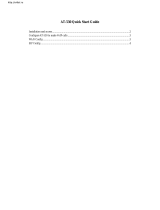Page is loading ...

H.323/SIP DECT VoIP router
VIP-320
User’s manual
1

2
Copyright
Copyright (C) 2005 PLANET Technology Corp. All rights reserved.
The products and programs described in this User’s Manual are licensed products of PLANET Technology, This
User’s Manual contains proprietary information protected by copyright, and this User’s Manual and all
accompanying hardware, software, and documentation are copyrighted.
No part of this User’s Manual may be copied, photocopied, reproduced, translated, or reduced to any electronic
medium or machine-readable form by any means by electronic or mechanical. Including photocopying, recording,
or information storage and retrieval systems, for any purpose other than the purchaser's personal use, and without
the prior express written permission of PLANET Technology.
Disclaimer
PLANET Technology does not warrant that the hardware will work properly in all environments and applications,
and makes no warranty and representation, either implied or expressed, with respect to the quality, performance,
merchantability, or fitness for a particular purpose.
PLANET has made every effort to ensure that this User’s Manual is accurate; PLANET disclaims liability for any
inaccuracies or omissions that may have occurred.
Information in this User’s Manual is subject to change without notice and does not represent a commitment on the
part of PLANET. PLANET assumes no responsibility for any inaccuracies that may be contained in this User’s
Manual. PLANET makes no commitment to update or keep current the information in this User’s Manual, and
reserves the right to make improvements to this User’s Manual and/or to the products described in this User’s
Manual, at any time without notice.
If you find information in this manual that is incorrect, misleading, or incomplete, we would appreciate your
comments and suggestions.
CE mark Warning
The is a class B device, In a domestic environment, this product may cause radio interference, in which case the
user may be required to take adequate measures.
Trademarks
The PLANET logo is a trademark of PLANET Technology. This documentation may refer to numerous hardware
and software products by their trade names. In most, if not all cases, their respective companies claim these
designations as trademarks or registered trademarks.
Revision
User’s Manual for PLANET H.323/SIP VoIP Router:
Model: VIP-320
Rev: 1.0 (June 2005)
Part No. EM-VIP320V1

3
TABLE OF CONTENTS
Chapter 1 Introduction .......................................................................... 5
Overview............................................................................................................................5
Package Content ...............................................................................................................6
Physical Details .................................................................................................................7
LED Display & Button...............................................................................................8
DCT-100 installation ................................................................................................10
Chapter 2 Preparations & Installation.................................................11
Physical Installation Requirement ................................................................................ 11
LAN/WAN Interface quick configurations...............................................................12
LAN IP address configuration via web configuration interface...............................12
WAN IP address configuration via web configuration interface..............................13
Chapter 3 Network Service Configurations....................................... 15
Configuring and monitoring your VIP-320 from web browser .................................15
Overview on the web interface of VIP-320..............................................................15
Manipulation of VIP-320 via web browser ..............................................................15
Chapter 4 VoIP Configurations........................................................... 17
VIP-320 Status ................................................................................................................17
Line Setting ..............................................................................................................18
Tone Config ..............................................................................................................19
VoIP Call Out............................................................................................................20
VoIP Call In ..............................................................................................................22
Call Setup .................................................................................................................25
Call Forwarding........................................................................................................26
Register Server................................................................................................................ 28
WebCall ....................................................................................................................29
WebCall Config ........................................................................................................30
Chapter 5 System Configurations...................................................... 32
System Config .................................................................................................................32
Bridge Mode Setting................................................................................................. 32
Date & Time ............................................................................................................. 32
Password...................................................................................................................32
Basic Setup ...............................................................................................................32
LAN to WAN Access Rules......................................................................................33
WAN to LAN Access Rules .....................................................................................34
Machine Status................................................................................................................34
Dynamic DNS Setting ..............................................................................................34
DHCP Server Setting................................................................................................35

4
Static Routing ...........................................................................................................35
Virtual Server............................................................................................................36
DMZ .........................................................................................................................36
System Maintenance.......................................................................................................37
Configurations ..........................................................................................................37
Reboot System..........................................................................................................37
Save Modification to Flash Memory.............................................................................37
Appendix A Voice communications............................................................................... 38
Peer-to-Peer (P2P) mode .......................................................................................... 38
Voice communication via SIP proxy server –SIP50.................................................39
Appendix B VIP-320 Specifications ..............................................................................42

1
Chapter 1 Introduction
Overview
With years of Internet telephony and router manufacturing experience, PLANET proudly introduces the
newest member of the PLANET VoIP gateway family: the VIP-320.
As a direct response to feedback from our customers, PLANET's new VoIP gateway, the VIP-320, not
only provides quality voice communications, Internet sharing capabilities with other LAN users, but also
offers DECT interface for daily wireless telephony communications. With advanced DSP processor and
cutting edge VoIP technology, the PLANET VIP-320 is capable of handling both SIP and the H.323
calls. Up to 4 registrations to the SIP proxy or H.323 Gatekeeper, the VIP-320 is able to make calls to
either H.323 or SIP voice communication environment. The VIP-320 is the ideal choice for Voice over
IP communications and providing integrated Internet sharing features, such as Virtual server, SPI
firewall protection, and DMZ support; with these features, users may now enjoy high quality voice calls
and secure Internet access without interfering with routine activities. To bring the users most flexibility,
the add-on RJ-11 interface for PSTN connection, users not only can make the daily PSTN
communication, but also enjoy the convenience brought by VoIP communications.
With built-in DECT & GAP Compatible base, up to 8 DECT handsets can be registered on the VIP-320.
The pan-European users can be benefit from the DECT interface, voice communications can be
established from anywhere in the living space. The PLANET VIP-320 comes with an intuitive,
user-friendly, yet powerful web management interface, no expertise required for the VoIP
communications.
Firewall/Security Feature
• Built in NAT firewall, DoS (Denial of Service) protection
• SPI (Stateful Packet Inspection) firewall
• Policy-based LAN/WAN access control
• Virtual server, DMZ
• Remote administrator authentication
• Enable/disable VPN pass-through
VoIP Functions
• H.323 / SIP dual mode communication
• SIP 2.0 (RFC3261), H.323v3 compliant
• Peer-to-Peer / H.323 GK / SIP proxy calls
• Voice codec support: G.711, G.723.1A, G.729A
5

6
• Voice processing: Voice Active Detection, DTMF detection/ generation, G.168 echo cancellation
(16mSec.), Comfort noise generation, Call progress detection, Gain Control
DECT Features
• DECT & GAP Compatible
• Base can register up to 8 Handsets
• Intercom call during external call, Call transfer between • handsets , three-way telephone meeting
• CID 50 locations
• Redial memory: 3 locations, 20 digits
• Adjustable ringer volume & melody
• 100 hours standby time, 8 hours talk time
• Hands-Free, Mute function
• Call duration time meter
• Transmitted distance: up to 50~200m indoor / up to 300m outdoor
Package Content
The contents of your product should contain the following items:
DECT VoIP router
DECT handset
Power adapter
Quick Installation Guide
User’s Manual CD
RJ-11 cable x 1

7
Physical Details
The following figure illustrates the front/rear panel of VIP-320.
Front Panel of VIP-320
Rear Panel of VIP-320

8
LED Display & Button
Front Panels Descriptions
Paring LED
When the base connect to the handset
Battery Charge
When charging the handset’s battery
Handset charge Holder
Holder the handset
Intercom
When it pairing
LED Indicators Descriptions
LINE
LINE LED will light when PSTN line is in use
VoIP
VoIP LED will light when talking through VoIP
Status
The Status LED will be flashing when the machine is operational
Ready
Ready LED will be ON when the registration toward the GK/SIP proxy is
successful
Back Panels Descriptions
DC9V
Power Adapter connecter
LINE
Connect to the RJ-11 phone line
Reset
Reset to the default setting
LAN 1 / LAN 2
10/100Mbps Ethernet port, used to connect PC or NB
WAN
10/100Mbps Ethernet port, used to connect ADSL or cable modem
The Default LAN IP is http://192.168.0.1 from factory.
Press RESET button on rear panel over 20 seconds will reset
the VoIP Router to this default LAN/WAN IP address and
Username/Password function.
ÍNote

Overview of DECT handset DCT-100
Keypad and button definition on DCT-100
Descriptions
INT
Intercom conversation mode
Adjust the volume level during the conversation and menu selection on
the LCD display
Last Number Redial
Hang on / up telephone or pressing until to open /close speaker
C
Cancel and Clear
R
Power on / off
Number 0 –9 and #
The function is as the same as the general phone set
*
Press * to switch PSTN
9

10
Reversing the orientation may damage the handset.
The battery needs to be replaced if it does not recover
its full storage capacity after recharging.
When replacing batteries, always use good quality Ni-MH
re-chargeable AAA size batteries.
Never use other batteries or conventional alkaline
batteries.
DCT-100 installation
The three rechargeable Ni-MH batteries (AAA size) come with your phone. Install the batteries before
using your phone.
1. Slide the battery cover in the direction of the arrow and pull it out.
2. Remove old batteries, if any, and insert new batteries as indicated, matching correct polarity (+, -).
3. Replace the battery cover, slide the cover up until it snaps shut.
This phone won't work by itself. It should be registered
to the main base unit inside the VIP-320.
Before initial using, it should be charged for 24 hours.
ÍNote
ÍNote

2
Chapter 2
Preparations & Installation
Physical Installation Requirement
This chapter illustrates basic installation of VIP-320
• Network cables. Use standard 10/100BaseT network (UTP) cables with RJ45 connectors.
• TCP/IP protocol must be installed on all PCs.
For Internet Access, an Internet Access account with an ISP, and either of a DSL or Cable modem (for
WAN port usage)
Administration Interface
PLANET VIP-320 provides GUI (Web based, Graphical User Interface) for machine management and
administration.
Web configuration access
To start VIP-320 web configuration, you must have one of these web browsers installed on computer
for management
• Netscape Communicator 4.03 or higher
• Microsoft Internet Explorer 4.01 or higher with Java support
Default LAN interface IP address of VIP-320 is 192.168.0.1. You may now open your web browser, and
insert 192.168.0.1 in the address bar of your web browser to logon VIP-320 web configuration page.
VIP-320 will prompt for logon username/password, please enter: admin / 123 to continue machine
administration.
11

Please locate your PC in the same network segment
(192.168.0.x) of VIP-320. If you’re not familiar with
TCP/IP, please refer to related chapter on user’s manual
CD or consult your network administrator for proper network
configurations.
ÍNote
LAN/WAN Interface quick configurations
Nature of PLANET VIP-320 is an IP Sharing (NAT) device, it comes with two default IP addresses, and
default LAN side IP address is “192.168.0.1”, default WAN side IP address is “172.16.0.1”. You may
use any PC to connect to the LAN port of VIP-320 to start machine administration.
12
LAN IP address configuration via web configuration interface
Execute your web browser, and insert the IP address (default: 192.168.0.1) of VIP in the adddress bar.
After logging on machine with username/password (default: admin / 123), browse to “Administrator”
--> “LAN setting” configuration menu:
Parameter Description
In general cases, the LAN IP address is the default gateway
of LAN side workstations for Internet access, and the WAN
IP of VIP-320 is the IP address for remote calling party
to connect with.
L Hint
IP address LAN IP address of VIP-320
Default: 192.168.0.1
Subnet Mask LAN mask of VIP-320
Default: 255.255.255.0
Default Gateway Gateway of VIP-320
Default: 192.168.0.254

It is suggested to keep the DHCP server related parameters
in default state to keep machine in best performance.
L Hint
After confirming the modification you’ve done, Please click on the Modify button to macke the changes
effective.
WAN IP address configuration via web configuration interface
Execute your web browser, and insert the IP address (default: 172.16.0.1) of VIP in the adddress bar.
After logging on machine with username/password (default: admin / 123), browse to “WAN Setting”
configuration menu, you will see the configuration screen below:
Connection Type Data required.
Obtain IP Address
Automatically
In most circumstances, it is no need to configure the DHCP
settings.
Specify an IP Address
The ISP will assign IP Address, and related information.
PPPoE
The ISP will assign PPPoE username / password for Internet
access,
Please consult your ISP personnel to obtain proper PPPoE/IP
address related information, and input carefully.
If Internet connection cannot be established, please check
the physical connection or contact the ISP service staff
for support information.
L
Hint
Save Modification to Flash Memory
Most of the VoIP router parameters will take effective after you modify, but it is just temporary stored on
RAM only, it will disappear after your reboot or power off the VoIP router, to save the parameters into
Flash ROM and let it take effective forever, please remember to press the Save Modification button
after you modify the parameters.
13

14

3
Chapter 3
Network Service Configurations
Configuring and monitoring your VIP-320 from web browser
The VIP-320 integrates a web-based graphical user interface that can cover most configurations and
machine status monitoring. Via standard, web browser, you can configure and check machine status
from anywhere around the world.
Overview on the web interface of VIP-320
With web graphical user interface, you may have:
More comprehensive setting feels than traditional command line interface.
Provides user input data fields, check boxes, and for changing machine configuration settings
Displays machine running configuration
To start VIP-320 web configuration, you must have one of these web browsers installed on computer for
management
Netscape Communicator 4.03 or higher
Microsoft Internet Explorer 4.01 or higher with Java support
Manipulation of VIP-320 via web browser
Log on VIP-320 via web browser
After TCP/IP configurations on your PC, you may now open your web browser, and input
http://192.168.0.1 to logon VIP-320 web configuration page.
VIP-320 will prompt for logon username/password: admin / 123
VIP-320 log in page
15

VIP-320 main page
16

Chapter 4
VoIP Configurations
VIP-320 Status
This page main display the current and last time VoIP call status & result.
Parameter Description
PC Time
will show the date & time that your connected PC now.
Gateway Time
will show the date & time of this VoIP router, the date amd time is get
from SNTP server. You may setting the SNTP server from “System
Config Administrator Date & Time”
Ports Message
Port
display FXS interfase the port number.
Type
Telephone interface type:
FXS: for connect to regulate phone set.
Display Name
display the remote party name of this VoIP call.
Status
Current status of this port.
Idle
Standby make phone call.
Signal
Waiting for DTMF key in or VoIP protocol connecting.
In
There is a phone call made from phone port and call out to Network by
VoIP.
Out
There is a phone call made from network VoIP and pick up by phone
set.
Connected IP
The other party IP of this VoIP call.
Caller ID
Caller ID received from phone port.
Start Time
Date & time of this VoIP call begin on this port.
End Time
Date & Time of last VoIP call End on this port.
Talking Sec
Total talked seconds of last VoIP call on this port.
Dialed number
On the VoIP call out (line status display In), This will display the real dial
out number for VoIP call.
On the VoIp call in (line status display out). This will display the number
will dial out to phone line.
Release by
This will display the reason of this call termination.
Register Sever Status
This VoIP router can register to 4 GK/SIP proxy simultaneously. You can
setup the GK/SIP proxy information on “VoIP Config Register
4
17

Server”
Error Message
For some reason (ex. All lines of this VoIP router are busy), here will
display the failure information of last time VoIP Call in.
Line Setting
This page will setup the phone line information each port.
Parameter Description
Port
display FXS interfase the port number.
Interface
Telephone interface type:
FXO: for connect to telephone line or PBX extension line.
FXS: for connect to regulate phone set.
Name
Line name for this port. This will send and display on the remote side
due VoIP call
Line Number
Telephone number assigned to this line.
TxGain
Transmitter Gain. This will adjust the speaker volume of local phone set.
The adjust range is from +3 to -13dB. Higher value will cause louder
sound come from local phone set.
RxGain
Receiver Gain. This will adjust the microphone volume of local phone
set. The adjust range is from -3 to +13dB. Higher value will cause
amplifier the sound get from local phone set.
Inbound
Enable or disable the VoIP call to Internet. Disable the inbound will not
allow any call made call to Internet from phone set.
Outbound
Enable or disable the VoIP call from Internet. Disable the Outbound will
not allow any call made call from Internet to phone set.
Hotline
When Enable, it will allow you to make a VoIP call without Key in any
18

number. That mean it will direct call out by VoIP when you off hook the
phone of this line.
Tone Config
This page defines the tones generated to the phone connected to the phone port. All lines use same
tone parameters. After modify the tone parameters, you must
save modify then Reboot to let the
modified parameters work.
Parameter Description
Detect Voice Busy Cycle
Use the parameters to automatic detect cadence busy tone. When
detected a voice cadence repeat over this parameters setting in
sequence, the VoIP router will treat it like busy tone and disconnect
automatically. Please do not set this parameter less than 5 to avoid
unexpected erroneous disconnect.
Tone define Table
You can set up to 15 tones set for detection and generation. For the
generation, the first entry will be used. The call progress tones, ranging
from 300 Hz to 2000 Hz, are defined for both generation and detection.
Generation, however, can be defined from 1 Hz to 3980 Hz.
Tone
Maximum 15 tones can be defined.
Type
Dial: Define the generated dial tone for phone set
Busy: Define the busy tone for generate & detect
Ring: Define the ring back tone for generate
Low freq
Lower frequency for defined tone
High freq
Higher frequency for defined tone. Each tone can define two
frequencies, if only one frequency needed, please leave High
Frequency to 0.
T_ON_1,T_OFF_1, T_ON_2,
T_OFF_2
The cadence pattern of up to four intervals for each dual-frequency.
Minimum Cadence value is 30msec.
19

VoIP Call Out
This page defines the routing rule for Call out to VoIP. (User key in the phone number through phone
set dial pad, then VoIP router translate the phone number by the routing table setting here to
destination IP, and dial out number then call out via network protocol).
Each time when you off hook the phone connected to this VoIP router, you will hear a dial tone to
remind you to key in the phone number, after you input the number you called, if digits of the number of
you called is not exceed the Max Digits, please remember to press the # key for ending the input.
Parameter Description
MaxDigits
Define the maximum digits wait for user key in for all VoIP Call Out, if
user key in digits match the number defined here. It will go to translate
for call out rule without needed to press # key.
FirstDigitTime
Define the waiting seconds for user key in phone number first digit. User
need to key in first digits before the seconds defined here, if VoIP router
wait over the defined seconds and there is no any digits key in, the VoIP
router will feedback the user busy tone.
OtherDigitTime
Define the waiting seconds for user key in phone number secondary &
the rest digits. User need to key in the rest digits before the seconds
defined here, if VoIP router wait over the defined seconds and there is
no any digits key in, the VoIP router will feedback the user busy tone.
Remark
Remark for this routing rule. Please use UNDERLINE to replace the
SPACE due to HTTP protocol limitation.
Area Code
Define the Prefix number fit this rule, any phone number prefix digits
matched with the rule will call out by this rule define. Please Notify there
20
/