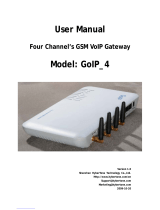Page is loading ...

User Manual
Single Channel GSM Gateway
Model: GoIP
Release 1.2

GoIP User Manual
Release 1.2
1
Contents
1 Introduction .................................................................. 3
1.1 Overview ............................................................................................................................. 3
1.2 Protocol ............................................................................................................................... 4
1.3 Hardware Specification ....................................................................................................... 5
1.4 Software Specification ........................................................................................................ 5
1.5 List of the Package .............................................................................................................. 5
1.6 Appearance .......................................................................................................................... 6
2 Installation .................................................................... 8
2.1 Connection Diagram ........................................................................................................... 8
2.3 LED Indicators .................................................................................................................... 9
2.4 SMS Commands ................................................................................................................. 9
3 Configuration Guide .................................................. 10
3.1 Web Configuration Menu .................................................................................................. 11
3.2 Status ................................................................................................................................. 11
3.2.1 Phone Information .............................................................................................. 12
3.2.2 Network Information ........................................................................................... 13
3.2.3 GSM Module Information .................................................................................. 13
3.3 Configurations ................................................................................................................... 13
3.3.1 Language ............................................................................................................. 14
3.3.2 Time Zone and Time Server ............................................................................. 15
3.3.3 Auto-Provision ..................................................................................................... 15
3.3.4 Network Tone ...................................................................................................... 15
3.3.5 GSM Group Mode .............................................................................................. 16
3.3.6 GSM Caller ID Anonymous ............................................................................... 18
3.3.8 Auto Reboot ......................................................................................................... 18
3.3.7 Remote Server .................................................................................................... 18
3.4 Call Settings ...................................................................................................................... 18
3.4.1 H.323 Phone ....................................................................................................... 19
3.4.1.1 Single Configuration ................................................................................... 19
3.4.1.2 Configuration by Group .............................................................................. 20
3.4.1.4 Advance Settings ......................................................................................... 20
3.4.1.5 H.323 Direct Mode ...................................................................................... 22
3.4.2 SIP Phone ............................................................................................................ 22
3.4.2.1 Advanced Settings ....................................................................................... 23
3.4.3 Media Setting ...................................................................................................... 25
3.4.4 Codec Preference............................................................................................... 27
3.4.5 NAT Traversal...................................................................................................... 27
3.4.5.1 Signaling NAT Traversal ............................................................................. 27
3.4.5.2 Media NAT Traversal .................................................................................. 28
3.5 Call Divert ......................................................................................................................... 29

GoIP User Manual
Release 1.2
2
3.5.1 Dial Plan ................................................................................................................. 30
3.5.1.1 Basic Syntax ................................................................................................ 30
3.5.1.2 Advanced Syntax for Limiting Number Length .......................................... 31
3.6 SMS Mode ........................................................................................................................ 32
3.6.1 SMS Dial Mode in SIP ........................................................................................... 32
3.6.2 SMS Dial Mode in H,323 ............................................................................... 35
3.6.3 SMS Relay Mode (FOR SIP ONLY) ............................................................. 38
3.7 Relay Incoming Caller ID (GSM to VoIP Call) ................................................................ 40
3.8 Gain Settings… ................................................................................................................. 41
3.9 Network Configuration ..................................................................................................... 42
3.9.1 LAN Port .............................................................................................................. 42
3.9.2 PC port configurations ....................................................................................... 43
3.10 Save Configuration ......................................................................................................... 44
3.11 Discard Changes .............................................................................................................. 45
3.12 Tools Menu...................................................................................................................... 45
3.12.1 Online Upgrade ................................................................................................ 45
3.12.2 Change Password ............................................................................................ 46
3.12.3 Reset Configuration ......................................................................................... 46
3.12.4 Reboot the Device ............................................................................................ 46
4 Hardware Specifications ........................................... 47
5 Useful Factory Default Settings ................................ 48

GoIP User Manual
Release 1.2
3
1 Introduction
1.1 Overview
A VoIP GSM gateway (GoIP) is an IP-based device that enables inbound and outbound
VoIP and GSM cellular calls. It is an alternative to a VoIP FXO gateway, especially in
area where GSM service is readily available and cheaper for VoIP call termination. Many
applications can be evolved from this technology using GSM termination, for examples,
distributed call centers, VoIP termination, and cell phone roaming. A VoIP GSM gateway
is not only a great way to provide fast deployment but also provides significant savings in
usage, infrastructure and maintenance cost compared to conventional FXO gateways.
The diagram below shows a typical topology for a VoIP GSM gateway.

GoIP User Manual
Release 1.2
4
1.2 Protocol
TCP/IP V4 (IP V6 auto adapt)
ITU-T H.323 V4 Standard
H.2250 V4 Standard
H.245 V7 Standard
H.235 Standard(MD5,HMAC-SHA1)
ITU-T G.711 Alaw/ULaw, G.729A, G.729AB, and G.723.1 Voice Codec
RFC1889 Real Time Data Transmission
Proprietary Firewall-Pass-Through Technology
SIP V2.0 Standard
Simple Traversal of UDP over NAT (STUN)
Web-base Management
PPP over Ethernet (PPPoE)
PPP Authentication Protocol (PAP)
Internet Control Message Protocol (ICMP)
TFTP Client
Hyper Text Transfer Protocol (HTTP)
Dynamic Host Configuration Protocol (DHCP)
Domain Name System (DNS)
User account authentication using MD5
Out-band DTMF Relay: RFC 2833 and SIP Info

GoIP User Manual
Release 1.2
5
1.3 Hardware Specification
Embedded Processor
DSP for voice codec and voice processing
Two 10/100 BaseT Ethernet ports with full compliant with IEEE 802.3
LEDs for Ethernet port status
One GSM Connection:
o Huawei GSM Module - GSM 850 MHz/GSM 900 MHz
o Simcom GSM Module – GSM 850 MHZ, 900MHz, DCS 1800 MHz, PCS 1900
MHz
1.4 Software Specification
Embedded LINUX OS
Built-in HTTP Web Server
PPPoE Dial-up
NAT Broadband Router Functions
DHCP Client
DHCP Server
Firmware On-line upgrade
Caller ID
Multiple Language Support
Support Multi devices Cooperate Mode
1.5 List of the Package
a) One GoIP gateway main unit
b) One DC4.5V/2000mA power adaptor
c) One Ethernet cable (3M)

GoIP User Manual
Release 1.2
6
1.6 Appearance
VoIP GSM Gateway (GoIP) – Front View
VoIP GSM Gateway (GoIP) – Rear View

GoIP User Manual
Release 1.2
7
1) LAN
Connect this port to an Ethernet switch/router, the Ethernet of a DSL modem, or
other network access equipment.
2) PC
Connect a computer or other network device to this port.
3) POWER (DC4.5V/2000mA)
Connect the 4.5V/2000mA adapter provided to this power jack.
4) Reset
Press this button to reset the GoIP gateway to factory defaults.

GoIP User Manual
Release 1.2
8
2 Installation
2.1 Connection Diagram
Please follow the connection diagram above to install the GoIP gateway.
a) Insert a GSM SIM card in the SIM card compartment located at the bottom of the
GoIP gateway.
b) Connect an Ethernet cable the LAN port of the GoIP gateway and the other end to
your existing network equipment.
c) Connect an Ethernet cable to the PC port of the GoIP gateway and the other end to a
PC or other network device (optional).
d) Connect the power adapter provided to the power jack of the GoIP gateway.
The diagram below shows a typical installation of the device.

GoIP User Manual
Release 1.2
9
2.3 LED Indicators
The following table defines the status of the LEDS located on the top case and on the
RJ-45 connectors.
LED DESCRIPTION
RUN 1. When the GoIP is booting,this LED will
flash 100ms ON and 100ms OFF.
2. When the GoIP is properly registered to
your softswitch, this LED flashes at a
rate of 1s ON and 1s OFF.
GSM When the GSM channel is ready to sue, this
LED flashes at a rate of 1s ON and 1s OFF.
2.4 SMS Commands
GoIP supports the following management commands via GSM SMS messages.
Function Command (SMS
Content) Remarks
Obtain LAN Port
IP Address INFO or info Case Non-sensitive
Reset GoIP
Configuration RESET<Password> Key word “RESET” not case sensitive
Reboot GoIP REBOOT <Password> Key word “REBOOT” not case sensitive
1》 Obtain LAN Port IP Address
Once the GSM SMS with message content “info” or “INFO” is received, the GoIP
sends back a SMS message to the sender with the message content containing the
LAN Port IP address.
2》 Reset GoIP Configuration
Upon receiving the SMS message “RESET <password>” or “reset <password>”, the
GoIP reset its configurations to factory defaults.
3》 Reboot GoIP
Upon receiving the SMS message “REBOOT <password>” or “reboot <password>”,
the GoIP reboots itself automatically.
Note: <password> is the webpage login password as described in Section 3.1.

GoIP User Manual
Release 1.2
10
3 Built-in Web Server
To configure the GoIP gateway, you must login to its Web server via the LAN or PC port.
The LAN port is factory preset to obtain an IP address from the local DHCP host and the
PC port is set to the fixed IP address 192.168.8.1.
If a local DHCP host is available, the LAN will obtain an IP address automatically. To listen
to the IP address assigned, just dial a call via the GoIP gateway’s SIM card phone number.
When the call is connected, you will hear a dial tone. Just dial “*01#” for English voice
prompt for the LAN IP address and “*00#” for Chinese voice prompt for the LAN IP
address. The LAN IP address can also be obtained by sending a SMS message to the
GSM phone number. The GoIP will then reply with a SMS message containing the LAN IP
address.
If you want obtained LAN port IP by sending a SMS message, please send” INFO “or”
info”.
If a local DHCP host is not available, you can access the GoIP gateway via the PC port.
You will need to change the PC LAN configuration via the Network Connections under the
Control Panel.
Windows: Control Panel--Network Connections--Local
Connectionism’s Property--TCP/IP Protocol’s Property
Set an unused IP address that is in the same segment as the PC port address.
Once the IP address of the LAN or PC port is known, you are now ready to
access the Web server of GoIP gateway.

GoIP User Manual
Release 1.2
11
3.1 Web Configuration Menu
If your PC is connected to the GoIP gateway via the LAN port network segment, you need
to type the LAN IP address of the GoIP gateway in your Web browser to access the Web
server of the GoIP gateway. If not, you should type the PC IP address (192.168.8.1) in
the Web browser.
If the connection is correct, the Web browser will prompt you to enter the “User name” and
“Password: as shown below.
Enter the User name and Password and the press OK to access the GoIP Gateway Web
Server. The default for both user name and password is “admin”. The default built-in
webpage is then shown below.

GoIP User Manual
Release 1.2
12
3.2 Status
The Status page shown below is the default / home page of the GoIP Web server.
It consists of 3 columns status information of the GoIP and they are:
a. Phone Information
b. Network Information
c. GSM Module Information
3.2.1 Phone Information
A. Serial Number
Each gateway has a unique serial number assigned by the factory, for example,
HT304O12VTEST01. This number is important for centralized configuration, technical
support, and warranty. This number is printed on the bottom of the gateway and is
associated with your software license.
B. Firmware Version
Firmware version identifies the firmware version of the gateway, for example,
GHS-3.01.
C. Hardware Mode

GoIP User Manual
Release 1.2
13
This field shows terminal’s hardware type.
D. Phone Status
This field shows the status of line’s connection status. If the connection is successful,
this field displays LOGIN; otherwise, it displays LOGOUT.
3.2.2 Network Information
A. LAN Port Configuration
This field displays the status of the LAN port.
B. PC Port Configuration
This field displays the status of the LAN port.
C. PPPoE
If PPPoE is enabled, it displays its status.
D. Default Route
This field displays the IP address of the default routing gateway.
E. DNS Server
This field displays the IP address of the domain name server.
3.2.3 GSM Module Information
A. GSM Module
This field displays the GSM module type.
B. GSM Signal
This field displays the GSM signal type.
C. GSM Status
This field shows the status of GSM connection status. If the connection is successful,
this field displays LOGIN; otherwise, it displays LOGOUT.
3.3 Configurations
Click on the “Configurations” tab on the left hand column to access the device
configuration menu: Preference, Network, Call Settings, Call Divert, Save Changes,
and Discard Changes.

GoIP User Manual
Release 1.2
14
Click on “Preference” in the left menu of the configuration web, and the screen will be
displayed as below:
3.3.1 Language
Currently GoIP supports English, simplified Chinese and traditional Chinese. Select the
language desired and the Web page will be shown in the language selected accordingly.
The language can also be selected at the top of the web page. Once selected, the

GoIP User Manual
Release 1.2
15
webpage language is refreshed immediately. However, the language selection is not
saved until the Save Changes icon is clicked.
3.3.2 Time Zone and Time Server
The GoIP gateway supports Network Time Protocol (NTP) to obtain the date and time
information from an NTP server (Time Server). The time zone is specified as in GMT ±
offset. For example, the Pacific Standard Time is GMT-8, and the Pacific Daylight Time
is GMT-7.
Note: The GoIP gateway supports CDR and billing information, it is important to set up
these two parameters properly.
3.3.3 Auto-Provision
The GoIP Gateway supports Auto Provisioning which enables configuration parameters to
be set automatically without human intervention. The Auto Provisioning supports both
HTTP and TFTP protocols. For higher security, encrypted configuration file is also
supported. This feature requires external Auto Provisioning Server. Please contact
your service provider for further information on this.
3.3.4 Network Tone
Network tones are a set of tones used for VoIP calls. Select one of the countries defined
or customized to define your own Network Tones.

GoIP User Manual
Release 1.2
16
You can configure the Network Tones as Customized option:
Each tone listed above is defined in the following format:
nc, rpt, c1on, c1off, c2on, c2off, c3on, c3off, f1, f2, f3, f4, p1, p2, p3, p4
Where: nc is the number of cadences
rpt is the repeat counter(0 - infinite, 1~n - repeat 1~n times)
c1on is the cadence one on (in milliseconds)
c1off is the cadence one off (in milliseconds)
c2on is the cadence two on (in milliseconds)
c2off is the cadence two off (in milliseconds)
c3on is the cadence three on (in milliseconds)
c3off is the cadence three off (in milliseconds)
f1 is the tone #1 frequency (300Hz-3000Hz)
f2 is the tone #2, frequency (300Hz-3000Hz)
f3 is the tone #3 frequency (300Hz-3000Hz)
f4 is the tone #4 (300Hz-3000Hz)
p1 is the attenuation index for f1, 0~31(0=3dB, -1dB increments)
p2 is the attenuation index for f2, 0~31(0=3dB, -1dB increments)
p3 is the attenuation index for f3, 0~31(0=3dB, -1dB increments)
p4 is the attenuation index for f4, 0~31(0=3dB, -1dB increments)
For example, the tone definition for a tone of 450Hz with a cadence of 700 ms on and
1000 ms off is 1,0,700,1000,0,0,0,0,450,0,0,0,20,0,0,0
3.3.5 GSM Group Mode
The GSM Group mode enables multiple GoIP devices to simulate a multi-channel GSM
gateway.

GoIP User Manual
Release 1.2
17
In this mode, only one GoIP acts as a Server and the others act as clients of the server
and reports its GSM number and status to the server. The number of clients is not
restricted. When the server receives a GSM call, it finds an idle client (not engaged in a
GSM call) and then forward the call to this client. This enables a scalable multi-channel
VoIP GSM gateway. A typical application is to implement a call center that is accessed
via a single phone number (GSM).
When Client Mode is selected, the Server IP address and the Client GSM number are
required to be filled in as shown below.
Note: Each GoIP still needs to register to VoIP server or proxy separately.

GoIP User Manual
Release 1.2
18
3.3.6 GSM Caller ID Anonymous
When this parameter is enabled, the GSM Caller ID is not sent; the Caller ID shown at the
callee is anonymous.
3.3.8 Auto Reboot
When the Auto Reboot box is checked, the GoIP reboots itself automatically at the time
specified at the Reboot Time.
3.3.7 Remote Server
When this parameter is enabled, the GSM Caller ID is not sent; the Caller ID shown at the
callee is anonymous.
3.4 Call Settings
Click on the “Call Settings” to configure the VoIP call settings. The first thing to set is the
Endpoint Type: H.323 or SIP.

GoIP User Manual
Release 1.2
19
3.4.1 H.323 Phone
For H.323 protocol phone, 2 configuration modes are supported: Single Configuration
and Configuration by Group.
3.4.1.1 Single Configuration
The Single Configuration supports only one VoIP number to a single H.323 Gatekeeper.
A. H.323 Phone Number
H.323 phone number: fill the login number (E164) here.
B. Gateway Prefix
If login with a Prefix method fill the prefix number (do not fill the Phone number)..
C. Display Name
Display name is the name to be displayed on the called VoIP party.
D. H.323 ID
If the system requires an H.323 ID as a method of authentication, enter the H.323 ID
provided.
E. Gatekeeper Address
This field assigns the IP address or the domain name of the gatekeeper. The port
number can be added with the colon “:” symbol. For example: 192.168.1.70:8080.
F. Enable Auth
/