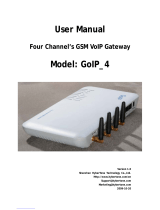Page is loading ...

H.323/SIP VoIP GSM Gateway
VIP-281GS
User’s manual
Version 1.1.0

Copyright
Copyright (C) 2007 PLANET Technology Corp. All rights reserved.
The products and programs described in this User’s Manual are licensed products of PLANET Technology, This
User’s Manual contains proprietary information protected by copyright, and this User’s Manual and all
accompanying hardware, software, and documentation are copyrighted.
No part of this User’s Manual may be copied, photocopied, reproduced, translated, or reduced to any electronic
medium or machine-readable form by any means by electronic or mechanical. Including photocopying, recording,
or information storage and retrieval systems, for any purpose other than the purchaser's personal use, and without
the prior express written permission of PLANET Technology.
Disclaimer
PLANET Technology does not warrant that the hardware will work properly in all environments and applications,
and makes no warranty and representation, either implied or expressed, with respect to the quality, performance,
merchantability, or fitness for a particular purpose.
PLANET has made every effort to ensure that this User’s Manual is accurate; PLANET disclaims liability for any
inaccuracies or omissions that may have occurred.
Information in this User’s Manual is subject to change without notice and does not represent a commitment on the
part of PLANET. PLANET assumes no responsibility for any inaccuracies that may be contained in this User’s
Manual. PLANET makes no commitment to update or keep current the information in this User’s Manual, and
reserves the right to make improvements to this User’s Manual and/or to the products described in this User’s
Manual, at any time without notice.
If you find information in this manual that is incorrect, misleading, or incomplete, we would appreciate your
comments and suggestions.
CE mark Warning
The is a class B device, In a domestic environment, this product may cause radio interference, in which case the
user may be required to take adequate measures.
WEEE Warning
To avoid the potential effects on the environment and human health as a result of the presence of
hazardous substances in electrical and electronic equipment, end users of electrical and electronic
equipment should understand the meaning of the crossed-out wheeled bin symbol. Do not dispose of
WEEE as unsorted municipal waste and have to collect such WEEE separately.
Trademarks
The PLANET logo is a trademark of PLANET Technology. This documentation may refer to numerous hardware
and software products by their trade names. In most, if not all cases, their respective companies claim these
designations as trademarks or registered trademarks.
2

3
Revision
User’s Manual for PLANET H.323/SIP VoIP GSM Gateway:
Model: VIP-281GS
Rev: 1.1 (October, 2009)
Part No. EM-VIP281GSV1.1

4
TABLE OF CONTENTS
Chapter 1................................................................................................ 6
Introduction............................................................................................ 6
Overview............................................................................................................................6
Package Content...............................................................................................................7
Physical Details.................................................................................................................8
Front Panel LED Indicators & Rear Panels................................................................8
Chapter 2 Preparations & Installation................................................ 10
Physical Installation Requirement................................................................................10
WAN IP address configuration via web configuration interface..............................11
Chapter 3 Network Service Configurations....................................... 12
Configuring and monitoring your VoIP Gateway from web browser .......................12
Overview on the web interface of VoIP GSM Gateway...........................................12
Manipulation of VoIP GSM Gateway via web browser...........................................12
VIP-281GS Setup for Quick Start.................................................................................13
1. Network Setup (WAN Port Type Setup)...............................................................13
2. VoIP Basic Setup: .................................................................................................15
Chapter 4 GSM Setup.......................................................................... 17
GSM Setup......................................................................................................................17
GSM Parameter ........................................................................................................18
PSTN Dialplan..........................................................................................................19
GSM Dialplan...........................................................................................................20
SMS Setup................................................................................................................20
Terminate Black List ................................................................................................21
Originate Black List .................................................................................................22
Chapter 5 Advance Setup ................................................................... 23
Network Setup ................................................................................................................23
Dynamic DNS ..........................................................................................................23
Netwrok Management ..............................................................................................24
VoIP Setup .......................................................................................................................24
VoIP Basic Configuration to H.323 protocol............................................................25
Dialing Plan to H.323 protocol.................................................................................27
Advance Setting to H.323 protocol ..........................................................................30
VoIP Basic Configuration to SIP Protocol................................................................33
Dialing Plan to SIP protocol.....................................................................................36
Advance Setting to SIP protocol...............................................................................37
Hot Line Setting .......................................................................................................40
Port Status.................................................................................................................40

5
Chapter 6.............................................................................................. 41
System Administrations...................................................................... 41
Management....................................................................................................................41
Save Configuration...................................................................................................41
Access Control..........................................................................................................42
Set To Default Configuration....................................................................................42
System Information Display Function......................................................................43
SNTP Setting Function.............................................................................................43
Syslog setting............................................................................................................43
Capture packets Function .........................................................................................44
Appendix A........................................................................................... 45
Voice communications....................................................................................................45
Concepts: Voice port.................................................................................................45
Sample scenario_1: Peer to Peer GSM termination .................................................46
Sample scenario_2: Enterprise SIP + GSM termination..........................................49
Appendix B........................................................................................... 52
FAQ ..................................................................................................................................52
Appendix C........................................................................................... 54
Firmware upgrade Requirement and Process.............................................................54
Appendix D........................................................................................... 56
VIP-281GS Specifications..............................................................................................56

Chapter 1
1
Introduction
Overview
With years of Internet telephony and router manufacturing experience, PLANET proudly introduces the
The PLANET VIP-281GS VoIP GSM Gateway is a signal-GSM channel gateway that supports SIP and
H.323 VoIP protocol at the same time. The VIP-281GS provides a total solution for integrating
voice-data network and the Global System for Mobile Communications (GSM).
The VIP-281GS is equipped with both FXS and PSTN interfaces, which gives the gateway a wide
range of potential applications. The VIP-281GS can be installed on a PBX trunk line to enrich its
trunks-GSM and VoIP routes. The PBX is able to have voice communication to either VoIP or GSM
environment by the least costs.
Meanwhile, the VIP-281GS is designed for comfort, ease-of-use with a sophisticated and satisfaction to
customers. The VIP-281GS not only inherits traditions of quality voice communications but the
VIP-281GS also eliminates the human resource of VoIP network deployment. With optimized
H.323/SIP architecture, the VIP-281SG is the ideal choices for P2P voice chat and ITSP cost-saving
solution, but also provides network-converting feature to translate the packet network into traditional
PBX system.
With built-in PPPoE/DHCP/DDNS clients, up to 2 concurrent connections in VIP-281GS, voice
communications can be established from anywhere around the world. The VIP-281GS comes with
intuitive user-friendly and powerful management interface (web/telnet), that can dramatically reduce IT
personnel resource and complete GSM/VoIP deployment in a short time. Plus remote management
capability, administrators can monitor machine/network status or proceed
maintenance/trouble-shooting service via Internet browser or telnet session.
Besides, it provides voice channels status display and optimized packet voice streaming over managed
and public (Internet) IP networks.
Network Features
• Point-to-Point Protocol over Ethernet (PPPoE) Client Support:
The router has a built-in PPPoE client for establishing a DSL link connection with the ISP. There is
no need to install a further PPPoE driver on computers.
• Smart QoS
The smart QoS provides stable voice quality while users access internet from private LAN
to internet at the same time. This device would start suppressing throughput automatically

7
when VoIP call was proceeded and it keep full speed access when there is no VoIP traffic.
•
DDNS (Dynamic Domain Name Server)
DDNS is a service that maps Internet domain names to IP addresses. It allows you to provide
Internet users with a domain name (instead of an IP Address) to access Virtual Servers.
• NAT Traversal
The NAT traversal allows gateway to operate behind any NAT/Firewall device. There is no need to
change any configuration of NAT/Firewall like setting virtual server.
VoIP Features
• H.323 / SIP dual mode communication
• SIP 2.0 (RFC3261), H.323v4 compliant
• Peer-to-Peer / H.323 GK / SIP proxy calls
• PSTN lifeline support
• Voice codec support: G.711(A-law /μ-law), G.729 AB, G.723 (6.3 Kbps / 5.3Kbps)
• Voice processing: Voice Active Detection, DTMF detection, G.165/G.168 compliant echo canceller,
silence detection.
• Built-in adaptive buffer that helps to smooth out the variations of delay (jitter) in voice traffic.
• Voice channels status display: This function displays each port status such as on-hook, off-hook,
calling number, talk duration, codec.
GSM Features
• SMS Server for SMS sending and receiving
• Worldwide GSM network usable (850/900/1800/1900 MHz)
• Supports GSM PIN code protection
Package Content
The contents of your product should contain the following items:
¾ Voice Gateway VIP-281GS unit
¾ Power adapter
¾ GSM Antenna
¾ Quick Installation Guide
¾ User’s Manual CD
¾ RJ-45 cable x 1

Physical Details
The following figure illustrates the front/rear panel of VIP-281GS series:
Figure 1-1. Front panel of VIP-281GS
Figure 1-2. Rear panel of VIP-281GS
Front Panel LED Indicators & Rear Panels
Front Panel LED State Descriptions
PWR On
Off
GSM GW is powered ON
GSM GW is powered Off
WAN Port
ON
Flashing
Off
Network connection established
Data traffic on cable network
Waiting for network connection
Line
ON
Flashing
Off
Line is busy
Ring Indication
Line is not enabled
Phone
On
Flashing
Off
Telephone Set is Off-Hook
Ring Indication
Telephone Set is On-Hook
GSM On
Flashing
GSM Network is found and working properly
Searching GSM Network
SMS On
Flashing
Short message waiting Indicator
Sending short message
Table 1-1. Front panel description of VIP-281GS
Í
Note
The Default WAN IP is http://172.16.0.1. Press RESET button
on rear panel over 5 seconds will reset the VoIP GSM Gateway
to this default LAN/WAN IP address and Username/Password
function.
8

Rear Panel Descriptions
Phone Phone port was connected to your telephone sets or Trunk Line of PBX.
Line Can be Connected to PBX or CO line with RJ-11 analog line. PSTN not
FXO port, can’t connect PSTN to VoIP,. When PSTN call comes, it will
transfer to FXS port, let FXS can pick up call from VoIP or PSTN.
SIM The port which you can Insert SIM Card
Antenna Connector Connect the antenna to the gateway.
WAN Connect to the network with an Ethernet cable. This port allows your ATA
to be connected to an Internet
A
ccess device, e.g. router, cable modem,
ADSL modem, through a networking cable with RJ-45 connectors used on
10BaseT and 100BaseTX networks.
Reset Push this button until 3 seconds, and ATA will be set to factory default
configuration.
12V DC (Power) The supplied power adapter connects here.
Table 1-2. Rear panel description of VIP-281GS
Incorrectly connecting telephony devices to the RJ11 port
0 Warning on the Telephony Interface can cause permanent damage to
the VoIP Gateway
9

2
Chapter 2
Preparations & Installation
Physical Installation Requirement
This chapter illustrates basic installation of VIP-281GS series
• Network cables. Use standard 10/100Base-TX network (UTP) cables with RJ45 connectors.
• TCP/IP protocol must be installed on all PCs.
For Internet Access, an Internet Access account with an ISP, and either of a DSL or Cable modem (for
WAN port usage)
Administration Interface
PLANET VIP-281GS provides GUI (Web based, Graphical User Interface) for machine management
and administration.
Web configuration access
:
To start VIP-281GS web configuration, you must have one of these web browsers installed on
computer for management
•
Microsoft Internet Explorer 6.0 or higher with Java support
Default WAN interface IP address of VIP-281GS is 172.16.0.1. You may now open your web browser,
and insert http://172.16.0.1 in the address bar of your web browser to logon VIP-281GS web
configuration page.
VIP-281GS will prompt for logon username/password, please enter: admin / 123 to continue machine
administration.
Figure 2-1. Login prompt of VIP-281GS
10

Í
Note
Please locate your PC in the same network segment
(172.16.0.x) of VIP-281GS. If you’re not familiar with
TCP/IP, please refer to related chapter on user’s manual
CD or consult your network administrator for proper network
configurations.
WAN IP address configuration via web configuration interface
Execute your web browser, and insert the IP address (default: 172.16.0.1) of VIP in the adddress bar.
After logging on machine with username/password (default: admin / 123), browse to “WAN Setting”
configuration menu, you will see the configuration screen below:
Figure 2-2. WAN port configuration
Connection Type Data required.
Static IP The ISP will assign IP Address, and related information.
DHCP Get WAN IP Address automatically; it is no need to
configure the DHCP settings.
PPPoE The ISP will assign PPPoE username / password for
Internet access,
Table 2-1. WAN port configuration descriptions
Please consult your ISP personnel to obtain proper PPPoE/IP
address related information, and input carefully.
If Internet connection cannot be established, please check
the physical connection or contact the ISP service staff
for support information.
L
Hint
11

3
Chapter 3
Network Service Configurations
Configuring and monitoring your VoIP Gateway from web browser
The VIP-281GS integrates a web-based graphical user interface that can cover most configurations
and machine status monitoring. Via standard, web browser, you can configure and check machine
status from anywhere around the world.
Overview on the web interface of VoIP GSM Gateway
With web graphical user interface, you may have:
More comprehensive setting feels than traditional command line interface.
Provides user input data fields, check boxes, and for changing machine configuration settings
Displays machine running configuration
To start VIP-281GS web configuration, you must have one of these web browsers installed on
computer for management
Microsoft Internet Explorer 6.0 or higher with Java support
Manipulation of VoIP GSM Gateway via web browser
Log on VoIP GSM Gateway via web browser
After TCP/IP configurations on your PC, you may now open your web browser, and input
http://172.16.0.1 to logon VoIP GSM gateway web configuration page.
VoIP gateway will prompt for logon username/password: admin / 123
Figure 3-1. Login prompt of VIP-281GS
12

Figure 3-2. System configuration
VIP-281GS Setup for Quick Start
System Configuration
After finishing the authentication, the Main menu will display 3 parts of configuration, please click
“Advance Setup” to enter advance configuration:
1. Network Setup (WAN Port Type Setup)
For most users, Internet access is the primary application. The Gateway support the WAN interface for
Internet access and remote access. The following sections will explain more details of WAN Port
Internet access and broadband access setup. When you click “WAN Setting” from within the Advance
Setup, the following setup page will be show.
Figure 3-3. WAN setting
13

Three methods are available for Internet Access
Fixed IP User If you are a leased line user with a fixed IP address, fill out the
following items with the information provided by your ISP.
IP Address check with your ISP provider
Netmask check with your ISP provider
Default Gateway check with your ISP provider
Table 3-1. WAN setting descriptions
ADSL Dial-Up User (PPPoE Enable)
Some ISPs provide DSL-based service and use PPPoE to establish communication link with end-users.
If you are connected to the Internet through a DSL line, check with your ISP to see if they use PPPoE. If
they do, you need to select this item.
Figure 3-4. PPPoE enable setting
Three methods are available for Internet Access
User Name Enter User Name provided by your ISP
Password Enter Password provided by your ISP
Confirm Password Enter Password to confirm again
Table 3-2. PPPoE enable descriptions
DHCP Client (Dynamic IP): (Get WAN IP Address automatically)
IP Address: If you are connected to the Internet through a Cable modem line then a dynamic IP
address will be assigned.
14

Figure 3-5. DHCP setting
2. VoIP Basic Setup:
STEP1 : Configure VoIP Call Signal Protocols :
User could select H.323 or SIP Protocol, and click “select”
Figure 3-6. FXS/GSM number setting
STEP2 : Configure the numbering with Phone(FXS)/GSM ports.
FXS Number
The representation number is the phone number of the telephone
that is connected to Phone port
GSM Number The representation number is the phone number of SIM CARD
Table 3-3. FXS/GSM number descriptions
STEP3: Let GW Register to Gatekeeper/SIP Proxy Server
(If user does not have Gatekeeper/SIP Proxy Server, Please go to STEP 4: Outgoing Dialing Plan)
Gatekeeper IP address
There is a gatekeeper address fields. If this gateway does
not want to register to any gatekeeper, just set value
0.0.0.0 to the primary gatekeeper address.
SIP Proxy Server IP
addresses
There is a SIP Proxy Server address fields. If this gateway
does not want to register to any SIP Proxy Server, just set
value 0 .0.0.0 to the sip proxy server address.
Table 3-4. Gatekeeper/SIP proxy descriptions
STEP 4: Outgoing Dialing Plan
15

The purpose of “Outgoing Direct Call” setting is to let user create a proprietary dialing plan when this
Gateway is not registered to any H.323 Gatekeeper or any SIP Proxy Server. This setting can also
assign some dialing plan to local ports (including prefix strip, prefix addition).
Through this setting, user can directly map a number to a specific gateway (IP address).
Figure 3-7. Dial plan setting
In the “Outgoing Dial Plan” settings:
“Leading Number” is the leading digits of the dialing number.
“Min Length” and “Max Length” is the min/max allowed length you can dial.
“Strip Length” is the number of digits that will be stripped from beginning of the dialed number.
“Prefix Number” is the digits that will be added to the beginning of the dialed number.
“Destination” is the IP address of the destination Gateway that owns this phone number.
STEP 5: Finishing the Wizard Setup
After completing configuration setup, please press “Save Configuration” and “Reboot” hyperlinks to
save the configuration and rebooting Gateway. After 20 Seconds, you could re-login the Gateway.
16

4
Chapter 4
GSM Setup
GSM Setup
In GSM Setup, VIP-281GS provides user the major parts GSM function to configure:
GSM Setup Label
GSM Parameter GSM Parameter allows you to modify the option of GSM
network.
PSTN Dialplan Users could apply any dial policy by setting Dial Plan to route the
Calls to PSTN
GSM Dialplan Users could apply any dial policy by setting Dial Plan to route the
Calls to GSM Network.
Send SMS The Option is used to send short message to mobile phones
Receive SMS This function is used to save the short messages on SIM card to
a external file
Terminate Black List The numbers in the list can not call from VoIP to GSM Network
Originate Black List The numbers in the list can not call from GSM Network to VoIP
Table 4-1. GSM setup descriptions
Figure 4-1. GSM setup setting
17

GSM Parameter
Figure 4-2. GSM parameter setting
GSM parameter configuration
PIN Code Protection Enable PIN Code protection
Failsafe Mechanism
If enable, when GSM Network is failed or GSM Gateway is out
of the GSM service range. ALL the calls from FXS will route to
PSTN port.
Baby Call When the calls come to FXS port, it will call hot line number to
GSM automatically.
FXS Battery Reverse Enable battery reverse generator.
Talking Time limit The period of talking time, when the time ends, a beep sound
will come out as a warning sound.
GSM Frequency Select the GSM band
CLI Presentation If disable this option, the phone number of SIM card won’t be
shown in the callee side.
CLI Detection
If enable, PSTN and GSM number will be carried over Internet
in p2p call and asterisk server. if the version of asterisk is old
then 1.4,please enable asterisk 1.3.
18

Answer Supervision Support Battery Reverse Detection.
GSM Receive Gain It’s able to adjust the GSM Receive Gain, range from -10db to
6db.
GSM Transmit Gain It’s able to adjust the GSM Transmit Gain, range from 30db to
42db.
GSM Answer Mode
1. Auto Answer Mode (Default Setting): GSM Port answers
the call once it starts to ring.
2. Connecting Answer Mode:
Case A: “Hot Line Number” was NOT assigned in the
GSM port. GSM answer the call once it starts to ring.
Case B: “Hot Line Number” was assigned and the Hot
line number belongs to remote VoIP device.
In this case, GSM port will not answer (off-hook) the call
till the user picks up the call.
(Note: This case can avoid charging for the call when the
remote VoIP device still ring.)
VOIP TO GSM Hot Line
When VoIP call comes to GSM port, the GSM gateway can
dial out to GSM network automatically with specific phone
number.
Table 4-2. GSM parameter descriptions
PSTN Dialplan
PSTN Route Numbers: The numbers which are filled in the form will go through the PSTN line
unconditionally. You can use x as wild card.
19
Figure 4-3. PSTN dialplan setting

For examples:
Emergent calls, like 911
Zone Numbers, like 02x (the phone numbers start with 02)
GSM Dialplan
GSM Numbers: The numbers which are filled in the form will go through GSM Network unconditionally.
You can use x as wild card.
Figure 4-4. GSM dialplan setting
For examples:
09x All telephone numbers start with 09
0919x All telephone numbers start with 0919
Send SMS
Figure 4-5. SMS sending setting
20
/