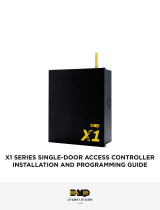Page is loading ...

8845-300 Quickstart Guide
Last Updated: July 2022

Safetrust Inc. | safetrust.com
sales@safetrust.com
For a wall mounted installation, locate the electrical box which will be recessed into
the wall. You will see a top and bottom metal flange with holes which is used to
secure the back plate to the wall. Using the Phillips machine screws provided (#6-
32 x .375”) screw the back plate against electrical box so that it's flush.

Safetrust Inc. | safetrust.com
sales@safetrust.com
The next step is to connect the wires as per the wiring table above.
Ground
Relay In*
Relay Out*
Red LED
Tamper
Green LED
Wiegand D0/Data
Wiegand D1/Clock/F2F
12VDC
OSDP TX+ / RS-485(A) / D0
OSDP TX+ / RS-485(B) / D1
Beeper
Black
Grey
Blue
Brown
Purple
Orange
Green
White
Red
Aqua
Pink
Yellow
Wire Colors
*Low voltage
/