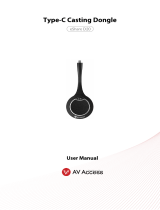Application
establishing connection with the receiver (connected with
a source computer).
Solid on white: The dongle is paired up with the receiver
successfully (connected with a receiver) or connected to
the receiver
successfully (connected with a source
computer).
Solid on dark white: Casting screen status.
After successfully pairing up with the receiver, connect
the dongle to a source (such as a laptop):
Projecting screen: Press the button one time.
Disconnecting the screen projection: Press the button one
time.
Frozen the screen: Press the button twice in 1s in
projecting process.
Unfrozen the screen: Press the button one time in frozen
status to exit the frozen status.
USB type-C port. Connect to the receiver (such as eShare
W50) for pairing up, or connect to a source device with
Type-C port (the USB type-c port should support video
and audio transmission) for casting screen.
Application
1. Pair the USB dongle with the receiver (take eShare W50 as an example).
Note: More detail operations about the
receiver, please refer to its user manual.
a. Connect the USB dongle to the
“Pairing” port of the receiver for
pairing. Then “Pairing…” will
appear on the display screen
connected to the receiver. The
dongle’s LED will be blinking white
2 times/s.
b. Once pairing is done, “Pairing
successful” will appear on the
display screen. The dongle’s LED will be solid on.
2. Connect the dongle to a laptop.
After the pairing is successful, unplug the dongle from the receiver and
connect it to the USB Type-C port of a laptop, it will start running and
connecting to the receiver. the LED will still solid on, and the dongle is
ready for sharing.