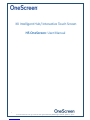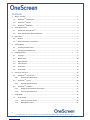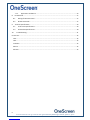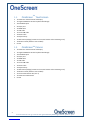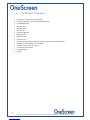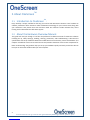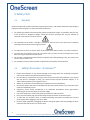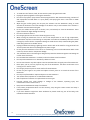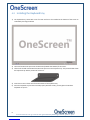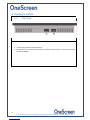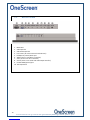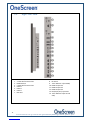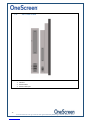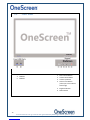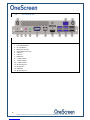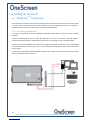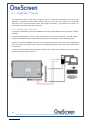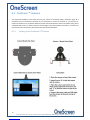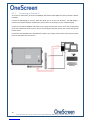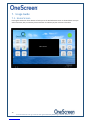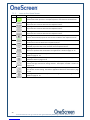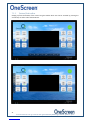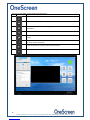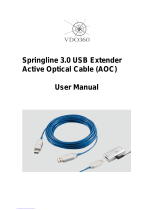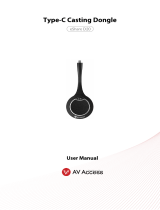ii
onesc
re
e
nso
lu
t
i
ons.
c
om
|
+1
858.552.0290
|
Un
i
t
ed
St
ate
s|
Pa
k
i
st
an
|
Colom
bi
a
|
Mexico
|
UAE
Contents
1.What’sincluded.........................................................................................................................................1
1.1.OneScreenTMTouchscreen.................................................................................................................2
1.2.OneScreenTMCanvas..........................................................................................................................2
1.3.OneScreenTMHubware.......................................................................................................................3
2.AboutOneScreenTM...................................................................................................................................4
2.1.IntroductiontoOneScreenTM:............................................................................................................4
2.2.AbouttheHardwareOverviewManual:............................................................................................4
3.SafetyFirst!................................................................................................................................................5
3.1.General...............................................................................................................................................5
3.2.SafetyInformation‐OneScreenTM.....................................................................................................5
4.GettingReady!...........................................................................................................................................7
4.1.InstallingtheWallmount...................................................................................................................7
4.2.InstallingtheKeyboardtray...............................................................................................................8
5.HardwareDetails.......................................................................................................................................9
5.1.TopView............................................................................................................................................9
5.2.BottomView....................................................................................................................................10
5.3.RightSideView................................................................................................................................11
5.4.LeftSideView...................................................................................................................................
12
5.5.FrontView........................................................................................................................................13
5.6.OnboardPC.....................................................................................................................................14
6.SettingUpYourUnit!...............................................................................................................................15
6.1.OneScreenTMTouchscreen..............................................................................................................15
6.1.1.ConnectinganExternalPC.......................................................................................................15
6.2.OneScreenTMCanvas.......................................................................................................................16
6.2.1.ConnectinganExternalPC.......................................................................................................16
6.3.OneScreenTMHubware....................................................................................................................17
6.3.1.SettingUptheOneScreenPTZCamera...................................................................................17
6.3.2.ConnectinganExternalPC.......................................................................................................18
7.UsageGuide.............................................................................................................................................19
7.1.HomeScreen....................................................................................................................................19
7.1.1.IconsontheHomeScreen.......................................................................................................20
7.1.2.Bottom/Sidetoolbar................................................................................................................21

iii
onesc
re
e
nso
lu
t
i
ons.
c
om
|
+1
858.552.0290
|
Un
i
t
ed
St
ate
s|
Pa
k
i
st
an
|
Colom
bi
a
|
Mexico
|
UAE
7.1.3.ApplicationsandMenus..........................................................................................................23
8.RS232Guide............................................................................................................................................27
8.1.SettingsforRS232Control:.............................................................................................................27
8.2.RS232Commands...........................................................................................................................27
9.TechnicalSpecifications...........................................................................................................................29
9.1.TouchscreenSpecifications..............................................................................................................29
9.2.On‐boardPCSpecifications..............................................................................................................30
10.Troubleshooting...................................................................................................................................31
ContactUS.......................................................................................................................................................32
USA...............................................................................................................................................................32
UAE...............................................................................................................................................................32
Colombia......................................................................................................................................................32
Mexico..........................................................................................................................................................32
Pakistan........................................................................................................................................................32

2
onesc
re
e
nso
lu
t
i
ons.
c
om
|
+1
858.552.0290
|
Un
i
t
ed
St
ate
s|
Pa
k
i
st
an
|
Colom
bi
a
|
Mexico
|
UAE
1.1.
OneScreenTMTouchscreen
1xOneScreenTouchscreen65”4Kdisplay
1xLogitechK400Pluswirelesskeyboardwithdongle
1xExtendibleStylus
2xStyluspens
1xHDMIcable
1xVGAcable
1xTouchUSBcable
1xPowercable
1xKeyboardtray
1xWallmountpackage(contains1xhorizontalmountand2xmountingarms)
1xRemotecontrol(batteriesnotincluded)
Screws
1.2.
OneScreenTMCanvas
1xOneScreenTouchscreen65”4Kdisplay
1xLogitechK400Pluswirelesskeyboardwithdongle
1xExtendibleStylus
2xStyluspens
1xHDMIcable
1xVGAcable
1xTouchUSBcable
1xPowercable
1xKeyboardtray
1xWallmountpackage(contains1xhorizontalmountand2xmountingarms)
1xRemotecontrol(batteriesnotincluded)
1xOn‐boardOneScreenPC(corei7)
1xOneScreenFixedCamera
Screws

3
onesc
re
e
nso
lu
t
i
ons.
c
om
|
+1
858.552.0290
|
Un
i
t
ed
St
ate
s|
Pa
k
i
st
an
|
Colom
bi
a
|
Mexico
|
UAE
1.3.
OneScreenTMHubware
1xOneScreenTouchscreen65”4Kdisplay
1xLogitechK400Pluswirelesskeyboardwithdongle
1xExtendibleStylus
2xStyluspens
1xHDMIcable
1xVGAcable
1xTouchUSBcable
1xPowercable
1xKeyboardtray
1xCameratray
1xWallmountpackage(contains1xhorizontalmountand2xmountingarms)
1xRemotecontrol(batteriesnotincluded)
1xOn‐boardOneScreenPC(corei7)
1xOneScreenPTZCamera
1xSpeakerphone
Screws

4
onesc
re
e
nso
lu
t
i
ons.
c
om
|
+1
858.552.0290
|
Un
i
t
ed
St
ate
s|
Pa
k
i
st
an
|
Colom
bi
a
|
Mexico
|
UAE
2. AboutOneScreenTM
2.1.
IntroductiontoOneScreenTM:
Everyworkdayisunique.CollaboratethewayyouneedtowithOneScreensolutions.Fromhardwareto
software,OneScreenoffersinteractivevideocollaborationtechnologyforyourremoteteamsalongwith
yourconferenceroom,boardroomandclassroomneeds.Oursolutionsincludeunlimitedfree,online
trainingandon‐demandScreenSkillsGurusupport.
2.2.
AbouttheHardwareOverviewManual:
ThisguidewillleadyouthroughabriefbutcomprehensivehardwareoverviewofOneScreensolutions
includingsetup,safetywarnings,handling,cleaning,precautions,andtroubleshooting.Itdiscussesthe
specificationsandsetupofdifferentOneScreenmodelswhichareTouchscreen,CanvasandHubware.The
chaptersincludedalsocoverhowtoinstalltheunitandprovidesschematicsofthevariouscomponentsfor
betterunderstanding.Theguidewillhelpyousetupyourhardwarequicklyandeasilyandwillalsodiscuss
howyoucanutilizethehardwarewithyourowncomputer.

5
onesc
re
e
nso
lu
t
i
ons.
c
om
|
+1
858.552.0290
|
Un
i
t
ed
St
ate
s|
Pa
k
i
st
an
|
Colom
bi
a
|
Mexico
|
UAE
3. SafetyFirst!
3.1.
General
Readandunderstandallsafetyinformation,operatinginstructions,andproductlabelsbeforeoperatingthe
equipment.Keepthisguideinasafeplaceforfuturereference.
Thelightningflashwitharrow‐headsymbol,withinanequilateraltriangle,isintendedtoalerttheuser
tothepresenceof“dangerousvoltage”withintheproduct’senclosurethatmaybesufficientto
constituteariskofelectricshocktopersons.
Theexclamationmarkwithinatriangleisintendedtoalerttheusertothepresenceofimportant
operatingandmaintenance(servicing)instructions.
Toreducetheriskoffireorelectricshock,donotexposethisproducttosmoke,rain,dustormoisture!
Toreducetheriskofelectricshock,donotremovecover(orback).Nouser‐serviceablepartsinside.
Referservicingtoqualifiedservicepersonnel.
Thisproductisdesignedandmanufacturedtooperatewithindefineddesignlimits,andmisusemay
resultinelectricshockorfire.
TheinstallationofthisproductshouldbecompletedbyaPrometheanTrainedInstaller.
3.2.
SafetyInformation‐OneScreenTM
InspecttheOneScreenforanyphysicaldamagetothecasingbeforeuse.Ifdamageisapparent,
takecaretoavoidcontactwithanypotentiallyliveparts.
DonotunderanycircumstancestrytogainaccesstointernalpartsoftheOneScreen.Ifyoususpect
thatthedeviceisdamagedorfaulty,youshouldcontactTechnicalCustomerSupport,oran
authorisedPrometheanserviceagentforadvice.
AlwaysuseaccessoriesrecommendedbyPrometheantoensurecompatibility.
Onlyusethepowercablethatiscompatiblewithyourmainsoutletsocket.Ifyouareunsureofthe
electricalcompatibilityofyour
equipment,pleasecontactPrometheanoranauthorisedPrometheanserviceagentbefore
attemptingtoconnectthedevicetothemainssupply.
UseawallsocketthatisclosetotheOneScreenandthatiseasilyaccessible.
Firmlyinsertthepowerplugintothewallsocket.Partialconnectioncouldcausesparks.
Toavoidtheriskofelectricshockorcomponentdamage,disconnecttheOneScreenfromthe
powersupplybeforeplugginginanyothercables.
Holdthepowerplugwhenunpluggingthedevice.Pullingthepowercablemaydamagethewires
insidethecableandcausefireorelectricshock.

6
onesc
re
e
nso
lu
t
i
ons.
c
om
|
+1
858.552.0290
|
Un
i
t
ed
St
ate
s|
Pa
k
i
st
an
|
Colom
bi
a
|
Mexico
|
UAE
Toavoidtheriskofelectricshock,donottouchthepowerplugwithwethands.
UnplugthepowerplugbeforecleaningtheOneScreen.
Donotuseanyliquidorspraycleanerwhenwipingthedevice.Werecommendmixingasolutionof
50%isopropanoland50%waterinaspraybottle,andsprayingthisontoamicro‐fibreor100%
cottoncloth
Wipetheglasssurfacegently;donotspraythesolutionontotheOneScreen.Doingsocould
saturatetheelectronicsandcausedamagetothedevice.Onlyasmallamountofthesolutionis
neededtocleanandsanitizetheglass.
Donotusevolatilesolvents(suchasalcohol,rosin,andtoluene)tocleantheOneScreen.These
typesofchemicalsmightdamagethehousing.
Donotuseabrasivecleaners.
Donotapplypressuretothescreen.Allowtheglasstoairdry.
WhenmovingtheOneScreenfromanareaoflowtemperaturetooneofhightemperature,
condensationmayformonthehousing.Donotpoweronthedeviceimmediatelyafterthistoavoid
causingfire,electricshockorcomponentdamage.Toavoidelectricshock,avoidhandlingthepower
cableduringelectricalorthunderstorms.
UnplugtheOneScreenduringalightningstormorwhenitwillnotbeusedforalongperiodoftime.
Thiswillprotectthedevicefromdamageduetopowersurges.
DonotplacetheOneScreeninfrontofanairconditioningunittoavoidcondensationwhichcould
causefire,electricshockorcomponentdamage.
TheventilationholesinthehousingaredesignedtoprotecttheOneScreenagainstoverheating.Be
carefulnottoblockthem.
DonotembedtheOneScreeninacabinet,unlessthecabinetiswellventilated.
DonotputtheOneScreenonorbesideanyradiatororheater.
DonotinserthandsoranyotherobjectsintotheventilationholesorsignaljointsoftheOneScreen.
Neverplace,spillorpouranyliquidonanypartoftheOneScreen.Thedevicecouldshortcircuit
causingafireorelectricshock.
DonotapplyexcessivepressuretothesurfaceoftheOneScreen.
Donotuseyourfingersoranyotherhardobjecttoknock,pressonorscratchthescreenofthe
OneScreen.
DonotputanyflammableorexplosiveobjectsneartheOneScreen.
Theremotecontroloperateson2xAAAalkalinebatteries.
Riskofexplosionifbatteriesarereplacedwithincorrecttype!
Incorrectpolaritymaycausedamageorleakageofthebatteries,operatinginjuryand
contaminationoftheremotecontrol.
Keepnewandusedbatteriesawayfromchildren.
Ifthebatterycompartmentdoesnotclosesecurely,stopusingtheremotecontrolandkeepit
awayfromchildren.
Ifyouthinkbatteriesmighthavebeenswallowedorplacedinsideanypartofthebody,seek
immediatemedicalattention.

7
onesc
re
e
nso
lu
t
i
ons.
c
om
|
+1
858.552.0290
|
Un
i
t
ed
St
ate
s|
Pa
k
i
st
an
|
Colom
bi
a
|
Mexico
|
UAE
4. GettingReady!
4.1.
InstallingtheWallmount
Formountingtheunit,checktheintegrityofthewall,whetheritcanenduretheloadoftheunit.Afterthat,
cleanthesurfaceonwhichtheunitistobeinstalled.Makesureyourtechnicianhasthepropertoolsto
installthewallmount(theseincludescrews,washers,drillmachine,screwdriveretc.)
Followthestepsgivenbelow:
Atleasttwopersonsarerequiredtoliftthescreen.
HangtheHorizontalmountwithsufficientnumberofscrews.
Checkthelevelofthemountandmakesurethatitisproperlyadjusted.
Attachandscrewthemountingarmsonthebacksideofunitproperly,makesurethatscrewsdo
notdamagethescreen.
Hangthescreenwiththehelpofothersandmakesurethatthemountingarmsproperlyalignand
fixthemselvesonthemount.
Makesurethatspacingbetweenwallandscreenis5cmormoreforproperventilation.
Finally,placealittleforcedownwardandsidewisetocheckwhetherthemountwithstandsthe
forces.
Thefollowingfigureshowsthemountingarmsandhorizontalwallmount:
Mountingarms
(tobeplacedatthebackofthescreenusing
screws)
Horizontalmount
(tobeplacedonthewallwithscrews)
Note:TheVESAmountpatternsforourdifferentunitsareasfollows.Itisrecommendedthatyoureinforce
thewalltobeartheloadoftheunit.
TheVESAmountpatternforthe55"unitis400x400
TheVESAmountpatternforthe65"unitis400x400
TheVESAmountpatternforthe75"unitis600x400
TheVESAmountpatternforthe84"unitis600x400

8
onesc
re
e
nso
lu
t
i
ons.
c
om
|
+1
858.552.0290
|
Un
i
t
ed
St
ate
s|
Pa
k
i
st
an
|
Colom
bi
a
|
Mexico
|
UAE
4.2.
InstallingtheKeyboardtray
1) Thekeyboardtraycomeswithasetofscrewsandhastobeinstalledatthebottomofthescreenas
indicatedbythediagrambelow.
2) Therewillbetwoholespresentatthebackside(towardsthebottom)ofthescreen.
3) Theseholesshouldcoincidewiththetwoholespresentonthekeyboardtray.Thepicturebelowshows
thekeyboardtrayandthepositionofholesonit.
4) Insertthescrewsintheseholesfromthebottomofthekeyboardtray.
5) Oncethekeyboardtrayhasbeensecuredproperlywiththescrews,youmayplacethewireless
keyboardontopofit.

10
onesc
re
e
nso
lu
t
i
ons.
c
om
|
+1
858.552.0290
|
Un
i
t
ed
St
ate
s|
Pa
k
i
st
an
|
Colom
bi
a
|
Mexico
|
UAE
5.2.
BottomView
1. RS232Port
2. VGAInputPort
3. VGAAudioInputPort
4. LineInPort(Toconnectexternalaudiodevices)
5. Headphone(3.5mm)Audioport
6. YPbPr(ThreeinoneYPbPrininterface)
7. AVIn(ThreeinoneAVininterface)
8. AVout(Threeinoneaudioandvideooutputinterface)
9. CoaxialSPDIF(Optical)port
10. 12VOutputPort

11
onesc
re
e
nso
lu
t
i
ons.
c
om
|
+1
858.552.0290
|
Un
i
t
ed
St
ate
s|
Pa
k
i
st
an
|
Colom
bi
a
|
Mexico
|
UAE
8. RJ45Port
9. TouchUSBPortA(ForHDMI)
10. HDMI1InputPort
11. HDMI2InputPort
12. HDMI3InputPort
13. DP(DisplayPort)InputPort
14. TouchUSBPortB(ForDPand
VGA)
5.3.
RightSideView
1. 2.5GHzWi‐fiAntennaSlots
2. HDMIOutPort
3. 5.0GHzWi‐fiAntennaSlots
4. USB2.0
5. USB2.0
6. USB2.0
7. RJ45Port

13
onesc
re
e
nso
lu
t
i
ons.
c
om
|
+1
858.552.0290
|
Un
i
t
ed
St
ate
s|
Pa
k
i
st
an
|
Colom
bi
a
|
Mexico
|
UAE
5.5.
FrontView
4. USBPort
5. USBPort
1. SourceSelectButton
2. VolumeDownButton
3. VolumeUpButton
4. HomeScreenButton
(TakesyoutotheAndroid
HomePage)
5. BrightnessButton
6. PowerButton

14
onesc
re
e
nso
lu
t
i
ons.
c
om
|
+1
858.552.0290
|
Un
i
t
ed
St
ate
s|
Pa
k
i
st
an
|
Colom
bi
a
|
Mexico
|
UAE
5.6.
OnboardPC
1. ClearCMOSButton
2. On/OffButton
3. MICInput(3.5mm)
4. AudioOutput(3.5mm)
5. VGAport
6. LANport
7. HDMIport
8. 2xUSB3.0Port
9. 2xUSB3.0Port
10. 2xUSB2.0Port
11. Wi‐FiAntenna1
12. DisplayPort
13. COMPort
14. Wi‐FiAntenna2

15
onesc
re
e
nso
lu
t
i
ons.
c
om
|
+1
858.552.0290
|
Un
i
t
ed
St
ate
s|
Pa
k
i
st
an
|
Colom
bi
a
|
Mexico
|
UAE
6. SettingUpYourUnit!
6.1.
OneScreenTMTouchscreen
TheOneScreenTouchscreencomeswithaperpetuallicenseofOneScreenAnnotate.Youwillhavetoinstall
itonyourexternalPC.Pleasecontactusforthedigitalcopyofthesoftwareandlicense.Toconnectan
externalPCtotheTouchscreenpleasefollowthestepsmentionedbelow.
6.1.1. ConnectinganExternalPC
ToconnectanexternalPC,pleaseusetheHDMIorVGAcableandtheUSBtouchcable(asshowninWhat’s
Included).
ConnecttheUSBDongletoyourPC,whichwillallowyoutousetheunitwirelessly.TheUSBdongleis
locatedinthekeyboardbatterycompartment,pleasetakeitoutandplugitinyourcomputer/laptop.
ConnectoneendoftheHDMIorVGAcabletoyourlaptopandtheotherendtooneofthecorresponding
portsontheOneScreenTouchscreen.IfyouareconnectingtheVGAcable,pleasealsousetheAUXcableto
transferaudio.
ConnectthestandardUSBendoftheUSBTouchCabletoyourlaptopandtheotherendtotheportshown
belowontheOneScreenTouchscreen.

16
onesc
re
e
nso
lu
t
i
ons.
c
om
|
+1
858.552.0290
|
Un
i
t
ed
St
ate
s|
Pa
k
i
st
an
|
Colom
bi
a
|
Mexico
|
UAE
6.2.
OneScreenTMCanvas
TheOneScreenCanvascomeswithaperpetuallicenseofOneScreenAnnotateandthefirstyear
subscriptionofOneScreenSwap.WithOneScreenCanvasyoualsogettheOn‐boardPCpreinstalled,
whichhasallthenecessarysoftwareinstallandconfigured.However,ifyouwouldliketoconnectan
externalPCtotheTouchscreenpleaseseebelow.
6.2.1. ConnectinganExternalPC
ToconnectanexternalPC,pleaseusetheHDMIorVGAcableandtheUSBtouchcable(asshowninWhat’s
Included).
ConnecttheUSBDongletoyourPC,whichwillallowyoutousetheunitwirelessly.TheUSBdongleis
locatedinthekeyboardbatterycompartment,pleasetakeitoutandplugitinyourcomputer/laptop.
ConnectoneendoftheHDMIorVGAcabletoyourlaptopandtheotherendtooneofthecorresponding
portsontheOneScreenTouchscreen.IfyouareconnectingtheVGAcable,pleasealsousetheAUXcableto
transferaudio.
ConnectthestandardUSBendoftheUSBTouchCabletoyourlaptopandtheotherendtotheportshown
belowontheOneScreenTouchscreen.

17
onesc
re
e
nso
lu
t
i
ons.
c
om
|
+1
858.552.0290
|
Un
i
t
ed
St
ate
s|
Pa
k
i
st
an
|
Colom
bi
a
|
Mexico
|
UAE
6.3. OneScreenTMHubware
TheOneScreenHubwarecomeswiththefirstyearlicenseofOneScreenSwap,OneScreenHype&a
perpetuallicenseofOneScreenAnnotate.IfyouwouldliketoconnectanexternalPCyouwillhaveto
installthesoftwareonit.OneScreenHubwarecomeswiththeOneScreencameraandspeakerpod,please
seebelowhowtosetitup.Pleasecontactusforthedigitalcopyofthesoftwareandlicense.Toconnectan
externalPCtotheTouchscreenpleasefollowthestepsmentionedbelow.
6.3.1. SettingUptheOneScreenPTZCamera
Page is loading ...
Page is loading ...
Page is loading ...
Page is loading ...
Page is loading ...
-
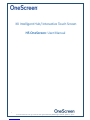 1
1
-
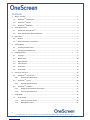 2
2
-
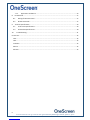 3
3
-
 4
4
-
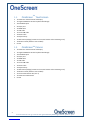 5
5
-
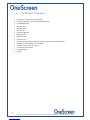 6
6
-
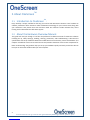 7
7
-
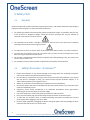 8
8
-
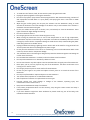 9
9
-
 10
10
-
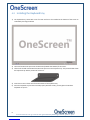 11
11
-
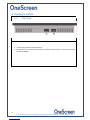 12
12
-
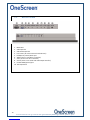 13
13
-
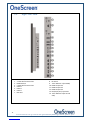 14
14
-
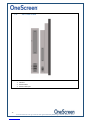 15
15
-
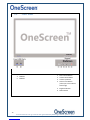 16
16
-
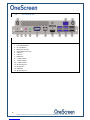 17
17
-
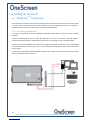 18
18
-
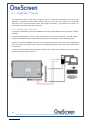 19
19
-
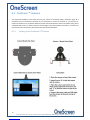 20
20
-
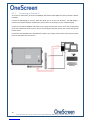 21
21
-
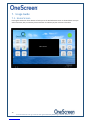 22
22
-
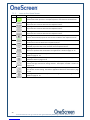 23
23
-
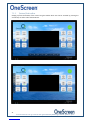 24
24
-
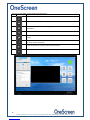 25
25
Ask a question and I''ll find the answer in the document
Finding information in a document is now easier with AI
Other documents
-
Infocus INF86MU02-i7-KIT-5 User guide
-
Logitech Stylus Pen Operating instructions
-
infobit iShare User guide
-
AV Access eShare D10 Quick start guide
-
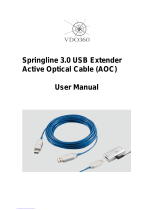 VDO360 Springline 3.0 User manual
VDO360 Springline 3.0 User manual
-
Sharp PN-LC862 User manual
-
Sony KV-36XBR800 Owner's manual
-
Sony KV-32HV600 Owner's manual
-
Sony KV-36HS500 Owner's manual
-
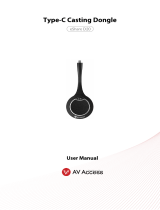 AV Access eShare D20 User manual
AV Access eShare D20 User manual