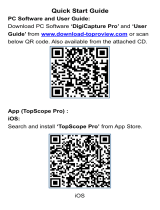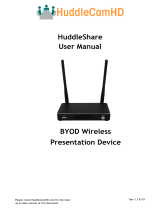Page is loading ...

www.alfatronelectronics.com
ALFATRON ELECTRONICS GmbH GERMANY
ALF-UC1 User Manual

2
/
106
ALF-UC1
Preface
Read this user manual carefully before using the product. Pictures shown in this manual are for reference only.
Different models and specifications are subject to real product.
This manual is only for operational instruction, please contact the local distributor for maintenance assistance. The
functions described in this version are updated as of September 2021. In the constant effort to improve the product,
we reserve the right to make functions or parameters changes without notice or obligation. Please refer to the
dealers for the latest details.
FCC Statement
This equipment generates, uses, and can radiate radio frequency energy and, if not installed and used in accordance
with the instructions, may cause harmful interference to radio communications. It has been tested and found to
comply with the limits for a Class B digital device, pursuant to part 15 of the FCC Rules. These limits are designed to
provide reasonable protection against harmful interference in a commercial installation.
Operation of this equipment in a residential area is likely to cause interference, in which case the user at their own
expense will be required to take whatever measures may be necessary to correct the interference.
Any changes or modifications not expressly approved by the manufacture would void the user’s authority to operate
the equipment.
Do not dispose of this product with the normal household waste at the end of its life cycle. Return it to a collection
point for the recycling of electrical and electronic devices. This is indicated by the symbol on the product, user
manual or packaging. The materials are reusable according to their markings. By reusing, recycling or other forms of
utilisation of old devices you make an important contribution to the protection of our environment. Please contact
your local authorities for details about collection points.

3
/
106
ALF-UC1
Features:
ALF-UC1
Supports quad viewer on one display.
Supports VESA PC resolution input, auto-detecting.
Able to mirror PC’s extended desktop or MacBook’s desktop.
Able to mirror smart devices' photos, videos, music etc.
Supports USB / HDMI / USB Type-C plug-in auto configuration / pairing for ALF-WirelessMedia
dongle.
Supports "Airplay" for apple device.
Supports “Miracast” for windows and android.
Version log:
Version
Revise time
Description
1.0
2022, DEC. 22th
Created

4
/
103
ALF-UC1
Contents
1. Overview ................................................................................................................................................................................ 6
2. Specification ......................................................................................................................................................................... 8
3. Panel Layout ......................................................................................................................................................................... 8
3.1 Hardware Interface ........................................................................................................................................... 9
3.1.1 ALF-UC1 Front Panel ........................................................................................................................................ 9
3.1.2 ALF-UC1 Rear Panel ........................................................................................................................................ 11
3.1.3 Factory Reset ..................................................................................................................................................... 12
3.1.4 Dongle Front Panel ......................................................................................................................................... 14
3.2 Software Interface ........................................................................................................................................... 18
3.2.1 Home Screen ..................................................................................................................................................... 18
4. Installation ........................................................................................................................................................................... 20
4.1 Installation methods for the Base unit .................................................................................................... 20
4.2 Wiring Diagram ................................................................................................................................................ 22
4.3 Power Connection ........................................................................................................................................... 22
4.4 Video Connection ............................................................................................................................................ 23
4.5 Audio Connection ........................................................................................................................................... 23
4.6 LAN connection ................................................................................................................................................ 25
4.7 Usage of USB device ...................................................................................................................................... 27
5. Quick-to-Start .................................................................................................................................................................... 28
5.1 Mobile device: Wireless Connection ........................................................................................................ 28
5.1.1 Enable portable hotspot: ..................................................................................................................................... 29
5.1.2 Enable LAN connection: ................................................................................................................................ 29
5.2 Pairing transmitter with base unit ............................................................................................................. 30
5.3 Mirroring ............................................................................................................................................................. 32
5.3.1 PC/Lap-top ......................................................................................................................................................... 32
5.3.2 Mobiles Devices ............................................................................................................................................... 36
5.4 Preview Window .............................................................................................................................................. 39
5.5 Whiteboard & Annotation ........................................................................................................................... 40
5.5.1 Whiteboard ........................................................................................................................................................... 41
5.5.2 Annotation ............................................................................................................................................................ 43

5
/
103
ALF-UC1
6. Web Setting Management Configuration ............................................................................................................... 45
6.1 Network settings .............................................................................................................................................. 48
6.1.1 Wireless network ............................................................................................................................................. 48
6.1.2 Ethernet .................................................................................................................................................................. 58
6.1.3 Auto change password ..................................................................................................................................... 58
6.2 Display & Audio ............................................................................................................................................... 60
6.2.1 HDMI .......................................................................................................................................................................... 60
6.2.2 Audio .......................................................................................................................................................................... 62
6.2.3 Airplay screen quality ........................................................................................................................................ 63
6.2.4 Screen display ID ................................................................................................................................................ 64
6.2.5 Home Screen background image ................................................................................................................. 64
6.3 Moderator control ........................................................................................................................................... 65
6.4 System settings ................................................................................................................................................ 67
6.4.1 Buttons: ...................................................................................................................................................................... 67
6.4.2 Date & Time .......................................................................................................................................................... 68
6.4.3 Auto standby ........................................................................................................................................................ 70
6.4.4 Language ............................................................................................................................................................... 71
6.4.5 Reset ........................................................................................................................................................................ 72
6.4.6 Configuration File
............................................................................................................................................... 73
6.4.7 Series Port Setting .............................................................................................................................................. 73
6.5 Security Settings .............................................................................................................................................. 75
6.5.1 Security level ..................................................................................................................................................... 75
6.5.2 Login Password ................................................................................................................................................ 76
6.5.3 Connection password .................................................................................................................................... 76
6.6 Firmware upgrade ........................................................................................................................................... 77
6.6.1 Firmware Update .................................................................................................................................................... 77
6.6.2 Automatic Upgrading ........................................................................................................................................... 77
6.7 Other settings ................................................................................................................................................... 78
6.7.1 Auto create launcher.............................................................................................................................................. 78
6.7.2 Clear history after meeting ............................................................................................................................. 78
6.8 About device ..................................................................................................................................................... 79
7. Updating ALF-WirelessMedia ...................................................................................................................................... 79

6
/
103
ALF-UC1
7.1 Check current firmware information ................................................................................................................... 80
7.2 Upgrading firmware of base unit: ........................................................................................................................ 83
7.3 Upgrading and Pairing of Dongle: ............................................................................................................ 84
7.4 Upgrading Launcher: ...................................................................................................................................... 85
7.5 Clean left files of older versions of Launcher program in Lap-top .......................................................... 87
8. Operation Guide ............................................................................................................................................................... 88
8.1 Mirroring PC desktop ..................................................................................................................................... 88
8.1.1 Extended Desktop for Windows 10 .......................................................................................................... 88
8.1.2 Microsoft Windows PC/Laptop with Dongle ........................................................................................ 88
8.1.3 Microsoft Windows PC/Laptop without Dongle .................................................................................. 90
8.1.4 Options for Microsoft Windows PC / Laptop – Extended Screen ................................................. 92
8.1.5 MAC OS PC/Laptop with Dongle............................................................................................................... 94
8.1.6 MAC OS PC/Laptop without Dongle ........................................................................................................ 96
8.1.7 Options for Apple MacOS, MacBook – Extended Screen ................................................................. 98
8.2 Transmitting IOS mobile device ................................................................................................................. 99
8.2.1 How to use AirPlay? ........................................................................................................................................ 99
8.3 Transmit Android device wireless
.............................................................................................................. 99
8.3.1 “ALF-WirelessMedia” Apk for Android .................................................................................................... 99
9. WIFI Recommendation Setting ................................................................................................................................. 101
9.1 Check the WIFI config on base unit ........................................................................................................ 101
9.2 Check the WIFI RSSI on dongle or Mobiles ......................................................................................... 102
10. Problem Shooting ......................................................................................................................................... 102

7
/
103
ALF-UC1
1.
Overview:
ALF-UC1
The ALF-UC1 makes connecting or participating within a meeting simple, with the touch of a button. It also
allows other participants to join the meeting more efficiently, and the result is ensuring meetings are more
effective, and productive. The ALF-UC1 contains one Base Unit.
Optional dongles available: ALF-USBC-D, ALF-HDMI-D
ALF-UC1 Set Components
The ALF-UC1 Set supports up to four individual interfaces: Two dongles (ALF-USBC-D, ALF-HDMI-D), “ALF-
WirelessMedia” for Android APK, Airplay for IOS, Miracast for Windows, and the ALF-WirelessMedia
application for both Windows 10 and above and MacOS.
Depending on the application, or size of the meeting room, users could choose between the multiple
interface options, listed above.
ID
Name
Description
1
ALF-UC1 Base / Host unit
2
Dongles For PC / MAC to share the desktop / extended
desktop.
3
“ALF-WirelessMedia” App for
Android
For smart android devices to share the screen.

8
/
103
ALF-UC1
4
Airplay for IOS
For smart IOS devices to share the screen.
Accessories List
ID
Name
Description
1
Antenna
Two antennae are included in the box, to avoid
damage, they are not pre-mounted. The antenna
can rotate for a better wireless connection.
2
Power adapter
International plug inter-changeable power
adapter, plugs included are the US, Europe,
UK, and Australian standard.
3
Phoenix terminal
1 piece phoenix terminal for connecting to the
RS232 port of the rear panel.
The diagram of Host and Dongle system as below.

9
/
103
ALF-UC1
2.
Specification:
ALF-UC1 Specification
HDMI output
1x HDMI 19-pin female connector
Video Output Resolution
3840x2160@60Hz, 3840x2160@30Hz,
1920x1080@60Hz
Format Compliance
HDMI1.4/HDMI2.0
Video Capacity:
1080P @ <60Hz Airplay for IOS devices
1080P @ <60Hz "ALF-WirelessMedia"APP
1080P @ <60Hz for all dongles
HDCP
HDCP1.4 / HDCP2.2
Analog Audio Output
1x 3.5mm PC audio female connectors
LAN port
RJ45 x2
:
1Gbps x1(POE)
,
100Mbps x1
USB interface
USB3.0 x1, USB 2.0 x1
,
Type-C x1
Audio Input
AirPlay, Windows / MAC
Control connectors
3.5mm Phoenix terminal / RS232 interface
Number of window simultaneous on
screen
≥4+12(4 main windows+12 thumbnail windows)
Number of simultaneous
connections ≥16 with dongle, (up to 64 depending on the
network equipment setup)
Data rate in wireless
Up to 1200Mbps
Video Playback Frame Rate
20 - 60 FPS
Latency
<
100ms
,
Min 20ms
Wireless transmission protocol
WIFI IEEE 802.11 a/g/n/ac
Frequency band
2.4 GHz and 5 GHz
WIFI Antenna
MIMO 2x2
Dimension (W x D x H)
165mm x 95mm x 24.5mm
(
including antenna
:
165mm x 125mm x 24.5 mm
)
Weight
0.4lbs
(
200g
)
Temperature
-4° ~ +140° F (-20° ~ +60° C)
Humidity (Storage / Operating)
20% - 90%
(
non-condensing
)
DC Power
12V (3A) / POE (LAN Port 2)
POE standard
IEEE802.3af
Power Consumption
10W(MAX)

10
/
103
ALF-UC1
3.
Panel Layout
About this chapter
The installation chapter gives an overview of the interface of ALF-UC1.
Overview
Hardware Interface
ALF-UC1 Front Panel
ALF-UC1 Rear Panel
ALF-USBC-D, ALF-HDMI-D Front panel
Software Interface
Home Screen
3.1 Hardware Interface
3.1.1
ALF-UC1 Front Panel

11
/
103
ALF-UC1
ID
Name
Description
1
Front USB connector
USB port, for dongle pairing, mouse control, USB
touch screen etc.
2
Front Type-C connector
Type-C port, for dongle pairing.
3
Power Button
Turn on or off the device.
4
Back-lit LED indicator
Initializing indicates RED, power on indicates
flashing GREEN, “Ready to share” indicates static
GREEN, “Sharing” indicates static cyan.
USB port
The USB port is used to update the software of the ALF-UC1.
The USB port is used for pairing the dongle with the base unit.
The USB port is used for connecting a mouse to create / upgrade launcher by clicking Download
button, hide SSID, PASS, Wi-Fi IP, and Lan IP by clicking Info. Check Security level button and control
PC source device when a PC desktop is mirroring to the screen by plugging in the dongle.
The USB port is used for connecting a USB-based touch screen to create / upgrade Launcher by clicking
Download button, hide SSID, PASS, Wi-Fi IP, and Lan IP by clicking Info. Check Security level button
and control PC source device when a PC desktop is mirroring to the screen by plugging in the dongle.
The USB port is used for creating the ALF-USB-L Launcher by clicking Download button, when a USB stick
is plugged in.
Type-C port
The Type-C port is used for pairing ALF-USBC-D dongle with base unit.
Mechanical fixture points.
The mechanical fixture points are located at the bottom of the base unit.

12
/
103
ALF-UC1
3.1.2
ALF-UC1 Rear Panel

13
/
103
ALF-UC1
ID
Name
Descripti
on
1
Line audio
output
2 channel analog audio output: Connect a 3.5mm mini-
jack connector from this jack to the Line in jack of an
audio system.
2
RS-232
Connect an RS-232 cable from this port to an RS-232
device.
4
Rear USBC
connector
Type-C port, for dongle pairing.
4
Rear USB 3.0
connector
USB port, for USB dongle pairing, mouse control, USB touch
screen, etc.
5
HDMI output
Connect an HDMI cable from this port to an
HD or 4K / HDMI 2.0 display.
6
LAN Ethernet
port 1
100Mbps: Connect an Ethernet cable between
this jack and a LAN to connect the ALF-UC1 to LAN.
7
LAN Ethernet port 2
1Gbps: Connect an Ethernet cable between
this jack and a LAN to connect the ALF-UC1 to LAN.
Supports POE.
8
DC Power
socket
Connect the included power adapter to this socket, and
connect the plug to an available electrical outlet.
9
Antenna fixture
points
Screw the included two antennas to these two ports.
10
Reset
Reset Hole.
USB port
The USB port is used to update the software of the ALF-UC1.
The USB port is used for pairing the dongle with the base unit.
The USB port is used for connecting a mouse to create / upgrade launcher by clicking Download
button, hide SSID, PASS, Wi-Fi IP, and Lan IP by clicking Info. Check Security level button and control
PC source device when a PC desktop is mirroring to the screen by plugging in the dongle.
The USB port is used for connecting a USB-based touch screen to create / upgrade Launcher by clicking
Download button, hide SSID, PASS, Wi-Fi IP, and Lan IP by clicking Info. Check Security level button
and control PC source device when a PC desktop is mirroring to the screen by plugging in the dongle.
The USB port is used for creating the ALF-USB-L Launcher by clicking Download button, when a USB stick
is plugged in.

14
/
103
ALF-UC1
3.1.3
Factory Reset
Power the Base unit.
When the Home Screen is shown, press the reset button at the rear panel of base unit. Press this button
with a pointed object, e.g., a paper clip until the “Factory Reset” page is shown as below, for at least 2
seconds.
The Base unit will reboot after 3 seconds and be default configuration.
If you do not have a picture, press and hold the reset button until the red LED on the top panel is lit, to
execute the reset.
All previous settings will be lost, and you will need to do the set-up once more.
Default Configuration
Ethernet:
Proxy: None
DHCP: Enable
Wireless network:
Frequency: 5GHZ
Channel: Auto
Auto change Wi-Fi hotspot password: 5 minutes
Display & Audio
HDMI resolution: Auto
HDMI CEC:
Device auto power off: ON
Base unit auto power on: OFF
Audio output: Jack and HDMI
Airplay screen quality: High
show device name and password when mirroring: OFF

15
/
103
ALF-UC1
show PCs username when mirroring: ON
Moderator Control
Add a sub-window bar to enable previewing the connected devices: ON
Real time preview: ON
System settings
Date and time: Automatic date and time: use network provided time
Auto Standby: Never
Language: English
Security Settings
Security Level: Security level 1
Connection Password: 4-digit password beginning with 0000
Change admin password: admin (default)
Other settings
Auto create launcher: Disabled
Clear history after meeting: Always
3.1.4
Dongle Front Panel
ALF-USBC-D and ALF-HDMI-D dongles are used for toggling the mirroring from a personal PC or MAC
desktop on the main screen.
ID
Name
Description
1
HDMI connector The HDMI connector of the button can be plugged into a
PC / Laptop for sharing your screen.

16
/
103
ALF-UC1
2
USB connector Supply power or plug into the base unit for pairing the
Button to the Base Unit or upgrade the dongle.
3
Touching Button
Touch the sensor button to start displaying the content of the
PC / Lap-top screen on the main screen. Touching the button
during the meeting will toggle the sharing of the screen.
4
LED ring
indicator
Indicates the status of the button.
ID
Name
Description
1
USB Type C
connector
The USB Type C connector of the button can be plugged
into a PC / Laptop for sharing your screen.
2
Touching Button
Touch the sensor button to start displaying the content of the
PC / Lap-top screen on the main screen. Touching the button
during the meeting will toggle the sharing of the screen.
3
LED ring
indicator
Indicates the status of the button.

17
/
103
ALF-UC1
3.2 Software Interface
3.2.1
Home Screen
ID
Name
Description
1
Wi-Fi Indicator
Wi-Fi Direct mode: internal access point is enabled
Wi-Fi Infrastructure mode: “Client-Mode“,
Wi-Fi connection to router is established,
icon displays the current signal strength.
A secure Wi-Fi connection is established, or connection
to a router failed:
Wi-Fi is not available:
LAN Infrastructure mode: access point is disabled
2
ID
Wi-Fi name or device name of the Base-unit access
point.
3
PASS
Wi-Fi password of base unit.
4
Password-timer
Only displayed when timer is active; time until the
password is changed automatically.

18
/
103
ALF-UC1
5
Refresh Wi-Fi-
password
Generate new password manually for securing your
Wi-
Fi network.
6
Wi-Fi IP
LAN IP
Wi-Fi IP: address of base unit in wireless LAN
Assigned IP: address of base unit in LAN;
“N/A”= no connection to network
7
SSID: Guest
SSID: Staff
Name of Wi-Fi network for Guest and Staff, which
allows mobile devices to connect with the base unit.
8
TIME
Displays time if LAN has access to a time server; even
after disconnecting the LAN connection, the time is
displayed until the device has been disconnected from
power.
9
Security level
Security level 1-3, display ONLY. The security features
of the displayed level are
displayed in detail by
clicking on the icon; the settings can only be changed
by administrator in the webserver console setting
menu.
10 Download Button
Creating & upgrading Launcher
“AlfaShare.exe” for Windows, MAC to USB stick.
11 Info
Shows status-bar (1) – (7) in Home screen:
displayed / hidden
12
Windows / MacOS
Quick Start
Instructions on how to transmit PC / Lap-top onto
the main screen. First-time users must first install the
starter program from the web page or from the USB
stick.
13 Android / IOS
Quick Start
Instructions on how to transmit smart mobile devices,
either powered by Android or IOS, onto the
main screen.
14
Preview function of
the screen contents
of the participants
with transmitter and
mobile devices;
White Board and
Annotation function
icon
Preview function of the screen contents of
all connected transmitters and mobile
devices; White Board and Annotation
function.
15
Load
“ALF-
WirelessMedia”
App from Store
Scan QR-code for Android device and download
the application from Google Play Store.

19
/
103
ALF-UC1
4.
Installation
The installation chapter gives an overview of the different ways to install and connect the ALF-UC1 Base Unit.
Overview:
Installation methods for the Base unit
Table mounting
Wall mounting
Recommendations about antenna placement and orientation
ALF-UC1 Power Connection
ALF-UC1 Video Connection
ALF-UC1 Audio connection
ALF-UC1 LAN connection
About USB device connection
Wiring Diagram
4.1 Installation methods for the Base unit
Introduction to the installation methods:
The Base unit can be installed in two different manners in a meeting room.
Table mount
Wall mount
The articulated antennas are removable. They can rotate for better wireless connection.
Attention: For optimal performance, ensure the Base unit is close to the display, and avoid obstacles between
the Base unit and the Dongles.
Necessary tools
•
A drill (type of drill depends on the type of wall)
•
Flat screwdriver
•
Additional screwdriver that matches the mounting screws (mounting screws not included in the package)
Necessary parts
•
2 mounting screws
•
2 plugs

20
/
103
ALF-UC1
How to install
1.
Drill two holes in the wall as indicated on the drawing.
Horizontal distance: 177 mm ± 0.15
2.
At the bottom of Base Unit, turn in the two flat screws into the two holes until tightly fastened.
Note: Mounting screws and plugs are not included in the ALF-UC1 box. The type of screws depends on the type
of wall (stone, wood, plasterboard, etc) you are mounting the Base Unit to. Ensure the head of the screw is not
larger than the hole in the bottom of base unit.
3.
Place the UC1 on the wall and fixate the base unit with the 2 unfixed screws.
Antenna placement rules
The antennas should be oriented vertically, so perpendicular to the ceiling and parallel to the walls.
The antennas should be installed far enough (at least 50cm / 1.6ft) from metallic surfaces to avoid
unwanted reflections and far enough (at least 1m / 3.3ft) from other radio equipment that operates in the
same frequency range, e.g., other Wi-Fi access points, cordless telephone, microwave ovens, etc. It is also
best to install antennas at least 15 cm (6 inches) from concrete walls.
The most favorable situation is a direct line of sight between antennas and Buttons. Any obstruction will
cause the signal to follow a longer propagation path, which can result in performance degradation.
Due to the particular radio pattern of the dipole antennas, the antennas should not be placed just above
potential positions of ALF-UC1 users. As a result, the advised position for the antennas is at the side of the
meeting room.
/