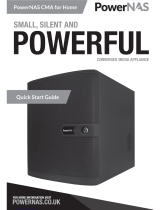Page is loading ...

Dell EMC Data Domain DD6300 System
Installation and Storage Expansion Guide
November 2021
Rev. 02

Notes, cautions, and warnings
NOTE: A NOTE indicates important information that helps you make better use of your product.
CAUTION: A CAUTION indicates either potential damage to hardware or loss of data and tells you how to avoid
the problem.
WARNING: A WARNING indicates a potential for property damage, personal injury, or death.
© 2021 - 2021 Dell Inc. or its subsidiaries. All rights reserved. Dell, EMC, and other trademarks are trademarks of Dell Inc. or its subsidiaries.
Other trademarks may be trademarks of their respective owners.

Figures..........................................................................................................................................5
Tables........................................................................................................................................... 7
Chapter 1: Introduction and Preparation........................................................................................8
Document purpose.............................................................................................................................................................. 8
Tools and supplies needed.................................................................................................................................................8
Safety information...............................................................................................................................................................9
Working with a portable lift............................................................................................................................................. 10
Adjusting the arms for a frontal lift......................................................................................................................... 10
Reconfiguring the lift with the Voyager kit............................................................................................................ 11
Chapter 2: Install the System in the Rack.................................................................................... 13
Unpack the system............................................................................................................................................................ 13
Rails and cable management assembly.........................................................................................................................13
Identify the rack location to install the system...........................................................................................................14
Install the rails..................................................................................................................................................................... 14
Install the system into a rack.......................................................................................................................................... 15
Installing the cable management assembly..................................................................................................................19
Installing the expansion shelves into the racks..........................................................................................................20
Chapter 3: Install the Disk Shelves in the Rack............................................................................ 21
Remove filler panels...........................................................................................................................................................21
Install an ES30 or FS15 shelf into the rack.................................................................................................................. 21
Racking and cabling..................................................................................................................................................... 21
Rail kit.............................................................................................................................................................................22
Installing the rails in the cabinet.............................................................................................................................. 22
Adjusting for various rack types.............................................................................................................................. 23
Installing the rails using the adapter hardware.....................................................................................................23
Installing the shelf on the rails..................................................................................................................................25
Install a DS60 shelf into the rack.................................................................................................................................. 26
Installing rails.................................................................................................................................................................27
Installing the shelf onto the rails..............................................................................................................................30
Inserting and securing the top cover and shelf....................................................................................................32
1U cable management tray installation (underneath)......................................................................................... 35
Chapter 4: Connect Cables and Power On................................................................................... 49
Connecting ES30 shelves............................................................................................................................................... 50
DD6300 with ES30 cabling....................................................................................................................................... 50
Connecting DS60 shelves............................................................................................................................................... 52
DD6300 with DS60 cabling.......................................................................................................................................52
Installing the front bezel..................................................................................................................................................53
Connect data cables.........................................................................................................................................................54
Power on all systems........................................................................................................................................................54
Contents
Contents 3

Chapter 5: Configure System for Use.......................................................................................... 55
Enable administrative communication..........................................................................................................................55
Accepting the End User License Agreement..............................................................................................................55
Run the configuration wizard......................................................................................................................................... 56
Configuring the network............................................................................................................................................56
Configuring additional system parameters............................................................................................................ 57
Appendix A: Add Storage Capacity.............................................................................................. 59
Prepare system for storage expansion........................................................................................................................ 59
Install and connect the new storage............................................................................................................................ 59
Power cycle DS60 shelves........................................................................................................................................60
Add a new disk pack to an existing DS60................................................................................................................... 60
Locate the target enclosure in the rack................................................................................................................ 60
Identify the first empty disk pack in the target enclosure................................................................................ 60
Opening the console....................................................................................................................................................61
Removing the front bezel..........................................................................................................................................62
Pulling the shelf chassis out..................................................................................................................................... 62
Add new disks.............................................................................................................................................................. 63
Close the shelf chassis...............................................................................................................................................64
Verify and configure the new disks.............................................................................................................................. 64
License the new storage with electronic licensing................................................................................................... 68
Expand the file system.....................................................................................................................................................68
4Contents

1 Warning about lifting the system........................................................................................................................... 9
2 Adjusting the lift arm bar to just under 17 inches.............................................................................................. 11
3 Reconfiguring the portable lift with the Voyager conversion kit.................................................................. 12
4 Warning about lifting the system..........................................................................................................................13
5 Cable management assembly (CMA).................................................................................................................. 14
6 Warning about lifting the system..........................................................................................................................16
7 Service tag (components removed for clarity)................................................................................................. 18
8 Installing the CMA on the rack..............................................................................................................................19
9 Adjusting the CMA depth....................................................................................................................................... 19
10 Holes for alignment pins.........................................................................................................................................22
11 Installing the rails..................................................................................................................................................... 22
12 Attaching the rail to the rack................................................................................................................................25
13 Sliding the enclosure onto the rails..................................................................................................................... 25
14 Rail tabs securing the rear of the enclosure..................................................................................................... 26
15 Securing the front of the enclosure....................................................................................................................26
16 Rail installation..........................................................................................................................................................28
17 Installing the right rail to the rear channel.........................................................................................................29
18 Installing the right rail to the front channel.......................................................................................................29
19 Sliding the shelf chassis into the rails..................................................................................................................31
20 Unlocking the casters.............................................................................................................................................. 31
21 Locking the casters................................................................................................................................................. 32
22 Removing the straps............................................................................................................................................... 32
23 Inserting and securing the shelf to the cabinet (shoulder screw configuration)..................................... 33
24 Removing semi-captive screws............................................................................................................................34
25 Installing ears to rack using truss head screws................................................................................................ 34
26 Installing top cover using truss head screws (shelf and rack not shown).................................................34
27 Removal of semi-captive screws......................................................................................................................... 35
28 Blue tab on rail must be pushed in.......................................................................................................................36
29 Installing and securing the rails—front...............................................................................................................37
30 Installing and securing the rails—rear................................................................................................................ 37
31 Installing tray.............................................................................................................................................................37
32 Spring clips—push up to release tray.................................................................................................................38
33 Opening the cable chain lids................................................................................................................................. 38
34 Cable positioning in cable chains......................................................................................................................... 38
35 1-Inch graduation label............................................................................................................................................39
36 Attaching cable chains to tray..............................................................................................................................39
37 Installing the chassis bracket into the shelf...................................................................................................... 39
38 Installing the chassis bracket................................................................................................................................40
39 Installing the bezel...................................................................................................................................................40
40 Screw and nut placements.....................................................................................................................................41
Figures
Figures 5

41 18"-22" marking........................................................................................................................................................ 42
42 26"-30" Marking.......................................................................................................................................................42
43 30"-34" Marking.......................................................................................................................................................43
44 Rail installation..........................................................................................................................................................44
45 Removing shipping tape......................................................................................................................................... 45
46 Securing a rail with a single screw...................................................................................................................... 46
47 Location of securing screws and alignment pins............................................................................................. 46
48 Nutbar installation (Left nutbar shown).............................................................................................................47
49 DD6300 with ES30 shelves................................................................................................................................... 51
50 DD6300 with DS60 shelves.................................................................................................................................. 53
51 Opening the console................................................................................................................................................ 61
52 Removing the front bezel...................................................................................................................................... 62
53 Pulling the Chassis Out (Two shoulder Screw Configuration)..................................................................... 63
54 Installing a disk......................................................................................................................................................... 64
6 Figures

1 rail kit.......................................................................................................................................................................... 22
2 Pins for third-party racks.......................................................................................................................................27
3 Truss head screws...................................................................................................................................................33
4 Pins for third-party racks.......................................................................................................................................43
5 Parts list..................................................................................................................................................................... 44
6 Parts list..................................................................................................................................................................... 46
7 List of parts used in nutbar installation illustration.......................................................................................... 47
8 DD6300 with ES30 cabling instructions............................................................................................................ 50
9 DD6300 with DS60 cabling instructions............................................................................................................ 52
10 Communications settings...................................................................................................................................... 55
Tables
Tables 7

Introduction and Preparation
Topics:
•Document purpose
•Tools and supplies needed
•Safety information
•Working with a portable lift
Document purpose
This installation guide provides instructions for installing the hardware associated with PowerProtect systems. Systems are
shipped to the customer site either pre-installed in a rack (factory-racked) or as separate components to install in an existing
rack at the site (field-installed). This guide provides instructions for both types of installation.
This document is intended for customers or Dell EMC Support personnel who are qualified to install PowerProtect systems.
Field-installed systems
To install PowerProtect systems in an existing rack at the customer site, follow all the instructions in this document to rack,
cable, and configure the system.
Factory-racked systems
Factory-racked systems are pre-installed in the rack with the cables already connected. Follow the instructions in Configure
System for Use on page 55 to configure factory-racked systems.
The following documents, available from the Online Support website, provide additional information about factory-racked
systems:
●Dell EMC 40U-P Cabinet Site Preparation Guide
●Dell EMC 40U-P Cabinet Unpacking and Setup Guide
●Dell EMC Titan S Site Preparation Guide
●Dell EMC Titan S Unpacking and Setup Guide
●Dell EMC Data Domain Rack Service Guide
Tools and supplies needed
These tools and supplies may be helpful for the installation and setup tasks for Data Domain systems.
●Null modem cable (DB-9 female to female), plus spare
●USB-to-DB-9 serial (male connector) converter cable if the laptop does not have a serial port, plus spare
●Power adapter, C13 to NEMA 5–15 (if based in North America), or a power cord for your laptop power adapter with a C13
plug, so that you can power your laptop from a rack PDU
●Antistatic wrist strap and conductive foam pad
●Screwdrivers:
○Phillips #2 with a 12 in. or longer blade
○Phillips #2 (standard-length blade)
○Phillips #1
○Flat head 3/16 in.
○Flat head 1/4 in.
1
8 Introduction and Preparation

○Torx T10
●Flashlight
●Needle nose pliers
●Diagonal wire cutters (for cutting tie wraps)
●2 GB or greater USB flash memory drive
●Tie wraps (4 in. and 8 in.)
●(recommended) Roll of 5/8 inch Velcro cable tie material (3M Scotchmate SJ-3401 or similar)
Safety information
CAUTION:
●If the system is used in a manner that is not specified by the manufacturer, the protection that is provided
by the equipment may be impaired.
●The RJ45 sockets on the motherboard, PCI cards, or I/O modules are for Ethernet connection only and must
not be connected to a telecommunications network.
Review this list of important safety recommendations.
●All plug-in modules and blank plates are part of the fire enclosure and must be removed only when a replacement can be
added immediately. The system must not be run without all parts in place.
●Operate the system controller from a power supply input voltage range of 100–240 VAC and 50–60 Hz. The ES30 and FS15
shelves use 100–240 VAC and 50–60 Hz. DS60 shelves use 200–240 VAC and 50–60 Hz.
●Each component is intended to operate with all working power supplies installed.
●Provide a suitable power source with electrical overload protection.
●A safe electrical earth connection must be provided to each power cord. Check the grounding of the power sources before
applying power.
●The plug on each power supply cord is used as the main device to disconnect power from the system. Ensure that the
socket outlets are located near the equipment and are easily accessible.
●Permanently unplug the unit if you think it is damaged in any way and before moving the system. Systems include two power
supplies. To remove system power completely, disconnect both power supplies.
●The power connections must always be disconnected before removal or replacement of a power supply module from the
system.
●A faulty power supply module must be replaced within 24 hours.
●Do not lift system components by yourself. Systems weigh up to 80 lbs (36.29 kg), an ES30 expansion shelf weighs up to 68
lbs (30.8 kg), and a DS60 shelf weighs up to 225 lbs (102 KG)
CAUTION: Data Domain systems are heavy. Use at least two people or a mechanical lift to move any system.
●Do not lift an expansion shelf by the front handles on any modules. The handles are not designed to support the weight of
the populated shelf.
●To comply with applicable safety, emission, and thermal requirements, covers must not be removed and all bays must be
fitted with plug-in modules.
●Once removed from the shipping box, it is ok to lift the system or the chassis
Figure 1. Warning about lifting the system
●To prevent the rack from becoming top-heavy, load the rack with storage shelves beginning at the bottom and the system in
the designated location.
●Data Domain recommends that you wear a suitable antistatic wrist or ankle strap for ESD protection. Observe all
conventional ESD precautions when handling plug-in modules and components.
Introduction and Preparation 9

Working with a portable lift
If you are installing the shelf with all field replaceable units (FRUs) removed, you can install the shelf without using a lift. If you
need to install the shelf with FRUs onboard, use a portable lift.
Service personnel generally use the portable lift manufactured by Alum-A-Lift. Instructions for this lift are included in the lift kit.
http://www.corkc4.isus.emc.com/wiki/index.php/Lift_Tool describes the Lift equipment and the ordering process.
NOTE: If you are using a portable lift other than the Alum-A-Lift, adapt these instructions as necessary while following all
required safety requirements.
Lift requirements
For installations in racks that are 28U (49 inches) or less above the floor, use the lower mast, which is rated for 400 pounds.
For installations in racks that are more than 28U (49 inches) above the floor, use the lower mast configuration and a support
table with the "Voyager" conversion kit, which is rated for 225 pounds.
Adjusting the arms for a frontal lift
About this task
If you plan to use the mechanical lift directly in front of the cabinet, adjust the width of the lift arm/tray to just under 17 inches
to ensure that the arms will stay under the chassis.
Steps
1. Adjust the two arms with rollers so that they are 17 inches apart measured from the outside edges.
2. Tighten the arms to secure them.
The following figure shows an example of adjusting the lift arm/tray to just under 17 inches.
10 Introduction and Preparation

1
2<17”
CL4900
Figure 2. Adjusting the lift arm bar to just under 17 inches
Reconfiguring the lift with the Voyager kit
About this task
If you are using the Alum-A-Lift to install or remove components above 49 inches (28U) from the floor, use the single (lower)
mast configuration with the Voyager conversion kit and support table.
Steps
1. Unpack the Voyager kit.
2. Use the instructions provided within the kit to reconfigure the lift.
Introduction and Preparation 11

CL5422
1 2
Figure 3. Reconfiguring the portable lift with the Voyager conversion kit
12 Introduction and Preparation

Install the System in the Rack
Topics:
•Unpack the system
•Rails and cable management assembly
•Identify the rack location to install the system
•Install the rails
•Install the system into a rack
•Installing the cable management assembly
•Installing the expansion shelves into the racks
Unpack the system
1. Remove the accessories and rail mount kit from the shipping packages.
2. Remove the controller and the bezels from the shipping packages.
CAUTION: Data Domain systems are heavy. Always use two people or a mechanical lift to move a system.
Figure 4. Warning about lifting the system
3. Remove expansion shelves and their bezels from the shipping packages.
Rails and cable management assembly
The rail kit is universal in that it supports all rack mounting hole types and sizes. Both the front and the rear ends of the rail kit
contain threaded posts that come with a cap installed. The cap fits square and round hole unthreaded racks. Large flat headed
M4 screws insert through the rail into the rail kit to secure the rail to the rack.
When installing rails, do not tighten the screws all the way until all the screws are in place. This assures that the screws are all
screwed in the same distance, and prevents one from skewing the others.
The rail kit includes two bracket assemblies, one marked for the left side and one marked for the right side of the rack.
A cable management assembly (CMA), for organization of cables at the rear of the system, is already installed onto the system
on a Data Domain rack. For field installed systems, the CMA is shipped with the system.
2
Install the System in the Rack 13

Figure 5. Cable management assembly (CMA)
Identify the rack location to install the system
Identify the designated location for the system controller or controllers in the rack.
When using systems with ES30 shelves, the designated location is U13-U14 in rack 1.
When using systems with DS60 shelves, the designated location is U22-U23 in rack 1.
NOTE: The designated slots in the rack are the recommended location for the systems to support the cabling described in
this document. Other locations may require different cable lengths for some configurations.
Install the rails
This procedures describes how to install the mounting rails.
Steps
1. If EIA rail mounting holes of 7.1 MM diameter round, or M5, 12-24, 10-32 threaded, are being used, install the filler using the
pin as shown. If not, proceed to the next step.
Once the filler is installed to the rail, the installation can continue as follows.
2. At the front of the cabinet, insert the two adaptors on the front of the rail into the correct holes in the 2U space.
14 Install the System in the Rack

3. Insert one screw into the lower hole to hold the front of the rails in place. Do not fully tighten the screw at this time.
NOTE: An 18-inch screwdriver (minimum) is required to install the screw into the rear of the rails.
4. At the rear of the cabinet, align and insert the two adaptors on the rear of the rail with the mounting holes in the NEMA
channel. Make sure the rail is level.
5. Use an 18-inch screwdriver (minimum) to secure the rear of the rail to the NEMA channel using one screw.
6. Tighten the front screw.
7. Repeat for the other rail.
Install the system into a rack
About this task
CAUTION: Data Domain systems are heavy. Always use two people or a mechanical lift to move a system.
Install the System in the Rack 15

Figure 6. Warning about lifting the system
CAUTION:
●The system controller should be installed in the pre-defined location for the system controller in the rack to
comply with Data Domain rack mounting guidelines.
●Do not apply AC power to the system controller until all expansion shelves and cables are installed.
●Ensure the PSNT label, which is in a slot just beneath the power supply on the rear of the chassis is not
damaged or snagged during the installation of the system into the rack.
Steps
1. From the front of the rack, lift the chassis to install the system in the rack in the correct location.
2. Slide the unit onto the rails and push it fully into the cabinet until the mounting holes on the unit are flush with the NEMA
channel.
3. Secure the unit to the NEMA channel and rails using four screws, two on each side.
16 Install the System in the Rack

Install the System in the Rack 17

4. Check the PSNT label in the slot just beneath the power supply at the rear of the chassis.
Figure 7. Service tag (components removed for clarity)
1. Service tag bracket
2. Locking tab
3. Service tag
18 Install the System in the Rack

Installing the cable management assembly
Installing a cable management assembly (CMA) can help keep the system neat and organized.
Steps
1. Align and insert the CMA tabs in the tongues on the rails and align the plunger in the hole of the mounting rail on both sides.
2. Working one side at a time, pull out the plunger and slide the CMA tabs as required until the plunger pin snaps into the
mounting hole of the rail.
Figure 8. Installing the CMA on the rack
3. Open the velcro straps to route cables through the CMA. Secure the cables in place using the velcro straps.
4. To adjust the CMA position depth (in or out), pull inward on the orange latches (1) and pull out or push in on the arm
simultaneously as needed (2).
NOTE: The I/O modules, the NVRAM module, the power supply units and the 2.5" disks can be accessed for removal
and replacement with the CMA in place. Adjust the depth of the CMA arms to access these modules.
Figure 9. Adjusting the CMA depth
Install the System in the Rack 19

Installing the expansion shelves into the racks
CAUTION:
●Data Domain systems are heavy. Always use two people or a mechanical lift to move and install a Data Domain
system. Use caution to install the expansion shelves.
●Ensure that each rack is securely anchored to prevent tipping.
1. From the front of a rack, lift the shelf to the designated rack location.
2. Add shelves to the racks in order, one at a time, from the bottom of a rack to the top filling each string in that rack before
going to the next.
NOTE: Strings in add-on racks may connect to the same string number in other racks.
Shelves are added in the order V1.1, V1.2, V1.3, V1.4, V2.1, V2.2, and so on. Shelves are labeled VN.M. VN refers to string "N"
and the "M" is the number of the shelf in the string. For example, V3.2 refers to the second shelf in the third string.
3. Secure each expansion shelf in the rack.
4. When installing an SSD shelf for Data Domain metadata on flash:
●The SSD shelf counts towards the total number of shelves connected to the system.
●Data Domain recommends installing the SSD shelf in the V1.1 positon, but if that is not possible, the shelf can be placed in
a different location in the rack so long as cables of sufficient length are available.
NOTE: V1.1 is recommended for better performance because this will the 1st hop where data will be written. If the
SSD shelf is connected to the last enclosure in a chain, then each read/write request has to go through many hops,
which introduces latency issues when compared to when the SSD shelf is on the 1st shelf of a chain.
20 Install the System in the Rack
/