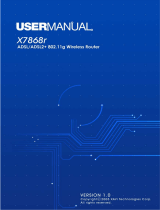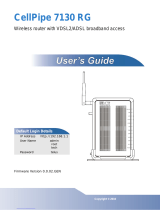Page is loading ...

CellPipe 20H User Guide i
CellPipe™ 20H
User Guide
March 2002

ii CellPipe 20H User Guide
Copyright © 2001, 2002 Lucent Technologies Inc. All rights
reserved.
This material is protected by the copyright laws of the United States
and other countries. It may not be reproduced, distributed, or
altered in any fashion by any entity (either internal or external to
Lucent Technologies), except in accordance with applicable
agreements, contracts, or licensing, without the express written
consent of Lucent Technologies. For permission to reproduce or
distribute, please email your request to techcomm@lucent.com
.
Notice
Every effort was made to ensure that the information in this
document was complete and accurate at the time of printing, but
information is subject to change.
European Community (EC) RTTE Compliance
Hereby, Lucent Technologies, declares that the equipment
documented in this publication is in compliance with the essential
requirements and other relevant provisions of the Radio and
Telecommunications Technical Equipment (RTTE) Directive
1999/5/EC.
To view the official Declaration of Conformity certificate for this
equipment, according to EN 45014, access the Lucent INS online
documentation library at http://www.lucentdocs.com/ins.
Industry Canada Self-Marking/Declaration of Conformity
The abbreviation, IC, before the registration number signifies that
registration was performed based on a Declaration of Conformity
indicating that Industry Canada technical specifications were met. It
does not imply that Industry Canada approved the equipment.
To view the official Declaration of Conformity certificate for this
equipment, access the Lucent INS online documentation library at
http://www.lucentdocs.com/ins.

CellPipe 20H User Guide iii
Safety, Compliance, and Warranty Information
Before handling any Lucent Access Networks hardware product,
read the Edge Access Safety and Compliance Guide, which can be
found at http://www.lucentdocs.com/ins. See that guide
also to determine how products comply with the electromagnetic
interference (EMI) and network compatibility requirements of your
country. See the warranty card included in your product package
for the limited warranty that Lucent Technologies provides for its
products.
Security Statement
In rare instances, unauthorized individuals make connections to the
telecommunications network through the use of access features.
Trademarks
Lucent, the Lucent logo, and all Lucent brand and product names
are trademarks or registered trademarks of Lucent Technologies
Inc. Other brand and product names are trademarks of their
respective holders.
Ordering Information
You can order the most up-to-date product information and
computer-based training online at
http://www.lucentdocs.com/ins.
Feedback
Lucent Technologies appreciates customer comments about this
manual. Please send them to techcomm@lucent.com
.

iv CellPipe 20H User Guide

CellPipe 20H User Guide v
Customer Service
Product and service information, and software upgrades, are
available 24 hours a day. Technical assistance options
accommodate varying levels of urgency.
Finding information and software
To obtain software upgrades, release notes, and addenda for this
product, log in to Lucent OnLine Customer Support at
http://www.lucent.com/support.
Lucent OnLine Customer Support also provides technical information,
product information, and descriptions of available services. The
center is open 24hours a day, seven days a week. Log in and select
aservice.
Obtaining technical assistance
Lucent OnLine Customer Support at
http://www.lucent.com/support provides access to technical
support. You can obtain technical assistance through email or the
Internet, or by telephone. If you need assistance, make sure that you
have the following information available:
• Active service or maintenance contract number, entitlement ID,
or site ID
• Product name, model, and serial number
• Software version
• Software and hardware options. If supplied by your carrier,
service profile identifiers (SPIDs) associated with your line
• Your local telephone company’s switch type and operating mode,
such as AT&T 5ESS Custom or Northern Telecom National
ISDN-1

vi CellPipe 20H User Guide
• Whether you are routing or bridging with your Lucent product
• Type of computer you are using
• Description of the problem
Obtaining assistance through email or the Internet
If your services agreement allows, you can communicate directly
with a technical engineer through Email Technical Support or a Live
Chat. Select one of these sites when you log in to
http://www.lucent.com/support.
Calling the technical assistance center (TAC)
If you cannot find an answer through the tools and information of
Lucent OnLine Customer Support or if you have a very urgent need,
contact TAC. Access Lucent OnLine Customer Support at
http://www.lucent.com/support and click Contact Us for a list
of telephone numbers inside and outside the United States.
Alternatively, call 1-866-LUCENT8 (1-866-582-3688) from any
location in North America for a menu of Lucent services. Or call
+1 510-769-6001 for an operator. If you do not have an active
services agreement or contract, you will be charged for time and
materials.

CellPipe 20H User Guide vii
Contents
Customer Service............................................................v
Finding information and software ..............................v
Obtaining technical assistance..................................v
Chapter 1 Overview ......................................................1
1 Features ..............................................................1
2 Packaging............................................................2
3 Appearance.........................................................3
4 Hardware Installation...........................................4
5 Management........................................................5
6 Default values......................................................6
7 Software Upgrade................................................7
Chapter 2 CLI Operation...............................................9
1 Console set up.....................................................9
2 How to switch between bridge and router..........10
3 Setting up a Bridge (RFC 1483 bridge)..............10
4 Setting up Router...............................................13
AppendixA Specifications...........................................31
A-1 Hardware Specifications.................................31
A-2 Software Specifications..................................32

viii CellPipe 20H User Guide

Chapter 1
CellPipe 20H User Guide 1
Chapter 1 Overview
The CellPipe 20H is a G.SHDSL router, equipped with a built-in
4-port 10BaseT Ethernet hub. The CellPipe 20H can be configured
to inter-operate with G.SHDSL DSLAM or to fit Point-to-Point data
transmission application by flexible CO/RT configurations.
1 Features
! High Speed Symmetrical Data Transmission on Single Twisted
Copper Pair Wire
! PAM Line Coding
! Symmetrical Multi-rate data transmission from 144Kbps up to
2320Kbps, fix rate mode and rate adaptive mode supported
! Interchangeable between Bridge and Router mode
! PPPoE, PPPoA, IPoA, and RFC 1483 bridging/routing over
AAL5 over G.SHDSL
! Support NAT (RFC1631), allows LAN users to access Internet
through Network Address Translation (NAT, IP sharing)
simultaneously
! DHCP server for easy LAN IP address management
! Provide easy to use and management interface by console,
Telnet, and WEB.
! Firmware upgradeable through TFTP
! 4-port 10BaseT Ethernet hub for PC and LAN connections
! Support point-to-point application
! Compatible and interoperable with major Central Office side
G.SHDSL DSLAM or Multi-service Access System
! High performance, simple operation and low power
consumption

Chapter 1
2 CellPipe 20H User Guide
1
2
3
4
2 Packaging
This package consists of the following items
1 The G.SHDSL ROUTER unit
2 RJ-45 cable
3 RJ-11 cable
4 AC Adapter
5 Manual
5

Chapter 1
CellPipe 20H User Guide 3
3 Appearance
Front Panel
Rear Panel
PWR: On while the power supply is properly connected.
ACT: Blink while transmitting or receiving packets over one of Ethernet ports
L
INK: On while one of Ethernet ports is properly connected to a LAN or
PC
WAN: Blink while training with DSLAM and On when SDSL
link is ready
ALM:Blinkwhilebootingup,andOnwhenthereisan
error
RJ45*4, for connection to LAN or PC
Power Jack, for connection to anAC-DC power adapter, 12VDC, 1A
DB9, serial port for connection to ASCII data terminal
Green LED*4, On while corresponding Ethernet port is
connected. Blink while transmitting or receiving packets
R
ed LED, on when Ethernet
collision occur

Chapter 1
4 CellPipe 20H User Guide
4 Hardware Installation
1. Connect the DSL cable to the LINE port of RJ-11
socket.
2. Use a RJ-45 cable to connect the
CellPipe to the LAN or
a PC with Ethernet adapter installed.
Note: Be sure to use RJ45 crossover cable while
connecting to a hub.
3. Plug in the AC adapter to the AC power socket, then
connect the DC jack
4. Use a 9-pin RS-232 cable to connect the Console Port
to a serial port of a terminal such as PC with data
terminal emulation software (Hyper Terminal) installed
for local management if necessary.
(1)
(2)
(4)
(3)
ADSL outlet
Management Terminal

Chapter 1
CellPipe 20H User Guide 5
5 Management
CellPipe 20H supports simple, flexible and easy-to-operate
methods for management purpose. The CellPipe 20H can be
managed via the following paths, refer to Appendix B for
detailed information.
! Console port – use the RS-232 cable for connecting
CellPipe 20H to a console terminal or a PC running terminal
emulation program, such as Hyper Terminal, see Appendix
A for proper console setup.
! Local Ethernet Port – connect the Ethernet port to
your local area network or to a PC directly, “Telnet”
CellPipe 20H from any workstation in the LAN. The
default local Ethernet IP address is “192.168.1.1”.
! CellPipe DSL port from remote site – while CellPipe
DSL connection is in service, you may remotely “Telnet”
20H from a workstation networking to the CO equipment.
Note: As operating CellPipe DSL device requires technical
know-how and experience. It is recommended to manage
CellPipe 20H by qualified technical staffs only. Therefore a
password authentication is applied when you enter the
command line interface, consult your service provider for
obtaining the appropriate password.

Chapter 1
6 CellPipe 20H User Guide
6 Default values
CellPipe 20H is pre-configured with the following parameters; you
may also re-load the default parameters by selecting Default from
the main menu. For hub operation, only half-duplex mode will
be allowed.
Default mode: Bridge Factory Password:
Bridge mode setting G.SHDSL setting
Ethernet (local) IP: 192.168.1.1 Terminal: CPE
Subnet mask: 255.255.255.0 Rate mode : Adaptive
Full Duplex: Disable Annex : Annex B
Protocol: RFC1483, Bridge Mode
VPI/VCI: 8/35
Class (QoS): UBR
Spanning tree: Disable
Packet filter: Any
Router mode setting DHCP server: Disable
Ethernet (local) IP: 192.168.1.1 DNS Relay: Disable
Subnet mask: 255.255.255.0
Full Duplex: Disable

Chapter 1
CellPipe 20H User Guide 7
7 Software Upgrade
You may easily upgrade the CellPipe 20H embedded software by
obtaining the compressed upgrade kit from the service provider
then following the steps:
! Extract the ZIP file for updated firmware
! Connect
CellPipe 20H via the local Ethernet port or remote
DSL link, make sure the
CellPipe 20H Ethernet IP address
and your terminal are properly configured so that you can
successfully “ping”
CellPipe 20H. The default local IP
address is 192.168.1.1.
! Under DOS prompt, execute command “xupgrade <IP
address of CellPipe 20H>”, for instance “xupgrade
192.168.1.1”.
! This upgrading process might last as long as 60 seconds.
! Then reboot
CellPipe 20H with new software.
NOTE: Strictly maintain stable power to CellPipe 20H while
upgrading software, if power failed during the upgrading
process, contents in the memory could be destroyed and
the system will hang. In such case you must call the
dealer or system integrator to repair.

Chapter 1
8 CellPipe 20H User Guide

Chapter 2
CellPipe 20H User Guide 9
Chapter 2 CLI Operation
1 Console set up
Connect the RS-232 console port to an ASCII data terminal or a PC
with Widows serial Terminal mode of VT-100 (Hyper Terminal). To
Start the Hyper-terminal, following the steps below:
1. Start "Hyper-terminal" program
• On Windows 98 or Windows NT: start Tool Bar # Program
# Accessory # Hyper Terminal Group # Double Click
Hypertrm.exe # Enter Connection Name # Select Icon #
Click OK
2. Select COM port to communicate with CellPipe modem
• Choose direct to COM1 or COM2 # click OK
3. Set Port Properties
! Port Setting:
− Bit per second: 9600
− Data bits: 8
− Stop bits: 1
− Parity bits: None
− Flow Control: None
! Settings:
! Function, arrow, and ctrl keys act as: Windows keys
! Emulation: Auto-detect
! Back-scroll buffer lines: 500
! ASCII Setup:
! Echo typed characters locally
! Line delay: 0 milliseconds
! Character line feeds incoming line ends: enable

Chapter 2
10 CellPipe 20H User Guide
2 How to switch between bridge and router
Please see the command below for detailed command setting
MODE
Select the device as Bridge or router mode
Syntax: Mode
Parameters: The default is bridge mode.
Example: >> mode
The word with background “ “ is prompt following by a command
>>mode(with“enter”keytoexecute)
Please select bridge or router:(b/r,b) r (with “enter” key to execute)
Current mode is router
3 Setting up a Bridge (RFC 1483 bridge)
3.1 If you are in Router mode use “mode” command to switch
to bridge mode before setting parameters.
MODE
Select the device as Bridge or router mode
Syntax: Mode
Parameters: The default is bridge mode.
Example: >> mode
The word with background “ “ is prompt following by a
command

Chapter 2
CellPipe 20H User Guide 11
EXAMPLE
>>mode(with“enter”keytoexecute)
Please select bridge or router:(b/r,r) b (with “enter” key
to execute)
Current mode is bridge
3.2 Set up RFC 1483 bridge
RFC1483 bridging connection. Allow only one client
passing ADSL modem to access WAN network. Please
see figure below for example of network configuration
Example for RFC 1483 bridge configuration
3.2.2 Step by step setting:
>> quick (with “enter” key to execute)
VPI(0-1023): (setting VPI value)
VCI(1-65535): (setting VCI value)
Packet Filter ( Any/Ip/Pppoe+IGMP ): (setting filtering
function to allow specific packet type passing through
modem. “Any” for without filtering)
Add another PVC ? (y/n): (setting another PVC with “y”
or “N” to complete PVC setting)
RFC1483
PVC 8/36
RFC1483
PVC 8/35
ISP/Corporate
Bridge
DSLAM
XDSL mode
m

Chapter 2
12 CellPipe 20H User Guide
Enable Spanning tree? (y/n) : (setting Spanning tree “y”
for enable)
The following (example) will be displayed for checking
your setting
Configuration
MODE: Bridge
FUNCTION: R1483
Spanning Tree: Enable
# VPI VCI Package filter
1: 2 34 ANY
Preserve the configuration (y/n) : (“y” to use the setting
or “n” to leave without change. Start again to set
parameters)
Configuration will have no effect until after save and
restart.
All the parameters will not be effective under the setting
being saved and restart again. Above message is to
remind operator. Continue with save command
>> save (with “enter” key to execute)
Wait until the following message displayed on your
screen completely. Don’t power off the modem during this
stage.
Saving configuration...
Configuration saved.
Updating flash filing system ...
SDRAM size = 0x800000
Booting...
System starts...
/