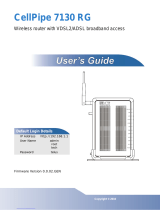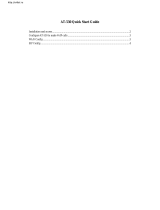Page is loading ...

CellPipe
®
7130
VDSL RESIDENTIAL GATEWAY
6Ve.B2131 | RELEASE 1.0
USER MANUAL
3EQ-10280-AAAA-TCZZA
EDITION 01
FEBRUARY 2011

Alcatel, Lucent, Alcatel-Lucent, the Alcatel-Lucent logo, and CellPipe are trademarks of Alcatel-Lucent. All other trademarks are the property of their
respective owners.
The information presented is subject to change without notice. Alcatel-Lucent assumes no responsibility for inaccuracies contained herein.
Alcatel-Lucent provides this documentation without warranty of any kind, implied or expressed, including, but not limited to, the implied warranties of
merchantability and fitness for a particular purpose.
Copyright © 2010 Alcatel-Lucent. All rights reserved.
Conformance statements
The equipment has been tested in the regulation lab and complied with the limits for VDSL device, pursuant to Europe CE/CB, Australia A-Trick and China
CCC. These limits of different regulations are designed provide reasonable protection against harmful interference or damage in a residential installation.
Security statement
In rare instances, unauthorized individuals make connections to the telecommunications network through the use of remote access features. In such an event,
applicable tariffs require the customer to pay all network charges for traffic. Alcatel-Lucent cannot be responsible for such charges and will not make any
allowance or give any credit for charges that result from unauthorized access.
IMPORTANT NOTICE: This document contains confidential information that is proprietary to Alcatel-Lucent. No part of its contents may be used, copied,
disclosed or conveyed to any party in any manner whatsoever without prior written permission from Alcatel-Lucent.
www.alcatel-lucent.com

iii
3EQ-10280-AAAA-TCZZA
Edition 01 February 2011
............................................................................................................................................................................................................................................................
About this document
Purpose
This document provides information on the hardware setup, software configuration, and
administration necessary to operate the CellPipe 7130 Residential Gateway 6Ve.B2131.
Reason for revision
The following table shows the revision history of this document.
Intended audience
This document is intended for users and administrators of the CellPipe 7130 RG
6Ve.B2131.
How to use this document
This document introduces the CellPipe 7130 RG 6Ve.B2131 hardware, connections, and
setup. It also explains the web configuration interface and provides parameter definitions
for the fields that appear on those windows.
Conventions used
This guide uses the following typographical conventions:
Revision Date Reason for reissue
Edition 01 February 2011 First release of this document
Appearance Description
Italicized text
• File and directory names.
• Emphasized information.
• Titles of publications.
• A value that the user supplies.
graphical user interface text or
key name
• Text that is displayed in a graphical user
interface or in a hardware label.
• The name of a key on the keyboard.
input text Command names and text that the user types or
selects as input to a system.

............................................................................................................................................................................................................................................................
About this document
iv
3EQ-10280-AAAA-TCZZA
Edition 01 February 2011
............................................................................................................................................................................................................................................................
Structure of hazard statements
Overview
For the safety of you and your equipment, this document contains hazard statements.
Hazard statements are given at points where there may be a risk of damage to personnel,
equipment, or operation. Failure to follow the directions in a hazard statement may result
in personal harm, equipment damage, or network loss.
General structure
Hazard statements include the structural elements shown in the figure below.
Structure of hazard statements
output text Text that a system displays or prints.
Press the Return or Enter key on the keyboard.
Appearance Description
Item Structure element Purpose
1 Personal injury symbol Indicates the potential for personal injury (optional).
2 Hazard type symbol Indicates hazard type (optional).
3 Signal word Indicates the severity of the hazard.
4 Hazard type Describes the source of the risk of damage or injury.
5 Damage statement Consequences if protective measures fail.
6 Avoidance message Protective measures to take to avoid the hazard.
7 Identifier The reference ID of the hazard statement (optional).

About this document
............................................................................................................................................................................................................................................................
3EQ-10280-AAAA-TCZZA
Edition 01 February 2011
v
............................................................................................................................................................................................................................................................
Signal words
The following table defines signal words that identify the hazard severity levels.
Signal words for hazard severity
Related information
The documentation set accompanying this family of routers includes this User Manual
and a Quick Installation Guide.
Technical support
For technical support, contact your local Alcatel-Lucent customer support team. See the
Alcatel-Lucent Support website (http://alcatel-lucent.com/support/) for contact
information.
Signal word Meaning
DANGER Indicates an imminently hazardous situation (high
risk) which, if not avoided, will result in death or
serious injury.
WARNING Indicates a potentially hazardous situation (medium
risk) which, if not avoided, could result in death or
serious injury.
CAUTION When used with the personal injury symbol:
Indicates a potentially hazardous situation (low risk)
which, if not avoided, may result in personal injury.
When used without the personal injury symbol:
Indicates a potentially hazardous situation (low risk)
which, if not avoided, may result in property
damage, such as service interruption or damage to
equipment or other materials.

............................................................................................................................................................................................................................................................
About this document
vi
3EQ-10280-AAAA-TCZZA
Edition 01 February 2011
............................................................................................................................................................................................................................................................

vii
3EQ-10280-AAAA-TCZZA
Edition 01 February 2011
............................................................................................................................................................................................................................................................
Contents
1Product overview
Hardware introduction ...............................................................................................................................1-1
Safety precautions ..................................................................................................................................... 1-2
Prerequisites .............................................................................................................................................. 1-3
Description of LEDs and interfaces .......................................................................................................... 1-3
2 Hardware installation
To mount the CellPipe 7130 RG ...............................................................................................................2-1
To install the CellPipe 7130 RG ................................................................................................................ 2-2
RGAM installation of the Residential Gateway Application Module ....................................................... 2-3
3 Accessing the CellPipe 7130 RG web configuration tool
To access the CellPipe 7130 RG web configuration tool ..........................................................................3-1
4 Status
System Usage ............................................................................................................................................4-1
WAN PTM Status ......................................................................................................................................4-3
DSL Link Status ........................................................................................................................................ 4-4
Device Table ..............................................................................................................................................4-6
DHCP Lease ..............................................................................................................................................4-7
WiFi Association .......................................................................................................................................4-8
WAN/(W)LAN Statistics ........................................................................................................................... 4-8
IGMP Membership .................................................................................................................................. 4-10
IGMP Statistics ........................................................................................................................................4-10
................................................................................................................................................................. 4-11
5Network
USB ........................................................................................................................................................... 5-1
LAN Settings ............................................................................................................................................. 5-3
WAN Link Selection .................................................................................................................................5-6
WAN PTM Connections ............................................................................................................................ 5-6
................................................................................................................................................................. 5-31
6WiFi setup
WiFi Settings .............................................................................................................................................6-1
WiFi Security .............................................................................................................................................6-4

............................................................................................................................................................................................................................................................
Contents
viii
3EQ-10280-AAAA-TCZZA
Edition 01 February 2011
............................................................................................................................................................................................................................................................
WiFi Access Filter ..................................................................................................................................... 6-6
7 Firewall setup
Port Forwarding ........................................................................................................................................ 7-1
Demilitarized Zone .................................................................................................................................... 7-3
UPnP ......................................................................................................................................................... 7-4
Layer 2 Filter ............................................................................................................................................. 7-5
Layer 3 Filter ............................................................................................................................................. 7-7
NAT Passthrough ...................................................................................................................................... 7-8
URL Blocking ........................................................................................................................................... 7-9
Content Screening ................................................................................................................................... 7-10
Parental Control ...................................................................................................................................... 7-11
8Advanced setup
Route Settings ........................................................................................................................................... 8-1
DNS Settings ............................................................................................................................................. 8-3
Dynamic DNS ........................................................................................................................................... 8-4
System Log ................................................................................................................................................ 8-5
IGMP Proxy/Snooping .............................................................................................................................. 8-6
802.1x Config ............................................................................................................................................ 8-7
9QoS PTM setup
QoS Overview ........................................................................................................................................... 9-1
QoS Scheduler ........................................................................................................................................... 9-2
................................................................................................................................................................... 9-4
QoS Policy ................................................................................................................................................ 9-5
QoS Phone ................................................................................................................................................. 9-7
QoS ALG .................................................................................................................................................. 9-8
QoS Defaults ........................................................................................................................................... 9-10
QoS MAC ................................................................................................................................................ 9-12
10 Telephony
Account Setup ......................................................................................................................................... 10-1
Service Settings ....................................................................................................................................... 10-4
SIP Server Settings .................................................................................................................................. 10-8
RTP/Codecs settings .............................................................................................................................. 10-10
Account & Line Table ........................................................................................................................... 10-12
Call History ........................................................................................................................................... 10-13
Other Settings ........................................................................................................................................ 10-14

Contents
ix
3EQ-10280-AAAA-TCZZA
Edition 01 February 2011
............................................................................................................................................................................................................................................................
............................................................................................................................................................................................................................................................
11 Utilities
Configuration Backup ..............................................................................................................................11-1
Configuration Restore ..............................................................................................................................11-2
Firmware Upgrade ...................................................................................................................................11-3
System Settings ........................................................................................................................................11-4
Management Access Control ...................................................................................................................11-7
CWMP Management ...............................................................................................................................11-8
Connection Test .....................................................................................................................................11-10
802.1x CA Upload ................................................................................................................................. 11-11
Restore Factory Defaults ....................................................................................................................... 11-11
Reboot Gateway .....................................................................................................................................11-12
RGAM Management .............................................................................................................................11-13
A Troubleshooting
B TCP/IP configuration
C Product conformance
EU declaration of conformity ................................................................................................................... C-1
FCC conformance requirements ............................................................................................................... C-3
GL Glossary

............................................................................................................................................................................................................................................................
Contents
x
3EQ-10280-AAAA-TCZZA
Edition 01 February 2011
............................................................................................................................................................................................................................................................

1-1
3EQ-1028-AAAA-TCZZA
Edition 01 February 2011
............................................................................................................................................................................................................................................................
1Product overview
Overview
Purpose
This chapter provides an introduction to the physical aspects of the CellPipe 7130 RG
6Ve.B2131 including safety precautions and features.
The CellPipe 7130 RG 6Ve.B2131 will be referred to as CellPipe 7130 RG throughout the
rest of this document.
Contents
This chapter covers the following topics:
Hardware introduction
The CellPipe 7130 RG connects residential users to a broadband WAN via an Ethernet-
over-VDSL link or a Gigabit Ethernet connection. For this purpose, it provides the
following WAN interfaces:
• one VDSL port
• one Gigabit Ethernet port
Note: The WAN interfaces cannot be used concurrently.
The devices on the LAN of residential users are interconnected and connected to the
WAN via IP routing or Ethernet bridging. The following interfaces can be used to connect
devices in the home:
• Four Gigabit Ethernet LAN ports (10/100/1000Base-TX)
Hardware introduction 1-1
Safety precautions 1-2
Prerequisites 1-3
Description of LEDs and interfaces 1-3

............................................................................................................................................................................................................................................................
Safety precautionsProduct overview
1-2
3EQ-1028-AAAA-TCZZA
Edition 01 February 2011
............................................................................................................................................................................................................................................................
• wireless access point
Safety precautions
WARNING
Risk of electric shock or fire
1. Pay attention to the power load of the electrical outlet or extension cord. An
overburdened power outlet or damaged cords and plugs may cause electric shock or
fire. Check the power cords regularly. If you find any damage, replace the cord
immediately.
2. Leave adequate space for heat dissipation to avoid any damage caused by overheating
the CellPipe 7130 RG. Do not cover the ventilation holes. Blocking the ventilation
holes may cause fire.
3. When connecting a PC or other electronic device to the CellPipe 7130 RG, make sure
you use the right cables and connect the device to the right port of the CellPipe 7130
RG. Incorrect connections may damage the device and/or CellPipe 7130 RG..
CAUTION
Potential equipment damage
Follow these recommendations to protect yourself and the CellPipe 7130 RG from harm:
1. Do not insert any sharp object into the openings of the CellPipe 7130 RG..
2. Never install telephone wiring during inclement weather; for example, during a storm.
3. Electrostatic discharge (ESD) can permanently damage semiconductor devices.
Always follow ESD-prevention guidelines for equipment handling and storage.
4. Use the power adapter provided with the CellPipe 7130 RG and do not fasten the
power cable to building surfaces. Ensure the cable can move freely. Do not place
heavy objects on the cable. Check the power cords regularly. If you find any damage,
replace the cord immediately.
5. Do not put the CellPipe 7130 RG near a heat source. Avoid placing the CellPipe 7130
RG in direct sunlight.
6. Do not put the CellPipe 7130 RG in damp or wet locations. Do not spill any liquid on
the CellPipe 7130 RG..
7. Do not place the CellPipe 7130 RG on an unstable surface or support.
8. Do not place heavy objects on top of the CellPipe 7130 RG..
9. Do not use liquid or aerosol cleaners; use a soft, dry cloth for cleaning.

Product overviewPrerequisites
............................................................................................................................................................................................................................................................
3EQ-1028-AAAA-TCZZA
Edition 01 February 2011
1-3
............................................................................................................................................................................................................................................................
Prerequisites
Ensure that you have the following items before attempting to use the CellPipe 7130 RG:
• Internet services subscription (connection type, account information, and addresses)
• 10/100Base-T Ethernet NIC installed in your PC
• Operating system: Windows 98SE, Windows 2000, Windows NT, Windows ME,
Windows XP, Windows Vista, Windows 7, or Mac OS
• Internet Explorer v4.0 or higher, Netscape v4.0 or higher, or Mozilla Firefox v1.5 or
higher
Note: For optimal display quality, use Internet Explorer v5.0 or Netscape v6.1.
Description of LEDs and interfaces
Figure 1-1 Front panel
Table 1-1 Front panel LEDs
LED Status Description
Internet On The CellPipe 7130 RG is connected to the Internet.
Flashing Data is being transmitted over the Internet connection.
Off The CellPipe 7130 RG is not connected to the Internet.
DSL On DSL is operating.
Flashing DSL is training.
Off DSL is disconnected.

............................................................................................................................................................................................................................................................
Description of LEDs and interfacesProduct overview
1-4
3EQ-1028-AAAA-TCZZA
Edition 01 February 2011
............................................................................................................................................................................................................................................................
GigE WAN On Gigabit Ethernet WAN link is up.
Flashing Data is being transmitted on the Gigabit Ethernet WAN
link.
Off Gigabit Ethernet WAN is disconnected.
USB 1 to 2 On A device is connected to the USB port.
Flashing USB port has data traffic.
Off No device is connected to USB port.
WLAN2.4GHz On Wireless function is enabled.
Flashing Data is being transmitted on the wireless link.
Off Wireless function is disabled.
WPS On WPS is enabled.
Off WPS is disabled.
LAN 1 to 4
On Ethernet LAN port 1 to 4 is connected and active.
Flashing Network activity over the corresponding ports.
Off Ethernet LAN port 1 to 4 is not active.
Phone 1 to 2 On Phone 1 to 2 is connected.
Off No phones are connected.
Message Slow flashing
*
Firmware upgrade in progress.
Off No firmware upgrade in progress.
Power On CellPipe 7130 RG is powered on.
Off Power is disconnected.
Notes:
* Slow flashing: LED flashes at the rate of 2 seconds on and 2 seconds off.
LED Status Description

Product overviewDescription of LEDs and interfaces
............................................................................................................................................................................................................................................................
3EQ-1028-AAAA-TCZZA
Edition 01 February 2011
1-5
............................................................................................................................................................................................................................................................
Figure 1-2 Rear panel of 6Ve.B2131
Table 1-2 Rear panel items
Item Description
Wireless
Antennae
Antennae for transmission of wireless signal.
DSL Port DSL network connection from your ISP. The DSL port connects to an TAE-
RJ45 cable .
Ethernet LAN1
to LAN4
Four RJ-45 ports to connect up to four PCs or a Hub.
GigE WAN Ethernet network connection from your ISP. The GigE WAN port connects
to an RJ-45 cable.
Note: The GigE Ethernet port cannot be used simultaneously with the DSL
port.
USB Support USB 2.0 for file sharing, printer sharing, UPnP digital Media
sharing and sensor network interface support.
Reset Button Press and release to reboot the CellPipe 7130 RG. Press and hold for 10
seconds to restore to factory default settings.
Power Switch Power On/Off switch.
15VDC 2.4A DC power adapter port.
TAE Slot to insert the CellPipe 7130 Residential Gateway Application Module .
See Figure 1-3

............................................................................................................................................................................................................................................................
Description of LEDs and interfacesProduct overview
1-6
3EQ-1028-AAAA-TCZZA
Edition 01 February 2011
............................................................................................................................................................................................................................................................
Figure 1-3 TAE interface for the CellPipe 7130 6Ve.B2131 residential gateway

Product overviewDescription of LEDs and interfaces
............................................................................................................................................................................................................................................................
3EQ-1028-AAAA-TCZZA
Edition 01 February 2011
1-7
............................................................................................................................................................................................................................................................
Figure 1-4 Front side of 6Ve.B2131
Table 1-3 Front side items
Item Description
WPS Activates the Wireless Protected Setup (WPS) function
WLAN
2.4GHz
Button to activate and de-activation the Wireless interface.
TAE TAE phone connector

............................................................................................................................................................................................................................................................
Description of LEDs and interfacesProduct overview
1-8
3EQ-1028-AAAA-TCZZA
Edition 01 February 2011
............................................................................................................................................................................................................................................................

2-1
3EQ-10280-AAAA-TCZZA
Edition 01 February 2011
............................................................................................................................................................................................................................................................
2 Hardware installation
Overview
Purpose
This chapter provides the instructions to install the CellPipe 7130 RG hardware.
Contents
This chapter covers the following topics:
To mount the CellPipe 7130 RG
There are three ways to mount the CellPipe 7130 RG:
• wall mounting
• desktop mounting
• stand-up mounting
Wall mounting
Pre-Requirements
•
Anchors
• Screws
• Drill & Drill bit
1. Locate a high position on the wall that is free of obstructions and insert two screws in
the wall 5 cm (2 in.) apart. Do not insert the screws all the way into the wall.
To mount the CellPipe 7130 RG 2-1
To install the CellPipe 7130 RG 2-2
RGAM installation of the Residential Gateway Application Module 2-3

............................................................................................................................................................................................................................................................
To install the CellPipe 7130 RGHardware installation
2-2
3EQ-10280-AAAA-TCZZA
Edition 01 February 2011
............................................................................................................................................................................................................................................................
Important! Make sure that the screws are securely fixed to the wall and strong
enough to hold the weight of the CellPipe 7130 RG (recommended screw type and
size: Nylon wall plug [T8x25mm] and screws [T3.5x16mm]).
2. Align the holes on the back of the CellPipe 7130 RG with the screws on the wall and
then hang the CellPipe 7130 RG on the screws.
........................................................................................................................................................
E ND OF STEPS
Desktop mounting
Place the CellPipe 7130 RG with the rubber feet at the bottom on a flat and stable surface.
Stand-up mounting
Snap the cradle into the holes located on the side of the CellPipe 7130 RG and then place
it on a desk so that LEDs are visible.
To install the CellPipe 7130 RG
Supplies
•
CellPipe 7130 RG
• One TAE-F to RJ45 cable
• One RJ-45 category 5 Ethernet cable (yellow)
• Power adapter
Before you begin
CAUTION
Potential for equipment damage and personal harm
Before installing the CellPipe 7130 RG, ensure you have thoroughly read the Safety
precautions and Prerequisites in chapter 1.
Turn off all devices (computer, hub, CellPipe 7130 RG) before beginning this procedure.
/