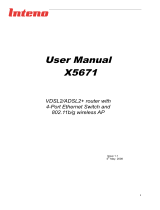Page is loading ...

Megabit Modem
®
MM701G2 & MM702G2
User Manual
Document Number: MM70xG2-UM-03
Product Catalog:
MM701G2 and MM702G2

REVISION HISTORY
The Revision History provides a summary of any changes in this manual. Please make sure you are using the
latest revision of this manual.
April 14, 2006
This manual is available online at ADC’s website (www.adc.com/documentationlibrary/) or you can order copies
of the manual by contacting your sales representative. Please ask for document MM70xG2-UM-03.
Copyright
©2006 ADC Telecommunications, Inc. All rights reserved.
Trademark Information
ADC and Megabit Modem are registered trademarks of ADC Telecommunications, Inc. No right, license, or interest to such
trademarks is granted hereunder, and you agree that no such right, license, or interest shall be asserted by you with respect
to such trademark.
Other product names mentioned in this practice are used for identification purposes only and may be trademarks or regis-
tered trademarks of their respective companies.
Disclaimer of Liability
Information contained in this document is company private to ADC Telecommunications, Inc., and shall not be modified,
used, copied, reproduced or disclosed in whole or in part without the written consent of ADC.
Contents herein are current as of the date of publication. ADC reserves the right to change the contents without prior notice.
In no event shall ADC be liable for any damages resulting from loss of data, loss of use, or loss of profits, and ADC further
disclaims any and all liability for indirect, incidental, special, consequential or other similar damages. This disclaimer of
liability applies to all products, publications and services during and after the warranty period.
Revision Release Date Revisions Made
01 April 9, 2004 Initial release.
02 November 22, 2005 Minor changes to factory default restore
procedure and rebranding.
03 April 14, 2006 Misc. Technical Updates.

Table of Contents
MM70xG2-UM-03 iii
About This Manual ........................................................................................................xiii
Introduction .............................................................................................................................xiii
Organization ...........................................................................................................................1-xiii
Intended Audience ..................................................................................................................xiii
Conventions ............................................................................................................................xiii
Inspecting Your Shipment .......................................................................................................xiv
FCC Class B Compliance ......................................................................................................1-xiv
EU Compliance ......................................................................................................................1-xiv
Chapter 1: Installation .................................................................................................... 1-1
Overview .................................................................................................................................. 1-1
Unpack the Modem .................................................................................................................. 1-1
Determine What You Need .......................................................................................................1-2
Connect Cables ........................................................................................................................1-3
Connect the 10/100Base-T Port ......................................................................................... 1-3
LED Status Indications ............................................................................................................. 1-5
Rebooting the Modem with the Reset Button .......................................................................... 1-6
Chapter 2: Accessing the Web Interface for Modem Management ........................... 2-1
Assign IP Addresses ................................................................................................................2-1
Set Up the Web Browser .......................................................................................................... 2-2
Accessing the Modem Web Pages .......................................................................................... 2-3
Chapter 3: Configuring the LAN .................................................................................... 3-1
Before You Begin ..................................................................................................................... 3-1
Configure the LAN ....................................................................................................................3-1
Configure DNS Relay Mode ..................................................................................................... 3-2
Configure DHCP Server Mode ................................................................................................. 3-4
Chapter 4: Configuring the WAN ................................................................................... 4-1
Before You Begin ..................................................................................................................... 4-1
Configure a New WAN Session ............................................................................................... 4-2
Set Up an RFC 1483 Bridged Session .............................................................................. 4-3
Set Up an RFC 1483 Routed Session ............................................................................... 4-5
Set Up a PPPoA or PPPoE Routed Session ..................................................................... 4-7
Permanently Save Sessions .............................................................................................. 4-9
Edit a WAN Session ...............................................................................................................4-10
Chapter 5: Configuring System Parameters ................................................................ 5-1
Before You Begin ...............................................................................................................5-1
Assigning User Access ...................................................................................................... 5-1
Add a Default Gateway ............................................................................................................5-4
Add Static Route Entries ..........................................................................................................5-5
Add SNMP Communities ......................................................................................................... 5-8

Table of Contents April 14, 2006
iv MM70xG2-UM-03
Change Spanning Tree Setting .............................................................................................. 5-10
Saving Changes ..................................................................................................................... 5-12
Rebooting the Modem ............................................................................................................5-14
Chapter 6: Configuring DSL Parameters ...................................................................... 6-1
Before You Begin ..................................................................................................................... 6-1
Complete a G.shdsl Quick Configuration ................................................................................. 6-1
Complete a DSL Advanced Configuration ............................................................................... 6-3
Chapter 7: Implementing a Point-To-Point LAN Extension ........................................ 7-1
Before You Begin ..................................................................................................................... 7-1
Complete a Quick Installation ..................................................................................................7-1
Configure for Central-Office Mode ..................................................................................... 7-2
Change the LAN IP Address for the Central-Office Modem .............................................. 7-2
Complete a Custom Configuration ........................................................................................... 7-3
Configure the Remote Modem ........................................................................................... 7-3
Configure the Central-Office Modem ................................................................................. 7-6
Verify Connectivity .................................................................................................................... 7-9
Chapter 8: Configuring NAT .......................................................................................... 8-1
Before You Begin ..................................................................................................................... 8-1
Configure NAT ..........................................................................................................................8-1
Chapter 9: Managing the Modem .................................................................................. 9-1
View System Status ..................................................................................................................9-1
View Modem Status ............................................................................................................9-1
View System Log ................................................................................................................9-2
View WAN Statistics ................................................................................................................. 9-3
View LAN Statistics ..................................................................................................................9-4
View SmartCNCT Security Statistics ........................................................................................ 9-6
View ATM Statistics .................................................................................................................. 9-7
View DSL Statistics ..................................................................................................................9-8
View G.shdsl Link Statistics ................................................................................................ 9-8
View G.shdsl Error Counters ............................................................................................ 9-10
Manage Software and Configuration .......................................................................................9-11
Update System Software ..................................................................................................9-11
Reset to Factory Defaults .................................................................................................9-12
Appendix A: Command Line Interface Access ..........................................................A-1
Connect to the Console Port ....................................................................................................A-2
Access the Command Line Interface .................................................................................A-2
Access through the Console Port .......................................................................................A-3
Access through a Telnet Session .............................................................................................A-5
Set Up the LAN ..................................................................................................................A-6

April 14, 2006 Table of Contents
MM70xG2-UM-03 v
Manage WAN Sessions ...........................................................................................................A-8
Add a New Session ............................................................................................................A-9
Set Up an RFC 1483 Bridged Session ............................................................................A-10
Set Up an RFC 1483 Routed Session .............................................................................A-11
Set Up a PPPoA or PPPoE Routed Session ...................................................................A-13
Permanently Save Sessions ............................................................................................A-15
Edit an Existing Session ...................................................................................................A-15
Manage DSL ..........................................................................................................................A-17
Configure G.shdsl Parameters .........................................................................................A-18
View G.shdsl Configuration ..............................................................................................A-22
Monitor G.shdsl Statistics .................................................................................................A-23
Restoring Factory Defaults .....................................................................................................A-27
Saving the Current Configuration ...........................................................................................A-28
Updating System Software .....................................................................................................A-29
Viewing System Information ...................................................................................................A-29
Rebooting the Modem ............................................................................................................A-29
Appendix B: Specifications .........................................................................................B-1
Overview ..................................................................................................................................B-1
Data Specifications ...................................................................................................................B-2
Default Session Parameter Values ..........................................................................................B-4
Hardware Specifications ...........................................................................................................B-5
Connector Pinouts ....................................................................................................................B-6
Rate VS
Reach ..........................................................................................................................B-8
Appendix C: Product Support .....................................................................................C-1
Glossary ......................................................................................................................GL-1

List of Figures
MM70xG2-UM-03 vii
Figure 1-1. Remove the Modem .........................................................................................1-1
Figure 1-2. Set the MDI/MDI-X Switch ................................................................................1-3
Figure 1-3. Rear Panel Connections ..................................................................................1-4
Figure 1-4. Reboot the Modem with the Reset Button .......................................................1-6
Figure 2-1. TCP/IP Properties .............................................................................................2-1
Figure 2-2. Internet Options ................................................................................................2-2
Figure 2-4. Location Bar Field .............................................................................................2-3
Figure 2-3. LAN Settings .....................................................................................................2-3
Figure 2-5. Enter User Name and Password ......................................................................2-4
Figure 2-6. System Status Page .........................................................................................2-4
Figure 3-1. LAN Configuration ............................................................................................3-1
Figure 3-2. DNS Relay Mode Page ....................................................................................3-3
Figure 3-3. DNS Enable Relay Page ..................................................................................3-3
Figure 3-4. DHCP Server Mode Page ................................................................................3-4
Figure 3-5. Internet Protocol (TCP/IP) Properties ...............................................................3-5
Figure 3-6. DHCP Server Page ..........................................................................................3-5
Figure 3-7. DHCP Server Page ..........................................................................................3-6
Figure 4-1. WAN Configuration Page .................................................................................4-2
Figure 4-2. RFC 1483 Bridged Session ..............................................................................4-3
Figure 4-3. RFC 1483 Routed Session ...............................................................................4-5
Figure 4-4. PPPoA Routed Session ...................................................................................4-7
Figure 4-5. WAN Configuration .........................................................................................4-10
Figure 4-6. WAN Sessions (Routing) ................................................................................ 4-11
Figure 4-7. WAN Sessions (PPP) .....................................................................................4-12
Figure 5-1. Users’ List .........................................................................................................5-1
Figure 5-2. Add New User ..................................................................................................5-2
Figure 5-3. User Configuration ............................................................................................5-3
Figure 5-4. Default Gateway ...............................................................................................5-4
Figure 5-5. Static Routes ....................................................................................................5-5
Figure 5-6. Add a New Route .............................................................................................5-6
Figure 5-7. Delete Route .....................................................................................................5-7
Figure 5-8. SNMP Community List .....................................................................................5-8
Figure 5-9. Add New Community ........................................................................................5-9
Figure 5-10.Delete SNMP Community ..............................................................................5-10
Figure 5-11.Spanning Tree Configuration .......................................................................... 5-11
Figure 5-12.Save Changes ................................................................................................5-12
Figure 5-13.Configuration Save Complete ........................................................................5-13

List of Figures April 14, 2006
viii MM70xG2-UM-03
Figure 5-14.Reboot ............................................................................................................5-14
Figure 6-1. DSL Quick Configuration ..................................................................................6-1
Figure 6-2. G.SHDSL Advanced Configuration ...................................................................6-3
Figure 7-1. G.SHDSL Advanced Configuration—Configure for Central-Office Mode .........7-2
Figure 7-2. LAN Configuration ............................................................................................7-2
Figure 7-3. G.SHDSL Advanced Configuration—Configure Remote Operating Mode ......7-3
Figure 7-4. WAN Configuration ...........................................................................................7-4
Figure 7-5. RFC1483 Bridged Session ...............................................................................7-4
Figure 7-6. LAN Configuration—Configure Remote LAN ...................................................7-5
Figure 7-8. G.SHDSL Advanced Configuration—Change CO Operating Mode .................7-6
Figure 7-7. Save Changes Page .........................................................................................7-6
Figure 7-9. WAN Configuration ...........................................................................................7-7
Figure 7-10.RFC1483 Bridged Session ...............................................................................7-7
Figure 7-11.LAN Configuration—Configure CO LAN ..........................................................7-8
Figure 7-12.Save Changes—CO LAN .................................................................................7-9
Figure 7-13.ATM Statistics .................................................................................................7-10
Figure 8-1. Security Interface Configuration .......................................................................8-1
Figure 8-2. Firewall–Add Interface ......................................................................................8-2
Figure 9-1. System Status ...................................................................................................9-1
Figure 9-2. Configuration Error Log ....................................................................................9-3
Figure 9-3. WAN Statistics ..................................................................................................9-3
Figure 9-4. LAN Statistics ...................................................................................................9-4
Figure 9-5. Security Status ..................................................................................................9-6
Figure 9-6. ATM Statistics ...................................................................................................9-7
Figure 9-7. Link Statistics ....................................................................................................9-8
Figure 9-8. G.SHDSL Error Counters ...............................................................................9-10
Figure 9-9. Software Update ............................................................................................. 9-11
Figure 9-10.Updating Flash ...............................................................................................9-12
Figure 9-11.Software Upgrade Complete ..........................................................................9-12
Figure 9-12.Restore Factory Defaults—Web Interface .....................................................9-13
Figure 9-13.Restore Factory Defaults—Reset Button .......................................................9-14
Figure A-1. Connect to the Console Port ............................................................................A-2
Figure A-2. COM1 Properties ..............................................................................................A-3
Figure A-3. Login Prompt ....................................................................................................A-4
Figure A-4. System Management Main Menu .....................................................................A-4
Figure A-5. Windows Telnet ................................................................................................A-5
Figure A-6. LAN Configuration ............................................................................................A-6

April 14, 2006 List of Figures
MM70xG2-UM-03 ix
Figure A-7. WAN Session Management .............................................................................A-8
Figure A-8. Create New Session .........................................................................................A-9
Figure A-9. RFC 1433 Routed Session .............................................................................A-11
Figure A-10.PPPoA Routed Session .................................................................................A-13
Figure A-11.WAN Session View/Edit .................................................................................A-15
Figure A-12.PPPoA Routed Session .................................................................................A-16
Figure A-13.DSL Management Menu ................................................................................A-17
Figure A-14.G.SHDSL Quick Configuration .......................................................................A-18
Figure A-15.G.SHDSL Advanced Configuration ................................................................A-20
Figure A-16.G.SHDSL Current Setting Menu ....................................................................A-22
Figure A-17.Quick Configuration Setting Menu .................................................................A-23
Figure A-18.G.SHDSL General Statistics Menu ................................................................A-23
Figure A-19.G.SHDSL Error Counters ...............................................................................A-25
Figure A-20.ATM Statistics Menu ......................................................................................A-26
Figure A-21.Restoring Factory Defaults ............................................................................A-27
Figure A-22.Save Current Configuration ...........................................................................A-28
Figure A-23.System Information ........................................................................................A-29
Figure A-24.Rebooting the Modem ...................................................................................A-30

List of Tables
MM70xG2-UM-03 xi
Table 1-1.Required Equipment ...........................................................................................1-2
Table 1-2.LED Status Indicators ..........................................................................................1-5
Table 5-1.User Access Levels .............................................................................................5-2
Table B-1.DSL Port (RJ-11) (2-Wire) ...................................................................................B-6
Table B-2.DSL Port (RJ-11) (4-Wire) ...................................................................................B-6
Table B-3.10/100Base-T Port (RJ-45) .................................................................................B-7
Table B-4.Console Port (RJ-45) ...........................................................................................B-7

MM70xG2-UM-03 xiii
ABOUT THIS MANUAL
INTRODUCTION
This manual applies to the ADC
®
Megabit Modem
®
versions MM701G2 and MM702G2. These modems can be
used in two types of applications:
• as an endpoint (CPE) to a DSLAM for Internet and other broadband connection through a service provider
• as a LAN extension by implementing a point-to-point connection with another modem of the same model
(MM701G2 to MM701G2 or MM702G2 to MM702G2)
ORGANIZATION
To complete an endpoint installation for an MM701G2 or MM702G2 modem, follow the configuration instructions in
all chapters of this manual, with the exception of Chapter 7: Implementing a Point-To-Point LAN Extension.
To complete a point-to-point installation for two MM701G2 or two MM702G2 modems, follow the configuration
instructions in these chapters only:
• Chapter 1: Installation
• Chapter 2: Accessing the Web Interface for Modem Management
• Chapter 5: Configuring System Parameters
• Chapter 7: Implementing a Point-To-Point LAN Extension
• Chapter 8: Configuring NAT
After configuring the modem(s) for your application, monitor its status and perform other management functions
using the instructions in Chapter 9: Managing the Modem. If you choose to manage the modem through the console
port, use the instructions in Appendix A: Command Line Interface Access.
INTENDED AUDIENCE
This manual is intended for anyone who installs, configures, and manages the ADC Megabit Modem versions
MM701G2 and MM702G2.
CONVENTIONS
The following style conventions and terminology are used throughout this guide.
Element Meaning
Bold font Text that you must input exactly as shown (e.g., type 1 for card 1), menu buttons
(e.g., ACCEPT SHELF OPTIONS) or menu screen options (e.g., ALARMS screen) that
you must select
Italic font Variables that you must determine before inputting the correct value (e.g., Password )
Monospace font References to screen prompts (e.g., Invalid Password...Try Again:.)
Reader Alert Meaning
Alerts you to supplementary information
!
IMPORTANT
Alerts you to supplementary information that is essential to the completion of a task

About This Manual April 14, 2006
xiv MM70xG2-UM-03
INSPECTING YOUR SHIPMENT
Upon receipt of the equipment:
• Unpack each container and visually inspect the contents for signs of damage. If the equipment has been dam-
aged in transit, immediately report the extent of damage to the transportation company and to ADC. Order
replacement equipment, if necessary.
• Check the packing list to ensure complete and accurate shipment of each listed item. If the shipment is short
or irregular, contact ADC as described in Appendix C: Product Support on page C-1. If you must store the
equipment for a prolonged period, store the equipment in its original container.
FCC CLASS B COMPLIANCE
This equipment has been tested and found to comply with the limits for a Class B digital device, pursuant to part 15
of the FCC Rules. These limits are designed to provide reasonable protection against harmful interference in a
residential installation. This equipment generates, uses and can radiate radio frequency energy and, if not installed
and used in accordance with the instructions, may cause harmful interference to radio communications. However,
there is no guarantee that interference will not occur in a particular installation.
If this equipment does cause harmful interference to radio or television reception, which can be determined by
turning the equipment off and on, the user is encouraged to try to correct the interference by one or more of the
following measures:
• Reorient or relocate the receiving antenna.
• Increase the separation between the equipment and receiver.
• Connect the equipment into an outlet on a circuit different from that to which the receiver is connected.
• Consult the dealer or an experienced radio/TV technician for help.
EU COMPLIANCE
This product has been CE marked in accordance with the requirements of European Directive 73/23/EEC; the
following mentioned product is in conformity with Low Voltage Directive 73/23/EEC in order to comply with the
requirements in the Council Directive 73/23/EEC relating to electrical equipment designed for use within certain
voltage limits and the Amendment Directive 93/68/EEC.
For safety evaluation of the compliance with this Directive 73/23/EEC, these standards were applied: IEC
60950:1999, EN 60950:2000.
ATTENTION
Alerts you to possible equipment damage from electrostatic discharge
CAUTION
Alerts you to possible data loss, service-affecting procedures, or other similar type
problems
WARNING
Alerts you that failure to take or avoid a specific action might result in hardware damage or
loss of service
DANGER
Alerts you that failure to take or avoid a specific action might result in personal harm
Reader Alert Meaning

MM70xG2-UM-03 1-1
1
Chapter
INSTALLATION
OVERVIEW
The MM701G2 and MM702G2 are versatile, high-speed modems that connect an Ethernet LAN to one or more
service providers using G.shdsl transmission technology. The connections provide instant and high-speed
broadband access to the Internet or to other types of Wide Area Networks (WANs). The MM701G2 and MM702G2
provide the following:
• Configuration either as a point-to-point LAN extension or as an end-connection to a DSLAM (see “Organization”
on page xiii for the process you must follow to complete either installation)
• Larger packet sizes to accommodate VLAN traffic (Maximum Ethernet Frame = 1536 bytes)
• 32 simultaneous Bridge/Router or PPP sessions to the same or different service providers over the
WAN interface
• Protocols and services such as DHCP server, DNS Relay, NAT, OAM, and RIP
UNPACK THE MODEM
If you store the modem for a long period of time, use the original antistatic bag and packaging. Observe
environmental specifications as provided in Appendix B: Specifications.
Step Action
1 Remove the modem from the packaging (see Figure 1-1).
Figure 1-1. Remove the Modem
2 Visually inspect the container for signs of damage. If the equipment was damaged in transit, report the
damage to the transportation company and to the sales representative.
3 Check the contents of the package for:
• 6 Vdc power supply with cord
• Black CAT5 cable for Ethernet connection
• Silver cord for DSL connection
• Flat cable (gray) and DB-9 port adapter for console port
connection
• USB cable
C
O
L
S
Y
N
C
P
W
R
T
X
R
X
M
A
R
L
IN
K
R
X
T
X
M0151-A

Chapter 1: Installation April 14, 2006
1-2 MM70xG2-UM-03
DETERMINE WHAT YOU NEED
In addition to what is shipped with the modem, you need the following hardware and software to complete the
installation and configuration.
Table 1-1. Required Equipment
Equipment: Requirement:
PC Hardware:
Ethernet NIC Card (10 Mbps) installed in each PC and other network equipment that will be
connected to the LAN. Verify if the NIC in the device which directly connects to the modem
LAN port is half- or full-duplex. The modem LAN port must be set to the same transmission
direction(s) as the NIC.
Optional—serial interface card installed in PC (used for access to the modem console port).
Software:
TCP/IP protocol stack installed (see the operating system documentation for information).
Terminal emulation program (such as HyperTerminal) installed for access to the command
line interface through the console port (see the operating system documentation for
information).
Web browser installed (such as, Internet Explorer
®
Version 4.0 or higher).
Operating System CD-ROM (Win98, Win98SE, Win2000, WinME, or WinXP).
Ethernet hub,
switch, or router
Optional—use either a hub, switch, or a router to connect multiple PCs or other LAN
equipment to the modem’s Ethernet 10/100Base-T port (LAN port).

April 14, 2006 Chapter 1: Installation
MM70xG2-UM-03 1-3
CONNECT CABLES
Install cables for the Ethernet port (see “Connect the 10/100Base-T Port” below). Then check “LED Status
Indications” on page 1-5.
Connect the 10/100Base-T Port
Set the modem MDI/MDI-X switch for the 10/100Base-T port to allow the modem to connect directly to other network
devices such as a PC, hub, switch, or router.
Step Action
1 Set the modem MDI/MDI-X switch (see Figure 1-2) to one of the following:
• MDI-X when connecting to a device such as a PC Ethernet NIC card that has an MDI port
• MDI when connecting to a device such as a hub, switch, or router that have MDI-X ports
Figure 1-2. Set the MDI/MDI-X Switch
Note: Make sure the NIC in the PC and the modem LAN port are both set to either half- or
full-duplex for the transmission direction(s). If you need to change the modem LAN port setting
to match the NIC, follow the procedures in “Manage DSL” on page A-17 (half-duplex is the
default setting).

Chapter 1: Installation April 14, 2006
1-4 MM70xG2-UM-03
2 Connect the cables to the modem rear panel as shown below in Figure 1-3:
• Silver cable to the DSL line port and wall jack
• Black Ethernet cable to the 10/100Base-T port and to another Ethernet device such as a PC, hub,
or router
• Power cable to the modem power connector and to facility power
Figure 1-3. Rear Panel Connections
3 Refer to “LED Status Indications” on page 1-5 to verify modem status via LEDs.
Step Action

April 14, 2006 Chapter 1: Installation
MM70xG2-UM-03 1-5
LED STATUS INDICATIONS
The following table summarizes the modem’s operational status as provided by the front panel LEDs.
Table 1-2. LED Status Indicators
LED State Description
PWR On green Modem has power.
Off Modem does not have power.
LAN
LINK On green A PC, hub, or other network device is connected to the
modem 10/100Base-T interface.
Off No device is connected to the modem 10/100Base-T
interface.
TX Flashing green Modem is transmitting data to devices on the LAN.
Off Modem is not transmitting data to the LAN.
RX Flashing green Modem is receiving data from devices on the LAN.
Off Modem is not receiving data from the LAN.
COL Flashing green Ethernet packet collisions are occurring.
Off No Ethernet packet collisions are occurring.
DSL
The service provider sets up the DSL parameters for your service. The modem must have the DSL SYNC LED lit
before you can connect sessions.
SYNC On green DSL transceiver is synchronized (connected) and in normal
operation mode.
Flashing green Slow flashing green indicates that the DSL transceiver is in a
start-up or handshaking sequence. Fast flashing green
indicates that the DSL transceiver is in training sequence.
Off Power is not connected.
TX Flashing green Modem is transmitting data over the DSL connection.
Off Modem is not transmitting data over the DSL connection.
RX Flashing green Modem is receiving data over the DSL connection.
Off Modem is not receiving data over the DSL connection.
MAR On green Local SNR Margin is greater than the SNR Margin Limit.
Off Local SNR Margin is less than the SNR Margin Limit.

Chapter 1: Installation April 14, 2006
1-6 MM70xG2-UM-03
REBOOTING THE MODEM WITH THE RESET BUTTON
The reset button on the back panel of your modem is provided to reboot the modem without the need to remove
power.
Under normal circumstances, you will not have to use the reset button. On rare occasions, however, your modem
may not respond. In this case, you need to perform a reset to get your modem running properly again (see
“Rebooting the Modem” on page 5-14 for information about rebooting the modem from the Web Interface, and
“Rebooting the Modem” on page A-29 for information about rebooting the modem from the Command Line
Interface).
To perform a reboot:
Step Action
1 Use the tip of an unfolded paper clip (or similar object without a sharp tip) to gently press the Reset button
on the back panel of your modem for less than 5 seconds (see Figure 1-4). The modem then reboots.
Figure 1-4. Reboot the Modem with the Reset Button
!
IMPORTANT
Holding down on the Reset button for MORE than 5 seconds resets the modem to its
factory default settings, essentially clearing all of your current configuration settings.
For detailed information about resetting the modem’s factory defaults:
• Using the Web Interface, see “Reset to Factory Defaults using the Web Interface” on
page 9-13.
• Using the reset button on the back panel of the modem, see “Reset to Factory
Defaults using the Reset Button” on page 9-14.
• Using the Command Line Interface, see “Restoring Factory Defaults” on page A-27.
/