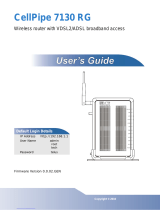Page is loading ...

CellPipe™ SDSU
User’s Guide
Part Number: 7820-0792-002
For software version 1.1.8
July 2001

Lucent Technologies
Copyright © 2001 Lucent Technologies Inc. All rights reserved.
This material is protected by the copyright laws of the United States and other countries. It may not be reproduced, distributed, or altered in any
fashion by any entity (either internal or external to Lucent Technologies), except in accordance with applicable agreements, contracts, or licensing,
without the express written consent of Lucent Technologies. For permission to reproduce or distribute, please email your request to
Notice
Every effort was made to ensure that the information in this document was complete and accurate at the time of printing, but information is subject
to change.
European Community (EC) RTTE compliance
Hereby, Lucent Technologies, declares that the equipment documented in this publication is in compliance with the essential requirements
and other relevant provisions of the Radio and Telecommunications Technical Equipment (RTTE) Directive 1999/5/EC.
To view the official Declaration of Conformity certificate for this equipment, according to EN 45014, access the Lucent INS online documentation
library at
http://www.lucent.com/ins/doclibrary.html and click the CE symbol.
Safety, compliance, and warranty information
Before handling any Lucent Access Networks hardware product, read the Edge Access Safety and Compliance Guide included in your product
package. See that guide also to determine how products comply with the electromagnetic interference (EMI) and network compatibility requirements
of your country. See the warranty card included in your product package for the limited warranty that Lucent Technologies provides for its products.
Security statement
In rare instances, unauthorized individuals make connections to the telecommunications network through the use of access features.
Trademarks
Lucent, the Lucent logo, and all Lucent brand and product names are trademarks or registered trademarks of Lucent Technologies Inc. Other brand
and product names are trademarks of their respective holders.
Copyrights for third-party software included in Lucent Access Networks software products
C++ Standard Template Library software copyright© 1994 Hewlett-Packard Company and copyright© 1997 Silicon Graphics. Permission to use,
copy, modify, distribute, and sell this software and its documentation for any purpose is hereby granted without fee, provided that the above
copyright notice appear in all copies and that both that copyright notice and this permission notice appear in supporting documentation. Neither
Hewlett-Packard nor Silicon Graphics makes any representations about the suitability of this software for any purpose. It is provided “as is” without
express or implied warranty.
Berkeley Software Distribution (BSD) UNIX software copyright© 1982, 1986, 1988, 1993 The Regents of California. All rights reserved.
Redistribution and use in source and binary forms, with or without modification, are permitted provided that the following conditions are met: 1.
Redistributions of source code must retain the above copyright notice, this list of conditions, and the following disclaimer. 2. Redistributions in
binary form must reproduce the above copyright notice, this list of conditions, and the following disclaimer in the documentation and/or other
materials provided with the distribution. 3. All advertising materials mentioning features or use of this software must display the following
acknowledgement: This product includes software developed by the University of California, Berkeley, and its contributors. 4. Neither the name of
the University nor the names of its contributors may be used to endorse or promote products derived from this software without specific prior written
permission.
THIS SOFTWARE IS PROVIDED BY THE REGENTS AND CONTRIBUTORS “AS IS” AND ANY EXPRESS OR IMPLIED WARRANTIES,
INCLUDING, BUT NOT LIMITED TO, THE IMPLIED WARRANTIES OF MERCHANTABILITY AND FITNESS FOR A PARTICULAR
PURPOSE ARE DISCLAIMED. IN NO EVENT SHALL THE REGENTS OR CONTRIBUTORS BE LIABLE FOR ANY DIRECT, INDIRECT,
INCIDENTAL, SPECIAL, EXEMPLARY, OR CONSEQUENTIAL DAMAGES (INCLUDING, BUT NOT LIMITED TO, PROCUREMENT OF
SUBSTITUTE GOODS OR SERVICES; LOSS OF USE, DATA OR PROFITS; OR BUSINESS INTERRUPTION) HOWEVER CAUSED AND
ON ANY THEORY OF LIABILITY, WHETHER IN CONTRACT, STRICT LIABILITY, OR TORT (INCLUDING NEGLIGENCE OR
OTHERWISE) ARISING IN ANY WAY OUT OF THE USE OF THIS SOFTWARE, EVEN IF ADVISED OF THE POSSIBILITY OF SUCH
DAMAGE.
Feedback
Lucent Technologies appreciates customer comments about this manual. Please send them to [email protected].

Customer Service
CellPipe™ SDSU User’s Guide iii
Customer Service
Visit the eSight™ Service Center at http://www.esight.com for a variety of
technical support and information
. The center is open 24 hours a day, seven days a
week.
Finding information and software
The eSight Service Center at http://www.esight.com provides technical
information, product information, electronic versions of product manuals, software
upgrades, release notes, addenda, and descriptions of available services. Log in and
select a service.
Ordering information
You can order computer-based training online at
http://www.lucent.com/ins/bookstore.
Obtaining technical assistance
The eSight™ Service Center provides access to technical support. You can also obtain
technical assistance through email or by telephone.
If you need to contact Lucent Technologies for assistance, make sure that you have
the following information available:
• Active contract number, product name, model, and serial number
• Software version
• Software and hardware options
• If supplied by your carrier, service profile identifiers (SPIDs) associated with
your line
• Your local telephone company’s switch type and operating mode, such as AT&T
5ESS Custom or Northern Telecom National ISDN-1
• Whether you are routing or bridging with your Lucent product

Important safety instructions
iv CellPipe™ SDSU User’s Guide
• Type of computer you are using
• Description of the problem
Obtaining assistance through email or the Internet
If your service agreement allows, you can communicate directly with a technical
engineer through Email Technical Support or eSight Live chat. Select one of these
sites when you log in to http://www.esight.com.
Calling the technical assistance center (TAC)
If you cannot find an answer through the tools and information on eSight or if you
have a very urgent need, contact TAC. Access the eSight Service Center at
http://www.esight.com and click Contact Us below the Lucent
Technologies logo for a list of telephone numbers inside and outside the United
States.
You can alternatively call (800) 272-3634 for a menu of Lucent services, or call
(510) 769-6001 for an operator. If you do not have an active services agreement or
contract, you will be charged for time and materials.
Important safety instructions
A. General requirements
1 Read and follow all warning notices and instructions marked on the product or
included in the manual.
2 There are no operator serviceable parts within the unit. Refer all servicing to
trained service personnel.
3 Product installation should be performed by trained service personnel only.
4 Install only in restricted-access areas in accordance with UL1950, C22.2
No. 950, and IEC60950
5 The maximum recommended operating ambient is 122° F (50° C). Allow
sufficient air circulation or space between units when installed in a closed or
multiple-rack assembly.
6 Slots and openings in the cabinet are provided for ventilation. To ensure reliable
operation of the product and to protect it from overheating, these slots and

Important safety instructions
CellPipe™ SDSU User’s Guide v
openings must not be blocked or covered. Installation without sufficient airflow
can be unsafe.
7 Equipment mounted in a rack should be distributed to prevent a possible
hazardous condition due to uneven loading. The rack should safely support the
combined weight of all equipment. This product weighs 2 lb.
8 The power source has to be adequately rated to assure safe operation of the
equipment. The building installation and/or power source must provide overload
protection.
9 Protective earth (PE) connection is essential to ensure safe operation before
connecting to the power supply and telecommunication network. Do not defeat
the purpose of the grounding-type plug by modifying the plug or using an
adapter. Use an outlet tester or a voltmeter to check the ac receptacle for the
presence of earth ground. If the receptacle is not properly grounded, the
installation must not proceed until a qualified electrician has corrected the
problem.
If the power supply is fed from a power source with no protective-earthing path
(such as in certain Nordic countries), connect an earth-grounded copper wire to
the dedicated wiring terminal marked with (PE symbol) on the chassis. The
minimum size of the wire for a CellPipe unit with rated input current not
exceeding 6A is AWG 18 and cross-sectional area 0.75 mm
2
.
Models with ac power inputs are intended for use with a single-phase three-wire
power cord (which includes earthing conductor).
For models with dc power inputs, the protective earth connection must be
established by using the dedicated earthing terminal marked with the PE symbol
or, if provided, the earthing pin of the input terminal block.
10 Models with dc power inputs must be connected to a -48V dc supply source that
is electrically isolated from the ac source in accordance with UL1950, C22.2
No. 950, and IEC60950.
11 For products installed in Nordic countries (except Central Office equipment), a
type B plug or permanent connection must be used for connections to the main
power supply.
12 Before installing wires to the dc power terminal block, verify that these wires are
not connected to any power source. Installing live wires (that is, wires connected
to a power source) is hazardous.
13 Do not allow anything to rest on the power cord, and do not locate the product
where people will walk on the power cord.

Important safety instructions
vi CellPipe™ SDSU User’s Guide
14 Do not attempt to service this product yourself. Opening or removing covers can
expose you to dangerous high voltage points or other risks. Refer all servicing to
qualified service personnel.
15 General purpose cables are provided with this product. Special cables, which
might be required by the regulatory inspection authority for the installation site,
are the responsibility of the customer.
16 When installed in the final configuration, the product must comply with the
applicable safety standards and regulatory requirements of the country in which
it is installed. If necessary, consult with the appropriate regulatory agencies and
inspection authorities to ensure compliance.
17 A rare phenomenon can create a voltage potential between the earth grounds of
two or more buildings. If products installed in separate buildings are
interconnected, the voltage potential might cause a hazardous condition. Consult
a qualified electrical consultant to determine whether or not this phenomenon
exists.
In addition, if the equipment is to be used with telecommunications circuits, take the
following precautions:
• Never install telephone wiring during a lightning storm.
• Never install telephone jacks in wet locations unless the jack is specifically
designed for wet locations.
• Never touch uninsulated telephone wires or terminals unless the telephone line
has been disconnected at the network interface.
• Use caution when installing or modifying telephone lines.
• Avoid using equipment connected to telephone lines (other than a cordless
telephone) during an electrical storm. There is a remote risk of electric shock
from lightning.
• Do not use a telephone or other equipment connected to telephone lines to report
a gas leak in the vicinity of the leak.
!
Warning: To reduce the risk of fire, communication cable conductors must be
26 AWG (0.13 mm
2
) or larger.
!
Avertissement: A fin de réduire les risques d'incendie, les fils conducteurs du
câble de communication doivent être d'un calibre minimum de 26 AWG
(American Wire Gauge), c'est-à-dire d'un minimum de 0,13 mm².

Important safety instructions
CellPipe™ SDSU User’s Guide vii
!
Warnung: Um Feuer-Risiko zu reduzieren, müsssen die Querschnitte der
Kommunikationskabel-Leiter 0,13 mm² oder größer sein.
B. Special requirements
1 Lithium batteries:
!
Warning: The battery can explode if incorrectly replaced. Replace the battery
only with the same or equivalent type recommended by the manufacturer.
Dispose of used batteries according to the manufacturer’s instructions.
!
Avertissement: Il y a danger d'explosion si la batterie n'est pas remplacée
correctement. Remplacer uniquement avec une batterie du même type ou d'un
type recommandé par le fabricant. Mettre au rebut les batteries usagées
conformément aux instructions du fabricant.
!
Warnung: Die Batterie kann eventuell explodieren, wenn sie nicht
ordnungsgemäß ausgetauscht wird. Ersetzen Sie die Batterie nur mit einer
Batterie des gleichen oder eines ähnlichen vom Hersteller empfohlenen Typs.
Entsorgen Sie gebrauchte Batterien gemäß den Anweisungen des Herstellers.
2 Main Disconnect (no power switch):
!
Caution: The power supply cord is used as the main disconnect device. Make
sure that the outlet socket is located/installed near the equipment and is easily
accessible.
!
Attention: Le cordon d'alimentation est utilisé comme interrupteur général. La
prise de courant doit être située ou installée à proximité du matériel et être facile
d'accès.
!
Vorsicht: Zur sicheren Trennung des Gerätes vom Netz muß der Netzstecker
gezogen werden. Stellen Sie sicher, daß sich die Steckdose in der Nähe des
Gerätes befindet und leicht zugänglich ist.


CellPipe™ SDSU User’s Guide ix
Contents
Customer Service ..................................................................................................... iii
Finding information and software .................................................................... iii
Ordering information ........................................................................................ iii
Obtaining technical assistance ......................................................................... iii
Important safety instructions .................................................................................... iv
Introduction .......................................................................... 1-1
About this guide .................................................................................................... 1-1
CellPipe SDSU unit ............................................................................................... 1-2
CellPipe SDSU features ........................................................................................ 1-2
CellPipe SDSU configuration ................................................................................ 1-3
CellPipe SDSU management ................................................................................. 1-3
Setup ..................................................................................... 2-1
Checking box contents .......................................................................................... 2-1
Connecting CellPipe SDSU cables ........................................................................ 2-2
Checking CellPipe SDSU status lights .................................................................. 2-3
Console setup ......................................................................................................... 2-4
Logons ................................................................................................................... 2-4
Supervisor logon ............................................................................................ 2-4
Network administrator logon ......................................................................... 2-5
User logon ...................................................................................................... 2-5

Contents
x CellPipe™ SDSU User’s Guide
Menus ................................................................................... 3-1
Main Menu ............................................................................................................. 3-1
Navigating the menus ............................................................................................ 3-2
Main Menu items ................................................................................................... 3-3
Configuring a CellPipe SDSU ............................................ 4-1
Configuring CPE or COE ...................................................................................... 4-1
Configuring WAN interface .................................................................................. 4-2
Using Autobaud .............................................................................................. 4-2
Configuring for ATM ..................................................................................... 4-3
Configuring PVCs .................................................................................... 4-3
Payload scrambling .................................................................................. 4-3
Assigning IP addresses for PVC connections .......................................... 4-4
Configuring for Frame Relay ......................................................................... 4-4
Configuring DLCIs .................................................................................. 4-4
Assigning IP addresses for DLCI connections ......................................... 4-5
Configuring the DCE interface .............................................................................. 4-5
Configuring static and default routes ..................................................................... 4-5
Configuring a static route ............................................................................... 4-6
Configuring a default route ............................................................................ 4-6
Configuring RIP .................................................................................................... 4-7
Configuring interworking connection .................................................................... 4-7
Pass-through protocol ..................................................................................... 4-7
FRF.5 .............................................................................................................. 4-7
FRF.8 .............................................................................................................. 4-8
Configuring for FRF.5 or FRF.8 .................................................................... 4-8
FRF.5 ........................................................................................................ 4-8
FRF.8 ........................................................................................................ 4-9
Configuring a DNS Server ..................................................................................... 4-9
Configuring DHCP .............................................................................................. 4-10
Configuring NAT ................................................................................................. 4-10
Enabling NAT translation by port ................................................................ 4-10
Specifying NAT configuration by port ......................................................... 4-11
Other NAT menu items ................................................................................ 4-11
Configuring SNMP .............................................................................................. 4-12

Contents
CellPipe™ SDSU User’s Guide xi
Upgrading System Software ............................................... 5-1
Preparing to upgrade .............................................................................................. 5-1
Obtaining software ................................................................................................ 5-2
Backing up your configuration .............................................................................. 5-2
Loading software ................................................................................................... 5-2
Hardware Specifications .................................................... A-1
FCC Regulations ................................................................. B-1
FCC Part 15 Notice ............................................................................................... B-1
IC CS-03 Notice .................................................................................................... B-1


CellPipe™ SDSU User’s Guide 1-1
1
Introduction
This chapter provides an overview of this guide and the CellPipe SDSU unit.
About this guide
The contents of this guide include basic information about the CellPipe SDSU unit,
such as standard features, setup instructions, and information on how to configure and
administer the unit. This guide is written primarily to provide information for network
administrators responsible for configuring and administrating the unit and secondarily
to acquaint users with the functionalities of the unit.
The CellPipe SDSU uses a menu-driven interface that is self-explanatory and can be
easily navigated. Menus addressing routine functionalities such as status reporting
and table displays are not discuessed in detail. Information required for configuration
and settings unique to the unit are described in more detail in the appropriate sections.
About this guide . . . . . . . . . . . . . . . . . . . . . . . . . . . . . . . . . . . . . . . . . . . . . . . . . . 1-1
CellPipe SDSU unit . . . . . . . . . . . . . . . . . . . . . . . . . . . . . . . . . . . . . . . . . . . . . . . 1-2
CellPipe SDSU features . . . . . . . . . . . . . . . . . . . . . . . . . . . . . . . . . . . . . . . . . . . . 1-2
CellPipe SDSU configuration. . . . . . . . . . . . . . . . . . . . . . . . . . . . . . . . . . . . . . . . 1-3
CellPipe SDSU management . . . . . . . . . . . . . . . . . . . . . . . . . . . . . . . . . . . . . . . . 1-3

Introduction
CellPipe SDSU unit
1-2 CellPipe™ SDSU User’s Guide
CellPipe SDSU unit
A CellPipe SDSU unit is a device that supports a Symmetrical Digital Subscriber
Line (SDSL) WAN interface for Point-to-Point Protocol (PPP), Frame Relay, or High
level Data Link Control (HDLC) over Asynchronous Transfer Mode (ATM) with
symmetrical transmission and receive rates in the range of 144 Kbps to 2.32 Mbps.
This device also supports, instead of the traditional Ethernet interface, a high-speed
serial interface for RS-530 and V.35 data communication.
You can establish a dedicated physical connection to a router via the DCE port on the
device. Incoming Frame Relay packets can be configured for FRF.5 or FRF.8
interworking standard for tunneling of user traffic and PVCs over ATM to a carrier
Digital Subscriber Line Access Multiplexer (DSLAM) through the WAN connection.
Figure 1-1 shows an example of how the CellPipe SDSU can fit into your network.
Figure 1-1. CellPipe SDSU and your network
CellPipe SDSU features
CellPipe SDSU units include the following features:
• Support for PPP, Frame Relay, or HDLC over ATM
• Support for data rates from 144 Kbps to 2.32 Mbps
• Static and dynamic IP routing
• Static IP bridging
• Support for Signaling Network Management Protocol (SNMP)
LAN
Stinger
SDSL
DS3 cells
OC3 cells
Data
packets
Internet
ATM network
CellPipe SDSU
Router

Introduction
CellPipe SDSU configuration
CellPipe™ SDSU User’s Guide 1-3
• Support for network address translation (NAT) to allow a single IP address to be
shared among multiple users
• Support for Domain Naming System (DNS) services
CellPipe SDSU configuration
A CellPipe SDSU is configured through a serial connection (see “Console setup” on
page 2-4) established between the unit and a computer running a compatible VT100
terminal emulation program (such as HyperTerminal). See Chapter 4, “Configuring a
CellPipe SDSU” and for more information on configuration.
CellPipe SDSU management
A CellPipe SDSU unit is managed through a menu-driven interface. A serial
connection between the unit and your computer, which must run VT100 terminal
emulation software, is used to display the menus and configuration information. You
select parameters and values from the appropriate menu(s) to change the
configuration. See Chapter 3, “Menus” for more information.


CellPipe™ SDSU User’s Guide 2-1
2
Setup
This chapter provides instructions for verifying box contents, hardware installation,
checking unit status lights, establishing a serial connection, and logging on.
Checking box contents
Before you start setting up the unit, verify that your package contains the following
items:
1 CellPipe SDSU unit
2 SDSL WAN cable with RJ-11 modular plug connectors (blue)
3 DB-25-to-V.35 adapter cable
4 Warranty card
5 Start Here card
6 Power supply
Note: All CellPipe units are shipped with a power supply. However, European users
need to purchase an additional wall-outlet cable because of regional variations in wall
Checking box contents . . . . . . . . . . . . . . . . . . . . . . . . . . . . . . . . . . . . . . . . . . . . . 2-1
Connecting CellPipe SDSU cables. . . . . . . . . . . . . . . . . . . . . . . . . . . . . . . . . . . . 2-2
Checking CellPipe SDSU status lights. . . . . . . . . . . . . . . . . . . . . . . . . . . . . . . . . 2-3
Console setup . . . . . . . . . . . . . . . . . . . . . . . . . . . . . . . . . . . . . . . . . . . . . . . . . . . . 2-4
Logons . . . . . . . . . . . . . . . . . . . . . . . . . . . . . . . . . . . . . . . . . . . . . . . . . . . . . . . . . 2-4

Setup
Connecting CellPipe SDSU cables
2-2 CellPipe™ SDSU User’s Guide
outlets. Please check with your sales representative for the item specific to your unit.
See Figure 2-1.
Figure 2-1. Power supplies
Connecting CellPipe SDSU cables
Figure 2-2 shows the back panel of a CellPipe SDSU unit.
Figure 2-2. CellPipe SDSU back panel
To connect a CellPipe SDSU, proceed as follows:
1 Use a serial cable (not provided) to connect the port labeled TERMINAL to a
serial port on your computer.
2 Use the DB-25-to-V.35 cable (provided) to connect the DCE port to a router with
a V.35 interface. See Figure 2-3.
3 Use the blue WAN cable (provided) to connect the WAN port on your unit to a
wall jack.
4 Power up your unit.
European
power supply
power supply
U.S., Asia, Australia

Setup
Checking CellPipe SDSU status lights
CellPipe™ SDSU User’s Guide 2-3
Figure 2-3. DB-25-to-V.35 cable
Note: Apply power last. Doing so turns on the CellPipe unit as the unit has no power
switch.
Checking CellPipe SDSU status lights
Observe the activity pattern of the lights at the front of the CellPipe SDSU unit to
verify that it is connected properly.
Figure 2-4. CellPipe SDSU status lights
When all the cables are connected, verify that the status lights illuminate as follows:
• The pwr light is on initially and remains on. If it is not on, make sure the power
supply is properly connected.
• The act light blinks when there is data activity on the DCE port. Otherwise, it
remains off.
• The lnk light is on when the data transmit ready (DTR) control is active on the
DCE port. Otherwise, it remains off.
• The wan light blinks until a connection is established, and then it remains on.
• The con light remains off.
DB-25
V.3 5

Setup
Console setup
2-4 CellPipe™ SDSU User’s Guide
Console setup
You need to set up a serial connection between the unit and your computer to access
the command-line interface and configure a CellPipe SDSU unit.
You need a 9-pin RS-232 serial cable to connect to the CellPipe unit through the
console port.
You also need a terminal emulation program, such as HyperTerminal, PROCOMM
PLUS, Zterm, or any other program that supports VT100 terminal emulation, to open
a session directly with the unit.
Set your communications software to connect with the following settings:
• Connection—Specify a direct connection from the unit to the computer.
• Serial port—Specify the serial port on the computer the software is to use.
• Terminal type—Specify VT100.
• Duplex—Specify Full. This is the default for most communications software.
• Bits per second—Specify 9600.
• Data bits—Specify 8.
• Parity—Specify None.
• Stop bits—Specify 1.
• Flow control—Specify None.
Logons
You can log on as supervisor, network administrator, or user. As supervisor , you have
the authorization to change passwords for all three levels of access and can add on
new users.
Supervisor logon
The permanently configured supervisor login ID is Supervisor (case sensitive).
The default password for supervisor is
supervisor (case sensitive).
/