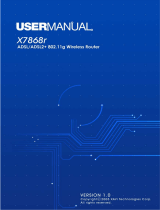Page is loading ...

CellPipe
®
60A/60A-BX
User Guide
June 2003

2 CellPipe® 60A/60A-BX User Guide
Copyright © 2003 Lucent Technologies Inc. All rights reserved.
This material is protected by the copyright laws of the United States
and other countries. It may not be reproduced, distributed, or altered
in any fashion by any entity (either internal or external to Lucent
Technologies), except in accordance with applicable agreements,
contracts, or licensing, without the express written consent of Lucent
Technologies. For permission to reproduce or distribute, please
email your request to [email protected].
Notice
Every effort was made to ensure that the information in this
document was complete and accurate at the time of printing, but
information is subject to change.
European Community (EC) RTTE Compliance
Hereby, Lucent Technologies, declares that the equipment
documented in this publication is in compliance with the essential
requirements and other relevant provisions of the Radio and
Telecommunications Technical Equipment (RTTE) Directive
1999/5/EC.
To view the official Declaration of Conformity certificate for this
equipment, according to EN 45014, access the Lucent INS online
documentation library at http://www.lucentdocs.com/ins.
Industry Canada Self-Marking/Declaration of Conformity
The abbreviation, IC, before the registration number signifies that
registration was performed based on a Declaration of Conformity
indicating that Industry Canada technical specifications were met. It
does not imply that Industry Canada approved the equipment.
To view the official Declaration of Conformity certificate for this
equipment, access the Lucent INS online documentation library at
http://www.lucentdocs.com/ins.

CellPipe® 60A/60A-BX User Guide 3
Safety, Compliance, and Warranty Information
Before handling any Lucent Access Networks hardware product,
read the Edge Access and Broadband Access Safety and
Compliance Guide, which can be found at
http://www.lucentdocs.com/ins. See that guide also to determine how
products comply with the electromagnetic interference (EMI) and
network compatibility requirements of your country. See the warranty
card included in your product package for the limited warranty that
Lucent Technologies provides for its products.
Security Statement
In rare instances, unauthorized individuals make connections to the
telecommunications network through the use of access features.
Trademarks
Lucent, the Lucent logo, and all Lucent brand and product names are
trademarks or registered trademarks of Lucent Technologies Inc.
Other brand and product names are trademarks of their respective
holders.
Ordering Information
You can order the most up-to-date product information and
computer-based training online at http://www.lucentdocs.com/ins.
Feedback
Lucent Technologies appreciates customer comments about this
manual. Please send them to [email protected].
Caution
To reduce the risk of fire, use only Number 26 AWG or larger
telecommunications line cord. Instruction provided in Installation
Instruction.

4 CellPipe® 60A/60A-BX User Guide
Customer service
Product and service information, and software upgrades, are
available 24 hours a day. Technical assistance options
accommodate varying levels of urgency.
Finding information and software
To obtain software upgrades, release notes, and addenda for this
product, log in to Lucent On-Line Customer Support at
http://www.lucent.com/support.
Lucent On-Line Customer Support also provides technical
information, product information, and descriptions of available
services. The center is open 24hours a day, seven days a week. Log
in and select a service.
Obtaining technical assistance
Lucent On-Line Customer Support at http://www.lucent.com/support
provides access to technical support. You can obtain technical
assistance through email or the Internet, or by telephone. If you need
assistance, make sure that you have the following information
available:
• Active service or maintenance contract number, entitlement ID,
or site ID
• Product name, model, and serial number
• Software version
• Software and hardware options. If supplied by your carrier,
service profile identifiers (SPIDs) associated with your line
• Your local telephone company’s switch type and operating mode,
such as AT&T, 5ESS Custom or Northern Telecom National
ISDN-1

CellPipe® 60A/60A-BX User Guide 5
• Whether you are routing or bridging with your Lucent product
• Type of computer you are using
• Description of the problem
Obtaining assistance through email or the Internet
If your services agreement allows, you can communicate directly
with a technical engineer through Email Technical Support or a Live
Chat. Select one of these sites when you log in to
http://www.lucent.com/support.
Calling the technical assistance center (TAC)
If you cannot find an answer through the tools and information of
Lucent OnLine Customer Support or if you have a very urgent need,
contact TAC. Access Lucent OnLine Customer Support at
http://www.lucent.com/support and click Contact Us for a list of
telephone numbers inside and outside the United States.
Alternatively, call 1-866-LUCENT8 (1-866-582-3688) from any
location in North America for a menu of Lucent services. Or call
+1 510-747-2000 for an operator. If you do not have an active
services agreement or contract, you will be charged for time and
materials.

6 CellPipe® 60A/60A-BX User Guide
Important safety instructions
When using your telephone equipment, basic safety
precautions should always be followed to reduce the risk of fire,
electric shock and injury to persons, including the following:
1. Do not use this product near water, for example, near a
bathtub, washbowl, and kitchen sink or laundry tub, in a
wet basement or near a swimming pool.
2. Avoid using a telephone (other than a cordless type) during
a electrical storm. There may be a remote risk of electric
shock form lightning.
3. Do not use the telephone to report a gas leak in the vicinity
of the leak.
Caution-To reduce the risk of fire, use only No. 26 AWG or
larger telecommunication line cord.
Caution-Always disconnect all telephone lines form the wall
outlet before servicing or disassembling this equipment.
Correction Marking - Provided for each unit with following
contents: “For use only with UL Listed Personal Computer.”
Note: See additional safety instructions on page 12 and in the Edge
Access and Broadband Access Safety and Compliance Guide.

CellPipe® 60A/60A-BX User Guide 7
C
C
o
o
n
n
t
t
e
e
n
n
t
t
s
s
Customer Service............................................................4
Finding information and software........................................4
Obtaining technical assistance...........................................4
Important Safety Instructions.........................................6
Chapter 1 Getting Started
Overview...........................................................................9
Features..........................................................................10
Packaging.......................................................................11
Safety Guidelines...........................................................12
Appearance ....................................................................13
Hardware Installation....................................................15
Management...................................................................16
Default Values................................................................17
Software Upgrade ..........................................................18
Console Setup................................................................19
Chapter 2 Web Management Operation
Introduction....................................................................21
Preparing for Web Management..................................21
Logging in.......................................................................22
Checking Status.............................................................23
Displaying Current Interfaces......................................25
Statistics.........................................................................25
Example 1: LAN IP Show Statistics (wlan) .................25
Example 2: LAN IP Show Statistics (Ethernet)...........27 27
25
25
25
23
22
21
21
19
18
17
16
15
13
12
11
10
9
6
4
4
4

8 CellPipe® 60A/60A-BX User Guide
Example 3: RFC1483-0 Show Statistics......................28
System Management Tools..........................................29
Users .............................................................................29
Error Log........................................................................31
Update...........................................................................31
Backup/Restore..............................................................32
Restart ...........................................................................33
Configuration.................................................................35
Save Config....................................................................36
LAN Connections ............................................................36
WAN Connections...........................................................40
Routing Table .................................................................47
DHCP Server..................................................................49
DNS Relay .....................................................................52
Security..........................................................................54
IGMP Proxy....................................................................60
Wireless MAC Filter ........................................................60
Multicast Filter ................................................................60
Interfaces........................................................................62
Wireless.........................................................................62
Switch Hub .....................................................................64
ADSL.............................................................................65
Appendix A Specifications
Hardware Specifications...............................................67
Software Specifications................................................68
Appendix B FCC Regulations
FCC Part 15 Notice ........................................................69
69
68
67
65
64
62
62
60
60
60
54
52
49
47
40
36
36
35
33
32
31
31
29
29
28

CellPipe® 60A/60A-BX User Guide 9
Chapter 1
Getting Started
Overview
CellPipe 60A/60A-BX is multi-mode ADSL router that complies with
ANSI T1.413 issue 2, ITU G.992.1 Annex A/B and ETSI ITS 101388
ADSL Standards. The CellPipe 60A/60A-BX provides high-speed
Internet access via one wide area network (WAN) port over
Asynchronous Transport Mode (ATM) over ADSL, and also connects
to a corporate network via four 10/100BT Ethernet ports and one
802.11b wireless local area network (WLAN) for local area network
(LAN) users.
The CellPipe 60A unit supports ADSL-over-POTS in accordance with
ITU G.992.1 AnnexA and G.992.2 (G-Lite). The CellPipe 60A-BX unit
supports ADSL-over-ISDN in accordance with ITU G.992.1 AnnexB.

10 CellPipe® 60A/60A-BX User Guide
Features
ü High-speed asymmetrical data transmission on single
twisted-copper pair.
ü Full rate operations up to 8Mbps downstream and up to
1Mbps upstream. G.lite operation up to 1.5Mbps
downstream rate and 512Kbps upstream rate.
ü Four 10/100BaseT Ethernet ports for PC or LAN connection.
ü HP auto-MDIX detects and corrects crossover cables.
ü Service provider can deploy ADSL rapidly over existing wire
infrastructure (POTS or ISDN line).
ü 802.11b WLAN support up to 11Mbps.
ü DHCP server supported for easy LAN IP address
management.
ü Support PPPoE (RFC2516), PPP (RFC2364), and IP (RFC
2225/RFC1577) over ATM over ADSL.
ü RFC2684 (RFC1483) Bridged/Routed for both LLC/VC MUX.
ü Allows LAN users to access Internet through Network
Address Translation (NAT, IP sharing) simultaneously.
ü Local OAM&P through command line interface
ü Configuration and management by local Telnet and WEB
Browser through the Ethernet interface and remotely through
ADSL interface.
ü Firmware upgradeable through Trivial File Transfer Protocol
(TFTP).

CellPipe® 60A/60A-BX User Guide 11
Packaging
This package consists of the following items:
CellPipe 60A/60A-BX ADSL router unit
RJ-45 cable
RJ-11 cable
AC Adapter
User Guide CD-ROM

12 CellPipe® 60A/60A-BX User Guide
Safety Guidelines
In order to reduce the risk of fire, electric shock and injury, please
adhere to the following safety guidelines.
ü Carefully follow the instructions in this manual; also follow all
instruction labels on this device.
ü Except for the power adapter supplied, this device should not be
connected to any other adapters.
ü Do not spill liquid of any kind on this device.
ü Do not place the unit on an unstable stand or table. This unit
may drop and become damaged.
ü Do not expose this unit to direct sunlight.
ü Do not place any hot devices close to this unit, as it may
degrade or cause damage to it.
ü Do not place any heavy objects on top of this unit.
ü Do not use liquid cleaners or aerosol cleaners. Use a soft dry
cloth for cleaning.

CellPipe® 60A/60A-BX User Guide 13
Appearance
Front Panel
Label Status Color Description
Orange
Power adapter is properly
connected. j
PWR/
WAN
ON
Green ADSL line is connected.
Green 100M data transfer
k
LAN 4 ON
Orange 10M data transfer
Green 100M data transfer
l
LAN 3 ON
Orange 10M data transfer
Green 100M data transfer
m
LAN 2 ON
Orange 10M data transfer
Green 100M data transfer
n
LAN 1 ON
Orange 10M data transfer
j
k
l
m
n

14 CellPipe® 60A/60A-BX User Guide
Rear panel
Label Description
j
PWR DC-inlet for AC adapter
k
WLAN Wireless LAN AP slot
l
1X ~ 4X
Four RJ-45 ports for LAN
connections
m
WAN RJ-11 ADSL port
j
k
l
m

CellPipe® 60A/60A-BX User Guide 15
Hardware installation
1. Connect one end of the ADSL cable into the WAN port of the
ADSL modem, and the other end into the ADSL wall outlet.
2. Connect one end of the RJ-45 cable into one of the RJ-45 ports
of the ADSL modem, and the other end into your PC or LAN.
3. Plug in the AC adapter into the AC power socket, and connect
the DC jack into the PWR inlet of the modem.
4. Use a 9-pin RS-232 cable to connect the Console cable to the
RJ-45 cable then to a PC with data terminal emulation software
(Hyper Terminal) installed, in order for local management.
5. If you are using the optional Wireless Access Point (AP), gently
slide it into the slot.
Wireless AP
Power Socket
n j
km
l
PC
Management
ADSL Wall Outlet

16 CellPipe® 60A/60A-BX User Guide
Management
ü Console Port – Use the RS-232 cable for connecting the
CellPipe 60A / 60A-BX to a console terminal or a PC
running a terminal emulation program, such as
HyperTerminal. (For further details, see Chapter 1: X
Console Setup)
ü Local Ethernet Port – Connect the Ethernet port to your
local area network or directly to a PC, connect by Telnet to
the CellPipe 60A / 60A-BX from any workstation in the LAN.
The default local Ethernet IP address is “192.168.1.1”.
ü ADSL Port from Remote Site – While the ADSL connection
is in service, you can connect remotely by Telnet to the
CellPipe 60A / 60A-BX from a workstation connected to the
CO (central office) equipment.
Note
: Operating an ADSL device requires technical knowledge and
experience. Lucent recommends that only qualified technicians manage
the CellPipe 60A-BX. Password authentication is required when you
enter the web interface. To obtain the password see the following
section, Default values.

CellPipe® 60A/60A-BX User Guide 17
Default Values
The CellPipe 60A / 60A-BX is pre-configured with the following
parameters. You can also reload the default parameters by selecting
System – Update in the web interface. (For further details, see the
section Update in chapter 2.)
Default Mode: Bridge
Username/Password: root/root
Bridge Mode Setting WAN and ADSL
Ethernet (local) IP: 192.168.1.1 Local Line Code: AUTO
Subnet Mask: 255.255.255.0 Trellis Mode: Enable
Full Duplex: Disable FDM Mode: Fdm
Protocol: RFC1483, Bridge Mode Coding Gain: Auto

18 CellPipe® 60A/60A-BX User Guide
Software Upgrade
You can upgrade the CellPipe 60A / 60A-BX embedded software by
obtaining the compressed upgrade kit from the service provider, then
following the steps:
1. Extract the ZIP file for updated firmware.
2. Connect the CellPipe 60A / 60A-BX via the local
Ethernet port or remote ADSL link, make sure that the
CellPipe 60A / 60A-BX Ethernet IP address and your
terminal are properly configured so that you can
successfully “ping” CellPipe 60A / 60A-BX. The default
local IP address is 192.168.1.1.
3. Under the DOS prompt, execute the command
xupgrade IP address of CellPipe 60A / 60A-BX . For
example:
xupgrade 192.168.1.1
4. This upgrading process can last as long as 60
seconds.
Reboot the CellPipe 60A / 60A-BX with new software.
Note 1: The CellPipe 60A/60A-BX software can also b
e upgraded
through the web interface. (For further details, see the section Update
in
chapter 2.)
Note 2: Strictly maintain stable power to CellPipe 60A / 60A-
BX
while upgrading its software. If the power fails duri
ng the upgrading
process, contents in the memory could be destroyed and the
system might not function correctly. In such case you must call the
dealer or system integrator for repair.

CellPipe® 60A/60A-BX User Guide 19
Console Setup
Connect the RS-232 console port to an ASCII data terminal or a PC
with Windows serial Terminal mode of VT-100 (HyperTerminal). To
start HyperTerminal, proceed as follows.
1. Start the HyperTerminal program.
On Windows 98 or Windows NT:
Select Start à Programs à Accessories à HyperTerminal
Group à hyperterminal executable
Enter a Connection Name, select an icon, and click OK.
2. Select COM port to communicate with the modem
Choose direct to COM1 or COM2 à click OK.
3. Set Port Properties.
4 Port Setting:
− Bit per second: 9600
− Data bits: 8
− Stop bits: 1
− Parity bits: None
− Flow Control: None
4 Settings:
− Function, arrow, and ctrl keys act as: Windows keys
− Emulation: Auto-detect
− Back-scroll buffer lines: 500

20 CellPipe® 60A/60A-BX User Guide
4 ASCII Setup:
− Echo typed characters locally
− Line delay: 0 milliseconds
− Character line feeds incoming line ends: enable
/