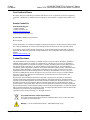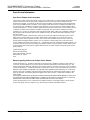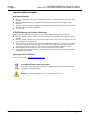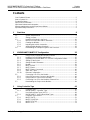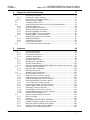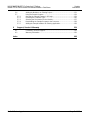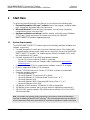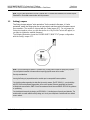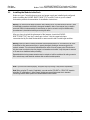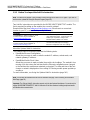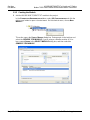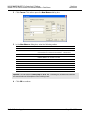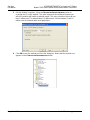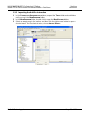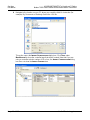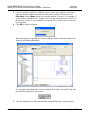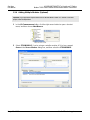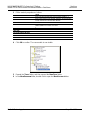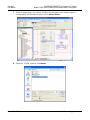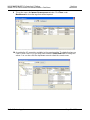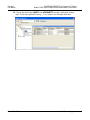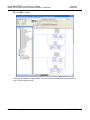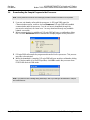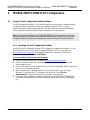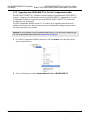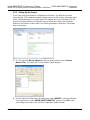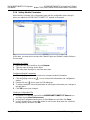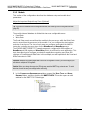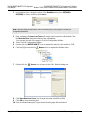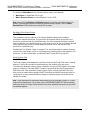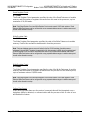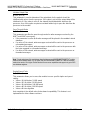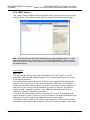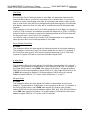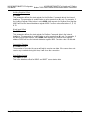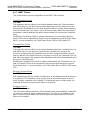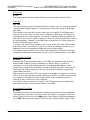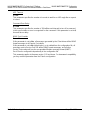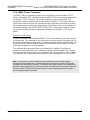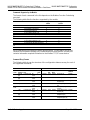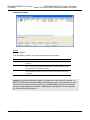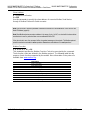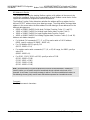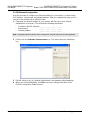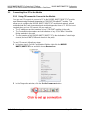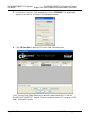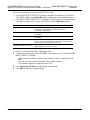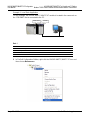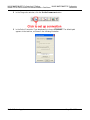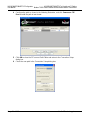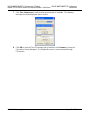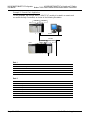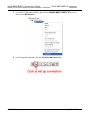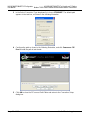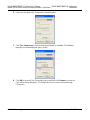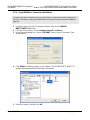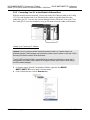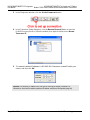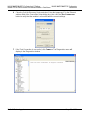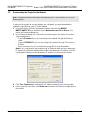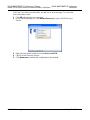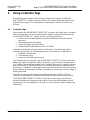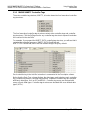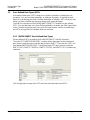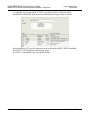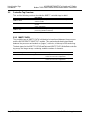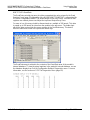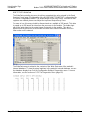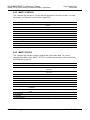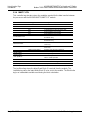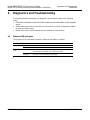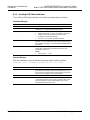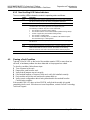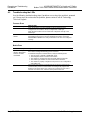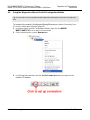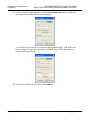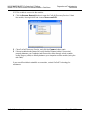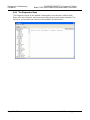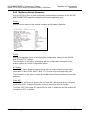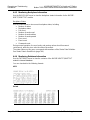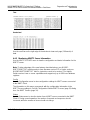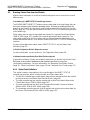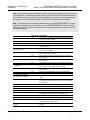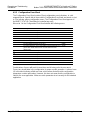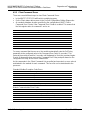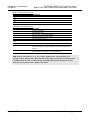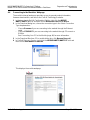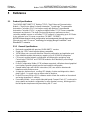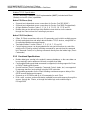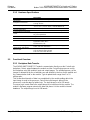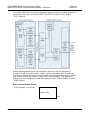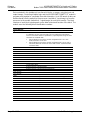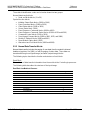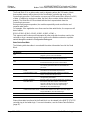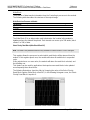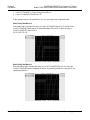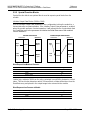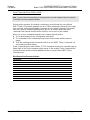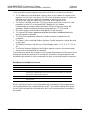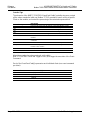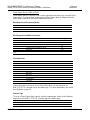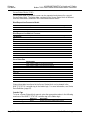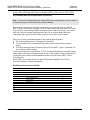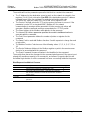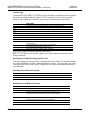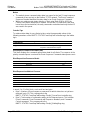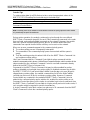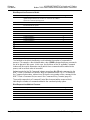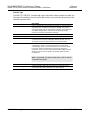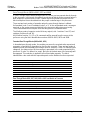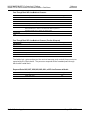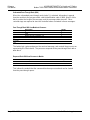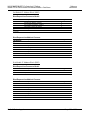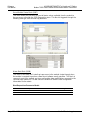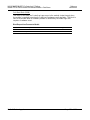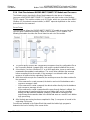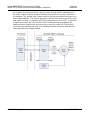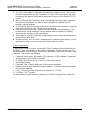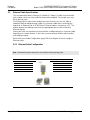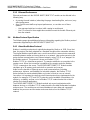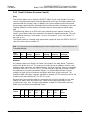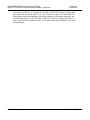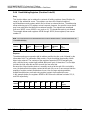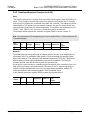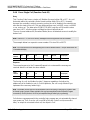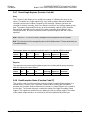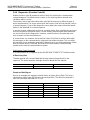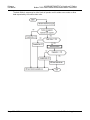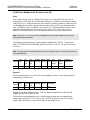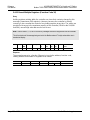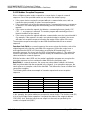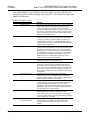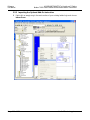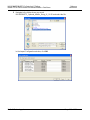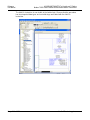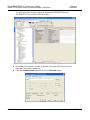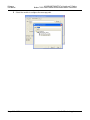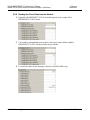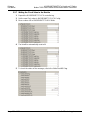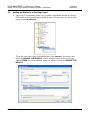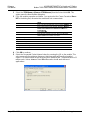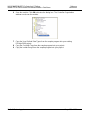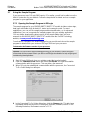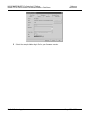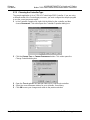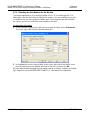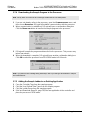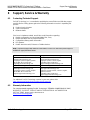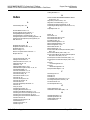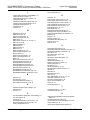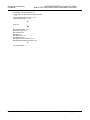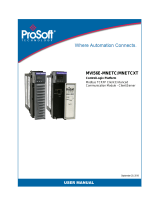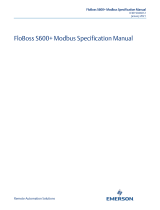ProSoft Technology MVI56E-MNETC/MNETCXT User manual
- Category
- Networking
- Type
- User manual

MVI56E-MNETC/MNETCXT
ControlLogix™ Platform
Modbus TCP/IP Client Enhanced
Communication Module - Client/Server
March 10, 2021
USER MANUAL

Contents MVI56E-MNETC/MNETCXT ♦ ControlLogix™ Platform
User Manual Modbus TCP/IP Client Enhanced Communication Module - Client/Server
Page 2 of 162 ProSoft Technology, Inc.
Your Feedback Please
We always want you to feel that you made the right decision to use our products. If you have suggestions,
comments, compliments or complaints about our products, documentation, or support, please write or call
us.
How to Contact Us
ProSoft Technology, Inc.
+1 (661) 716-5100
+1 (661) 716-5101 (Fax)
www.prosoft-technology.com
MVI56E-MNETC/MNETCXT User Manual
March 10, 2021
ProSoft Technology
®
, is a registered copyright of ProSoft Technology, Inc. All other brand or product names
are or may be trademarks of, and are used to identify products and services of, their respective owners.
In an effort to conserve paper, ProSoft Technology no longer includes printed manuals with our product
shipments. User Manuals, Datasheets, Sample Ladder Files, and Configuration Files are provided at our
website:
www.prosoft-technology.com
Content Disclaimer
This documentation is not intended as a substitute for and is not to be used for determining suitability or
reliability of these products for specific user applications. It is the duty of any such user or integrator to
perform the appropriate and complete risk analysis, evaluation and testing of the products with respect to
the relevant specific application or use thereof. Neither ProSoft Technology nor any of its affiliates or
subsidiaries shall be responsible or liable for misuse of the information contained herein. Information in this
document including illustrations, specifications and dimensions may contain technical inaccuracies or
typographical errors. ProSoft Technology makes no warranty or representation as to its accuracy and
assumes no liability for and reserves the right to correct such inaccuracies or errors at any time without
notice. If you have any suggestions for improvements or amendments or have found errors in this
publication, please notify us.
No part of this document may be reproduced in any form or by any means, electronic or mechanical,
including photocopying, without express written permission of ProSoft Technology. All pertinent state,
regional, and local safety regulations must be observed when installing and using this product. For reasons
of safety and to help ensure compliance with documented system data, only the manufacturer should
perform repairs to components. When devices are used for applications with technical safety requirements,
the relevant instructions must be followed. Failure to use ProSoft Technology software or approved software
with our hardware products may result in injury, harm, or improper operating results. Failure to observe this
information can result in injury or equipment damage.
Copyright © 2021 ProSoft Technology, Inc. All Rights Reserved.
For professional users in the European Union
If you wish to discard electrical and electronic equipment (EEE), please contact your dealer
or supplier for further information.
Warning – Cancer and Reproductive Harm – www.P65Warnings.ca.gov

MVI56E-MNETC/MNETCXT ♦ ControlLogix™ Platform Contents
Modbus TCP/IP Client Enhanced Communication Module - Client/Server User Manual
ProSoft Technology, Inc. Page 3 of 162
Open Source Information
Open Source Software used in the product
The product contains, among other things, Open Source Software files, as defined below, developed by third
parties and licensed under an Open Source Software license. These Open Source Software files are
protected by copyright. Your right to use the Open Source Software is governed by the relevant applicable
Open Source Software license conditions. Your compliance with those license conditions will entitle you to
use the Open Source Software as foreseen in the relevant license. In the event of conflicts between other
ProSoft Technology, Inc. license conditions applicable to the product and the Open Source Software license
conditions, the Open Source Software conditions shall prevail. The Open Source Software is provided
royalty-free (i.e. no fees are charged for exercising the licensed rights). Open Source Software contained in
this product and the respective Open Source Software licenses are stated in the module webpage, in the
link Open Source.
If Open Source Software contained in this product is licensed under GNU General Public License (GPL),
GNU Lesser General Public License (LGPL), Mozilla Public License (MPL) or any other Open Source
Software license, which requires that source code is to be made available and such source code is not
already delivered together with the product, you can order the corresponding source code of the Open
Source Software from ProSoft Technology, Inc. - against payment of the shipping and handling charges - for
a period of at least 3 years since purchase of the product. Please send your specific request, within 3 years
of the purchase date of this product, together with the name and serial number of the product found on the
product label to:
ProSoft Technology, Inc.
Director of Engineering
9201 Camino Media, Suite 200
Bakersfield, CA 93311
USA
Warranty regarding further use of the Open Source Software
ProSoft Technology, Inc. provides no warranty for the Open Source Software contained in this product, if
such Open Source Software is used in any manner other than intended by ProSoft Technology, Inc. The
licenses listed below define the warranty, if any, from the authors or licensors of the Open Source Software.
ProSoft Technology, Inc. specifically disclaims any warranty for defects caused by altering any Open Source
Software or the product’s configuration. Any warranty claims against ProSoft Technology, Inc. in the event
that the Open Source Software contained in this product infringes the intellectual property rights of a third
party are excluded. The following disclaimer applies to the GPL and LGPL components in relation to the
rights holders:
“This program is distributed in the hope that it will be useful, but WITHOUT ANY WARRANTY; without even
the implied warranty of MERCHANTABILITY or FITNESS FOR A PARTICULAR PURPOSE. See the GNU
General Public License and the GNU Lesser General Public License for more details.”
For the remaining open source components, the liability exclusions of the rights holders in the respective
license texts apply. Technical support, if any, will only be provided for unmodified software.

Contents MVI56E-MNETC/MNETCXT ♦ ControlLogix™ Platform
User Manual Modbus TCP/IP Client Enhanced Communication Module - Client/Server
Page 4 of 162 ProSoft Technology, Inc.
Important Safety Information
North America Warnings
A Warning – Explosion Hazard – When in hazardous locations, turn off power before replacing or wiring
modules.
B Warning – Explosion Hazard – Substitution of Any Components May Impair Suitability for Class I,
Division 2.
C Warning – Explosion Hazard – Do Not Disconnect Equipment Unless Power Has Been Switched Off Or
The Area is Known To Be Non-Hazardous.
D Class 2 Power
ATEX/IECEx Warnings and Conditions of Safe Usage:
Power, Input, and Output (I/O) wiring must be in accordance with the authority having jurisdiction.
A Warning - Explosion Hazard - When in hazardous locations, turn off power before replacing or wiring
modules.
B Warning - Explosion Hazard - Do not disconnect equipment unless power has been switched off or the
area is known to be non-hazardous.
C These products are intended to be mounted in an ATEX/IECEx Certified, tool-secured, IP54 enclosure.
The devices shall provide external means to prevent the rated voltage being exceeded by transient
disturbances of more than 40%. This device must be used only with ATEX certified backplanes.
D Before operating the reset switch, be sure the area is known to be non-hazardous.
E If the equipment is used in a manner not specified by the manufacturer, the protection provided by the
equipment may be impaired.
Agency Approvals & Certifications
Please visit our website: www.prosoft-technology.com
For professional users in the European Union
If you wish to discard electrical and electronic equipment (EEE), please contact your dealer
or supplier for further information.
Warning – Cancer and Reproductive Harm – www.P65Warnings.ca.gov

MVI56E-MNETC/MNETCXT ♦ ControlLogix™ Platform Contents
Modbus TCP/IP Client Enhanced Communication Module - Client/Server User Manual
ProSoft Technology, Inc. Page 5 of 162
Contents
Your Feedback Please ................................................................................................................ 2
How to Contact Us ....................................................................................................................... 2
Content Disclaimer ...................................................................................................................... 2
Open Source Information ............................................................................................................ 3
Open Source Software used in the product ............................................................................................. 3
Warranty regarding further use of the Open Source Software ..................................................................... 3
Important Safety Information ....................................................................................................... 4
1 Start Here 8
1.1 System Requirements ....................................................................................... 8
1.2 Setting Jumpers ................................................................................................. 9
1.3 Installing the Module in the Rack ..................................................................... 10
1.3.1 Before You Import the Add-On Instruction ...................................................... 11
1.3.2 Creating the Module ........................................................................................ 12
1.3.3 Importing the Add-On Instruction ..................................................................... 15
1.3.4 Adding Multiple Modules (Optional) ................................................................. 18
1.4 Downloading the Sample Program to the Processor....................................... 24
2 MVI56E-MNETC/MNETCXT Configuration 25
2.1 Using ProSoft Configuration Builder Software ................................................. 25
2.1.1 Installing ProSoft Configuration Builder ........................................................... 25
2.1.2 Upgrading from MVI56-MNETC in ProSoft Configuration Builder ................... 26
2.1.3 Setting Up the Project ...................................................................................... 27
2.1.4 Setting Module Parameters ............................................................................. 28
2.1.5 Module ............................................................................................................. 29
2.1.6 MNET Servers ................................................................................................. 34
2.1.7 MNET Client x .................................................................................................. 37
2.1.8 MNET Client x Commands .............................................................................. 40
2.1.9 Static ARP Table ............................................................................................. 47
2.1.10 Ethernet Configuration ..................................................................................... 48
2.2 Connecting Your PC to the Module ................................................................. 49
2.2.1 Using CIPconnect to Connect to the Module ................................................... 49
2.2.2 Using RSWho to Connect to the Module ......................................................... 60
2.2.3 Connecting Your PC to the Module's Ethernet Port ........................................ 61
2.3 Downloading the Project to the Module ........................................................... 64
3 Using Controller Tags 66
3.1 Controller Tags ................................................................................................ 66
3.1.1 MVI56E-MNETC Controller Tags .................................................................... 67
3.2 User-Defined Data Types (UDTs).................................................................... 68
3.2.1 MVI56E-MNETC User-Defined Data Types .................................................... 68
3.3 Controller Tag Overview .................................................................................. 70
3.3.1 MNETC.DATA.................................................................................................. 70
3.3.2 MNETC.CONTROL ......................................................................................... 73
3.3.3 MNETC.STATUS ............................................................................................. 73
3.3.4 MNETC.UTIL ................................................................................................... 74

Contents MVI56E-MNETC/MNETCXT ♦ ControlLogix™ Platform
User Manual Modbus TCP/IP Client Enhanced Communication Module - Client/Server
Page 6 of 162 ProSoft Technology, Inc.
4 Diagnostics and Troubleshooting 75
4.1 Ethernet LED Indicators ................................................................................... 75
4.1.1 Scrolling LED Status Indicators ....................................................................... 76
4.1.2 Non-Scrolling LED Status Indicators ............................................................... 77
4.2 Clearing a Fault Condition ............................................................................... 77
4.3 Troubleshooting the LEDs ............................................................................... 78
4.4 Using the Diagnostics Menu in ProSoft Configuration Builder ........................ 79
4.4.1 The Diagnostics Menu ..................................................................................... 82
4.4.2 Monitoring Module Information ........................................................................ 83
4.4.3 Monitoring Backplane Information ................................................................... 84
4.4.4 Monitoring Database Information..................................................................... 84
4.4.5 Monitoring MNETC Server Information ........................................................... 85
4.4.6 Monitoring MNET Client Information................................................................ 86
4.5 Reading Status Data from the Module ............................................................ 87
4.5.1 Status Data Definition ...................................................................................... 87
4.5.2 Configuration Error Word ................................................................................. 90
4.5.3 Client Command Errors ................................................................................... 91
4.6 Connecting to the Module's Webpage ............................................................. 93
5 Reference 94
5.1 Product Specifications ..................................................................................... 94
5.1.1 General Specifications ..................................................................................... 94
5.1.2 Functional Specifications ................................................................................. 95
5.1.3 Hardware Specifications .................................................................................. 96
5.2 Functional Overview ........................................................................................ 96
5.2.1 Backplane Data Transfer ................................................................................. 96
5.2.2 Normal Data Transfer Blocks ........................................................................... 99
5.2.3 Special Function Blocks ................................................................................. 103
5.2.4 Data Flow between MVI56E-MNETC/MNETCXT Module and Processor .... 122
5.3 Ethernet Cable Specifications ........................................................................ 126
5.3.1 Ethernet Cable Configuration ........................................................................ 126
5.3.2 Ethernet Performance .................................................................................... 127
5.4 Modbus Protocol Specification ...................................................................... 127
5.4.1 About the Modbus Protocol ........................................................................... 127
5.4.2 Read Coil Status (Function Code 01) ............................................................ 128
5.4.3 Read Input Status (Function Code 02) .......................................................... 130
5.4.4 Read Holding Registers (Function Code 03) ................................................. 131
5.4.5 Read Input Registers (Function Code 04) ..................................................... 132
5.4.6 Force Single Coil (Function Code 05) ........................................................... 133
5.4.7 Preset Single Register (Function Code 06) ................................................... 134
5.4.8 Read Exception Status (Function Code 07) .................................................. 134
5.4.9 Diagnostics (Function Code 08) .................................................................... 135
5.4.10 Force Multiple Coils (Function Code 15) ....................................................... 137
5.4.11 Preset Multiple Registers (Function Code 16) ............................................... 138
5.4.12 Modbus Exception Responses ...................................................................... 139
5.5 Using the Optional Add-On Instruction .......................................................... 141
5.5.1 Before You Begin ........................................................................................... 141
5.5.2 Overview ........................................................................................................ 141
5.5.3 Importing the Optional Add-On Instruction .................................................... 142
5.5.4 Reading the Ethernet Settings from the Module............................................ 147
5.5.5 Writing the Ethernet Settings to the Module .................................................. 148
5.5.6 Reading the Clock Value from the Module .................................................... 149
5.5.7 Writing the Clock Value to the Module .......................................................... 150

MVI56E-MNETC/MNETCXT ♦ ControlLogix™ Platform Contents
Modbus TCP/IP Client Enhanced Communication Module - Client/Server User Manual
ProSoft Technology, Inc. Page 7 of 162
5.6 Adding the Module to an Existing Project ...................................................... 151
5.7 Using the Sample Program ............................................................................ 154
5.7.1 Opening the Sample Program in RSLogix ..................................................... 154
5.7.2 Choosing the Controller Type ........................................................................ 156
5.7.3 Selecting the Slot Number for the Module ..................................................... 157
5.7.4 Downloading the Sample Program to the Processor..................................... 158
5.7.5 Adding the Sample Ladder to an Existing Application ................................... 158
6 Support, Service & Warranty 159
6.1 Contacting Technical Support ........................................................................ 159
6.2 Warranty Information ..................................................................................... 159
Index 160

MVI56E-MNETC/MNETCXT ♦ ControlLogix™ Platform Start Here
Modbus TCP/IP Client Enhanced Communication Module - Client/Server User Manual
ProSoft Technology, Inc. Page 8 of 162
1 Start Here
To get the most benefit from this User Manual, you should have the following skills:
Rockwell Automation
®
RSLogix™ software: launch the program, configure ladder
logic, and transfer the ladder logic to the processor
Microsoft Windows
®
: install and launch programs, execute menu commands,
navigate dialog boxes, and enter data
Hardware installation and wiring: install the module, and safely connect Modbus
TCP/IP and ControlLogix devices to a power source and to the MVI56E-
MNETC/MNETCXT module’s application port(s)
1.1 System Requirements
The MVI56E-MNETC/MNETCXT module requires the following minimum hardware and
software components:
Rockwell Automation ControlLogix
®
processor (firmware version 10 or higher) with
compatible limited voltage power supply and one free slot in the rack for the MVI56E-
MNETC/MNETCXT module. The module requires 800mA of available 5 VDC and 3
mA of available 24 VDC power.
Rockwell Automation RSLogix 5000 programming software
o Version 16 or higher required for Add-On Instruction
o Version 15 or lower must use Sample Ladder, available from www.prosoft-
technology.com
Rockwell Automation RSLinx
®
communication software version 2.51 or higher
ProSoft Configuration Builder (PCB) (included)
Pentium
®
II 450 MHz minimum. Pentium III 733 MHz (or better) recommended
Supported operating systems:
o Microsoft Windows 10
o Microsoft Windows 7 Professional (32-or 64-bit)
o Microsoft Windows XP Professional with Service Pack 1 or 2
o Microsoft Windows Vista
o Microsoft Windows 2000 Professional with Service Pack 1, 2, or 3
o Microsoft Windows Server 2003
128 Mbytes of RAM minimum, 256 Mbytes of RAM recommended
100 Mbytes of free hard disk space (or more based on application requirements)
256-color VGA graphics adapter, 800 x 600 minimum resolution (True Color 1024
768 recommended)
Note: The Hardware and Operating System requirements in this list are the minimum recommended to
install and run software provided by ProSoft Technology
®
. Other third party applications may have different
minimum requirements. Refer to the documentation for any third party applications for system requirements.

MVI56E-MNETC/MNETCXT ♦ ControlLogix™ Platform Start Here
Modbus TCP/IP Client Enhanced Communication Module - Client/Server User Manual
ProSoft Technology, Inc. Page 9 of 162
Note: You can install the module in a local or remote rack. For remote rack installation, the module requires
EtherNet/IP or ControlNet communication with the processor.
1.2 Setting Jumpers
The Setup Jumper acts as "write protection" for the module’s firmware. In "write
protected" mode, the Setup pins are not connected, and the module’s firmware cannot
be overwritten. The module is shipped with the Setup jumper OFF. Do not jumper the
Setup pins together unless you are directed to do so by ProSoft Technical Support (or
you want to update the module firmware).
The following illustration shows the MVI56E-MNETC/MNETCXT jumper configuration
with the Setup Jumper OFF.
Note: If you are installing the module in a remote rack, you may prefer to leave the Setup pins jumpered.
You can update the module’s firmware without requiring physical access to the module.
Security considerations:
Leaving the Setup pin jumpered leaves the module open to unexpected firmware updates.
You should consider segmenting the data flow for security reasons. Per IEC 62443-1-1, you should align
with IEC 62443 and implement segmentation of the control system. Relevant capabilities are firewalls,
unidirectional communication, DMZ. Oil and Gas customers should also see DNVGL-RP-G108 for guidance
on partitioning.
You should practice security by design, per IEC 62443-4-1, including layers of security and detection. The
module relies on overall network security design, as it is only one component of what should be a defined
zone or subnet.

Start Here MVI56E-MNETC/MNETCXT ♦ ControlLogix™ Platform
User Manual Modbus TCP/IP Client Enhanced Communication Module - Client/Server
Page 10 of 162 ProSoft Technology, Inc.
1.3 Installing the Module in the Rack
Make sure your ControlLogix processor and power supply are installed and configured,
before installing the MVI56E-MNETC/MNETCXT module. Refer to your Rockwell
Automation product documentation for installation instructions.
Warning: You must follow all safety instructions when installing this or any other electronic devices. Failure
to follow safety procedures could result in damage to hardware or data, or even serious injury or death to
personnel. Refer to the documentation for each device you plan to connect to verify that suitable safety
procedures are in place before installing or servicing the device.
After you have checked the placement of the jumpers, insert the MVI56E-
MNETC/MNETCXT into the ControlLogix chassis. Use the same technique
recommended by Rockwell Automation to remove and install ControlLogix modules.
Warning: When you insert or remove the module while backplane power is on, an electrical arc can occur.
An electrical arc can cause personal injury or property damage by sending an erroneous signal to the
system’s actuators. This can cause unintended machine motion or loss of process control. Electrical arcs
may also cause an explosion when they happen in a hazardous environment. Verify that power is removed
or the area is non-hazardous before proceeding.
Repeated electrical arcing causes excessive wear to contacts on both the module and its mating connector.
Worn contacts may create electrical resistance that can affect module operation.
Note: If you insert the module improperly, the system may stop working or may behave unpredictably.
Note: When using the XT version (if applicable), you must use the 1756-A5XT or 1756-A7LXT chassis to
uphold the XT specifications. In these chassis, modules are spaced further apart than in standard
ControlLogix chassis. Blank spacers are inserted between active modules.

MVI56E-MNETC/MNETCXT ♦ ControlLogix™ Platform Start Here
Modbus TCP/IP Client Enhanced Communication Module - Client/Server User Manual
ProSoft Technology, Inc. Page 11 of 162
1.3.1 Before You Import the Add-On Instruction
Note: This section only applies if your processor is using RSLogix 5000 version 16 or higher. If you have an
earlier version, please see Using the Sample Program (page 154).
Two Add-On Instructions are provided for the MVI56E-MNETC/MNETCXT module. The
first is required for setting up the module; the second is optional.
Download the files from www.prosoft-technology.com. Save them to a convenient
location in your PC, such as Desktop or My Documents.
File Name
Description
MVI56EMNETC_AddOn_Rung_v1_x.L5X.
A newer version may be available at:
www.prosoft-technology.com
L5X file containing Add-On Instruction,
user defined data types, controller tags and
ladder logic required to configure the
MVI56E-MNETC/MNETCXT module
MVI56EMNETC_Optional_AddOn_Rung_v1_x.L5X.
A newer version may be available at:
www.prosoft-technology.com
Optional L5X file containing additional Add-
On Instruction with logic for changing
Ethernet configuration and clock settings.
About the Optional Add-On Instruction
The Optional Add-On Instruction performs the following tasks:
Read/Write Ethernet Configuration
Allows the processor to read or write the module IP address, subnet mask, and
network gateway IP address.
Read/Write Module Clock Value
Allows the processor to read and write the module clock settings. The module's free-
running clock also stores the last time that the Ethernet configuration was changed
or the last time the module was restarted or rebooted. The date and time of the last
change or restart is displayed on the scrolling LED during module power-up/start-up
sequence.
For more information, see Using the Optional Add-On Instruction (page 141).
Note: You can also set the date and time from the module's web page. See Connecting to the Module's
Web Page (page 92).
Important: The Optional Add-On Instruction supports only the two features listed above. You must use the
regular MVI56E-MNETC/MNETCXT Add-On Instruction for all other features including backplane transfer
and Modbus data communication.

Start Here MVI56E-MNETC/MNETCXT ♦ ControlLogix™ Platform
User Manual Modbus TCP/IP Client Enhanced Communication Module - Client/Server
Page 12 of 162 ProSoft Technology, Inc.
1.3.2 Creating the Module
1 Add the MVI56E-MNETC/MNETCXT module to the project.
In the CONTROLLER ORGANIZATION window, select I/O CONFIGURATION and click the
right mouse button to open a shortcut menu. On the shortcut menu, choose NEW
MODULE...
This action opens the SELECT MODULE dialog box. Enter generic in the text box and
select the GENERIC 1756 MODULE. If you're using a controller revision of 16 or
less, expand OTHER in the SELECT MODULE dialog box, and then select the
GENERIC 1756 MODULE.

MVI56E-MNETC/MNETCXT ♦ ControlLogix™ Platform Start Here
Modbus TCP/IP Client Enhanced Communication Module - Client/Server User Manual
ProSoft Technology, Inc. Page 13 of 162
2 Click CREATE. This action opens the NEW MODULE dialog box.
3 In the NEW MODULE dialog box, enter the following values.
Parameter
Value
NAME
Enter a module identification string. Example: MNETC
DESCRIPTION
Enter a description for the module. Example: Modbus TCP/IP
Client Enhanced Communication Module - Client/Server
COMM FORMAT
Select DATA-INT
SLOT
Enter the slot number in the rack where the MVI56E-
MNETC/MNETCXT module is located
INPUT ASSEMBLY INSTANCE
1
INPUT SIZE
250
OUTPUT ASSEMBLY INSTANCE
2
OUTPUT SIZE
248
CONFIGURATION ASSEMBLY INSTANCE
4
CONFIGURATION SIZE
0
Important: You must select the COMM FORMAT as DATA - INT in the dialog box, otherwise the module will
not communicate over the backplane of the ControlLogix rack.
4 Click OK to continue.

Start Here MVI56E-MNETC/MNETCXT ♦ ControlLogix™ Platform
User Manual Modbus TCP/IP Client Enhanced Communication Module - Client/Server
Page 14 of 162 ProSoft Technology, Inc.
5 Edit the Module Properties. Select the REQUESTED PACKET INTERVAL value for
scanning the I/O on the module. This value represents the minimum frequency at
which the module will handle scheduled events. This value should not be set to less
than 1 millisecond. The default value is 5 milliseconds. Values between 1 and 10
milliseconds should work with most applications.
6 Click OK to save the module and close the dialog box. Notice that the module now
appears in the CONTROLLER ORGANIZATION window.

MVI56E-MNETC/MNETCXT ♦ ControlLogix™ Platform Start Here
Modbus TCP/IP Client Enhanced Communication Module - Client/Server User Manual
ProSoft Technology, Inc. Page 15 of 162
1.3.3 Importing the Add-On Instruction
1 In the CONTROLLER ORGANIZATION window, expand the TASKS folder and subfolders
until you reach the MAINPROGRAM folder.
2 In the MAINPROGRAM folder, double-click to open the MAINROUTINE ladder.
3 Select an empty rung in the routine, and then click the right mouse button to open a
shortcut menu. On the shortcut menu, choose IMPORT RUNGS…

Start Here MVI56E-MNETC/MNETCXT ♦ ControlLogix™ Platform
User Manual Modbus TCP/IP Client Enhanced Communication Module - Client/Server
Page 16 of 162 ProSoft Technology, Inc.
4 Navigate to the location on your PC where you saved the Add-On Instruction (for
example, My Documents or Desktop). Select the .L5X file.
This action opens the IMPORT CONFIGURATION dialog box. Click TAGS under
MAINROUTINE to show the controller tags that will be created. Note that if you are
using a controller revision number of 16 or less, the IMPORT CONFIGURATION dialog
box does not show the IMPORT CONTENT tree.

MVI56E-MNETC/MNETCXT ♦ ControlLogix™ Platform Start Here
Modbus TCP/IP Client Enhanced Communication Module - Client/Server User Manual
ProSoft Technology, Inc. Page 17 of 162
5 If you are using the module in a different slot (or remote rack), edit the connection
input and output variables that define the path to the module. Edit the text in the
FINAL NAME column (NAME column for controller revision 16 or less). For example, if
your module is located in slot 3, change Local:1:I in the above picture to Local:3:I. Do
the same for Local:1:O. If your module is located in Slot 1 of the local rack, this step
is not required.
6 Click OK to confirm the import.
When the import is completed, the new rung with the Add-On Instruction appears as
shown in the following illustration.
The procedure also imports the new User Defined Data Types, Controller Tags, and
the Add-On instruction for your project.
7 Save the application and then download the sample ladder logic to the processor.

Start Here MVI56E-MNETC/MNETCXT ♦ ControlLogix™ Platform
User Manual Modbus TCP/IP Client Enhanced Communication Module - Client/Server
Page 18 of 162 ProSoft Technology, Inc.
1.3.4 Adding Multiple Modules (Optional)
Important: If your application requires more than one MVI56E-MNETC/MNETCXT module in the same
project, follow the steps below.
1 In the I/O CONFIGURATION folder, click the right mouse button to open a shortcut
menu, and then choose NEW MODULE.
2 Select 1756-MODULE. If you're using a controller revision of 16 or less, expand
OTHER in the SELECT MODULE dialog box, and then select the 1756-MODULE.

MVI56E-MNETC/MNETCXT ♦ ControlLogix™ Platform Start Here
Modbus TCP/IP Client Enhanced Communication Module - Client/Server User Manual
ProSoft Technology, Inc. Page 19 of 162
3 Fill the module properties as follows:
Parameter
Value
NAME
Enter a module identification string. Example: MNETC_2.
DESCRIPTION
Enter a description for the module. Example: ProSoft Modbus
TCP/IP Enhanced Communication Module.
COMM FORMAT
Select DATA-INT.
SLOT
Enter the slot number in the rack where the MVI56E-
MNETC/MNETCXT module is located.
INPUT ASSEMBLY INSTANCE
1
INPUT SIZE
250
OUTPUT ASSEMBLY INSTANCE
2
OUTPUT SIZE
248
CONFIGURATION ASSEMBLY INSTANCE
4
CONFIGURATION SIZE
0
4 Click OK to confirm. The new module is now visible:
5 Expand the TASKS folder, and then expand the MAINTASK folder.
6 In the MAINPROGRAM folder, double-click to open the MAINROUTINE ladder.

Start Here MVI56E-MNETC/MNETCXT ♦ ControlLogix™ Platform
User Manual Modbus TCP/IP Client Enhanced Communication Module - Client/Server
Page 20 of 162 ProSoft Technology, Inc.
7 Select an empty rung in the routine, and then click the right mouse button to open a
shortcut menu. On the shortcut menu, choose IMPORT RUNGS…
8 Select the .L5X file, and then click IMPORT.
Page is loading ...
Page is loading ...
Page is loading ...
Page is loading ...
Page is loading ...
Page is loading ...
Page is loading ...
Page is loading ...
Page is loading ...
Page is loading ...
Page is loading ...
Page is loading ...
Page is loading ...
Page is loading ...
Page is loading ...
Page is loading ...
Page is loading ...
Page is loading ...
Page is loading ...
Page is loading ...
Page is loading ...
Page is loading ...
Page is loading ...
Page is loading ...
Page is loading ...
Page is loading ...
Page is loading ...
Page is loading ...
Page is loading ...
Page is loading ...
Page is loading ...
Page is loading ...
Page is loading ...
Page is loading ...
Page is loading ...
Page is loading ...
Page is loading ...
Page is loading ...
Page is loading ...
Page is loading ...
Page is loading ...
Page is loading ...
Page is loading ...
Page is loading ...
Page is loading ...
Page is loading ...
Page is loading ...
Page is loading ...
Page is loading ...
Page is loading ...
Page is loading ...
Page is loading ...
Page is loading ...
Page is loading ...
Page is loading ...
Page is loading ...
Page is loading ...
Page is loading ...
Page is loading ...
Page is loading ...
Page is loading ...
Page is loading ...
Page is loading ...
Page is loading ...
Page is loading ...
Page is loading ...
Page is loading ...
Page is loading ...
Page is loading ...
Page is loading ...
Page is loading ...
Page is loading ...
Page is loading ...
Page is loading ...
Page is loading ...
Page is loading ...
Page is loading ...
Page is loading ...
Page is loading ...
Page is loading ...
Page is loading ...
Page is loading ...
Page is loading ...
Page is loading ...
Page is loading ...
Page is loading ...
Page is loading ...
Page is loading ...
Page is loading ...
Page is loading ...
Page is loading ...
Page is loading ...
Page is loading ...
Page is loading ...
Page is loading ...
Page is loading ...
Page is loading ...
Page is loading ...
Page is loading ...
Page is loading ...
Page is loading ...
Page is loading ...
Page is loading ...
Page is loading ...
Page is loading ...
Page is loading ...
Page is loading ...
Page is loading ...
Page is loading ...
Page is loading ...
Page is loading ...
Page is loading ...
Page is loading ...
Page is loading ...
Page is loading ...
Page is loading ...
Page is loading ...
Page is loading ...
Page is loading ...
Page is loading ...
Page is loading ...
Page is loading ...
Page is loading ...
Page is loading ...
Page is loading ...
Page is loading ...
Page is loading ...
Page is loading ...
Page is loading ...
Page is loading ...
Page is loading ...
Page is loading ...
Page is loading ...
Page is loading ...
Page is loading ...
Page is loading ...
Page is loading ...
Page is loading ...
Page is loading ...
Page is loading ...
Page is loading ...
Page is loading ...
-
 1
1
-
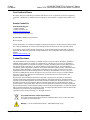 2
2
-
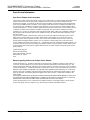 3
3
-
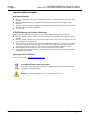 4
4
-
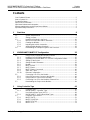 5
5
-
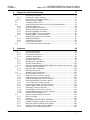 6
6
-
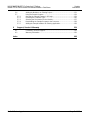 7
7
-
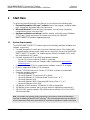 8
8
-
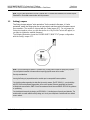 9
9
-
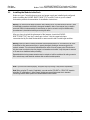 10
10
-
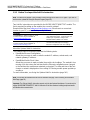 11
11
-
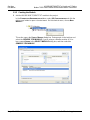 12
12
-
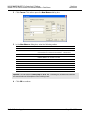 13
13
-
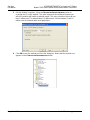 14
14
-
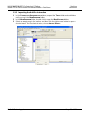 15
15
-
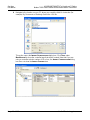 16
16
-
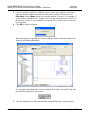 17
17
-
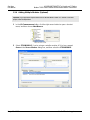 18
18
-
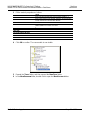 19
19
-
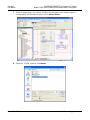 20
20
-
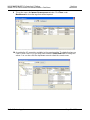 21
21
-
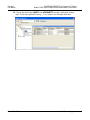 22
22
-
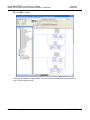 23
23
-
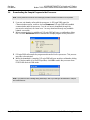 24
24
-
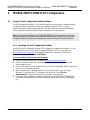 25
25
-
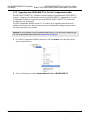 26
26
-
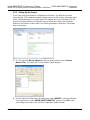 27
27
-
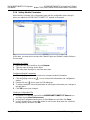 28
28
-
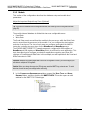 29
29
-
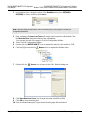 30
30
-
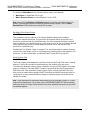 31
31
-
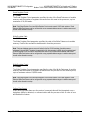 32
32
-
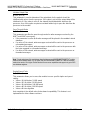 33
33
-
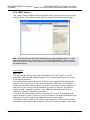 34
34
-
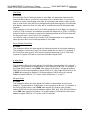 35
35
-
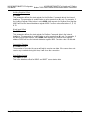 36
36
-
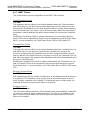 37
37
-
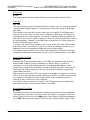 38
38
-
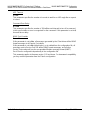 39
39
-
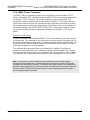 40
40
-
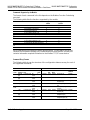 41
41
-
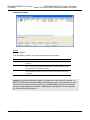 42
42
-
 43
43
-
 44
44
-
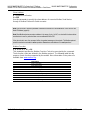 45
45
-
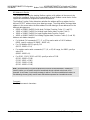 46
46
-
 47
47
-
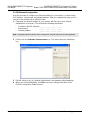 48
48
-
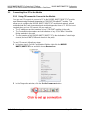 49
49
-
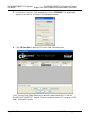 50
50
-
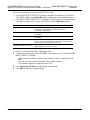 51
51
-
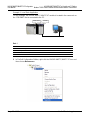 52
52
-
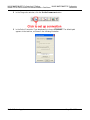 53
53
-
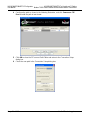 54
54
-
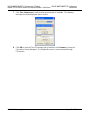 55
55
-
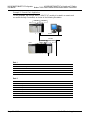 56
56
-
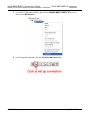 57
57
-
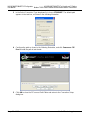 58
58
-
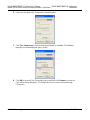 59
59
-
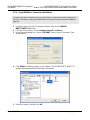 60
60
-
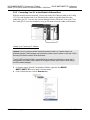 61
61
-
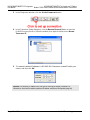 62
62
-
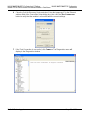 63
63
-
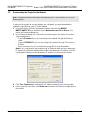 64
64
-
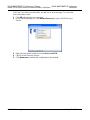 65
65
-
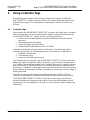 66
66
-
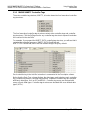 67
67
-
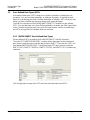 68
68
-
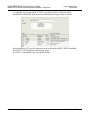 69
69
-
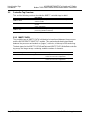 70
70
-
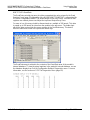 71
71
-
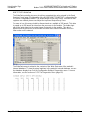 72
72
-
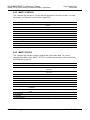 73
73
-
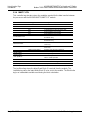 74
74
-
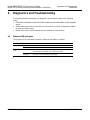 75
75
-
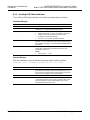 76
76
-
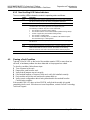 77
77
-
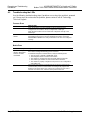 78
78
-
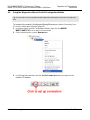 79
79
-
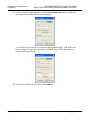 80
80
-
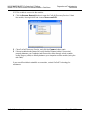 81
81
-
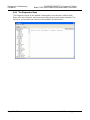 82
82
-
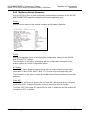 83
83
-
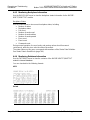 84
84
-
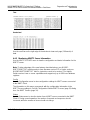 85
85
-
 86
86
-
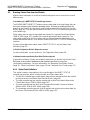 87
87
-
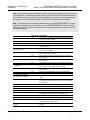 88
88
-
 89
89
-
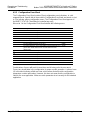 90
90
-
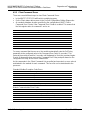 91
91
-
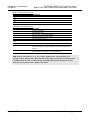 92
92
-
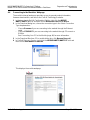 93
93
-
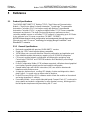 94
94
-
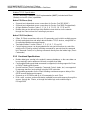 95
95
-
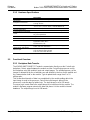 96
96
-
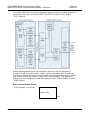 97
97
-
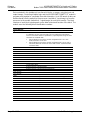 98
98
-
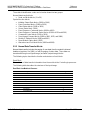 99
99
-
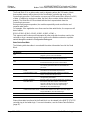 100
100
-
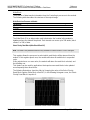 101
101
-
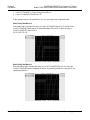 102
102
-
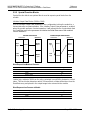 103
103
-
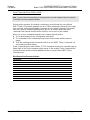 104
104
-
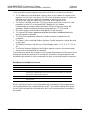 105
105
-
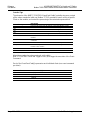 106
106
-
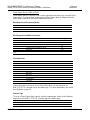 107
107
-
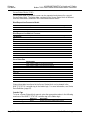 108
108
-
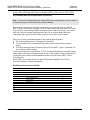 109
109
-
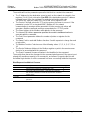 110
110
-
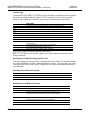 111
111
-
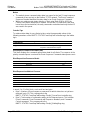 112
112
-
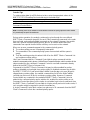 113
113
-
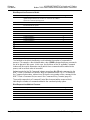 114
114
-
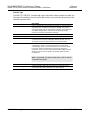 115
115
-
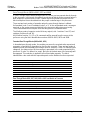 116
116
-
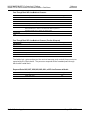 117
117
-
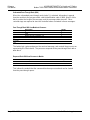 118
118
-
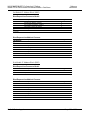 119
119
-
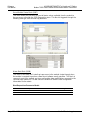 120
120
-
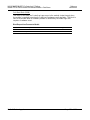 121
121
-
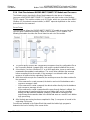 122
122
-
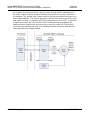 123
123
-
 124
124
-
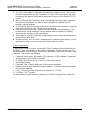 125
125
-
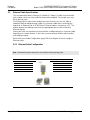 126
126
-
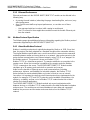 127
127
-
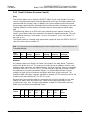 128
128
-
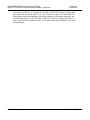 129
129
-
 130
130
-
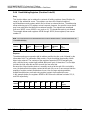 131
131
-
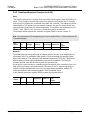 132
132
-
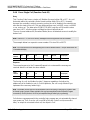 133
133
-
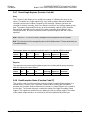 134
134
-
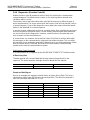 135
135
-
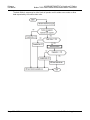 136
136
-
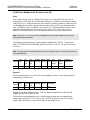 137
137
-
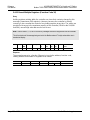 138
138
-
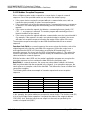 139
139
-
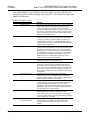 140
140
-
 141
141
-
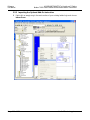 142
142
-
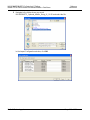 143
143
-
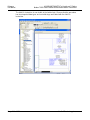 144
144
-
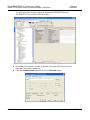 145
145
-
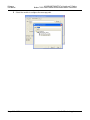 146
146
-
 147
147
-
 148
148
-
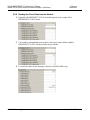 149
149
-
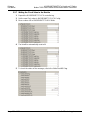 150
150
-
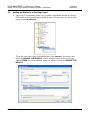 151
151
-
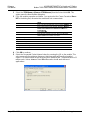 152
152
-
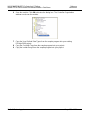 153
153
-
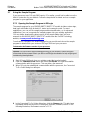 154
154
-
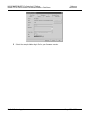 155
155
-
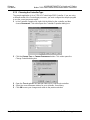 156
156
-
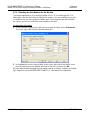 157
157
-
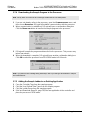 158
158
-
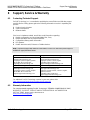 159
159
-
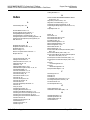 160
160
-
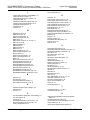 161
161
-
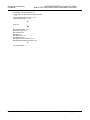 162
162
ProSoft Technology MVI56E-MNETC/MNETCXT User manual
- Category
- Networking
- Type
- User manual
Ask a question and I''ll find the answer in the document
Finding information in a document is now easier with AI
Related papers
-
 ProSoft Technology MVI56E-SIE User manual
ProSoft Technology MVI56E-SIE User manual
-
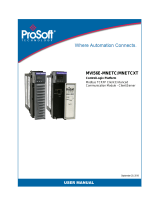 ProSoft Technology MVI56E-MNETC User manual
ProSoft Technology MVI56E-MNETC User manual
-
ProSoft Technology MVI56E-MNETR User guide
-
 ProSoft Technology MVI56E-MNETCR Installation guide
ProSoft Technology MVI56E-MNETCR Installation guide
-
 ProSoft Technology MVI56E-SMGC User manual
ProSoft Technology MVI56E-SMGC User manual
-
 ProSoft Technology MVI56E-SIE User manual
ProSoft Technology MVI56E-SIE User manual
-
 ProSoft Technology MVI56E-MCM/MCMXT User manual
ProSoft Technology MVI56E-MCM/MCMXT User manual
-
ProSoft Technology MVI56E-MNET/MNETXT User manual
-
Prosoft MVI56E-FLN User manual
-
 ProSoft Technology MVI56-SMGC User manual
ProSoft Technology MVI56-SMGC User manual
Other documents
-
Allen-Bradley ControlLogix 1756-ENBT User manual
-
Hanna Instruments hi520 Owner's manual
-
Soyal 701ServerSQL Quick start guide
-
AMX Network Card DAS-MNET User manual
-
Allen-Bradley ControlLogix 1756-STRT3 Quick start guide
-
Schneider Electric LXM32M User manual
-
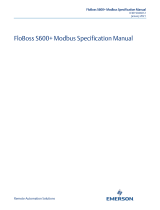 Remote Automation Solutions FloBoss S600+ Modbus Owner's manual
Remote Automation Solutions FloBoss S600+ Modbus Owner's manual
-
Sinclair GW-MOD User manual
-
Hitachi SJ200 Series Application Note
-
Honeywell Modbus Testing SLATE™ Datasheet