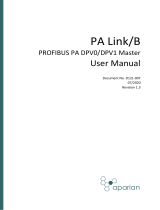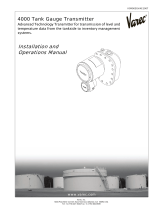Page is loading ...

SLATE
TM
Modbus Testing
Tech Features
Thermal Solutions

Modbus Testing
Page 2 | 10
Introduction
To test SLATE Modbus communication it is simplest to use a Modbus utility. Baseblock ComTest Pro for Modbus Devices is
one viable option. You can download this (free) program at www.baseblock.com/PRODUCTS/comtestpro.htm. ComTest Pro
allows users to test and troubleshoot Modbus RTU or Modbus TCP communication. The software offers comprehensive data-
logging, data-formatting and error checking features. It is available for Windows, OS X, iOS and Android.
In the following example we show how to use this program to make sure SLATE Modbus communication is enabled and
working properly over Modbus/TCP.
Please keep in mind that SLATE is a Modbus “slave” and thus requires a Modbus “master” be present on the bus for Modbus
communication to be successful.
Following are the steps for testing SLATE Modbus:
Enable Modbus on the SLATE Base Module:
At the SLATE Base…
Click the “Menu” button
Scroll to “Base setup”. Click “OK” button.
Scroll to “Network”. Click “OK” button.
Scroll to “Ethernet”. Click “OK” button.
Scroll to “Modbus TCP”. Click “OK” button.
Scroll to “Configuration” (note the port# 502). Click “OK” button.
Scroll to “None” and use the side arrows to select “Modbus/TCP”.
Scroll to “OK” and click “OK” button.
The SLATE Base Module is now Modbus TCP/IP enabled and ready to test.
Now that the SLATE Base Module is ready to test, the next step is to access a register set to use. We used the Demo Case
(DSP3983/U) program registers. You can use other programs you may have available.
Following are the steps to get to the registers for your SLATE Device:
In Niagara AX, open your SLATE Device. Make sure this device has been built so the registers are visible in the report. Also
make sure to unhide any (internal) registers you may want to access using the “Network Visibility” button.
NOTE: All SLATE registers’ default state is “hidden”. All Designer registers (inputs and outputs created in the wire sheet
using “NetworkInput” blocks) are visible.

Modbus Testing
Page 3 | 10
In Niagara AX having already accessed your SLATE Device:
Click the “Reports” button.
Click the “Modbus Interface Report” button.

Modbus Testing
Page 4 | 10
The list below shows the outwardly facing registers in the “Registers” column that are required for testing.
Register information is shown in the “Register Name” column. It’s important to keep track of the register data to insure the
information transmitted/received during testing is accurate for that register.
Demo Case program registers; data type = floating.
Example: Register 1: OpSetpoint (writeable)
Register 35: SensorOutput

Modbus Testing
Page 5 | 10
Open ComTest Pro:
Select the Ethernet tab. Make sure the IP address is set correctly and the port is the same as the SLATE port. The Device value
is unused when connecting to SLATE via Ethernet.
In the initial test we will change the burner set-point from its current value to 150F. If the current value is already 150F, select
another set-point value to insure Modbus communication is functioning.
From the register list we can see the set-point register is register 1-2 (OpSetpoint). Set the ComTest Pro utility is to display in
Hexadecimal. Next we want to convert the OPSetpoint of 150.0 to its floating point hexadecimal representation. For this we
can use a conversion calculator. We downloaded IEEE Calc. to convert floats to Hexadecimal.

Modbus Testing
Page 6 | 10
https://sourceforge.net/projects/ieeecalc/files/latest/download.
This calculator allows us to convert float data types to Hexadecimal.
Convert 150 to Hex…
150 is a float that we need converted to its floating point hexadecimal representation.
Type in 150 in the “Number” field.
Insure the type is a float
Click the “Show” button
Result: 150 converted to Hexadecimal = 43160000

Modbus Testing
Page 7 | 10
Now that we have our floating point Hexadecimal value for 150, we can use ComTest Pro to write the new value to the set-
point register.
Select “Write Single Holding Register” or “Write Holding Register(s)”.
Select the “Write Registers” tab.
Look up the appropriate register showing the “Setpoint” value. From the Modbus report we see the register with the
“Setpoint” value is register 1-2 (OpSetpoint).
Type in the Hexadecimal value of the new set-point in the first register field followed by “h” representing Hexadecimal.
Click the “Start” button.
Verify that the ”Setpoint” on the Main page now shows 150.

Modbus Testing
Page 8 | 10
Next, we will read the sensor value from the Main page of the demo.
To read data from a register using ComTest Pro:
Select “Read Holding Register(s)”
Look up the appropriate register showing the “Sensor” value. From the Modbus report we see the register with the
“Sensor” value is register 35 (Sensor_Output).
Select the “Read Registers” tab.
Fill in the Register field with appropriate register (35).
Make sure the Hexadecimal box is checked.
Click the “Start” button
Record the register readings and plug them in the IEEE calculator. As this value is a Hexadecimal value, select the
“Hex” option radial button in the calculator.
Click the “Show” button.
Under Float, the decimal conversion is shown which should match the reading on the Main Demo page.

Modbus Testing
Page 9 | 10
Repeat these steps to receive and transmit other values if desired.
NOTE: Integer based registers such as Booleans or Enums (see Data Type column of the Modbus Interface Report) require
simple Hex to Decimal conversion, not the IEEE calculator used for converting float data types.

Modbus Testing
Page 10 | 10
Honeywell makes no warranties or representations, expressed
or implied, regarding the information contained in this
document. While Honeywell believes the information herein is
accurate, such information is provided “as is” and any use of
this information by the recipient is at the recipient’s sole risk.
TF-17-001-ENG
November 2017
© 2017 Honeywell International Inc.
For More Information
The Honeywell Thermal Solutions family of
products includes Honeywell Combustion
Safety, Honeywell Combustion Service, Eclipse,
Exothermics, Hauck, Kromschröder and Maxon.
To learn more about our products, visit
www.ThermalSolutions.honeywell.com or contact
y
our Honeywell Sales Engineer.
Honeywell Process Solutions
1250 West Sam Houston Parkway South
Houston, TX 77042
Honeywell House, Skimped Hill Lane
Bracknell, Berkshire, England RG12 1EB UK
Building #1, 555 Huanke Road,
Zhangjiang Hi-Tech Industrial Park,
Pudong New Area, Shanghai 201203
www.honeywellprocess.com
/