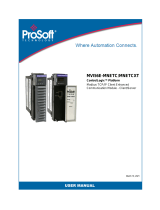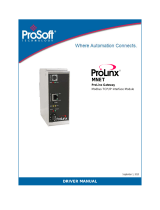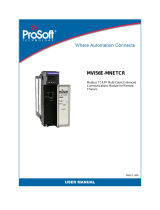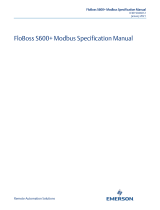Page is loading ...

MVI56E-MNETC/MNETCXT
ControlLogix Platform
Modbus TCP/IP Client Enhanced
Communication Module - Client/Server
September 20, 2018
USER MANUAL

Your Feedback Please
We always want you to feel that you made the right decision to use our products. If you have suggestions, comments,
compliments or complaints about our products, documentation, or support, please write or call us.
How to Contact Us
ProSoft Technology, Inc.
+1 (661) 716-5100
+1 (661) 716-5101 (Fax)
www.prosoft-technology.com
MVI56E-MNETC/MNETCXT User Manual
September 20, 2018
ProSoft Technology
®
, is a registered copyright of ProSoft Technology, Inc. All other brand or product names are or
may be trademarks of, and are used to identify products and services of, their respective owners.
In an effort to conserve paper, ProSoft Technology no longer includes printed manuals with our product shipments.
User Manuals, Datasheets, Sample Ladder Files, and Configuration Files are provided at our website:
www.prosoft-technology.com
Content Disclaimer
This documentation is not intended as a substitute for and is not to be used for determining suitability or reliability of
these products for specific user applications. It is the duty of any such user or integrator to perform the appropriate
and complete risk analysis, evaluation and testing of the products with respect to the relevant specific application or
use thereof. Neither ProSoft Technology nor any of its affiliates or subsidiaries shall be responsible or liable for
misuse of the information contained herein. Information in this document including illustrations, specifications and
dimensions may contain technical inaccuracies or typographical errors. ProSoft Technology makes no warranty or
representation as to its accuracy and assumes no liability for and reserves the right to correct such inaccuracies or
errors at any time without notice. If you have any suggestions for improvements or amendments or have found errors
in this publication, please notify us.
No part of this document may be reproduced in any form or by any means, electronic or mechanical, including
photocopying, without express written permission of ProSoft Technology. All pertinent state, regional, and local safety
regulations must be observed when installing and using this product. For reasons of safety and to help ensure
compliance with documented system data, only the manufacturer should perform repairs to components. When
devices are used for applications with technical safety requirements, the relevant instructions must be followed.
Failure to use ProSoft Technology software or approved software with our hardware products may result in injury,
harm, or improper operating results. Failure to observe this information can result in injury or equipment damage.
Copyright © 2018 ProSoft Technology, Inc. All Rights Reserved.
Printed documentation is available for purchase. Contact ProSoft Technology for pricing and availability.
North America: +1 (661) 716-5100
Asia Pacific: +603.7724.2080
Europe, Middle East, Africa: +33 (0) 5.3436.87.20
Latin America: +1.281.298.9109

Important Safety Information
North America Warnings
A This Equipment is Suitable For Use in Class I, Division 2, Groups A, B, C, D or Non-Hazardous Locations Only.
B Warning – Explosion Hazard – Substitution of Any Components May Impair Suitability for Class I, Division 2.
C Warning – Explosion Hazard – Do Not Disconnect Equipment Unless Power Has Been Switched Off Or The
Area is Known To Be Non-Hazardous.
D The subject devices are powered by a Switch Model Power Supply (SMPS) that has regulated output voltage of
5 VDC.
ATEX/IECEx Warnings and Conditions of Safe Usage:
Power, Input, and Output (I/O) wiring must be in accordance with the authority having jurisdiction.
A Warning - Explosion Hazard - When in hazardous locations, turn off power before replacing or wiring modules.
B Warning - Explosion Hazard - Do not disconnect equipment unless power has been switched off or the area is
known to be non-hazardous.
C These products are intended to be mounted in an ATEX/IECEx Certified, tool-secured, IP54 enclosure. The
devices shall provide external means to prevent the rated voltage being exceeded by transient disturbances of
more than 40%. This device must be used only with ATEX certified backplanes.
D Before operating the reset switch, be sure the area is known to be non-hazardous.
E If the equipment is used in a manner not specified by the manufacturer, the protection provided by the equipment
may be impaired.
Agency Approvals & Certifications
Please visit our website: www.prosoft-technology.com
<Ex>
II 3 G
Ex nA IIC T4 Gc
0°C <= Ta <= 60°C
-25°C <= Ta <= 70°C (XT models only)
II – Equipment intended for above ground use (not for use in mines).
3 – Category 3 equipment, investigated for normal operation only.
G – Equipment protected against explosive gasses.
For professional users in the European Union
If you wish to discard electrical and electronic equipment (EEE), please contact your dealer or supplier
for further information.
Warning – Cancer and Reproductive Harm – www.P65Warnings.ca.gov

Battery Life Advisory
Note: Modules manufactured after April 1st, 2011 do not contain a battery. For modules manufactured before that
date the following applies:
The module uses a rechargeable Lithium Vanadium Pentoxide battery to back up the real-time clock and CMOS
settings. The battery itself should last for the life of the module. However, if left in an unpowered state for 14 to 21
days, the battery may become fully discharged and require recharging by being placed in a powered-up ControlLogix
chassis. The time required to fully recharge the battery may be as long as 24 hours.
Once it is fully charged, the battery provides backup power for the CMOS setup and the real-time clock for
approximately 21 days. Before you remove a module from its power source, ensure that the battery within the module
is fully charged (the BATT LED on the front of the module goes OFF when the battery is fully charged). If the battery
is allowed to become fully discharged, the module will revert to the default BIOS and clock settings.
Note: The battery is not user-replaceable or serviceable.
Electrical Ratings:
Backplane current load: 800mA @ 5 VDC; 3mA @ 24 VDC
Markings:
DC Voltage symbol
Caution symbol

MVI56E-MNETC/MNETCXT ♦ ControlLogix Platform Contents
Modbus TCP/IP Client Enhanced Communication Module - Client/Server User Manual
ProSoft Technology, Inc. Page 5 of 172
September 20, 2018
Contents
Your Feedback Please ........................................................................................................................ 2
How to Contact Us .............................................................................................................................. 2
Content Disclaimer .............................................................................................................................. 2
Important Safety Information ............................................................................................................... 3
Battery Life Advisory ........................................................................................................................... 4
1 Start Here 9
1.1 System Requirements ............................................................................................. 10
1.2 Setting Jumpers ...................................................................................................... 11
1.3 Installing the Module in the Rack ............................................................................ 12
1.4 Creating a New RSLogix 5000 Project .................................................................... 13
1.4.1 Before You Import the Add-On Instruction .............................................................. 14
1.4.2 Creating the Module ................................................................................................ 15
1.4.3 Importing the Add-On Instruction ............................................................................ 18
1.4.4 Adding Multiple Modules (Optional) ........................................................................ 21
1.5 Connecting Your PC to the ControlLogix Processor ............................................... 27
1.6 Downloading the Sample Program to the Processor .............................................. 28
2 MVI56E-MNETC/MNETCXT Configuration 29
2.1 Using ProSoft Configuration Builder Software ........................................................ 29
2.1.1 Installing ProSoft Configuration Builder .................................................................. 29
2.1.2 Upgrading from MVI56-MNETC in ProSoft Configuration Builder .......................... 30
2.1.3 Setting Up the Project ............................................................................................. 30
2.1.4 Setting Module Parameters ..................................................................................... 33
2.1.5 Module ..................................................................................................................... 34
2.1.6 MNET Servers ......................................................................................................... 39
2.1.7 MNET Client x ......................................................................................................... 42
2.1.8 MNET Client x Commands ...................................................................................... 44
2.1.9 Static ARP Table ..................................................................................................... 51
2.1.10 Ethernet Configuration ............................................................................................ 53
2.2 Connecting Your PC to the Module ......................................................................... 54
2.2.1 Using CIPconnect to Connect to the Module .......................................................... 54
2.2.2 Using RSWho to Connect to the Module ................................................................ 64
2.2.3 Connecting Your PC to the Module's Ethernet Port ................................................ 65
2.3 Downloading the Project to the Module .................................................................. 68
3 Using Controller Tags 71
3.1 Controller Tags ........................................................................................................ 71
3.1.1 MVI56E-MNETC Controller Tags ............................................................................ 72
3.2 User-Defined Data Types (UDTs) ........................................................................... 73
3.2.1 MVI56E-MNETC User-Defined Data Types ............................................................ 73
3.3 Controller Tag Overview.......................................................................................... 74
3.3.1 MNETC.DATA ......................................................................................................... 74
3.3.2 MNETC.CONTROL ................................................................................................. 77
3.3.3 MNETC.STATUS .................................................................................................... 78
3.3.4 MNETC.UTIL ........................................................................................................... 78

Contents MVI56E-MNETC/MNETCXT ♦ ControlLogix Platform
User Manual Modbus TCP/IP Client Enhanced Communication Module - Client/Server
Page 6 of 172 ProSoft Technology, Inc.
September 20, 2018
4 Diagnostics and Troubleshooting 81
4.1 Ethernet LED Indicators .......................................................................................... 81
4.1.1 Scrolling LED Status Indicators .............................................................................. 82
4.1.2 Non-Scrolling LED Status Indicators ...................................................................... 83
4.2 Clearing a Fault Condition ...................................................................................... 83
4.3 Troubleshooting the LEDs ...................................................................................... 84
4.4 Using the Diagnostics Menu in ProSoft Configuration Builder ............................... 85
4.4.1 The Diagnostics Menu ............................................................................................ 88
4.4.2 Monitoring Module Information ............................................................................... 89
4.4.3 Monitoring Backplane Information .......................................................................... 90
4.4.4 Monitoring Database Information............................................................................ 90
4.4.5 Monitoring MNETC Server Information .................................................................. 91
4.4.6 Monitoring MNET Client Information....................................................................... 92
4.5 Reading Status Data from the Module ................................................................... 92
4.5.1 Status Data Definition ............................................................................................. 93
4.5.2 Configuration Error Word ........................................................................................ 96
4.5.3 Client Command Errors .......................................................................................... 96
4.6 Connecting to the Module's Web Page .................................................................. 98
5 Reference 101
5.1 Product Specifications .......................................................................................... 101
5.1.1 General Specifications .......................................................................................... 101
5.1.2 Functional Specifications ...................................................................................... 102
5.1.3 Hardware Specifications ....................................................................................... 102
5.2 Functional Overview ............................................................................................. 103
5.2.1 Backplane Data Transfer ...................................................................................... 103
5.2.2 Normal Data Transfer Blocks ................................................................................ 106
5.2.3 Special Function Blocks ........................................................................................ 110
5.2.4 Data Flow between MVI56E-MNETC/MNETCXT Module and Processor ........... 129
5.3 Ethernet Cable Specifications ............................................................................... 134
5.3.1 Ethernet Cable Configuration ............................................................................... 134
5.3.2 Ethernet Performance ........................................................................................... 134
5.4 Modbus Protocol Specification ............................................................................. 135
5.4.1 About the Modbus Protocol .................................................................................. 135
5.4.2 Read Coil Status (Function Code 01) ................................................................... 136
5.4.3 Read Input Status (Function Code 02) ................................................................. 137
5.4.4 Read Holding Registers (Function Code 03) ........................................................ 138
5.4.5 Read Input Registers (Function Code 04) ............................................................ 139
5.4.6 Force Single Coil (Function Code 05) .................................................................. 140
5.4.7 Preset Single Register (Function Code 06) .......................................................... 141
5.4.8 Read Exception Status (Function Code 07) ......................................................... 142
5.4.9 Diagnostics (Function Code 08) ........................................................................... 142
5.4.10 Force Multiple Coils (Function Code 15) .............................................................. 144
5.4.11 Preset Multiple Registers (Function Code 16) ...................................................... 145
5.4.12 Modbus Exception Responses ............................................................................. 145
5.5 Using the Optional Add-On Instruction ................................................................. 148
5.5.1 Before You Begin .................................................................................................. 148
5.5.2 Overview ............................................................................................................... 148
5.5.3 Importing the Optional Add-On Instruction ........................................................... 150
5.5.4 Reading the Ethernet Settings from the Module................................................... 154
5.5.5 Writing the Ethernet Settings to the Module ......................................................... 156

MVI56E-MNETC/MNETCXT ♦ ControlLogix Platform Contents
Modbus TCP/IP Client Enhanced Communication Module - Client/Server User Manual
ProSoft Technology, Inc. Page 7 of 172
September 20, 2018
5.5.6 Reading the Clock Value from the Module ............................................................ 157
5.5.7 Writing the Clock Value to the Module .................................................................. 158
5.6 Adding the Module to an Existing Project ............................................................. 159
5.7 Using the Sample Program ................................................................................... 162
5.7.1 Opening the Sample Program in RSLogix ............................................................ 162
5.7.2 Choosing the Controller Type ............................................................................... 164
5.7.3 Selecting the Slot Number for the Module ............................................................ 165
5.7.4 Downloading the Sample Program to the Processor ............................................ 166
5.7.5 Adding the Sample Ladder to an Existing Application .......................................... 166
6 Support, Service & Warranty 167
6.1 Contacting Technical Support ............................................................................... 167
6.2 Warranty Information ............................................................................................. 169
Index 170

MVI56E-MNETC/MNETCXT ♦ ControlLogix Platform
Modbus TCP/IP Client Enhanced Communication Module - Client/Server User Manual
ProSoft Technology, Inc. Page 8 of 172
September 20, 2018

MVI56E-MNETC/MNETCXT ♦ ControlLogix Platform Start Here
Modbus TCP/IP Client Enhanced Communication Module - Client/Server User Manual
ProSoft Technology, Inc. Page 9 of 172
September 20, 2018
1 Start Here
In This Chapter
System Requirements ........................................................................... 10
Setting Jumpers .................................................................................... 10
Installing the Module in the Rack ........................................................... 12
Creating a New RSLogix 5000 Project .................................................. 13
Connecting Your PC to the ControlLogix Processor .............................. 27
Downloading the Sample Program to the Processor ............................. 28
To get the most benefit from this User Manual, you should have the following
skills:
Rockwell Automation
®
RSLogix™ software: launch the program, configure
ladder logic, and transfer the ladder logic to the processor
Microsoft Windows
®
: install and launch programs, execute menu
commands, navigate dialog boxes, and enter data
Hardware installation and wiring: install the module, and safely connect
Modbus TCP/IP and ControlLogix devices to a power source and to the
MVI56E-MNETC/MNETCXT module’s application port(s)

Start Here MVI56E-MNETC/MNETCXT ♦ ControlLogix Platform
User Manual Modbus TCP/IP Client Enhanced Communication Module - Client/Server
Page 10 of 172 ProSoft Technology, Inc.
September 20, 2018
1.1 System Requirements
The MVI56E-MNETC/MNETCXT module requires the following minimum
hardware and software components:
Rockwell Automation ControlLogix
®
processor (firmware version 10 or higher)
with compatible limited voltage power supply and one free slot in the rack for
the MVI56E-MNETC/MNETCXT module. The module requires 800mA of
available 5 VDC and 3 mA of available 24 VDC power.
Rockwell Automation RSLogix 5000 programming software
o Version 16 or higher required for Add-On Instruction
o Version 15 or lower must use Sample Ladder, available from
www.prosoft-technology.com
Rockwell Automation RSLinx
®
communication software version 2.51 or higher
ProSoft Configuration Builder (PCB) (included)
Pentium
®
II 450 MHz minimum. Pentium III 733 MHz (or better)
recommended
Supported operating systems:
o Microsoft Windows
®
Vista
o Microsoft Windows XP Professional with Service Pack 1 or 2
o Microsoft Windows 7 Professional (32-or 64-bit)
o Microsoft Windows 2000 Professional with Service Pack 1, 2, or 3
o Microsoft Windows Server 2003
128 Mbytes of RAM minimum, 256 Mbytes of RAM recommended
100 Mbytes of free hard disk space (or more based on application
requirements)
256-color VGA graphics adapter, 800 x 600 minimum resolution (True Color
1024 768 recommended)
Note: The Hardware and Operating System requirements in this list are the minimum
recommended to install and run software provided by ProSoft Technology
®
. Other third party
applications may have different minimum requirements. Refer to the documentation for any third
party applications for system requirements.
Note: You can install the module in a local or remote rack. For remote rack installation, the module
requires EtherNet/IP or ControlNet communication with the processor.

MVI56E-MNETC/MNETCXT ♦ ControlLogix Platform Start Here
Modbus TCP/IP Client Enhanced Communication Module - Client/Server User Manual
ProSoft Technology, Inc. Page 11 of 172
September 20, 2018
1.2 Setting Jumpers
The Setup Jumper acts as "write protection" for the module’s firmware. In "write
protected" mode, the Setup pins are not connected, and the module’s firmware
cannot be overwritten. The module is shipped with the Setup jumper OFF. Do not
jumper the Setup pins together unless you are directed to do so by ProSoft
Technical Support (or you want to update the module firmware).
The following illustration shows the MVI56E-MNETC/MNETCXT jumper
configuration with the Setup Jumper OFF.
Note: If you are installing the module in a remote rack, you may prefer to leave the Setup pins
jumpered. That way, you can update the module’s firmware without requiring physical access to
the module.
Security considerations:
Leaving the Setup pin jumpered leaves the module open to unexpected firmware updates.
You should consider segmenting the data flow for security reasons. Per IEC 62443-1-1, you should
align with IEC 62443 and implement segmentation of the control system. Relevant capabilities are
firewalls, unidirectional communication, DMZ. Oil and Gas customers should also see DNVGL-RP-
G108 for guidance on partitioning.
You should practice security by design, per IEC 62443-4-1, including layers of security and
detection. The module relies on overall network security design, as it is only one component of
what should be a defined zone or subnet.

Start Here MVI56E-MNETC/MNETCXT ♦ ControlLogix Platform
User Manual Modbus TCP/IP Client Enhanced Communication Module - Client/Server
Page 12 of 172 ProSoft Technology, Inc.
September 20, 2018
1.3 Installing the Module in the Rack
Make sure your ControlLogix processor and power supply are installed and
configured, before installing the MVI56E-MNETC/MNETCXT module. Refer to
your Rockwell Automation product documentation for installation instructions.
Warning: You must follow all safety instructions when installing this or any other electronic
devices. Failure to follow safety procedures could result in damage to hardware or data, or even
serious injury or death to personnel. Refer to the documentation for each device you plan to
connect to verify that suitable safety procedures are in place before installing or servicing the
device.
After you have checked the placement of the jumpers, insert the MVI56E-
MNETC/MNETCXT into the ControlLogix chassis. Use the same technique
recommended by Rockwell Automation to remove and install ControlLogix
modules.
Warning: When you insert or remove the module while backplane power is on, an electrical arc
can occur. An electrical arc can cause personal injury or property damage by sending an
erroneous signal to the system’s actuators. This can cause unintended machine motion or loss of
process control. Electrical arcs may also cause an explosion when they happen in a hazardous
environment. Verify that power is removed or the area is non-hazardous before proceeding.
Repeated electrical arcing causes excessive wear to contacts on both the module and its mating
connector. Worn contacts may create electrical resistance that can affect module operation.
1 Align the module with the top and bottom guides, and then slide it into the
rack until the module is firmly against the backplane connector.
2 With a firm, steady push, snap the module into place.
3 Check that the holding clips on the top and bottom of the module are securely
in the locking holes of the rack.

MVI56E-MNETC/MNETCXT ♦ ControlLogix Platform Start Here
Modbus TCP/IP Client Enhanced Communication Module - Client/Server User Manual
ProSoft Technology, Inc. Page 13 of 172
September 20, 2018
4 Make a note of the slot location. You must identify the slot in which the
module is installed in order for the sample program to work correctly. Slot
numbers are identified on the green circuit board (backplane) of the
ControlLogix rack.
5 Turn power ON.
Note: If you insert the module improperly, the system may stop working or may behave
unpredictably.
Note: When using the XT version (if applicable), you must use the 1756-A5XT or 1756-A7LXT
chassis to uphold the XT specifications. In these chassis, modules are spaced further apart than in
standard ControlLogix chassis. Blank spacers are inserted between active modules.
1.4 Creating a New RSLogix 5000 Project
1 Open the FILE menu, and then choose NEW.
2 Select your ControlLogix controller model.
3 Select the REVISION of your controller. Depending on the revision, there may
be some small differences in the appearance of dialog boxes from the ones
shown.
4 Enter a name for your controller, such as My_Controller.
5 Select your ControlLogix chassis type.
6 Select SLOT 0 for the controller.
7 Click OK.

Start Here MVI56E-MNETC/MNETCXT ♦ ControlLogix Platform
User Manual Modbus TCP/IP Client Enhanced Communication Module - Client/Server
Page 14 of 172 ProSoft Technology, Inc.
September 20, 2018
1.4.1 Before You Import the Add-On Instruction
Note: This section only applies if your processor is using RSLogix 5000 version 16 or higher. If you
have an earlier version, please see Using the Sample Program (page 162).
Two Add-On Instructions are provided for the MVI56E-MNETC/MNETCXT
module. The first is required for setting up the module; the second is optional.
Download the files from www.prosoft-technology.com. Save them to a convenient
location in your PC, such as Desktop or My Documents.
File Name
Description
MVI56EMNETC_AddOn_Rung_v1_x.L5X.
A newer version may be available at:
www.prosoft-technology.com
L5X file containing Add-On Instruction,
user defined data types, controller tags and
ladder logic required to configure the
MVI56E-MNETC/MNETCXT module
MVI56EMNETC_Optional_AddOn_Rung_v1_x.L5X.
A newer version may be available at:
www.prosoft-technology.com
Optional L5X file containing additional Add-
On Instruction with logic for changing
Ethernet configuration and clock settings.
About the Optional Add-On Instruction
The Optional Add-On Instruction performs the following tasks:
Read/Write Ethernet Configuration
Allows the processor to read or write the module IP address, subnet mask,
and network gateway IP address.
Read/Write Module Clock Value
Allows the processor to read and write the module clock settings. The
module's free-running clock also stores the last time that the Ethernet
configuration was changed or the last time the module was restarted or
rebooted. The date and time of the last change or restart is displayed on the
scrolling LED during module power-up/start-up sequence.
For more information, see Using the Optional Add-On Instruction (page 148).
Note: You can also set the date and time from the module's web page. See Connecting to the
Module's Web Page (page 98).
Important: The Optional Add-On Instruction supports only the two features listed above. You must
use the regular MVI56E-MNETC/MNETCXT Add-On Instruction for all other features including
backplane transfer and Modbus data communication.

MVI56E-MNETC/MNETCXT ♦ ControlLogix Platform Start Here
Modbus TCP/IP Client Enhanced Communication Module - Client/Server User Manual
ProSoft Technology, Inc. Page 15 of 172
September 20, 2018
1.4.2 Creating the Module
1 Add the MVI56E-MNETC/MNETCXT module to the project.
In the CONTROLLER ORGANIZATION window, select I/O CONFIGURATION and
click the right mouse button to open a shortcut menu. On the shortcut menu,
choose NEW MODULE...
This action opens the SELECT MODULE dialog box. Enter generic in the text
box and select the GENERIC 1756 MODULE. If you're using a controller
revision of 16 or less, expand OTHER in the SELECT MODULE dialog box,
and then select the GENERIC 1756 MODULE.

Start Here MVI56E-MNETC/MNETCXT ♦ ControlLogix Platform
User Manual Modbus TCP/IP Client Enhanced Communication Module - Client/Server
Page 16 of 172 ProSoft Technology, Inc.
September 20, 2018
2 Click CREATE. This action opens the NEW MODULE dialog box.
3 In the NEW MODULE dialog box, enter the following values.
Parameter
Value
NAME
Enter a module identification string. Example: MNETC
DESCRIPTION
Enter a description for the module. Example: Modbus TCP/IP
Client Enhanced Communication Module - Client/Server
COMM FORMAT
Select DATA-INT
SLOT
Enter the slot number in the rack where the MVI56E-
MNETC/MNETCXT module is located
INPUT ASSEMBLY INSTANCE
1
INPUT SIZE
250
OUTPUT ASSEMBLY INSTANCE
2
OUTPUT SIZE
248
CONFIGURATION ASSEMBLY INSTANCE
4
CONFIGURATION SIZE
0
Important: You must select the COMM FORMAT as DATA - INT in the dialog box, otherwise the
module will not communicate over the backplane of the ControlLogix rack.
4 Click OK to continue.

MVI56E-MNETC/MNETCXT ♦ ControlLogix Platform Start Here
Modbus TCP/IP Client Enhanced Communication Module - Client/Server User Manual
ProSoft Technology, Inc. Page 17 of 172
September 20, 2018
5 Edit the Module Properties. Select the REQUESTED PACKET INTERVAL value
for scanning the I/O on the module. This value represents the minimum
frequency at which the module will handle scheduled events. This value
should not be set to less than 1 millisecond. The default value is 5
milliseconds. Values between 1 and 10 milliseconds should work with most
applications.
6 Click OK to save the module and close the dialog box. Notice that the module
now appears in the CONTROLLER ORGANIZATION window.

Start Here MVI56E-MNETC/MNETCXT ♦ ControlLogix Platform
User Manual Modbus TCP/IP Client Enhanced Communication Module - Client/Server
Page 18 of 172 ProSoft Technology, Inc.
September 20, 2018
1.4.3 Importing the Add-On Instruction
1 In the CONTROLLER ORGANIZATION window, expand the TASKS folder and
subfolders until you reach the MAINPROGRAM folder.
2 In the MAINPROGRAM folder, double-click to open the MAINROUTINE ladder.
3 Select an empty rung in the routine, and then click the right mouse button to
open a shortcut menu. On the shortcut menu, choose IMPORT RUNGS…

MVI56E-MNETC/MNETCXT ♦ ControlLogix Platform Start Here
Modbus TCP/IP Client Enhanced Communication Module - Client/Server User Manual
ProSoft Technology, Inc. Page 19 of 172
September 20, 2018
4 Navigate to the location on your PC where you saved the Add-On Instruction
(for example, My Documents or Desktop). Select the .L5X file.
This action opens the IMPORT CONFIGURATION dialog box. Click TAGS under
MAINROUTINE to show the controller tags that will be created. Note that if you
are using a controller revision number of 16 or less, the IMPORT
CONFIGURATION dialog box does not show the IMPORT CONTENT tree.

Start Here MVI56E-MNETC/MNETCXT ♦ ControlLogix Platform
User Manual Modbus TCP/IP Client Enhanced Communication Module - Client/Server
Page 20 of 172 ProSoft Technology, Inc.
September 20, 2018
5 If you are using the module in a different slot (or remote rack), edit the
connection input and output variables that define the path to the module. Edit
the text in the FINAL NAME column (NAME column for controller revision 16 or
less). For example, if your module is located in slot 3, change Local:1:I in the
above picture to Local:3:I. Do the same for Local:1:O. If your module is
located in Slot 1 of the local rack, this step is not required.
6 Click OK to confirm the import.
When the import is completed, the new rung with the Add-On Instruction
appears as shown in the following illustration.
The procedure also imports the new User Defined Data Types, Controller
Tags, and the Add-On instruction for your project.
7 Save the application and then download the sample ladder logic to the
processor.
/