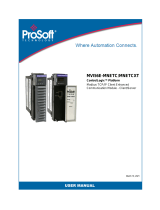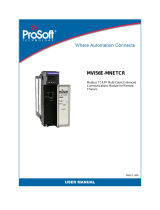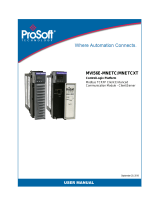Page is loading ...

MVI56E-SMGC
ControlLogix™ Platform
Enhanced FMC722 TPU General
Communication Module
June18, 2021
USER MANUAL

MVI56E-SMGC ♦ ControlLogix™ Platform Contents
Enhanced FMC722 TPU General Communication Module User Manual
ProSoft Technology, Inc. Page 2 of 98
Your Feedback Please
We always want you to feel that you made the right decision to use our products. If you have suggestions,
comments, compliments or complaints about our products, documentation, or support, please write or call
us.
How to Contact Us
ProSoft Technology, Inc.
+1 (661) 716-5100
+1 (661) 716-5101 (Fax)
www.prosoft-technology.com
MVI56E-SMGC User Manual
June 18, 2021
ProSoft Technology®, is a registered copyright of ProSoft Technology, Inc. All other brand or product names
are or may be trademarks of, and are used to identify products and services of, their respective owners.
In an effort to conserve paper, ProSoft Technology no longer includes printed manuals with our product
shipments. User Manuals, Datasheets, Sample Ladder Files, and Configuration Files are provided at our
website: www.prosoft-technology.com
Content Disclaimer
This documentation is not intended as a substitute for and is not to be used for determining suitability or
reliability of these products for specific user applications. It is the duty of any such user or integrator to
perform the appropriate and complete risk analysis, evaluation and testing of the products with respect to
the relevant specific application or use thereof. Neither ProSoft Technology nor any of its affiliates or
subsidiaries shall be responsible or liable for misuse of the information contained herein. Information in this
document including illustrations, specifications and dimensions may contain technical inaccuracies or
typographical errors. ProSoft Technology makes no warranty or representation as to its accuracy and
assumes no liability for and reserves the right to correct such inaccuracies or errors at any time without
notice. If you have any suggestions for improvements or amendments or have found errors in this
publication, please notify us.
No part of this document may be reproduced in any form or by any means, electronic or mechanical,
including photocopying, without express written permission of ProSoft Technology. All pertinent state,
regional, and local safety regulations must be observed when installing and using this product. For reasons
of safety and to help ensure compliance with documented system data, only the manufacturer should
perform repairs to components. When devices are used for applications with technical safety requirements,
the relevant instructions must be followed. Failure to use ProSoft Technology software or approved software
with our hardware products may result in injury, harm, or improper operating results. Failure to observe this
information can result in injury or equipment damage.
Copyright © 2021 ProSoft Technology, Inc. All Rights Reserved.

MVI56E-SMGC ♦ ControlLogix™ Platform Contents
Enhanced FMC722 TPU General Communication Module User Manual
ProSoft Technology, Inc. Page 3 of 98
Open Source Information
Open Source Software used in the product
The product contains, among other things, Open Source Software files, as defined below, developed by third
parties and licensed under an Open Source Software license. These Open Source Software files are
protected by copyright. Your right to use the Open Source Software is governed by the relevant applicable
Open Source Software license conditions. Your compliance with those license conditions will entitle you to
use the Open Source Software as foreseen in the relevant license. In the event of conflicts between other
ProSoft Technology, Inc. license conditions applicable to the product and the Open Source Software license
conditions, the Open Source Software conditions shall prevail. The Open Source Software is provided
royalty-free (i.e. no fees are charged for exercising the licensed rights). Open Source Software contained in
this product and the respective Open Source Software licenses are stated in the module webpage, in the
link Open Source.
If Open Source Software contained in this product is licensed under GNU General Public License (GPL),
GNU Lesser General Public License (LGPL), Mozilla Public License (MPL) or any other Open Source
Software license, which requires that source code is to be made available and such source code is not
already delivered together with the product, you can order the corresponding source code of the Open
Source Software from ProSoft Technology, Inc. - against payment of the shipping and handling charges - for
a period of at least 3 years since purchase of the product. Please send your specific request, within 3 years
of the purchase date of this product, together with the name and serial number of the product found on the
product label to:
ProSoft Technology, Inc.
Director of Engineering
9201 Camino Media, Suite 200
Bakersfield, CA 93311 USA
Warranty regarding further use of the Open Source Software
ProSoft Technology, Inc. provides no warranty for the Open Source Software contained in this product, if
such Open Source Software is used in any manner other than intended by ProSoft Technology, Inc. The
licenses listed below define the warranty, if any, from the authors or licensors of the Open Source Software.
ProSoft Technology, Inc. specifically disclaims any warranty for defects caused by altering any Open Source
Software or the product’s configuration. Any warranty claims against ProSoft Technology, Inc. in the event
that the Open Source Software contained in this product infringes the intellectual property rights of a third
party are excluded. The following disclaimer applies to the GPL and LGPL components in relation to the
rights holders:
“This program is distributed in the hope that it will be useful, but WITHOUT ANY WARRANTY; without even
the implied warranty of MERCHANTABILITY or FITNESS FOR A PARTICULAR PURPOSE. See the GNU
General Public License and the GNU Lesser General Public License for more details.”
For the remaining open source components, the liability exclusions of the rights holders in the respective
license texts apply. Technical support, if any, will only be provided for unmodified software.

MVI56E-SMGC ♦ ControlLogix™ Platform Contents
Enhanced FMC722 TPU General Communication Module User Manual
ProSoft Technology, Inc. Page 4 of 98
Important Safety Information
North America Warnings
A Warning – Explosion Hazard – When in hazardous locations, turn off power before replacing or wiring
modules.
B Warning – Explosion Hazard – Substitution of Any Components May Impair Suitability for Class I,
Division 2.
C Warning – Explosion Hazard – Do Not Disconnect Equipment Unless Power Has Been Switched Off Or
The Area is Known To Be Non-Hazardous.
D Class 2 Power
ATEX Warnings and Conditions of Safe Usage:
Power, Input, and Output (I/O) wiring must be in accordance with the authority having jurisdiction.
A Warning - Explosion Hazard - When in hazardous locations, turn off power before replacing or wiring
modules.
B Warning - Explosion Hazard - Do not disconnect equipment unless power has been switched off or the
area is known to be non-hazardous.
C These products are intended to be mounted in an ATEX Certified, tool-secured, IP54 enclosure. The
devices shall provide external means to prevent the rated voltage being exceeded by transient
disturbances of more than 40%. This device must be used only with ATEX certified backplanes.
D Before operating the reset switch, be sure the area is known to be non-hazardous.
E If the equipment is used in a manner not specified by the manufacturer, the protection provided by the
equipment may be impaired.
Agency Approvals & Certifications
Please visit our website: www.prosoft-technology.com
For professional users in the European Union
If you wish to discard electrical and electronic equipment (EEE), please contact your dealer
or supplier for further information.
Warning – Cancer and Reproductive Harm – www.P65Warnings.ca.gov

MVI56E-SMGC ♦ ControlLogix™ Platform Contents
Enhanced FMC722 TPU General Communication Module User Manual
ProSoft Technology, Inc. Page 5 of 98
Contents
Your Feedback Please ................................................................................................................ 2
How to Contact Us ....................................................................................................................... 2
Content Disclaimer ...................................................................................................................... 2
Open Source Information ............................................................................................................ 3
Open Source Software used in the product ................................................................................ 3
Warranty regarding further use of the Open Source Software .................................................... 3
Important Safety Information ....................................................................................................... 4
1 Start Here 7
1.1 System Requirements ....................................................................................... 7
1.2 Setting Jumpers ................................................................................................. 8
1.3 Installing the Module in the Rack ....................................................................... 9
1.3.1 Before You Import the Add-On Instruction ...................................................... 10
1.3.2 Creating the Module ........................................................................................ 11
1.3.3 Importing the Optional Add-On Instruction ...................................................... 15
1.4 Downloading the Sample Program to the Processor....................................... 18
2 MVI56E-SMGC Configuration 19
2.1 Using ProSoft Configuration Builder Software ................................................. 19
2.1.1 Installing ProSoft Configuration Builder ........................................................... 19
2.1.2 Upgrading from MVI56-SMGC in ProSoft Configuration Builder ..................... 20
2.1.3 Setting Up the Project ...................................................................................... 21
2.1.4 Setting Module Parameters ............................................................................. 23
2.2 Connecting Your PC to the Module ................................................................. 25
2.2.1 Using CIPconnect to Connect to the Module ................................................... 25
2.2.2 Using RSWho to Connect to the Module ......................................................... 35
2.2.3 Connecting Your PC to the Module's Ethernet Port ........................................ 36
2.3 Downloading the Project to the Module ........................................................... 39
3 Using Controller Tags 41
3.1 Main Data Object (SMGCModule) ................................................................... 41
3.1.1 Status Object (SMGCInStat) ............................................................................ 42
3.1.2 Backplane Variables (SMGCBackplane) ......................................................... 43
3.1.3 Last Error Data (SMGC_0103_LastErr) .......................................................... 43
3.1.4 Command Response Data (SMGC_0104_CmdResp) .................................... 44
3.1.5 Transmit Data (SMGCSendData) .................................................................... 44
3.1.6 Other Support Objects ..................................................................................... 45
3.2 Database Values ............................................................................................. 46
3.3 Helper Objects ................................................................................................. 47
4 Diagnostics and Troubleshooting 48
4.1 Ethernet LED Indicators ................................................................................... 48
4.1.1 Scrolling LED Status Indicators ....................................................................... 49

MVI56E-SMGC ♦ ControlLogix™ Platform Contents
Enhanced FMC722 TPU General Communication Module User Manual
ProSoft Technology, Inc. Page 6 of 98
4.1.2 Non-Scrolling LED Status Indicators ............................................................... 50
4.2 Clearing a Fault Condition ............................................................................... 50
4.3 Troubleshooting the LEDs ............................................................................... 51
4.4 Using the Diagnostics Menu in ProSoft Configuration Builder ........................ 52
4.5 Diagnostics Menu ............................................................................................ 55
4.5.1 Module Information .......................................................................................... 56
4.5.2 Network Information ......................................................................................... 57
4.5.3 Monitoring Backplane Information ................................................................... 58
4.5.4 SMGC Client .................................................................................................... 60
4.6 I/O Tag Configuration ...................................................................................... 62
4.6.1 AI Tags ............................................................................................................. 62
4.6.2 AO Tags ........................................................................................................... 62
4.6.3 DI Tags ............................................................................................................ 63
4.6.4 DO Tags ........................................................................................................... 63
4.7 Reading Status Data from the Module ............................................................ 64
4.8 Connecting to the Module's Webpage ............................................................. 66
4.8.1 Firmware Upgrade ........................................................................................... 67
5 Reference 68
5.1 Product Specifications ..................................................................................... 68
5.1.1 Hardware Specifications .................................................................................. 68
5.2 Functional Overview ........................................................................................ 69
5.2.1 General Concepts ............................................................................................ 69
5.3 Ethernet Cable Specifications .......................................................................... 92
5.3.1 Ethernet Cable Configuration .......................................................................... 92
5.3.2 Ethernet Performance ...................................................................................... 92
5.4 Using the Sample Program .............................................................................. 93
5.4.1 Opening the Sample Program in Studio 5000 ................................................. 93
5.4.2 Selecting the Controller Type .......................................................................... 95
5.4.3 Selecting the Slot Number for the Module ....................................................... 96
5.4.4 Downloading the Sample Program to the Processor....................................... 97
5.4.5 Adding the Sample Ladder to an Existing Application ..................................... 97
6 Support, Service & Warranty 98
6.1 Contacting Technical Support .......................................................................... 98
6.2 Warranty Information ....................................................................................... 98

MVI56E-SMGC ♦ ControlLogix™ Platform Start Here
Enhanced FMC722 TPU General Communication Module User Manual
ProSoft Technology, Inc. Page 7 of 98
1 Start Here
To get the most benefit from this User Manual, you should have the following skills:
Rockwell Automation® Studio 5000 software: launch the program, configure
ladder logic, and transfer the ladder logic to the processor
Microsoft Windows®: install and launch programs, execute menu commands,
navigate dialog boxes, and enter data
Hardware installation and wiring: install the module, and safely connect FMC722
TPU and ControlLogix devices to a power source and to the MVI56E-SMGC
module’s application port(s)
1.1 System Requirements
The MVI56E-SMGC module requires the following minimum hardware and software
components:
Rockwell Automation ControlLogix® processor (firmware version 10 or higher) with
compatible limited voltage power supply and one free slot in the rack for the MVI56E-
SMGC module. The module requires 800mA of available 5 VDC and 3 mA of
available 24 VDC power.
Rockwell Automation Studio 5000 programming software
o Version 16 or higher required for Add-On Instruction
o Version 15 or lower must use Sample Ladder, available from www.prosoft-
technology.com
Rockwell Automation RSLinx® communication software version 2.51 or higher
ProSoft Configuration Builder (PCB) (included)
Pentium® II 450 MHz minimum. Pentium III 733 MHz (or better) recommended
Supported operating systems:
o Microsoft Windows 10 Pro x64
o Microsoft Windows 7 Professional x64
o Microsoft Windows 7 Professional x86
o Microsoft Windows XP Pro SP2
100 Mbytes of free hard disk space (or more based on application requirements)
Note: The Hardware and Operating System requirements in this list are the minimum recommended to
install and run software provided by ProSoft Technology®. Other third party applications may have different
minimum requirements. Refer to the documentation for any third party applications for system requirements.
Note: You can install the module in a local or remote rack. For remote rack installation, the module requires
EtherNet/IP or ControlNet communication with the processor.

MVI56E-SMGC ♦ ControlLogix™ Platform Start Here
Enhanced FMC722 TPU General Communication Module User Manual
ProSoft Technology, Inc. Page 8 of 98
1.2 Setting Jumpers
The Setup Jumper acts as "write protection" for the module’s firmware. In "write
protected" mode, the Setup pins are not connected, and the module’s firmware cannot
be overwritten. The module is shipped with the Setup jumper OFF. Do not jumper the
Setup pins together unless you are directed to do so by ProSoft Technical Support (or
you want to update the module firmware).
The following illustration shows the MVI56E-SMGC jumper configuration with the Setup
Jumper OFF.
Note: If you are installing the module in a remote rack, you may prefer to leave the Setup pins jumpered.
You can update the module’s firmware without requiring physical access to the module.
Security considerations:
Leaving the Setup pin jumpered leaves the module open to unexpected firmware updates.
You should consider segmenting the data flow for security reasons. Per IEC 62443-1-1, you should align
with IEC 62443 and implement segmentation of the control system. Relevant capabilities are firewalls,
unidirectional communication, DMZ. Oil and Gas customers should also see DNVGL-RP-G108 for guidance
on partitioning.
You should practice security by design, per IEC 62443-4-1, including layers of security and detection. The
module relies on overall network security design, as it is only one component of what should be a defined
zone or subnet.

MVI56E-SMGC ♦ ControlLogix™ Platform Start Here
Enhanced FMC722 TPU General Communication Module User Manual
ProSoft Technology, Inc. Page 9 of 98
1.3 Installing the Module in the Rack
Make sure your ControlLogix processor and power supply are installed and configured,
before installing the MVI56E-SMGC module. Refer to your Rockwell Automation product
documentation for installation instructions.
Warning: You must follow all safety instructions when installing this or any other electronic devices. Failure
to follow safety procedures could result in damage to hardware or data, or even serious injury or death to
personnel. Refer to the documentation for each device you plan to connect to verify that suitable safety
procedures are in place before installing or servicing the device.
After you have checked the placement of the jumpers, insert the MVI56E-SMGC into the
ControlLogix chassis. Use the same technique recommended by Rockwell Automation
to remove and install ControlLogix modules.
Warning: When you insert or remove the module while backplane power is on, an electrical arc can occur.
An electrical arc can cause personal injury or property damage by sending an erroneous signal to the
system’s actuators. This can cause unintended machine motion or loss of process control. Electrical arcs
may also cause an explosion when they happen in a hazardous environment. Verify that power is removed
or the area is non-hazardous before proceeding.
Repeated electrical arcing causes excessive wear to contacts on both the module and its mating connector.
Worn contacts may create electrical resistance that can affect module operation.
Note: If you insert the module improperly, the system may stop working or may behave unpredictably.
Note: When using the XT version (if applicable), you must use the 1756-A5XT or 1756-A7LXT chassis to
uphold the XT specifications. In these chassis, modules are spaced further apart than in standard
ControlLogix chassis. Blank spacers are inserted between active modules.

MVI56E-SMGC ♦ ControlLogix™ Platform Start Here
Enhanced FMC722 TPU General Communication Module User Manual
ProSoft Technology, Inc. Page 10 of 98
1.3.1 Before You Import the Add-On Instruction
Note: This section only applies if your processor is using Studio 5000 version 16 or higher.
An optional Add-On Instruction file is provided for the MVI56E-SMGC module. The main
logic will be provided as a ladder logic file (not Add-On Instruction).
Download the files from www.prosoft-technology.com. Save them to a convenient
location in your PC, such as Desktop or My Documents.
File Name
Description
MVI56ESMGC_Optional_AddOn_Rung_v1_x.L5X.
A newer version may be available at:
www.prosoft-technology.com
Optional L5X file containing additional Add-
On Instruction with logic for changing
Ethernet configuration and clock settings.
1.3.1.1 About the Optional Add-On Instruction
The Optional Add-On Instruction performs the following tasks:
Read/Write Ethernet Configuration
Allows the processor to read or write the module IP address, subnet mask, and
network gateway IP address.
Read/Write Module Clock Value
Allows the processor to read and write the module clock settings. The module's free-
running clock also stores the last time that the Ethernet configuration was changed
or the last time the module was restarted or rebooted. The date and time of the last
change or restart is displayed on the scrolling LED during module power-up/start-up
sequence.
Note: You can also set the date and time from the module's web page.
Important: The Optional Add-On Instruction supports only the two features listed above. You must use the
regular MVI56E-SMGC Add-On Instruction for all other features including backplane transfer and FMC722
TPU data communication.

MVI56E-SMGC ♦ ControlLogix™ Platform Start Here
Enhanced FMC722 TPU General Communication Module User Manual
ProSoft Technology, Inc. Page 11 of 98
1.3.2 Creating the Module
1 Add the MVI56E-SMGC module to the project.
In the CONTROLLER ORGANIZATION window, select I/O CONFIGURATION and click the
right mouse button to open a shortcut menu. On the shortcut menu, choose NEW
MODULE...
This action opens the SELECT MODULE dialog box. Enter generic in the text box and
select the GENERIC 1756 MODULE. If you're using a controller revision of 16 or
less, expand OTHER in the SELECT MODULE dialog box, and then select the
GENERIC 1756 MODULE.

MVI56E-SMGC ♦ ControlLogix™ Platform Start Here
Enhanced FMC722 TPU General Communication Module User Manual
ProSoft Technology, Inc. Page 12 of 98
2 Click CREATE. This action opens the NEW MODULE dialog box.
3 In the NEW MODULE dialog box, enter the following values.
Parameter
Value
NAME
Enter a module identification string. Example: SMGC
DESCRIPTION
Enter a description for the module. Example: Enhanced SM
General Communication Module
COMM FORMAT
Select DATA-INT
SLOT
Enter the slot number in the rack where the MVI56E-SMGC
module is located
INPUT ASSEMBLY INSTANCE
1
INPUT SIZE
82
OUTPUT ASSEMBLY INSTANCE
2
OUTPUT SIZE
28
CONFIGURATION ASSEMBLY INSTANCE
4
CONFIGURATION SIZE
0
Important: You must select the COMM FORMAT as DATA - INT in the dialog box, otherwise the module will
not communicate over the backplane of the ControlLogix rack.
4 Click OK to continue.

MVI56E-SMGC ♦ ControlLogix™ Platform Start Here
Enhanced FMC722 TPU General Communication Module User Manual
ProSoft Technology, Inc. Page 13 of 98
5 Edit the Module Properties. Select the REQUESTED PACKET INTERVAL value for
scanning the I/O on the module. This value represents the minimum frequency at
which the module will handle scheduled events. This value should not be set to less
than 1 millisecond. The default value is 5 milliseconds. Values between 1 and 10
milliseconds should work with most applications.
6 Click OK to save the module and close the dialog box. Notice that the module now
appears in the CONTROLLER ORGANIZATION window.

MVI56E-SMGC ♦ ControlLogix™ Platform Start Here
Enhanced FMC722 TPU General Communication Module User Manual
ProSoft Technology, Inc. Page 14 of 98
In order to open the sample ladder logic, click at File/Open… to open the project:

MVI56E-SMGC ♦ ControlLogix™ Platform Start Here
Enhanced FMC722 TPU General Communication Module User Manual
ProSoft Technology, Inc. Page 15 of 98
1.3.3 Importing the Optional Add-On Instruction
1 In the CONTROLLER ORGANIZATION window, expand the TASKS folder and subfolders
until you reach the MAINPROGRAM folder.
2 In the MAINPROGRAM folder, double-click to open the MAINROUTINE ladder.
3 Select an empty rung in the routine, and then click the right mouse button to open a
shortcut menu. On the shortcut menu, choose IMPORT RUNGS…

MVI56E-SMGC ♦ ControlLogix™ Platform Start Here
Enhanced FMC722 TPU General Communication Module User Manual
ProSoft Technology, Inc. Page 16 of 98
4 Navigate to the location on your PC where you saved the Add-On Instruction (for
example, My Documents or Desktop). Select the .L5X file.
This action opens the IMPORT CONFIGURATION dialog box. Click TAGS under
MAINROUTINE to show the controller tags that will be created. Note that if you are
using a controller revision number of 16 or less, the IMPORT CONFIGURATION dialog
box does not show the IMPORT CONTENT tree.

MVI56E-SMGC ♦ ControlLogix™ Platform Start Here
Enhanced FMC722 TPU General Communication Module User Manual
ProSoft Technology, Inc. Page 17 of 98
5 Click OK to confirm the import.
When the import is completed, the new rung with the Add-On Instruction appears as
shown in the following illustration.
The procedure also imports the new User Defined Data Types, Controller Tags, and
the Add-On instruction for your project.
6 Save the application and then download the sample ladder logic to the processor.

MVI56E-SMGC ♦ ControlLogix™ Platform Start Here
Enhanced FMC722 TPU General Communication Module User Manual
ProSoft Technology, Inc. Page 18 of 98
1.4 Downloading the Sample Program to the Processor
Note: The key switch on the front of the ControlLogix processor must be in the REM or PROG position.
1 If you are not already online with the processor, in Studio 5000 open the
Communications menu, and then choose DOWNLOAD. Studio 5000 will establish
communication with the processor. You may download through any available
network connection.
2 When communication is established, Studio 5000 will open a confirmation dialog
box. Click the DOWNLOAD button to transfer the sample program to the processor.
3 Studio 5000 will compile the program and transfer it to the processor. This process
may take a few minutes.
4 When the download is complete, Studio 5000 will open another confirmation dialog
box. If the key switch is in the REM position, click OK to switch the processor from
PROGRAM mode to RUN mode.
Note: If you receive an error message during these steps, refer to your RSLogix documentation to interpret
and correct the error.

MVI56E-SMGC ♦ ControlLogix™ Platform MVI56E-SMGC Configuration
Enhanced FMC722 TPU General Communication Module User Manual
ProSoft Technology, Inc. Page 19 of 98
2 MVI56E-SMGC Configuration
2.1 Using ProSoft Configuration Builder Software
ProSoft Configuration Builder (PCB) provides a quick and easy way to manage module
configuration files customized to meet your application needs. PCB is not only a
powerful solution for new configuration files, but also allows you to import information
from previously installed (known working) configurations to new projects.
Note: During startup and initialization, the MVI56E-SMGC module receives its protocol and backplane
configuration information from the installed Personality Module (Compact Flash). Use ProSoft Configuration
Builder to configure module settings and to download changes to the Personality Module.
2.1.1 Installing ProSoft Configuration Builder
Use the ProSoft Configuration Builder (PCB) software to configure the module. You can
find the latest version of the ProSoft Configuration Builder (PCB) on our web site:
www.prosoft-technology.com. The installation filename contains the PCB version
number. For example, PCB_4.3.4.5.0238.EXE.
1 Open a browser window and navigate to www.prosoft-technology.com.
2 Perform a search for 'pcb' in the Search bar. Click on the ProSoft Configuration
Builder search result.
3 On the PCB page, click the download link for ProSoft Configuration Builder, and save
the file to your Windows desktop.
4 After the download completes, double-click the file to install. If you are using
Windows 7, right-click the PCB installation file and then choose RUN AS
ADMINISTRATOR. Follow the instructions that appear on the screen.
5 If you want to find additional software specific to your MVI56E-SMGC, enter the
model number into the ProSoft website search box and press the ENTER key.

MVI56E-SMGC ♦ ControlLogix™ Platform MVI56E-SMGC Configuration
Enhanced FMC722 TPU General Communication Module User Manual
ProSoft Technology, Inc. Page 20 of 98
2.1.2 Upgrading from MVI56-SMGC in ProSoft Configuration Builder
MVI56E-SMGC modules are fully backward-compatible with MVI56-SMGC modules.
However, you will need to convert your MVI56-SMGC configuration in ProSoft
Configuration Builder to a form that your new MVI56E-SMGC module will accept when
you download it.
ProSoft Configuration Builder version 2.2.2 or later has an upgrade option that easily
performs this conversion, while preserving all your configuration settings and any name
you may have given your module.
Important: For this procedure, you need to have ProSoft Configuration Builder version 2.2.2 or later
installed on your PC. You can download the latest version from www.prosoft-technology.com.
1 In ProSoft Configuration Builder's tree view, click the MODULE icon and right-click to
open a shortcut menu.
2 On the shortcut menu, select CHANGE MODULE TYPE TO MVI56E-SMGC.
/