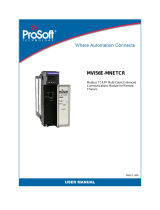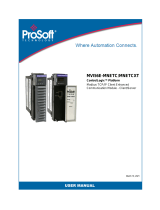Contents MVI56E-FLN ♦ ControlLogix Platform
User Manual FA Control Network Ethernet Communication Module
Page 6 of 155 ProSoft Technology, Inc.
3.3.1 Scrolling LED Status Indicators .............................................................................. 81
3.3.2 Ethernet LED Indicators .......................................................................................... 82
3.3.3 Non-Scrolling LED Status Indicators ...................................................................... 83
3.4 Clearing a Fault Condition ...................................................................................... 84
3.5 Troubleshooting ...................................................................................................... 85
4 Reference 87
4.1 Product Specifications ............................................................................................ 87
4.1.1 Features .................................................................................................................. 88
4.1.2 General Specifications ............................................................................................ 89
4.1.3 Hardware Specifications ......................................................................................... 89
4.1.4 Functional Specifications ........................................................................................ 90
4.2 Functional Overview ............................................................................................... 91
4.2.1 About FL-net Protocol ............................................................................................. 91
4.2.2 Data Flow between Module and Processor ............................................................ 99
4.2.3 Backplane Data Transfer ...................................................................................... 100
4.3 Implementation of FL-net ...................................................................................... 106
4.3.1 Information Tables ................................................................................................ 107
4.3.2 Upper Layer Status Read Definition ..................................................................... 110
4.3.3 Lower Layer Protocol ............................................................................................ 115
4.4 FL-net Protocol and Network ................................................................................ 116
4.4.1 Understanding the Basics of FL-net ..................................................................... 116
4.4.2 Data Frame ID of FL-net ....................................................................................... 116
4.4.3 Allowable Refresh Cycle Time .............................................................................. 117
4.4.4 Memory Resources ............................................................................................... 117
4.4.5 Message Transmissions ....................................................................................... 118
4.4.6 Message Transmission Function .......................................................................... 120
4.4.7 Data Volume and Number of Frames ................................................................... 122
4.4.8 Network Management ........................................................................................... 123
4.4.9 Masterless Transmission Management ................................................................ 123
4.4.10 FA Link Protocol.................................................................................................... 126
4.5 Error and Status Data ........................................................................................... 128
4.5.1 Status Data ........................................................................................................... 128
4.6 FL-net Device Profile for MVI56E-FLN Module .................................................... 129
4.6.1 Text Notation of Profile ......................................................................................... 129
4.7 Module Power Up ................................................................................................. 132
4.7.1 Main Logic Loop ................................................................................................... 132
4.8 State Transition Diagram ...................................................................................... 132
4.8.1 A. State Definitions ............................................................................................... 132
4.8.2 B. Initialization Monitoring ..................................................................................... 134
4.8.3 C. Network Initialization ........................................................................................ 136
4.8.4 D. Halfway Joining Initialization ............................................................................ 137
4.8.5 E. Waiting for Token ............................................................................................. 138
4.8.6 F. Token Holding .................................................................................................. 139
4.8.7 G. Message Transmission State Transition .......................................................... 140
4.8.8 H. Message Reception State Transition ............................................................... 141
4.9 Cable Connections - MVI56E-FLN ....................................................................... 142
4.9.1 Ethernet Connection ............................................................................................. 142
4.9.2 Ethernet Cable Specifications ............................................................................... 142
5 Support, Service & Warranty 145
5.1 Contacting Technical Support ............................................................................... 145