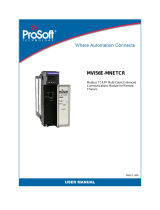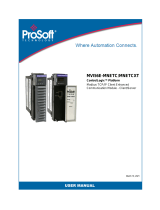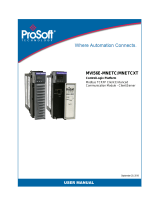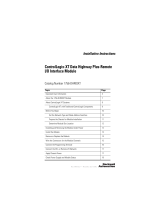Page is loading ...

MVI56E-MNETCR
ControlLogix Platform
Modbus TCP/IP Multi Client
Enhanced Communications Module
for Remote Chassis
July 2, 2010
SETUP GUIDE

Important Safety Information - MVI56E Modules
North America Warnings
A Warning - Explosion Hazard - Substitution of components may impair suitability for Class I, Division 2.
B Warning - Explosion Hazard - When in Hazardous Locations, turn off power before replacing or rewiring
modules.
Warning - Explosion Hazard - Do not disconnect equipment unless power has been switched off or the area is
known to be nonhazardous.
C Suitable for use in Class I, Division 2 Groups A, B, C, and D, T5 Hazardous Locations or Non-Hazardous
Locations.
ATEX Warnings and Conditions of Safe Usage
Power, Input, and Output (I/O) wiring must be in accordance with the authority having jurisdiction
A Warning - Explosion Hazard - When in hazardous locations, turn off power before replacing or wiring modules.
B Warning - Explosion Hazard - Do not disconnect equipment unless power has been switched off or the area is
known to be non-hazardous.
C These products are intended to be mounted in an IP54 enclosure. The devices shall provide external means to
prevent the rated voltage being exceeded by transient disturbances of more than 40%. This device must be used
only with ATEX certified backplanes.
D DO NOT OPEN WHEN ENERGIZED.
Electrical Ratings
Backplane Current Load: 800 mA @ 5 Vdc; 3 mA @ 24 Vdc
Operating Temperature: 0°C to 60°C (32°F to 140°F)
Storage Temperature: -40°C to 85°C (-40°F to 185°F)
Shock: 30 g operational; 50 g non-operational; Vibration: 5 g from 10 to 150 Hz
Relative Humidity 5% to 95% (without condensation)
All phase conductor sizes must be at least 1.3 mm (squared) and all earth ground conductors must be at least
4mm (squared).
Markings
ANSI / ISA ISA 12.12.01 Class I Division 2, GPs A, B, C, D
CSA/cUL C22.2 No. 213-M1987
CSA CB Certified IEC61010
ATEX EN60079-0 Category 3, Zone 2
EN60079-15
243333 E183151
CL I Div 2 GP A, B, C, D
Temp Code T5
II 3 G
Ex nA nL IIC T5 X
0°C <= Ta <= 60°C
II – Equipment intended for above ground use (not for use in mines).
3 – Category 3 equipment, investigated for normal operation only.
G – Equipment protected against explosive gasses.

Battery Life Advisory
The module uses a rechargeable Lithium Vanadium Pentoxide battery to backup the real-time clock and CMOS
settings. The battery itself should last for the life of the module. However, if left in an unpowered state for 14 to 21
days, the battery may become fully discharged and require recharging by being placed in a powered-up ControlLogix
chassis. The time required to fully recharge the battery may be as long as 24 hours.
Once it is fully charged, the battery provides backup power for the CMOS setup and the real-time clock for
approximately 21 days. Before you remove a module from its power source, ensure that the battery within the module
is fully charged (the BATT LED on the front of the module goes OFF when the battery is fully charged). If the battery
is allowed to become fully discharged, the module will revert to the default BIOS and clock settings.
Note: The battery is not user-replaceable or serviceable.
ProSoft Technology
®
Product Documentation
In an effort to conserve paper, ProSoft Technology no longer includes printed manuals with our product shipments.
User Manuals, Datasheets, Sample Ladder Files, and Configuration Files are provided on the enclosed CD-ROM,
and are available at no charge from our web site: www.prosoft-technology.com
Printed documentation is available for purchase. Contact ProSoft Technology for pricing and availability.
North America: +1.661.716.5100
Asia Pacific: +603.7724.2080
Europe, Middle East, Africa: +33 (0) 5.3436.87.20
Latin America: +1.281.298.9109

Your Feedback Please
We always want you to feel that you made the right decision to use our products. If you have suggestions, comments,
compliments or complaints about our products, documentation, or support, please write or call us.
ProSoft Technology
5201 Truxtun Ave., 3rd Floor
Bakersfield, CA 93309
+1 (661) 716-5100
+1 (661) 716-5101 (Fax)
www.prosoft-technology.com
support@prosoft-technology.com
Copyright © 2010 ProSoft Technology, Inc., all rights reserved.
MVI56E-MNETCR Setup Guide
7/2/2010
ProSoft Technology
®
, ProLinx
®
, inRAx
®
, ProTalk
®
, and RadioLinx
®
are Registered Trademarks of ProSoft
Technology, Inc. All other brand or product names are or may be trademarks of, and are used to identify products
and services of, their respective owners.

MVI56E-MNETCR ♦ ControlLogix Platform Contents
Modbus TCP/IP Multi Client Enhanced Communications Module for Remote Chassis Setup Guide
ProSoft Technology, Inc. Page 5 of 76
July 2, 2010
Contents
Important Safety Information - MVI56E Modules................................................................................2
Battery Life Advisory...........................................................................................................................3
ProSoft Technology
®
Product Documentation....................................................................................3
Your Feedback Please........................................................................................................................4
1 Scope 7
1.1 What's New? .............................................................................................................7
1.2 Learning Objectives...................................................................................................8
1.3 ProSoft Technology Documentation .........................................................................9
1.4 Prerequisites ...........................................................................................................10
2 Before You Begin 11
2.1 System Requirements.............................................................................................12
2.2 Required Items........................................................................................................13
2.3 Sample Files............................................................................................................14
3 Install the Configuration Tools 15
3.1 Install ProSoft Configuration Builder.......................................................................15
4 The Sample Application 17
4.1 About the MODBUS TCP/IP Protocol.....................................................................17
4.2 General Overview....................................................................................................18
4.2.1 Required Steps........................................................................................................19
4.3 Architecture .............................................................................................................20
4.4 Memory Map ...........................................................................................................21
5 Procedures 23
5.1 Physical Setup.........................................................................................................23
5.1.1 Setting Jumpers ......................................................................................................23
5.1.2 Install the Module in the Rack.................................................................................24
5.1.3 Connect your PC to the Module..............................................................................25
5.1.4 Set Temporary IP Address......................................................................................26
5.1.5 Connect to the Module's Web Page........................................................................34
5.1.6 Upload the Add-On Instruction from the Module.....................................................36
5.2 Connect your PC to the ControlLogix Processor....................................................46
5.3 Download the Sample Program to the Processor...................................................47
5.4 Using ProSoft Configuration Builder Software........................................................48
5.4.1 Upload the Sample Configuration from the Module................................................48
5.4.2 Enable the MNET Client 0 Commands...................................................................50
5.5 Download the Project to the Module.......................................................................54
5.6 Configure the NOE Ethernet adapter for Modbus TCP/IP (Server)........................56
5.7 Connect the MVI56E-MNETCR Module to the Modbus TCP/IP Server.................57
5.8 Verify Communication.............................................................................................58

Contents MVI56E-MNETCR ♦ ControlLogix Platform
Setup Guide Modbus TCP/IP Multi Client Enhanced Communications Module for Remote Chassis
Page 6 of 76 ProSoft Technology, Inc.
July 2, 2010
5.8.1 View Exchanged Data ............................................................................................ 58
5.8.2 Check Module Status through ControlLogix Controller Tags................................. 61
5.8.3 LED Status Indicators............................................................................................. 62
6 Building on Success 65
6.1 Frequently Asked Questions................................................................................... 66
6.1.1 What are the differences between the MVI56 and the MVI56E modules? What
does the "E" stand for?................................................................................................................
66
6.1.2 What is the difference between the MVI56E-MNET(R) and the MVI56E-
MNETC(R)?
67
6.1.3 Is the MVI56E product a direct replacement to my existing MVI56 product?......... 67
6.1.4 How is the MVI56E-MNETCR configured?............................................................. 67
6.1.5 What is ProSoft Configuration Builder (PCB)?....................................................... 67
6.1.6 What is the purpose of the MVI56E-MNETCR Ethernet (E1) Port?....................... 68
6.1.7 How do I change the module’s IP address?........................................................... 68
6.1.8 What is the purpose of the Optional MVI56E-MNETCR Add-On Instruction? ....... 68
6.1.9 Is there a Setup Guide to help with configuration?................................................. 68
6.1.10 What is ProSoft Discovery Service (PDS)?............................................................ 69
6.1.11 Does the MVI56E-MNETCR module require processor logic? .............................. 69
6.1.12 How do I monitor MVI56E-MNETCR operation?.................................................... 69
6.1.13 Are there any other ways to monitor module diagnostics besides being connected
to the module’s network (subnet)?..............................................................................................
69
7 Glossary of Terms 71
Index 75

MVI56E-MNETCR ♦ ControlLogix Platform Scope
Modbus TCP/IP Multi Client Enhanced Communications Module for Remote Chassis Setup Guide
ProSoft Technology, Inc. Page 7 of 76
July 2, 2010
1 Scope
In This Chapter
What's New?...........................................................................................7
Learning Objectives.................................................................................8
ProSoft Technology Documentation........................................................9
Prerequisites .........................................................................................10
This document acts as a tutorial, providing step-by-step instructions on how to
read and write bi-directional data from one network device to another network
device using the MVI56E-MNETCR.
1.1 What's New?
MVI56E products are backward compatible with existing MVI56 products,
ladder logic, and module configuration files already in use. Easily swap and
upgrade products while benefiting from an array of new features designed to
improve interoperability and enhance ease of use.
Web Server: The built-in web server and web page allow access to manuals
and other tools previously provided only on a product CD-ROM or from the
ProSoft Technology
®
web site.
ProSoft Configuration Builder (PCB): New Windows software for
diagnostics, connecting via the module's Ethernet port or CIPconnect
®
, to
upload/download module configuration information and access
troubleshooting features and functions.
ProSoft Discovery Service (PDS): Utility software to find and display a list
of MVI56E modules on the network and to temporarily change an IP address
to connect with a module's web page.
CIPconnect-enabled: Allows PC-to-module configuration and diagnostics
from the Ethernet network through a ControlLogix 1756-ENBT EtherNet/IP™
module.
Personality Card: An industrial compact flash memory card storing the
module’s complete configuration and Ethernet settings, allowing quick and
easy replacement.
LED Scrolling Diagnostic Display: 4-character, alphanumeric display,
providing English messages for status and alarm data, and for processor and
network communication status.

Scope MVI56E-MNETCR ♦ ControlLogix Platform
Setup Guide Modbus TCP/IP Multi Client Enhanced Communications Module for Remote Chassis
Page 8 of 76 ProSoft Technology, Inc.
July 2, 2010
1.2 Learning Objectives
When you have completed all the steps in this Setup Guide, you will have
learned how to
Understand how the sample application works (page
17)
Install the MVI56E-MNETCR configuration software (page
15)
Install the MVI56E-MNETCR module (page
23)
Import the Add-On Instruction to the processor (page
47)
Configure the Modbus TCP/IP Client (page
50)
Verify the MVI56E-MNETCR module communication status (page
58)

MVI56E-MNETCR ♦ ControlLogix Platform Scope
Modbus TCP/IP Multi Client Enhanced Communications Module for Remote Chassis Setup Guide
ProSoft Technology, Inc. Page 9 of 76
July 2, 2010
1.3 ProSoft Technology Documentation
ProSoft Technology provides the following documentation (manuals) with your
MVI56E-MNETCR.
Electronic documentation (on the MVI56E-MNETCR web page)
Setup Guide: (this manual) Describes a sample application, and takes you
through the steps necessary to install, configure, and verify the correct
operation of the module
User Manual: Detailed reference guide to the module, protocol configuration,
functional overview, diagnostics and troubleshooting procedures, and product
specifications
Datasheet: Brief description of the module hardware and protocol
implementation, as well as general and functional specifications
Additional documentation, tools, and product support
Web Site Support: Visit the ProSoft Technology web site at
www.prosoft-technology.com to download additional documentation, tools,
and application information.
Email Technical Support: Send your support questions to Support@prosoft-
technology.com.
Telephone Support: Please call ProSoft Technology Technical Support at:
(Country Code 1+) 661-716-5100. Support is available 24 hours a day, 7
days a week. ProSoft Technology telephone support is free and unlimited.

Scope MVI56E-MNETCR ♦ ControlLogix Platform
Setup Guide Modbus TCP/IP Multi Client Enhanced Communications Module for Remote Chassis
Page 10 of 76 ProSoft Technology, Inc.
July 2, 2010
1.4 Prerequisites
To get the most benefit from this setup guide, you should have the following
skills:
Rockwell Automation
®
RSLogix™ 5000 software: launch the program,
configure and transfer the Add-On Instruction to the processor
Microsoft Windows: install and launch programs, execute menu commands,
navigate dialog boxes and enter data.
Ethernet networking: connect the MVI56E-MNETCR module to an Ethernet
network using a valid IP address and subnet mask
Hardware installation and wiring: install the module and safely connect
Modbus TCP/IP and ControlLogix devices to a power source and to the
MVI56E-MNETCR module’s Ethernet port

MVI56E-MNETCR ♦ ControlLogix Platform Before You Begin
Modbus TCP/IP Multi Client Enhanced Communications Module for Remote Chassis Setup Guide
ProSoft Technology, Inc. Page 11 of 76
July 2, 2010
2 Before You Begin
In This Chapter
System Requirements...........................................................................12
Required Items......................................................................................13
Sample Files..........................................................................................14

Before You Begin MVI56E-MNETCR ♦ ControlLogix Platform
Setup Guide Modbus TCP/IP Multi Client Enhanced Communications Module for Remote Chassis
Page 12 of 76 ProSoft Technology, Inc.
July 2, 2010
2.1 System Requirements
The MVI56E-MNETCR module requires the following minimum hardware and
software components:
Rockwell Automation ControlLogix
®
processor (firmware version 10 or
higher), with compatible power supply, and one free slot in the rack for the
MVI56E-MNETCR module. The module requires 800 mA of available 5 Vdc
power
Rockwell Automation RSLogix 5000 programming software
o Version 16 or higher required for Add-On Instruction
o Version 15 or lower must use Sample Ladder, available from
www.prosoft-technology.com
Rockwell Automation RSLinx
®
communication software version 2.51 or higher
ProSoft Configuration Builder (PCB) (included)
ProSoft Discovery Service (PDS) (included in PCB)
Pentium
®
II 450 MHz minimum. Pentium III 733 MHz (or better)
recommended
Supported operating systems:
o Microsoft Windows
®
Vista
o Microsoft Windows XP Professional with Service Pack 1 or 2
o Microsoft Windows 2000 Professional with Service Pack 1, 2, or 3
o Microsoft Windows Server 2003
128 Mbytes of RAM minimum, 256 Mbytes of RAM recommended
100 Mbytes of free hard disk space (or more based on application
requirements)
256-color VGA graphics adapter, 800 x 600 minimum resolution (True Color
1024 × 768 recommended)
CD-ROM drive
Note: The Hardware and Operating System requirements in this list are the minimum
recommended to install and run software provided by ProSoft Technology
®
. Other third party
applications may have different minimum requirements. Refer to the documentation for any third
party applications for system requirements.
Note: You can install the module in a local or remote rack. For remote rack installation, the module
requires EtherNet/IP or ControlNet communication with the processor.

MVI56E-MNETCR ♦ ControlLogix Platform Before You Begin
Modbus TCP/IP Multi Client Enhanced Communications Module for Remote Chassis Setup Guide
ProSoft Technology, Inc. Page 13 of 76
July 2, 2010
2.2 Required Items
This Setup Guide uses a sample application that shows you how to establish
communication between the MVI56E-MNETCR module (Modbus TCP/IP Client)
and a Modbus TCP/IP Server device. The sample application requires the
following equipment.
Item Description
MVI56E-MNETCR
Modbus TCP/IP Multi Client Enhanced Communications Module for
Remote Chassis
1756-L63 ControlLogix processor
1756-A7/B
2 ControlLogix racks: one local rack with processor and one remote
rack with MVI56E-MNETCR
1756-PA72/B
2 ControlLogix rack power supplies: one local rack and one remote
rack
1756-CNB/T 2 ControlNet Bridge Modules, one local rack and one remote rack
CPU434 12A Quantum processor (Modbus device)
CPS 114 20 Quantum power supply
140XBP01000 Quantum rack
140NOE77111 NOE Card
Ethernet cable
Ethernet cable to connect MVI56E-MNETCR module to Ethernet
network for Modbus TCP/IP communication and diagnostics (supplied
with the module)
Note: You can also use EtherNet/IP with two 1756-ENBT modules to communicate from the
processor to the remote rack. Other remote communication configurations are also possible.
Please refer to your Rockwell Automation documentation for information on communicating with a
remote rack.

Before You Begin MVI56E-MNETCR ♦ ControlLogix Platform
Setup Guide Modbus TCP/IP Multi Client Enhanced Communications Module for Remote Chassis
Page 14 of 76 ProSoft Technology, Inc.
July 2, 2010
2.3 Sample Files
The following file is required for this procedure:
Item Description
MVI56EMNETCR_AddOn_Rung_v1_3.L5X
Sample rung import file containing Add-On
Instruction
This procedure requires RSLogix 5000 version 16 (or later), which supports Add-
On Instructions. The sample MVI56EMNETCR_AddOn_Rung_v1_3.L5X Add-On
Instruction file contains all elements required for the MVI56E-MNETCR module to
function.
User-defined Data Types (UDTs)
Add-On Instruction (AOI)
Ladder rung with AOI
Controller tags
The AOI L5X rung import file is located on the module’s built-in web page.
Note: For RSLogix v15 (or older) applications, please refer to the MVI56E-MNETCR User Manual
for information on how to use the sample ladder logic.

MVI56E-MNETCR ♦ ControlLogix Platform Install the Configuration Tools
Modbus TCP/IP Multi Client Enhanced Communications Module for Remote Chassis Setup Guide
ProSoft Technology, Inc. Page 15 of 76
July 2, 2010
3 Install the Configuration Tools
In This Chapter
Install ProSoft Configuration Builder......................................................15
3.1 Install ProSoft Configuration Builder
To install ProSoft Configuration Builder from the CD-ROM
1 Insert the ProSoft Solutions CD-ROM into the CD drive of your PC. Wait for
the startup screen to appear.
2 On the startup screen, click I
NSTALL PROSOFT CONFIGURATION BUILDER. This
action starts the installation wizard for ProSoft Configuration Builder.
3 Click N
EXT on each page of the installation wizard. Click FINISH on the last
page of the wizard.

Install the Configuration Tools MVI56E-MNETCR ♦ ControlLogix Platform
Setup Guide Modbus TCP/IP Multi Client Enhanced Communications Module for Remote Chassis
Page 16 of 76 ProSoft Technology, Inc.
July 2, 2010

MVI56E-MNETCR ♦ ControlLogix Platform The Sample Application
Modbus TCP/IP Multi Client Enhanced Communications Module for Remote Chassis Setup Guide
ProSoft Technology, Inc. Page 17 of 76
July 2, 2010
4 The Sample Application
In This Chapter
About the MODBUS TCP/IP Protocol....................................................17
General Overview..................................................................................18
Architecture...........................................................................................20
Memory Map .........................................................................................21
4.1 About the MODBUS TCP/IP Protocol
MODBUS is a widely used protocol originally developed by Modicon in 1978.
Since that time, the protocol has been adopted as a standard throughout the
automation industry.
The original MODBUS specification uses a serial connection to communicate
commands and data between client and server devices on a network. Later
enhancements to the protocol allow communication over Ethernet networks using
TCP/IP as a "wrapper" for the MODBUS protocol. This protocol is known as
MODBUS TCP/IP.
MODBUS TCP/IP is a client/server protocol. The client establishes a connection
to the remote server. When the connection is established, the client sends the
MODBUS TCP/IP commands to the server. The MVI56E-MNETCR module
works both as a client and as a server.
Aside from the benefits of Ethernet versus serial communications (including
performance, distance, and flexibility) for industrial networks, the MODBUS
TCP/IP protocol allows for remote administration and control of devices over a
TCP/IP network. The efficiency, scalability, and low cost of a MODBUS TCP/IP
network make this an ideal solution for industrial applications.
The MVI56E-MNETCR module acts as an input/output module between devices
on a MODBUS TCP/IP network and the Rockwell Automation backplane. The
module uses an internal database to pass data and commands between the
processor and the client and server devices on the MODBUS TCP/IP network.

The Sample Application MVI56E-MNETCR ♦ ControlLogix Platform
Setup Guide Modbus TCP/IP Multi Client Enhanced Communications Module for Remote Chassis
Page 18 of 76 ProSoft Technology, Inc.
July 2, 2010
4.2 General Overview
This Setup Guide shows you how to configure the MVI56E-MNETCR module and
establish communication with a Modbus TCP/IP device (a Quantum processor
with a NOE Ethernet adapter, for this example).
The MVI56E-MNETCR Ethernet application port will be configured as a Modbus
TCP/IP (MNET) Client device. The NOE Ethernet adapter will operate as a
Modbus TCP/IP Server device, passing data to the Quantum processor. The
MVI56E-MNETCR will be configured to send two MNET Client commands to the
Modbus TCP/IP Server device:
Write 10 words (Modbus Function 16 - Preset [Write] Multiple Registers
Read 10 words (Modbus Function 3 -Read Holding Registers
When you finish the steps in this Setup Guide, you will have enough information
to set up your own application.

MVI56E-MNETCR ♦ ControlLogix Platform The Sample Application
Modbus TCP/IP Multi Client Enhanced Communications Module for Remote Chassis Setup Guide
ProSoft Technology, Inc. Page 19 of 76
July 2, 2010
4.2.1 Required Steps
This Setup Guide will take you through the following steps:
1 Install the ProSoft Module in the rack (page
23)
2 Use the Add-On Instruction to Configure the Module (page
37)
3 Connect your PC to the Processor (page
46)
4 Download the Sample Program to the Processor (page
47)
5 Set up the Sample Application (page
48)
a Configure the Modbus TCP/IP Client
b Configure the Modbus TCP/IP Client Read Command
c Configure the Modbus TCP/IP Client Write Command (page
52, page 53)
6 Transfer the configuration to the module (page
54)
7 Set up the NOE Modbus TCP/IP Server (page
56)
8 Verify Communication (page
58)

The Sample Application MVI56E-MNETCR ♦ ControlLogix Platform
Setup Guide Modbus TCP/IP Multi Client Enhanced Communications Module for Remote Chassis
Page 20 of 76 ProSoft Technology, Inc.
July 2, 2010
4.3 Architecture
The sample application uses the following hardware and connections.
A Personal Computer running a supported version of Microsoft Windows, with
a web browser, RSLogix 5000, ProSoft Discovery Service and an Ethernet
port
A ControlLogix processor with MVI56E-MNETCR module acting as a Modbus
TCP/IP Client
A Quantum processor with a NOE Ethernet adapter acting as a Modbus
TCP/IP Server
An Ethernet network connecting the PC with the MVI56E-MNETCR, either
directly or through an Ethernet hub or switch.
An Ethernet cable connecting the MVI56E-MNETCR Modbus TCP/IP Client
to the Modbus TCP/IP Server.
The following illustration shows the sample application.
Note: The illustration does not show the required Ethernet connection for processor programming.
/